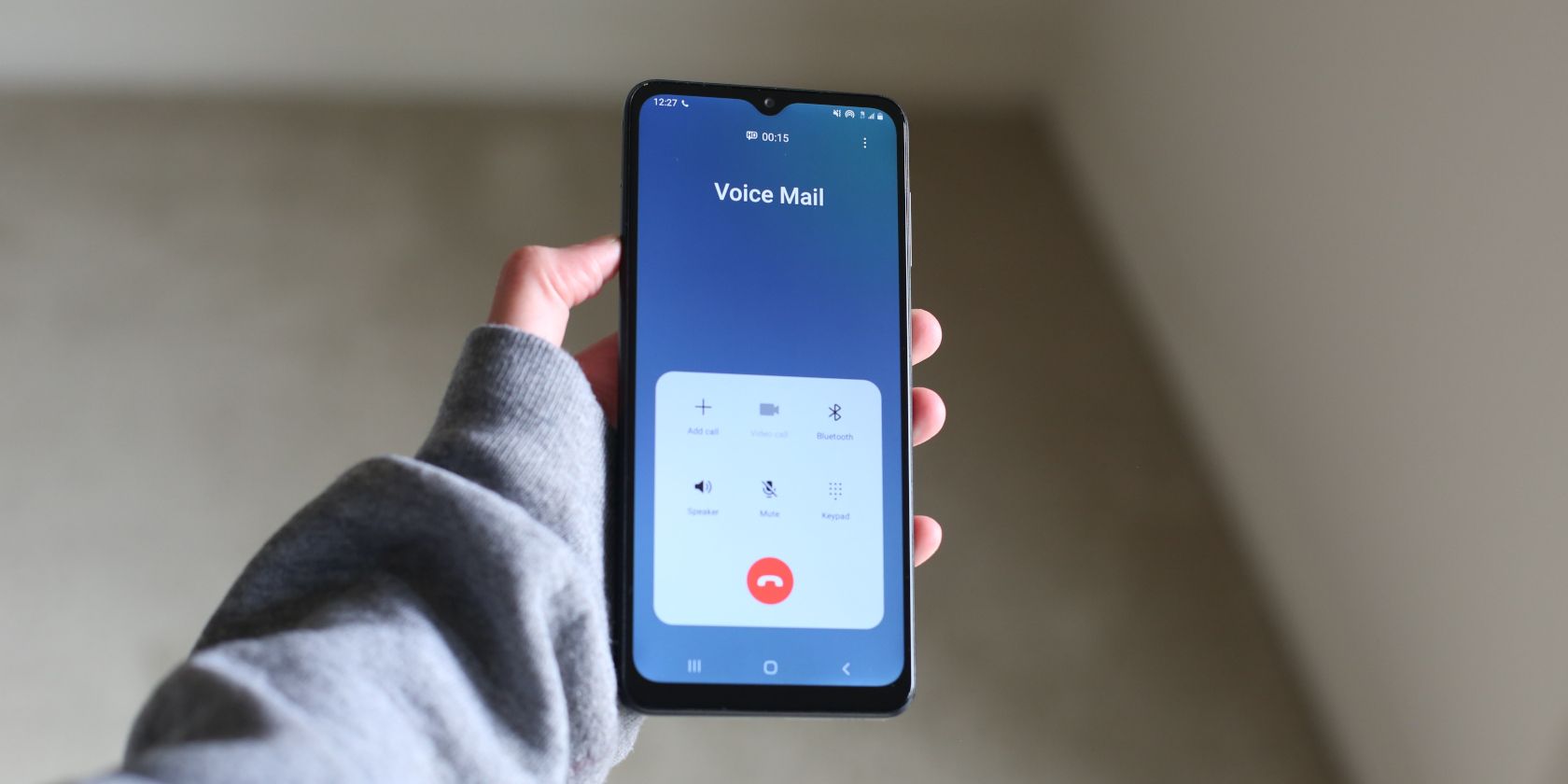Even with all the other ways we have to receive messages today, voicemail is still a useful tool for ensuring people can get hold of us when busy lives take over. It is easy to assume that voicemail is automatically activated when you start using a new Samsung phone, but often that is not the case.
If you want to set up a new voicemail, or if voicemail is not working on your Samsung Galaxy or other Android phone, here's how to get it up and running.
How to Set Up Voicemail on a Samsung Phone
Voicemail is a service provided by your mobile carrier. The number you need to dial will be available as soon as you insert a SIM card into your phone. With some cell providers inserting a SIM card (or setting up an eSIM) is all you have to do, but many of them require you to set up your voicemail before you begin using it.
- First, check that voicemail is available. You can do this by opening the Phone app and then going to More > Settings > Voicemail. If there is a phone number shown, voicemail is enabled.
- You can either copy that number and enter it into the dialer or just press and hold the 1 key on the keypad to launch it automatically.
- If this is the first time you have accessed voicemail, you will need to choose a security code. The code usually needs to be between four and 10 digits in length.
- The exact next steps will vary between the different service providers. Some require you to set up a personalized message or a signature (your name spoken and inserted into the message).
- When you have completed all the required activation steps, you can hang up. Your voicemail is now ready to accept messages.
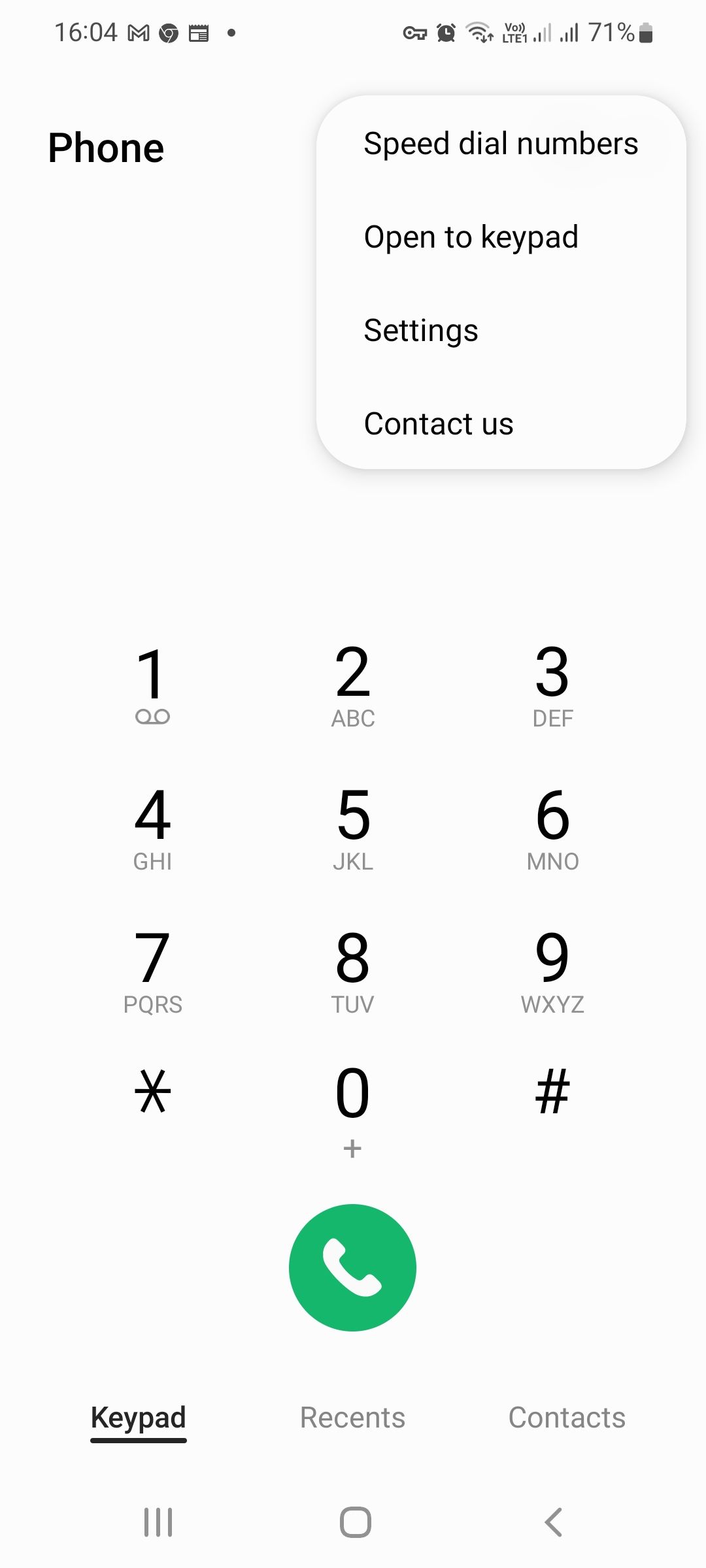
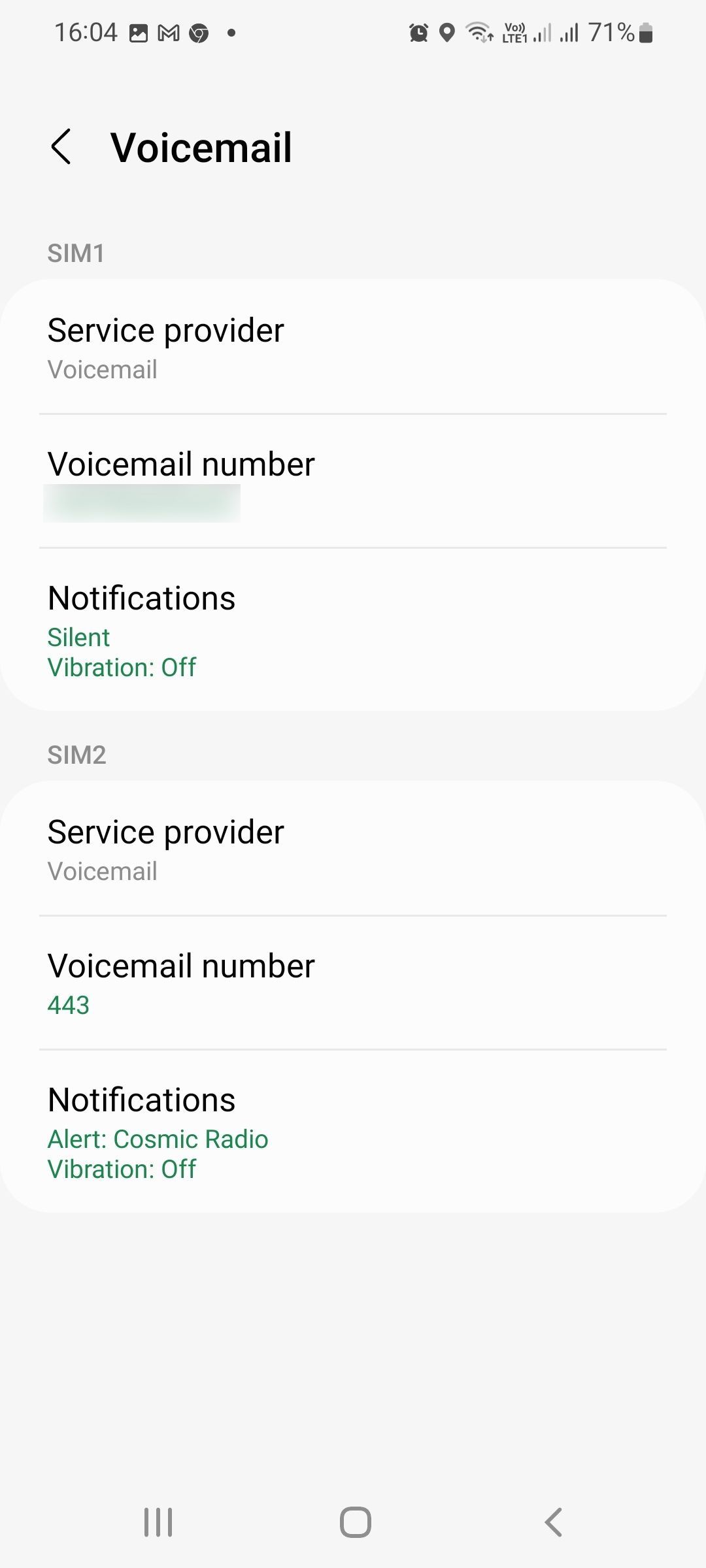
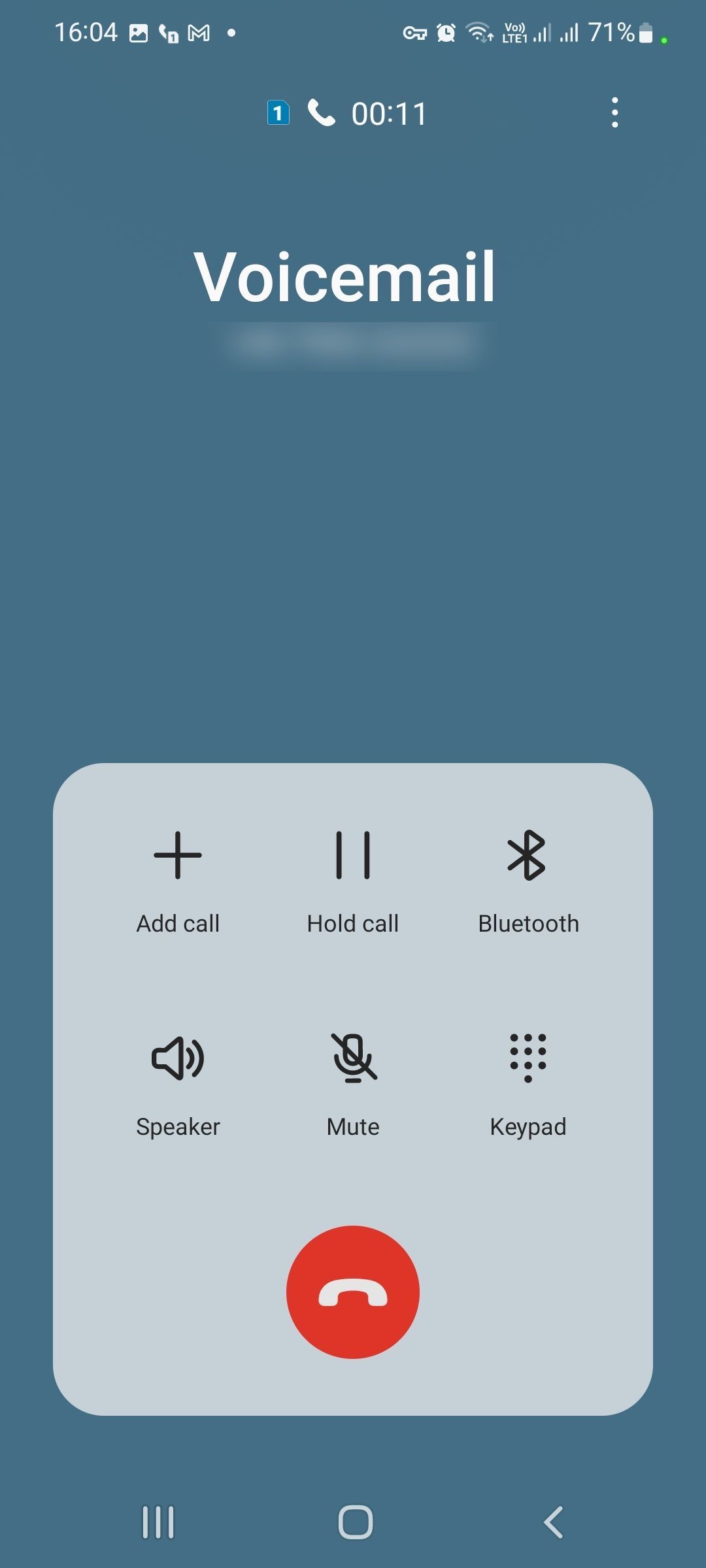
You can check that it's working by calling yourself from another phone and not answering so that it goes through to your voicemail service.
If you prefer using visual voicemail, our guide to the best visual voicemail apps for Android is a great place to start.
How to Change Voicemail on Samsung Phones
As well as testing that the service is working, the easiest way to hear what your personal voicemail greeting sounds like is to call your cell number from another phone. Don't worry if you don't like the message or want to change it for any reason, as you can do so easily.
You can change your voicemail as many times as you wish. But be aware that recording a new voicemail greeting will overwrite the previous one. Here's how to do it:
- Call your voicemail number by opening the Phone app and holding the 1 button on the dialer.
- Listen to the automated menu options, one of which will be Greetings or Personal Message. Tap the corresponding number key to select it. You might need to tap the Keypad button first, to do this.
- You'll then be given the option to record a new greeting or personal message.
- Record your new voicemail message and save it as instructed.
Some providers also allow you to set up temporary messages that you can activate as needed during vacations, meetings, etc. If available, you will hear the option to create a temporary greeting in the same greeting/personal message menu.
How to Listen to Your Voicemails
Once you have basic voicemail activated, you can listen to your voicemail messages on Samsung using the default speed dial button.
- Open the Phone app and select the keypad tab if it isn't already open on the screen.
- Tap and hold the 1 key on the dialer keypad. You will notice a small voicemail icon below the number on that key. All other numbers on the keypad can be set to speed-dial any phone number you choose, but the 1 key is reserved for voicemail.
- The voicemail number is called after a short pause. You can then use the automated menu to listen to your messages.
How to Change Samsung Voicemail Notifications
Most voicemail settings are changed by calling the voicemail number and using the automated menu. One of the few things you can control on your Samsung phone is the notification that alerts you to new messages.
- To change the voicemail notification, open the Phone app and tap the More menu (the three dots) at the top.
- Open Settings and then the Voicemail section. You will see the number you dial to hear voicemails shown here.
- Below that number, you can see your current voicemail notification settings. Tap the notifications settings to see them in full.
- You can then change if notifications appear in the status bar, the sound notifications make, and if they appear on the lock screen.
Troubleshooting Samsung Voicemail
Once it is set up properly, you should have few issues with your voicemail. Any problems you might encounter are usually easily fixed. Here are a few of the most common.
Not Receiving Notifications of New Voicemails
If you are sure that your voicemail service is active and set up correctly, you should check the voicemail notification settings (see above).
The New Voicemail Notification Icon Shows Even When There Are No New Voicemails
This is usually a cache problem. To fix this, open Settings > Apps and tap the Filter and Sort button at the top of the list. Tap Show System Apps and then OK. Tap Call Settings in the apps list, then Storage > Clear Data and Clear Cache.
You're Unable to Listen to Voicemails From a Different Phone
To be able to listen to your voicemails from a phone number other than your own, you will need to have a security code set up. If you have not already done this, you can set one up by calling the voicemail number and following the instructions in the automated menu.
Set Up and Manage Voicemail on Your Samsung Phone
Voicemail is a very useful tool, especially if you lead a busy life. Setting it up on your Samsung phone is easy and takes just minutes. If you haven't set up your voicemail yet, do it today and you won't miss any important messages.