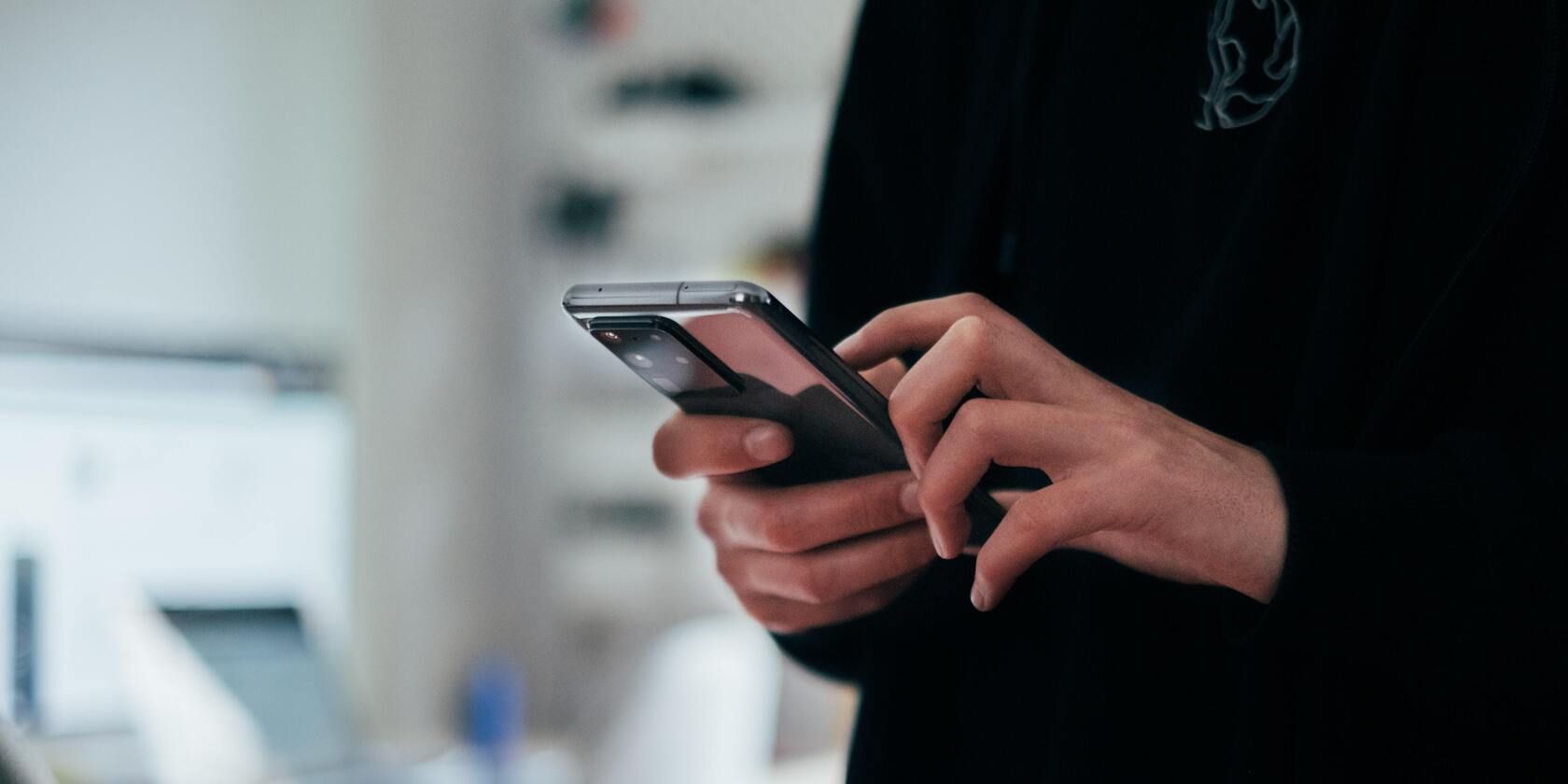There’s a high chance you’ve already come across Samsung Pass if you own a Samsung device. It's part of Samsung's security tools, and stores passwords and other data in a secure yet accessible way.
Let's take a closer look at what you can do with Samsung Pass, and how you can use it to manage your passwords on your Samsung devices.
What Is Samsung Pass?
Samsung Pass is an inbuilt security app on Samsung Galaxy devices. It uses biometric authentication to make logging into apps and websites faster while ensuring maximum security using Samsung’s Knox security framework.
The app will save all your passwords from supported apps, but it works differently from traditional password managers.
How Does Samsung Pass Work?
To get started with Samsung Pass, you’ll need to create a Samsung account if you don’t have one already. Once you have your account ready, get Samsung Pass up and running by following these steps:
- Open the Settings menu on your phone and go to the Biometrics and security option.
- Scroll down and tap Samsung Pass and proceed by tapping Continue on the next screen.
- You’ll be prompted to sign in to your Samsung account.
- Scan your fingerprints/iris after adding your account to finish setting up Samsung Pass.
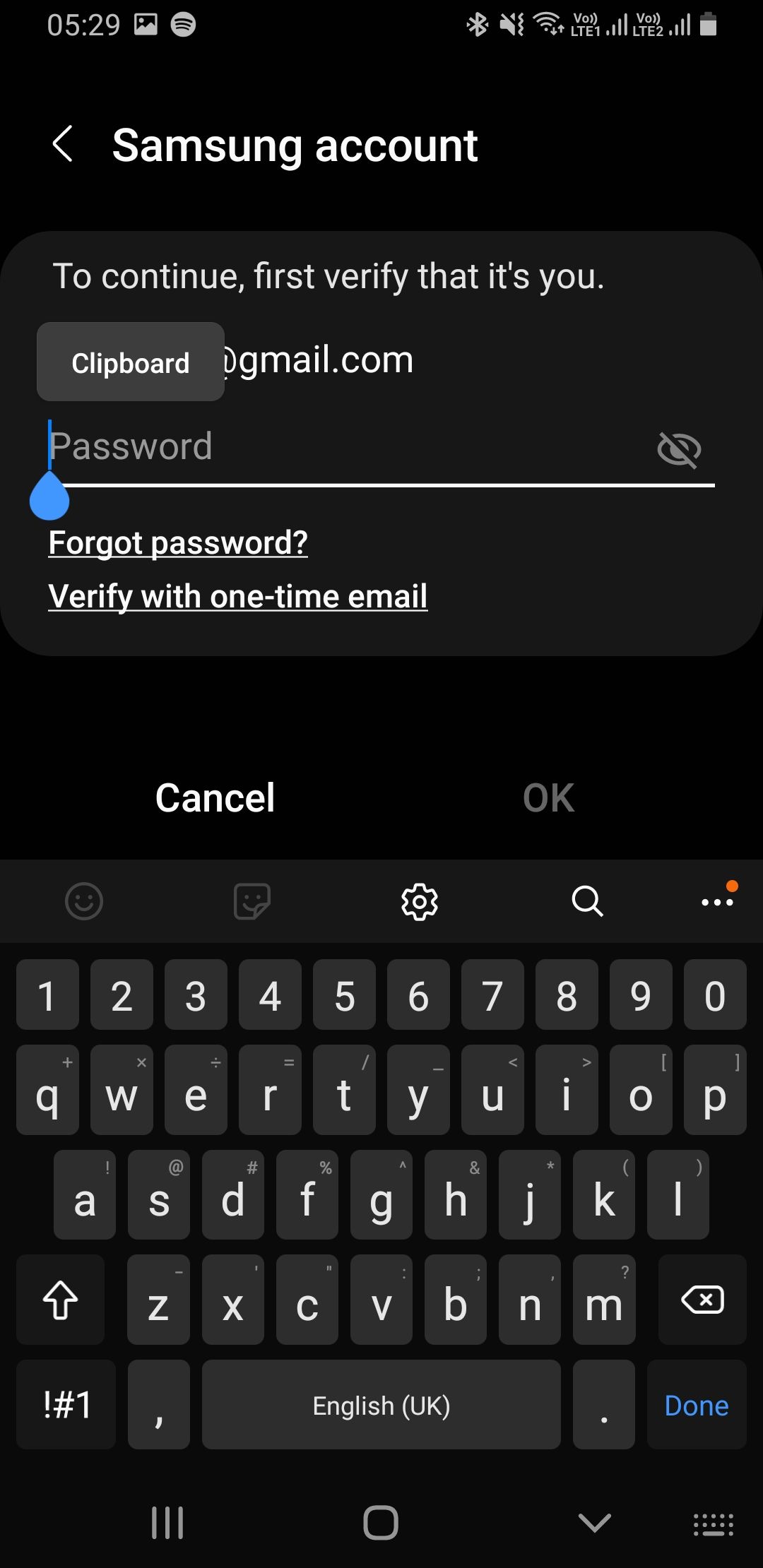
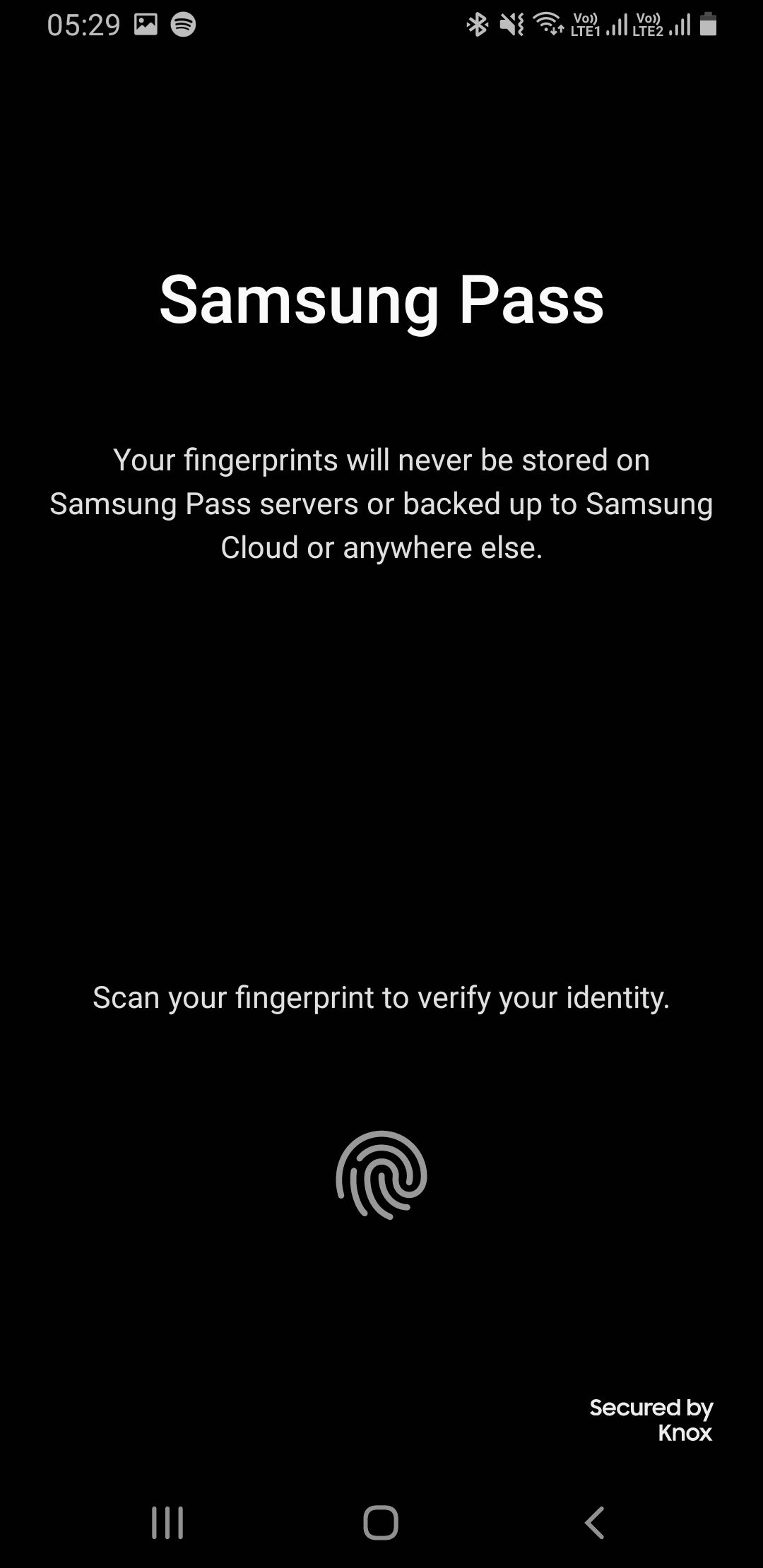
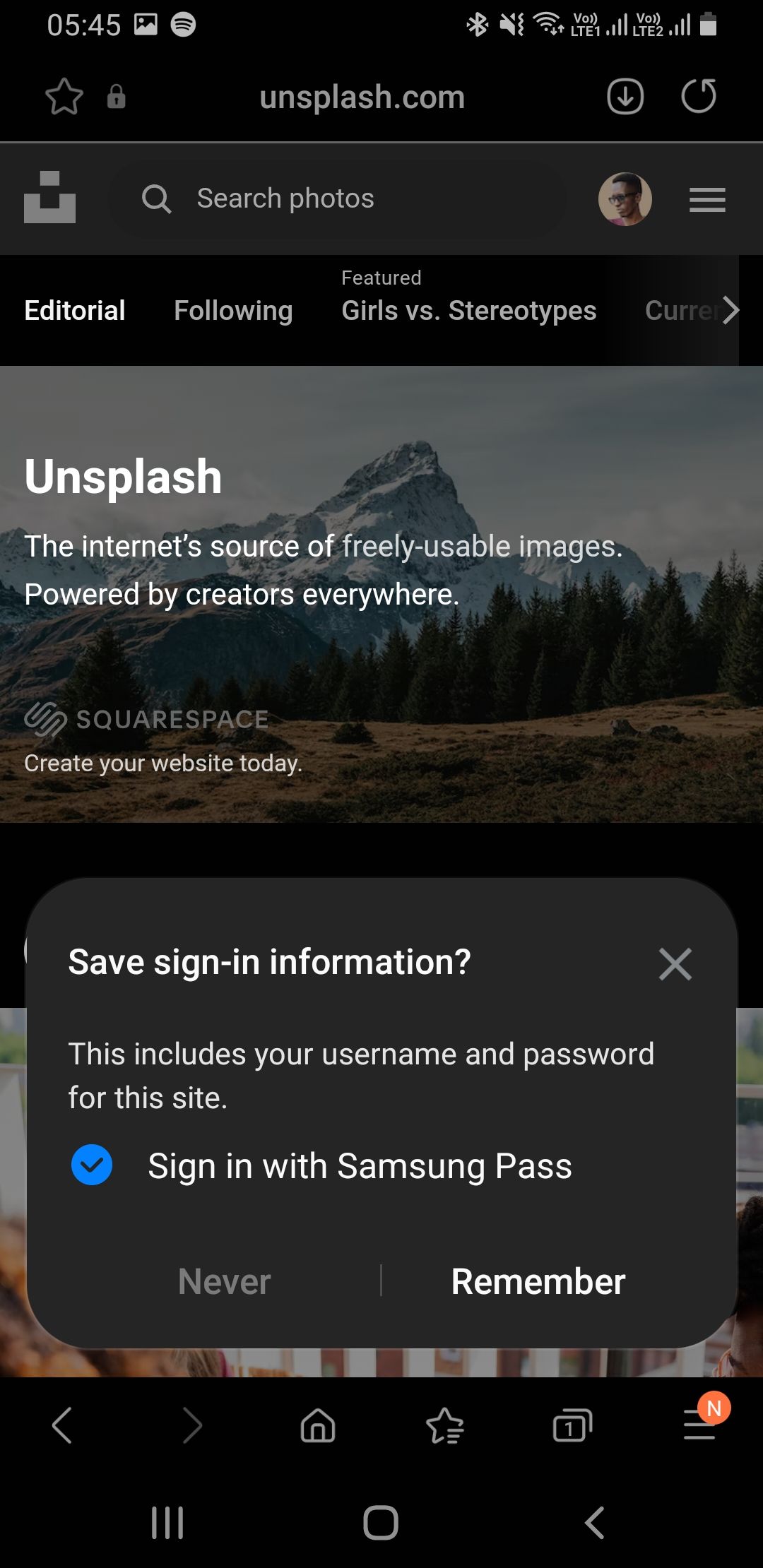
When you type in a password for the first time into supported apps or websites on Samsung Internet browser, Samsung Pass will ask you to save your sign-in information. Tap Remember if you want to save your password for instant biometric sign-in for future logins on your device.
When you visit these apps or websites again in the future, Samsung Pass will autofill your credentials and prompt you to provide your biometrics to log in.
Note that your Samsung Account password will serve as your Samsung Pass master password, so you don’t have to memorize an extra one. One other thing to note is that Samsung Pass only integrates with Samsung Internet when saving website login credentials—it’s incompatible with Chrome, Mozilla, Brave, or any other third-party browser at the time of this writing.
What Is Samsung Pass Used For?
The primary purpose of Samsung Pass is to save your login credentials to apps and websites, but it does more than manage your usernames and passwords. You can also use it to save your card payment credentials, addresses, and private notes.
If you are currently using, or decide to start using Samsung Wallet, all your credentials including passwords and credit cards will be ported over from Samsung Pass. Samsung Wallet integrates both Samsung Pay and Samsung Pass features.
In countries where neither Samsung Pay nor Samsung Wallet is available, you can continue using Samsung Pass as it is to store your usernames, passwords, and payment cards. You can add a card to Samsung Pass using one of the following ways:
- Open Samsung Pass, tap Cards, fill in your card details, then tap Save.
- Open Samsung Pass, tap the three-dot menu button, select Settings, open My payment methods, tap Add credit card, fill in your details and tap the Register button.
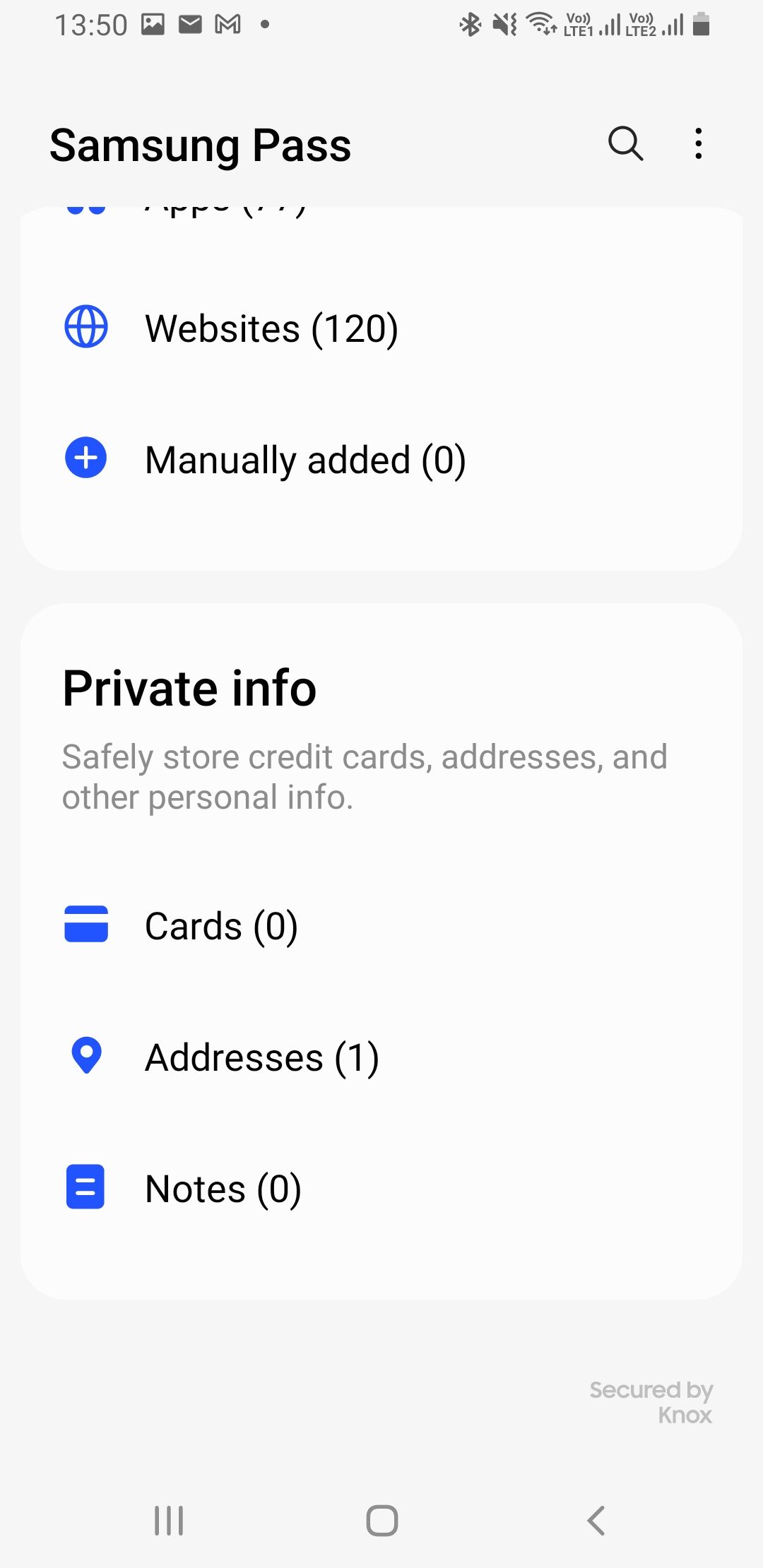
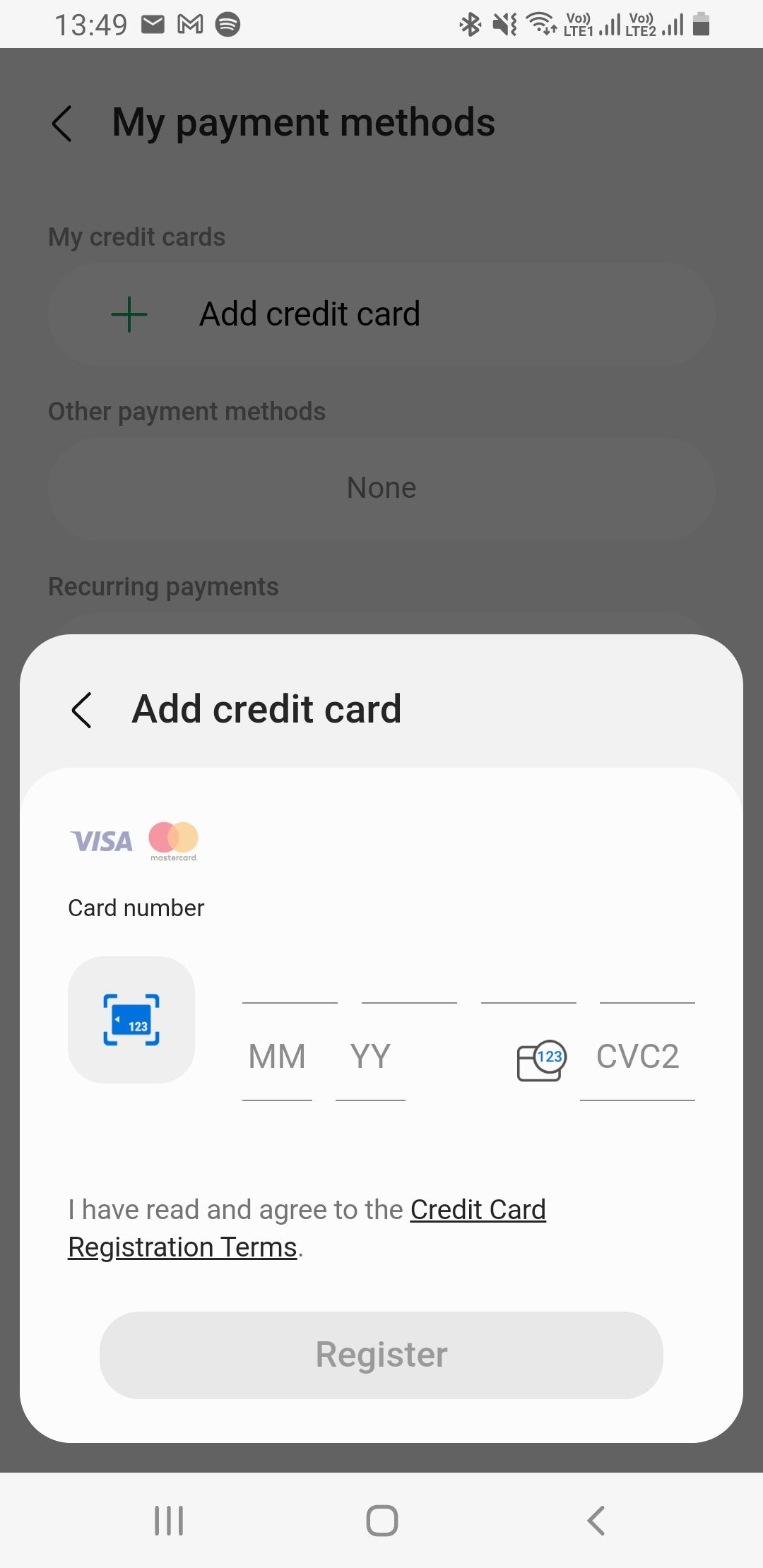
Is Samsung Pass Secure?
In regard to security, Samsung Pass is safe to use. Your stored information can only get compromised if someone gets hold of your Samsung account. They’d have to first bypass your lock screen and then have to know your account password. You can check out Samsung’s privacy policy if you’re keen on how Samsung processes your stored information.
One noticeably missing security feature on Samsung Pass is a password generator. On Samsung Pass, you can only store preexisting passwords. In this case, you may end up with a weak password when creating a new one. All other traditional password managers allow you to generate random long and strong passwords.
Samsung Pass Supported Devices
Unlike most other password managers, the Samsung Pass Android app is only available on Samsung devices. In the Galaxy S-series lineup, the app is available on Samsung Galaxy S6 and later devices. Other supported devices include the Z Flip series, the Z Fold series, and the A32, A42, and A52.
Should I Use Samsung Pass?
Samsung Pass is worth using, especially if you use Samsung Internet as your main internet browser. On the other hand, if you use a third-party browser as your daily driver, you can only use Samsung Pass to log in to your apps, so you might be better off with a password manager with wider support.
The seamless integration into Samsung Wallet makes it a convenient tool when making payments online and in physical stores that accept Samsung Pay. The app is one of many enhancements Samsung Galaxy phones have to make them easier to use.