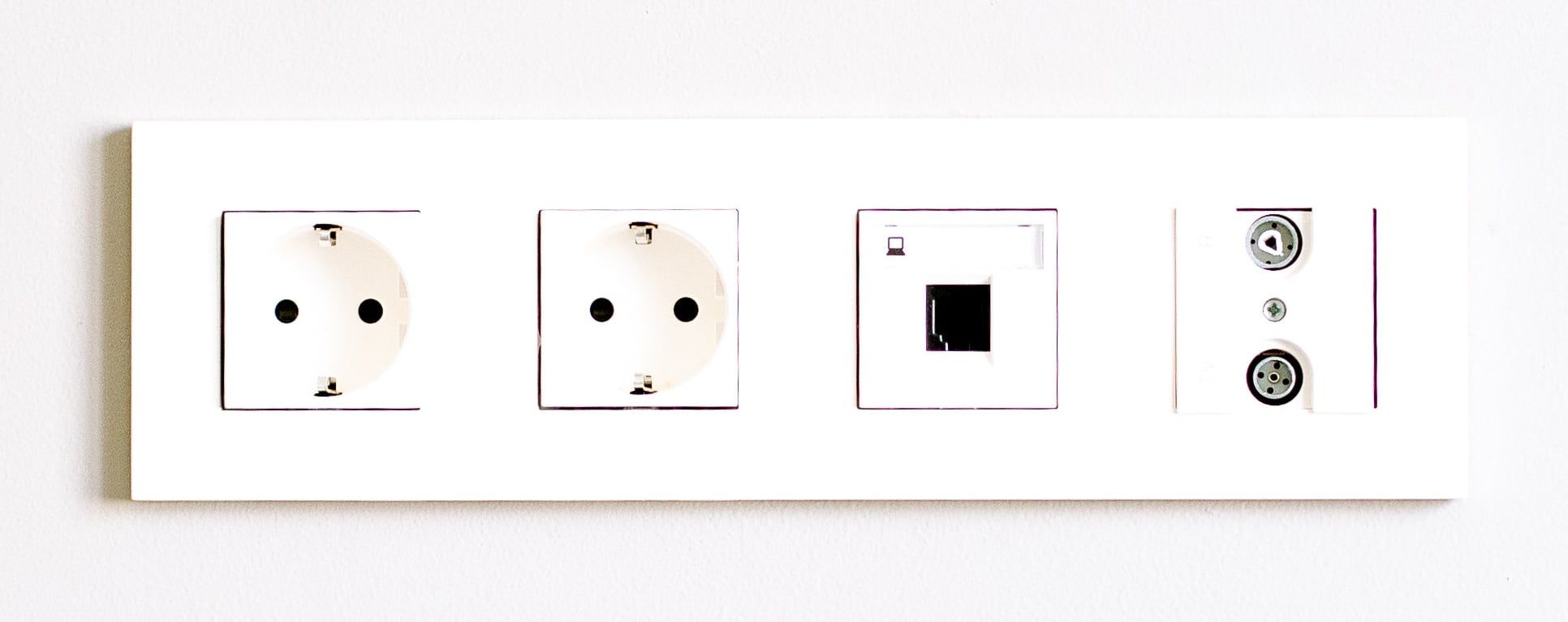Fast charging is the perfect feature for people who hate to wait for their phones to get powered up before leaving for an evening out with friends and family. After just a short charge time, you can use your phone for hours.
Samsung includes fast charging in many of its most popular phones. Although it is a big selling point, it can also be problematic at times. Here are a few fixes you can try if fast charging is not working on your Galaxy phone.
1. Does Your Phone Support Fast Charging?
Before proceeding with any checks and fixes, you must ensure that your cell phone actually has fast charging capability. Flagship phones do, like the Galaxy S23 or Galaxy Z folding phones, as do mid-rangers like the Galaxy A54. But not all models support it.
While you can search the internet to determine whether your cell phone has fast charging, we recommend asking the support representative directly. Visit Samsung's support page, pick your preferred mode of communication, and reach out to them.
2. Does Your Charger Support Fast Charging?
For fast charging to work, your phone charger must also support it. The charger that comes with your phone likely does, but you may have to buy one separately, as with the Samsung S22, S23, and other flagship devices.
A charger that doesn't have a label that says Quick Charging, Adaptive Fast Charging, or something similar signifies that it isn't compatible with fast charging. This will charge your phone a lot more slowly. The USB cable with these chargers is also quite fragile, and this can also impact its performance.
Our guide on selecting the right charger for your Samsung Galaxy includes tips on what type of charger you should buy, how many watts it should have, and how to choose the right one. Although these tips are geared toward Samsung Galaxy S21, they are equally helpful for other Galaxy phones.
3. Make Sure Fast Charging Is Enabled
After confirming that your phone supports fast charging, you should check that fast charging is enabled in your phone's settings. It won't work if it's disabled in the settings. Follow the steps below to check whether this option is enabled:
- Go to the Settings app.
- Tap on Battery and device care > Battery.
- Tap More battery settings.
- Make sure all toggles under Charging are enabled.
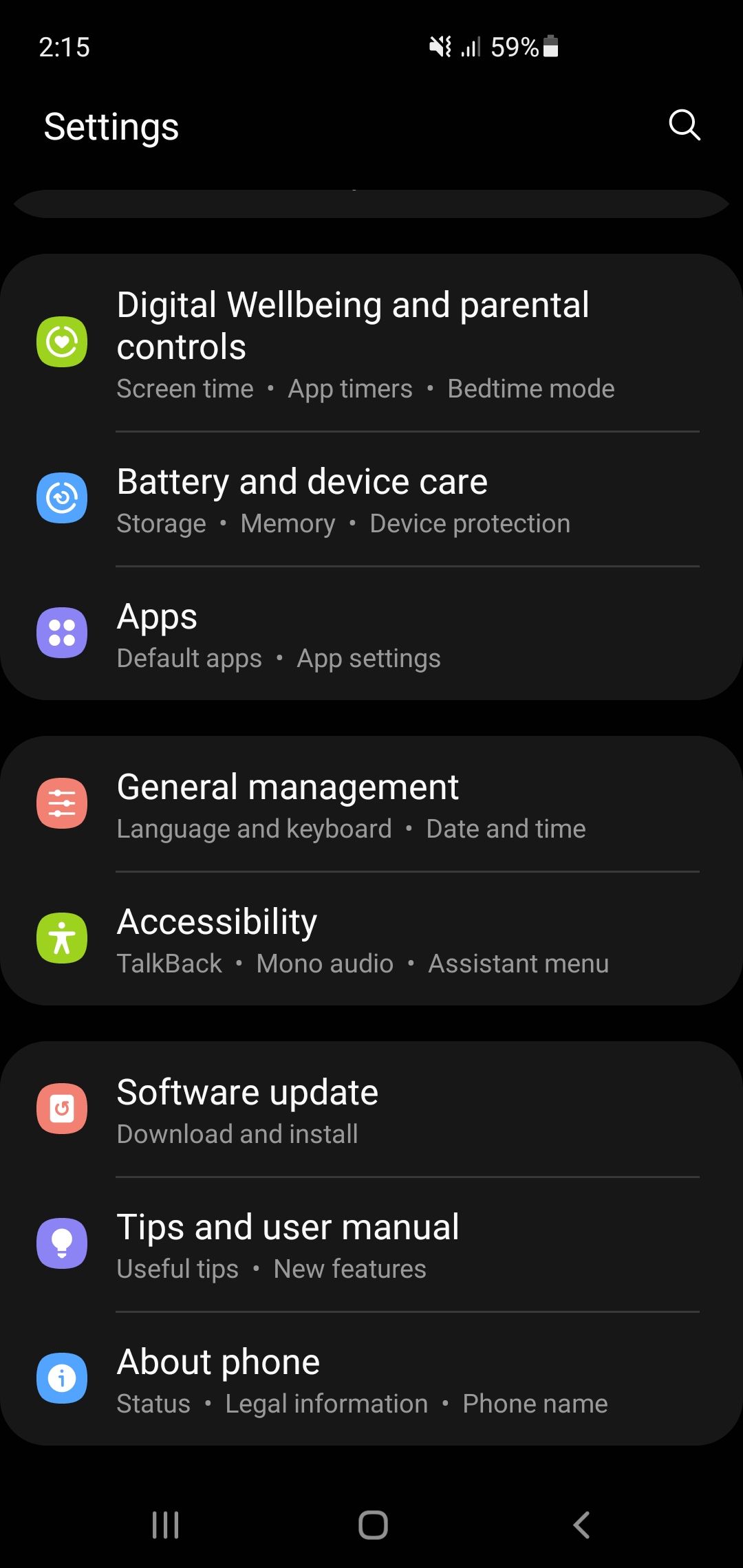
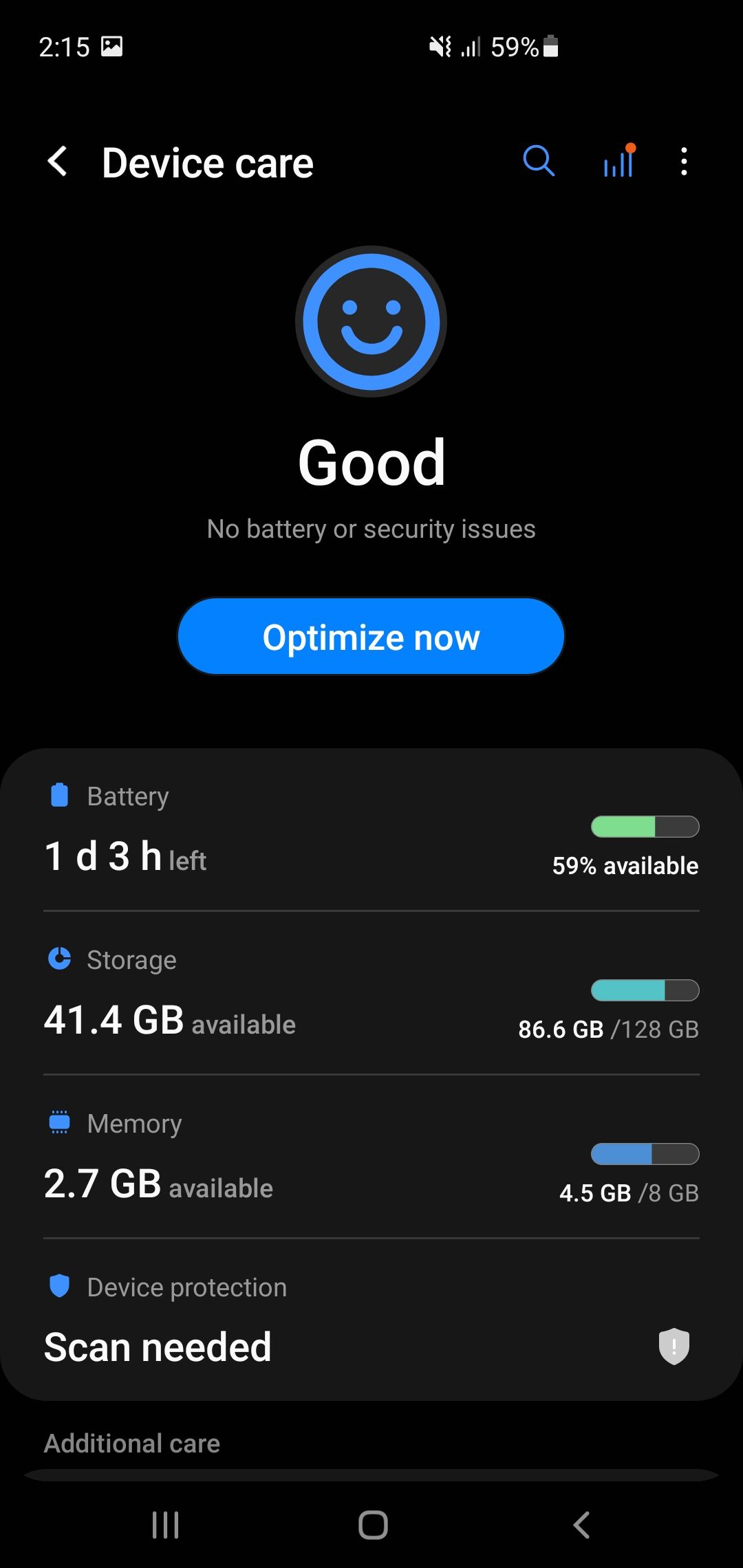
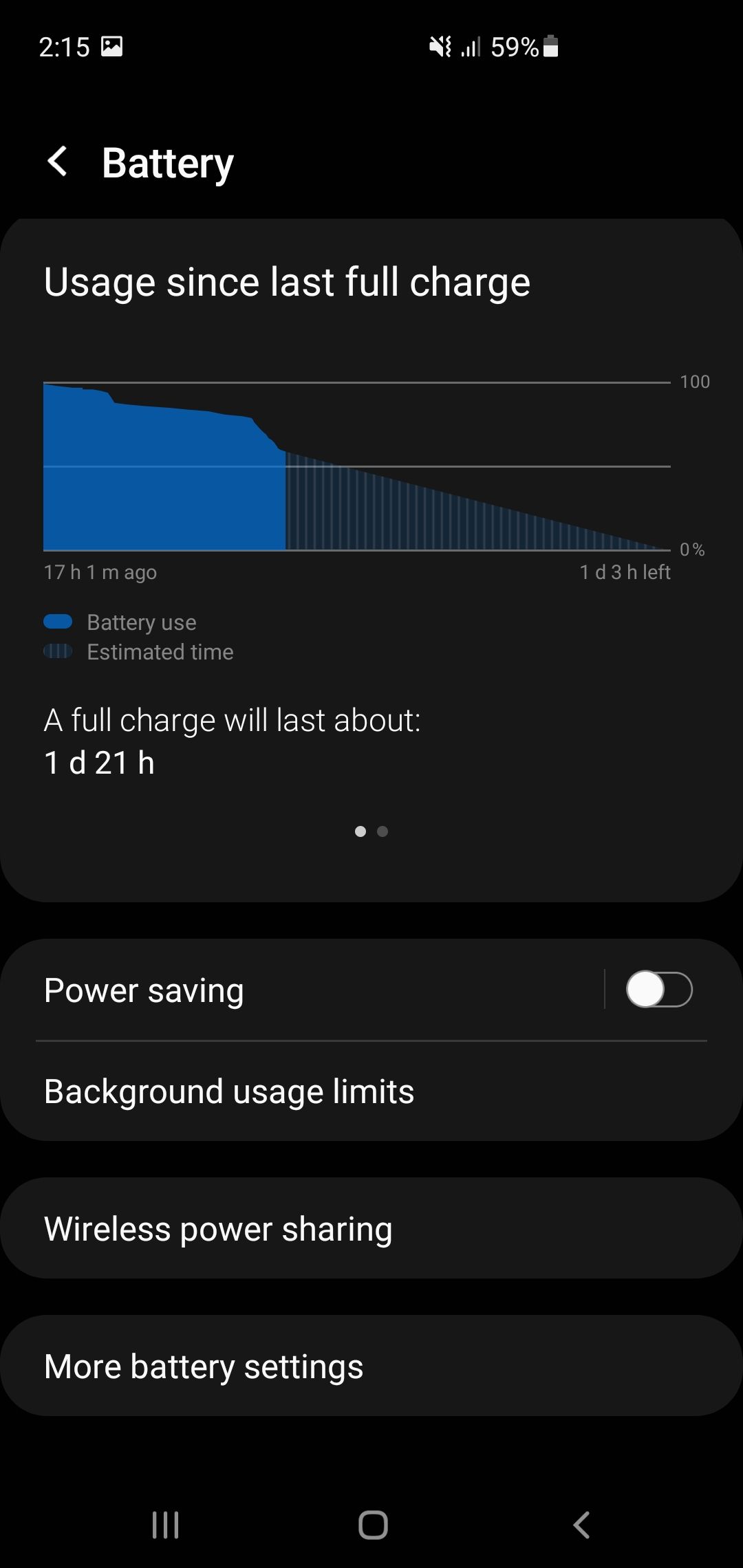
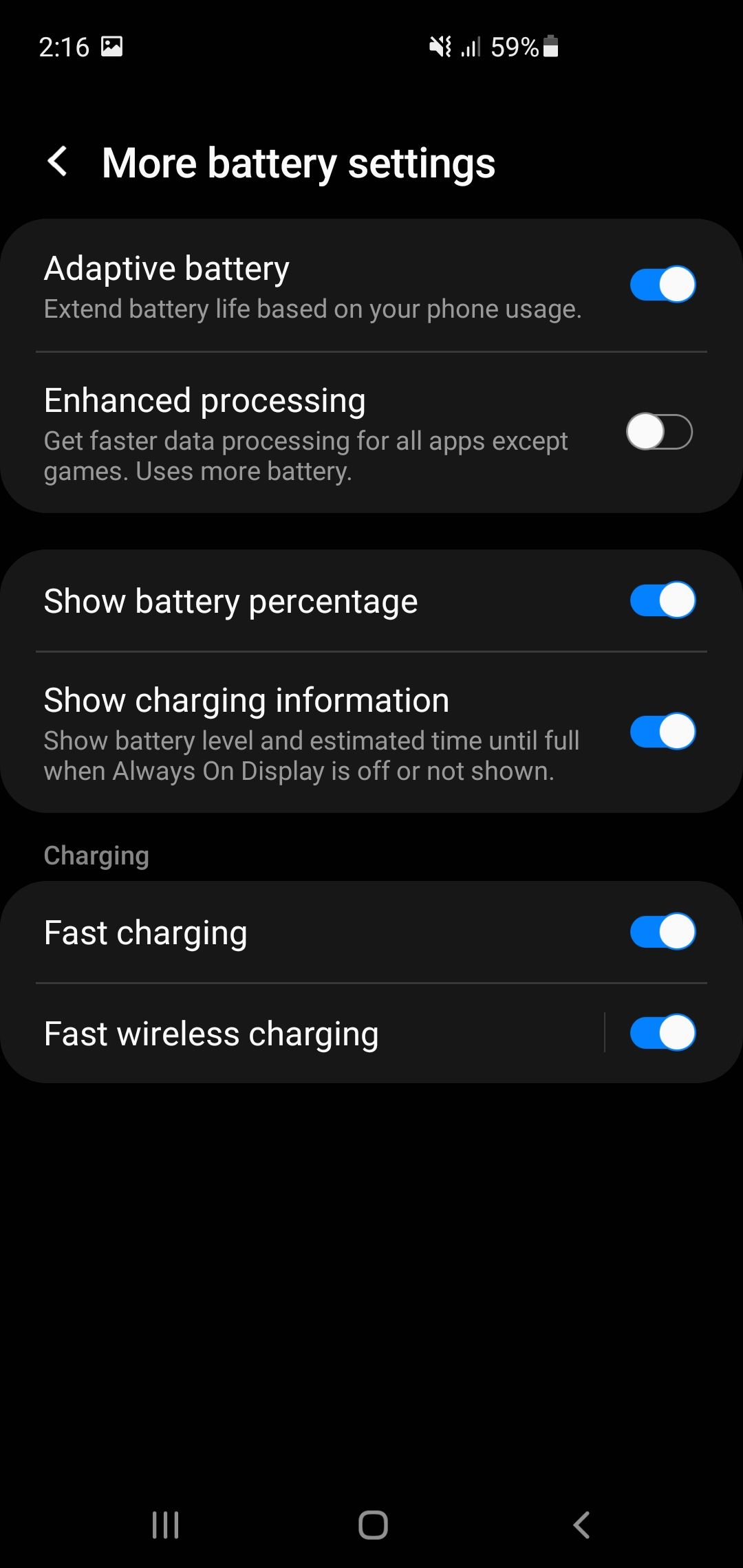
4. Clean the Charger Port
Another possible reason fast charging does not work is the accumulation of dirt or residue in the charging port. Your charger can't operate at its full capacity or even at all if it has dirt or lint in it.
Using a toothpick or needle, remove any dirt, grime, or other residues. You can also use a cotton swab and rubbing alcohol inside the charging port in circular motions. Afterward, put it in a cool, dry place for at least an hour. Don't worry about the liquid in the dock; it will naturally evaporate. Alternatively, use a can of compressed air.
5. Change the Charging Outlet
There is also the possibility that a faulty outlet does not supply enough current to support fast charging. Your charger won't be drawing the power at the required rate to fast-charge your phone in the absence of sufficient power. Try a different charging outlet to see if that makes a difference.
If you are using any other power source, like an external power bank, make sure it has enough wattage to support fast charging on your Samsung device.
6. Update Your Phone
Fast charging might not work on your smartphone if the software is outdated. If you have never updated your phone since buying it, that may be causing the problem.
Thus, if no fix has been successful, update your phone. Here's how to do it:
- Go to your phone's Settings.
- Tap on Software update.
- Tap on Download and Install.
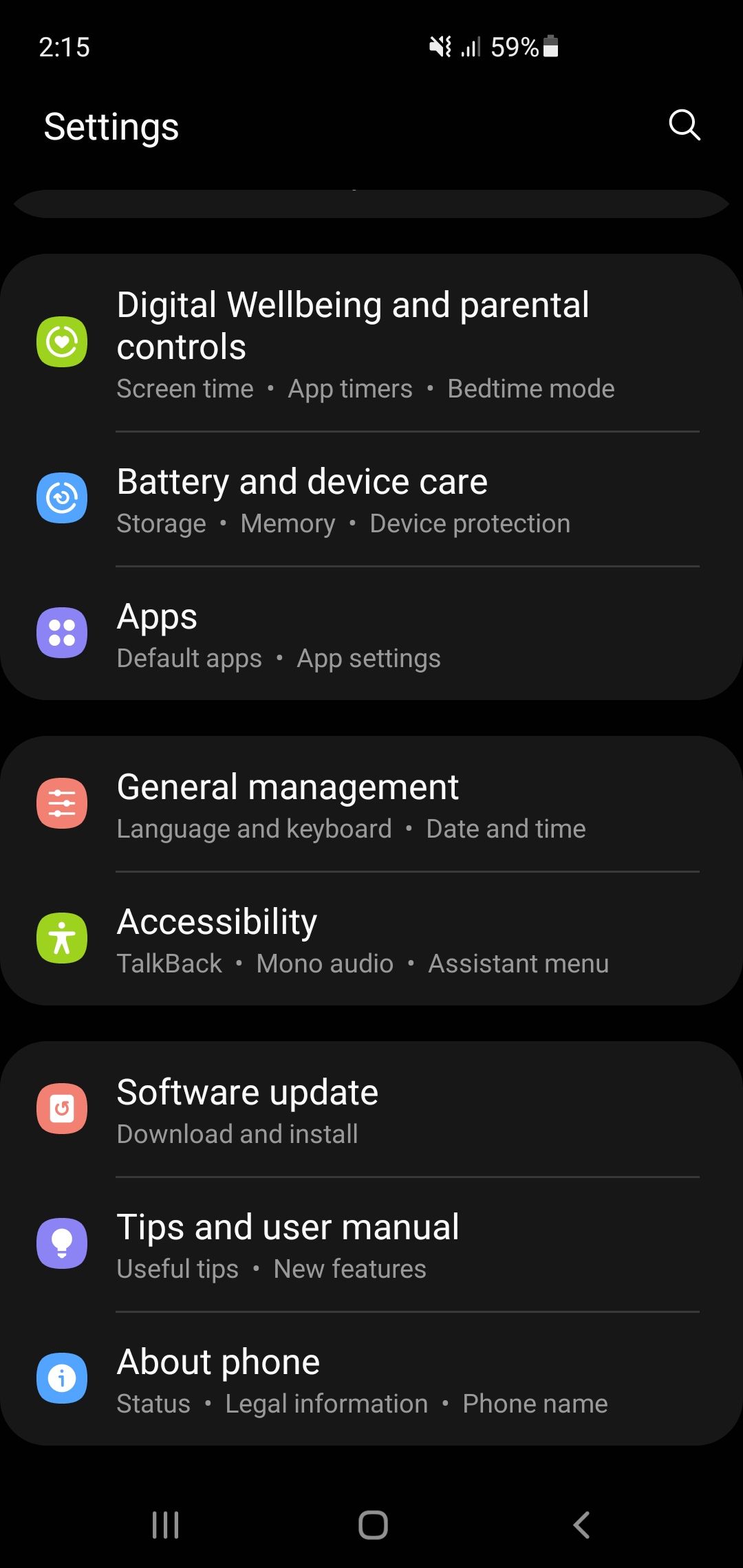
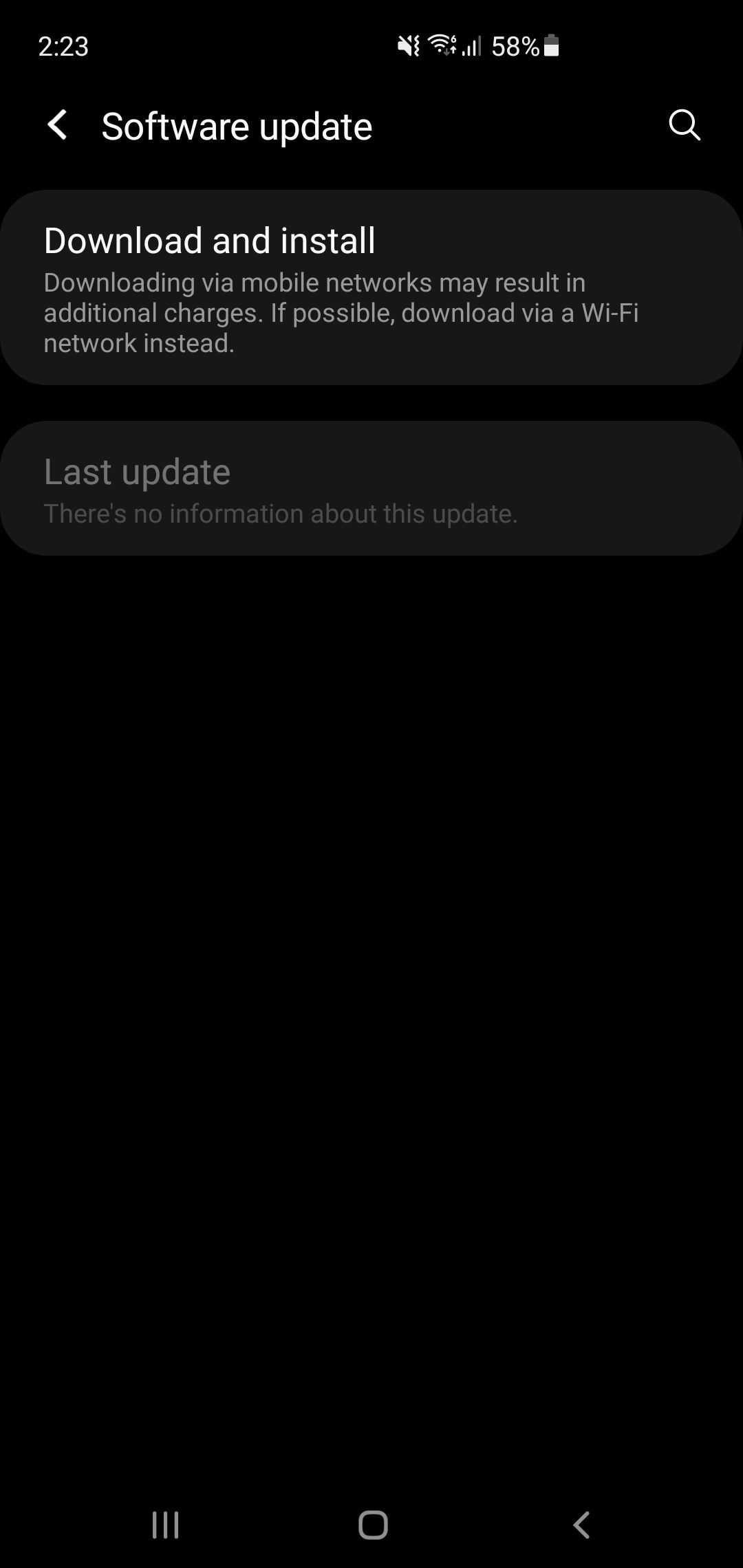
If you see a new update, you can either install it immediately or schedule it for a later date. When your system is already up-to-date, a message will appear saying, "Your software is up to date."
7. Charge Your Phone in Power Saving Mode
Nowadays, every Galaxy phone supports a power-saving mode. It can dramatically cut down on background apps and processes that eat up your system resources and helps your phone's battery last longer.
With minimal battery draining, it may also quicken the charging process. Therefore, consider charging your smartphone in power-saving mode. You can find it at Settings > Battery and device care > Battery > Power saving mode.
If fast charging worked fine a few days earlier, see which new apps you installed recently on your phone. When you find the ones that might be consuming a significant amount of power, try stopping or uninstalling them temporarily to verify that they are the culprits.
Lastly, if you keep antivirus apps running in the background, you can also turn them off to see if that solves the problem.
8. Turn Off Mobile Data or Wi-Fi
If you don't want to keep switching into power-saving mode every time you plug in your phone, turning off Wi-Fi and mobile data can be a good compromise. Even when you aren't using your phone, these connections might still be drawing the power as well as enabling apps to send and receive data. Turning them off may speed up the charge time of your phone.
To make things easier, put your phone in Airplane mode before connecting your charger to speed up the process.
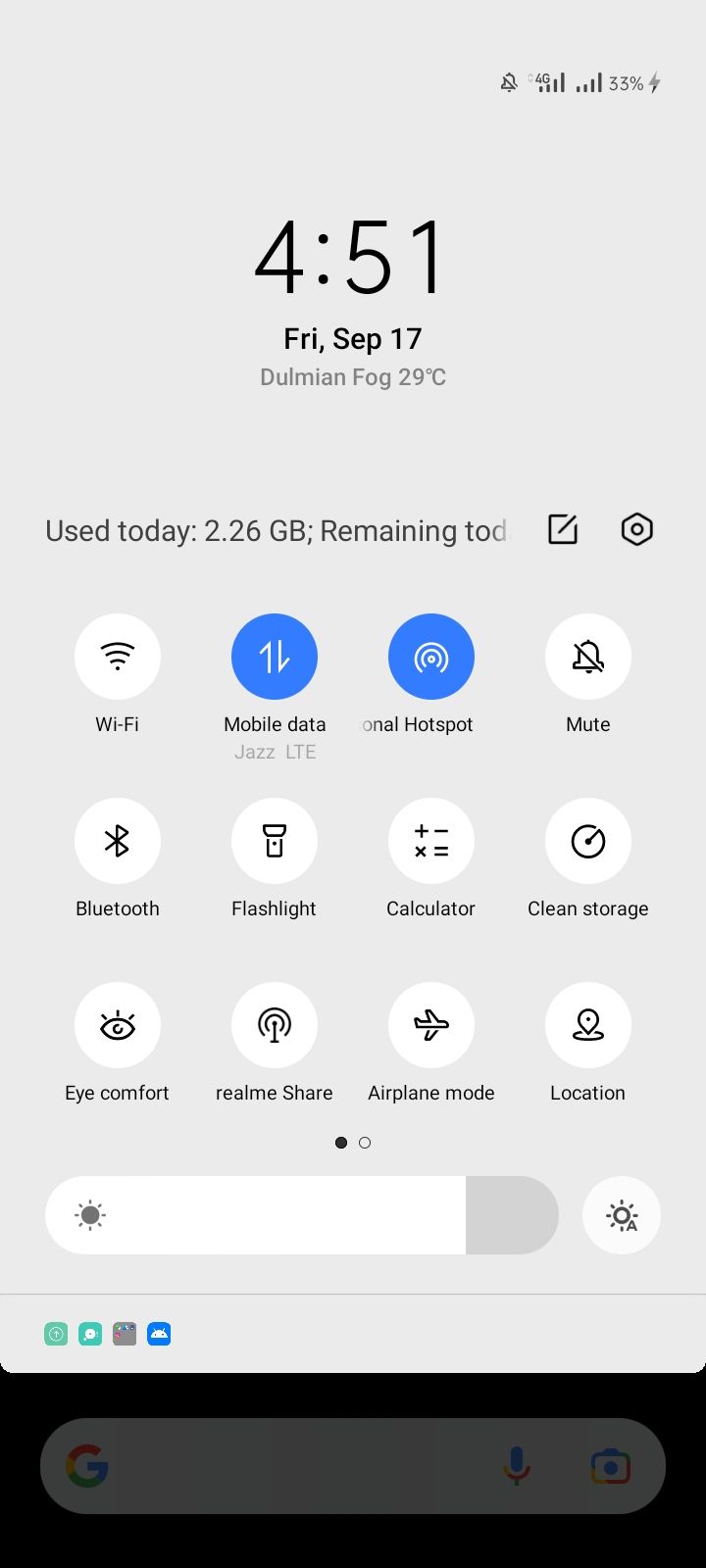
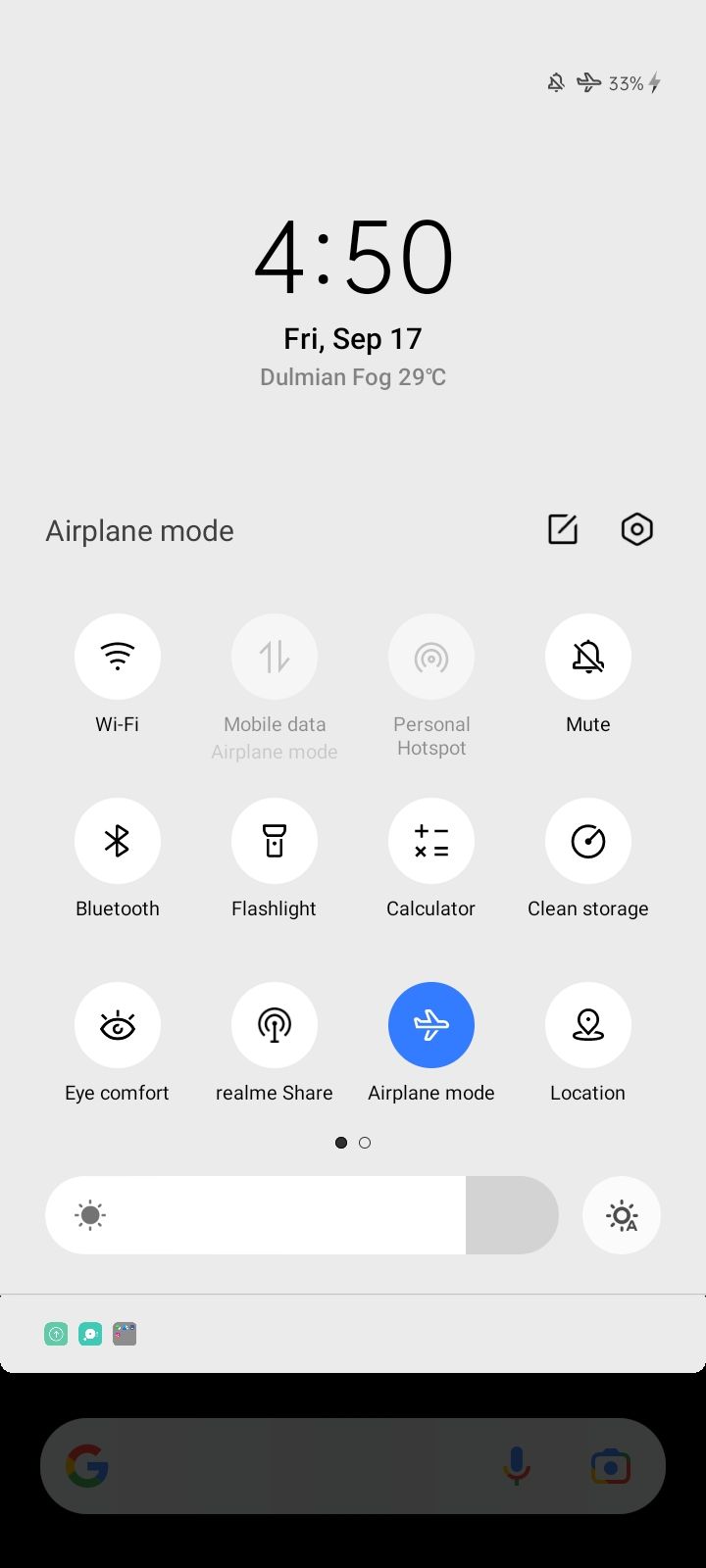
9. Clear the Caches
Cached data can become corrupted over time, resulting in sluggish system performance. In such a case, the charging time might increase with a drop in your battery performance. Clearing your caches will not only help you fast charge your phone since it will not drain your battery, but it will also improve the overall performance of your device.
New Android smartphones don't let you clear the cache at once for all apps. So, you'll have to do it separately for each app. Here is how you can do that:
- Go to your phone's Settings.
- Tap on Additional Settings and navigate to Storage. (The Storage folder location might be different on your phone.)
- Go to Apps.
- Tap on the app you wish to clear the cache for (Snapchat in our example.)
- Lastly, hit Clear cache and you are good to go.
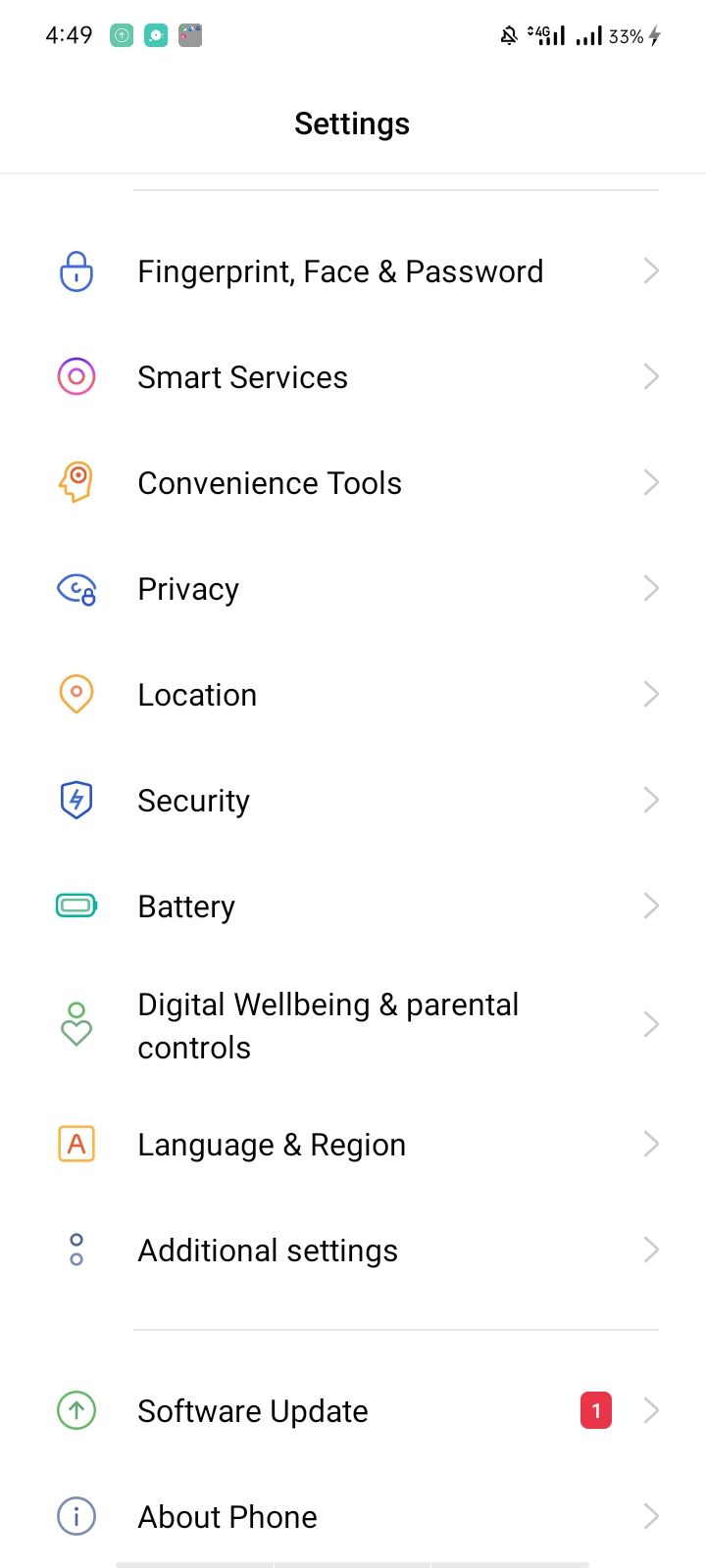
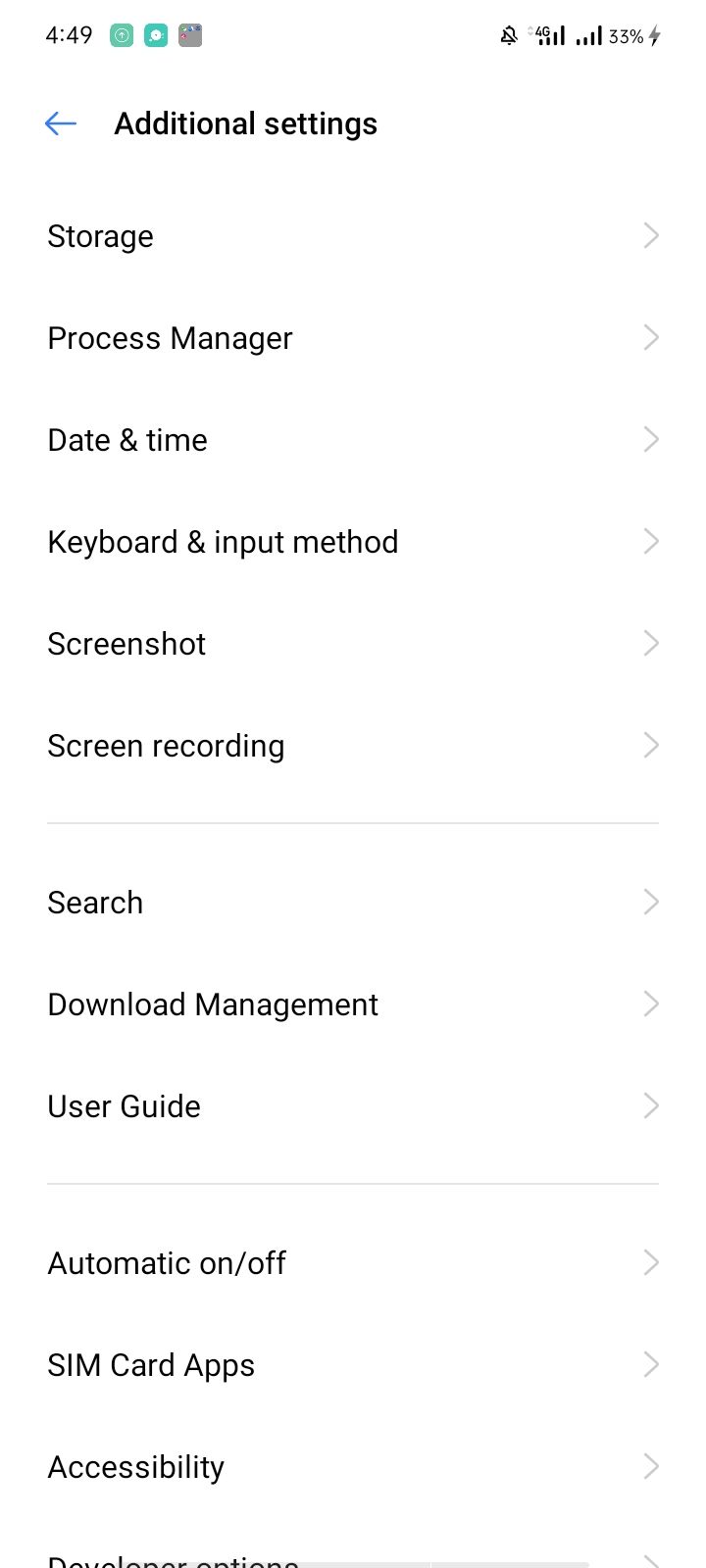
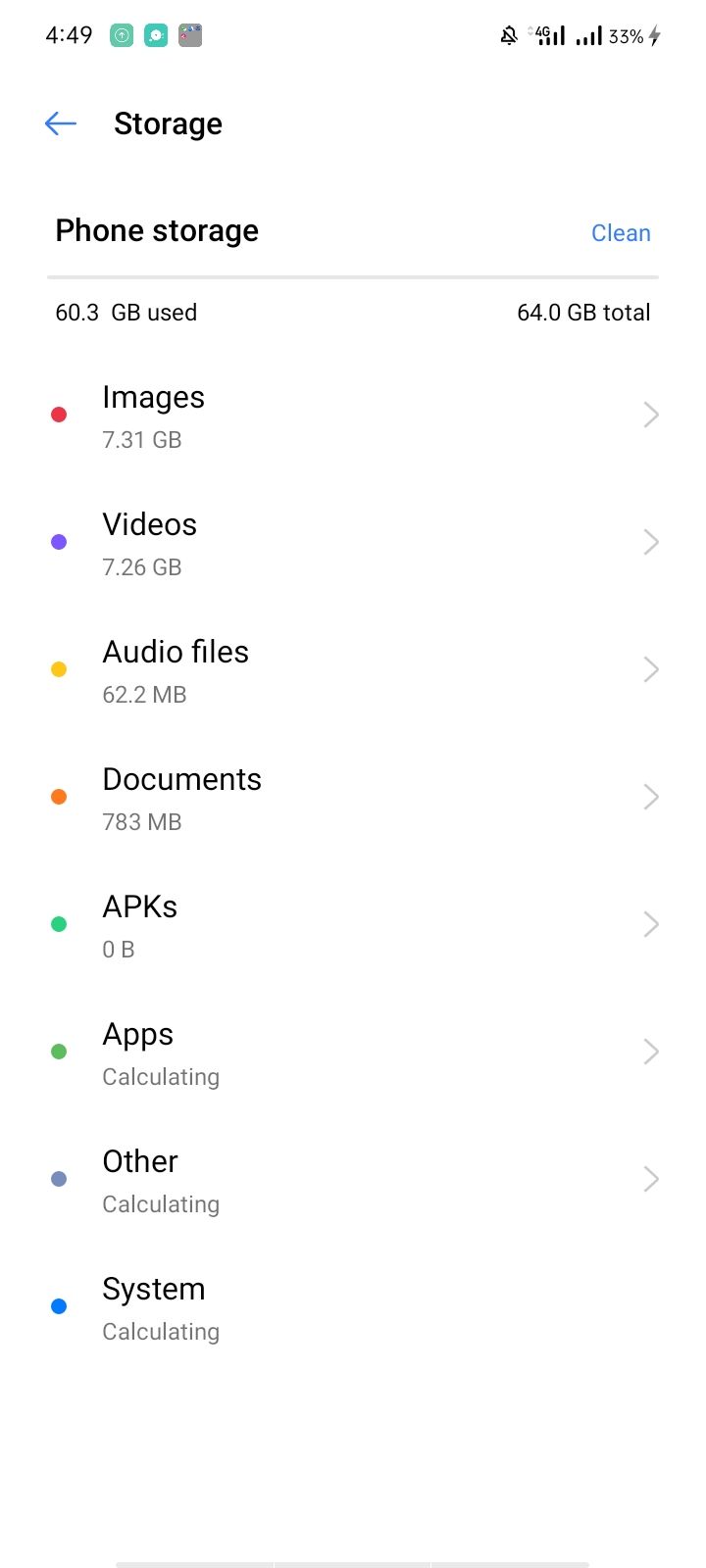
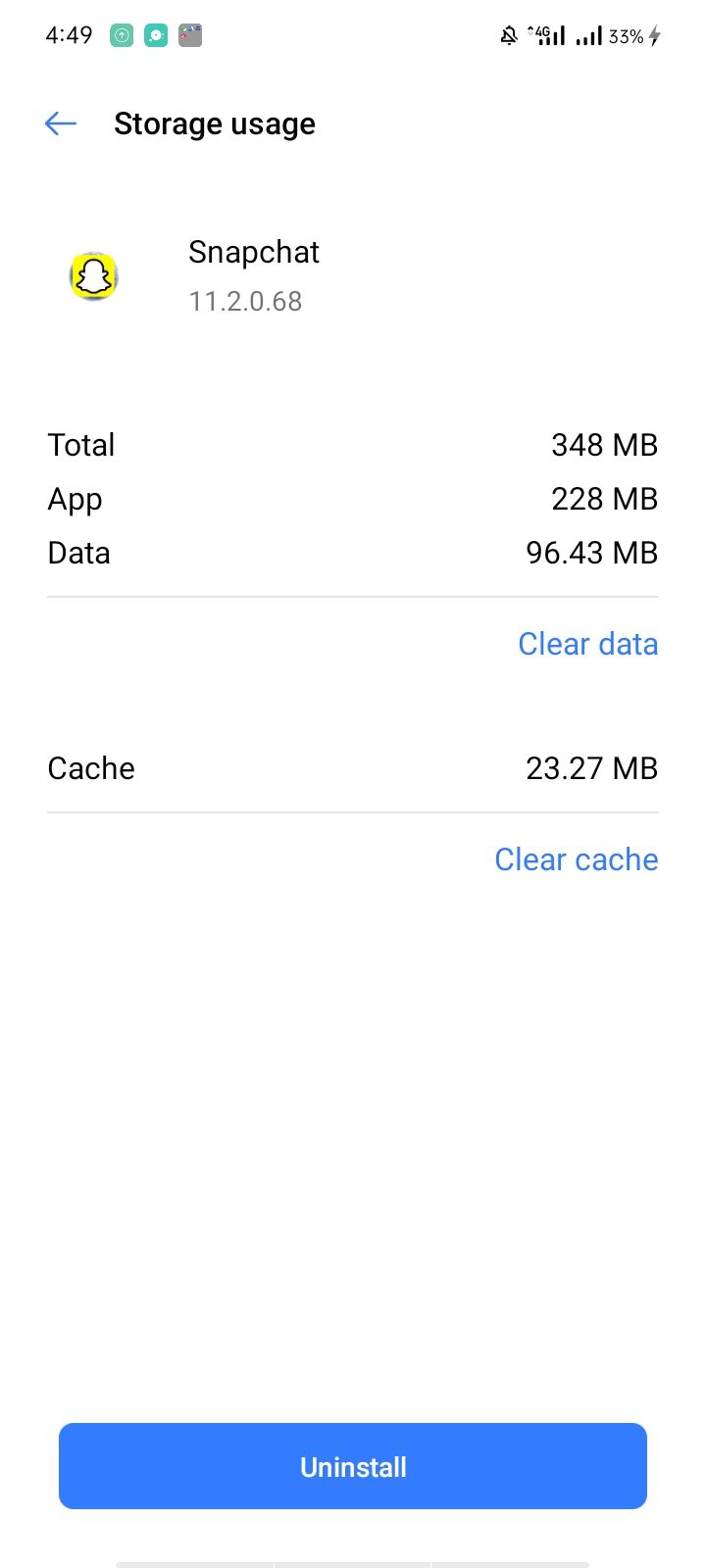
10. Do a Factory Reset
In case none of the fixes work, you can try factory resetting the phone. As the name suggests, a factory reset returns your phone to its default settings.
This gives your phone a fresh start and may solve the problem of fast charging not working. Since the process deletes all of your data, back up your Samsung phone before you perform the reset.
11. Nothing Has Worked So Far? Perhaps It's Time to Replace the Battery
If none of the fixes have worked, perhaps your phone's battery is to blame. You've either abused it for so long that it's degraded to the point that it's time for a new one, or it's too old and lost its overall capacity.
Samsung users can check their battery status by following the below steps:
- Go to the Settings app and tap on Battery and device care.
- Select Diagnostics. You will be prompted to open the Samsung Members app; if it's not already installed, do so before proceeding.
- Tap on the Battery status.
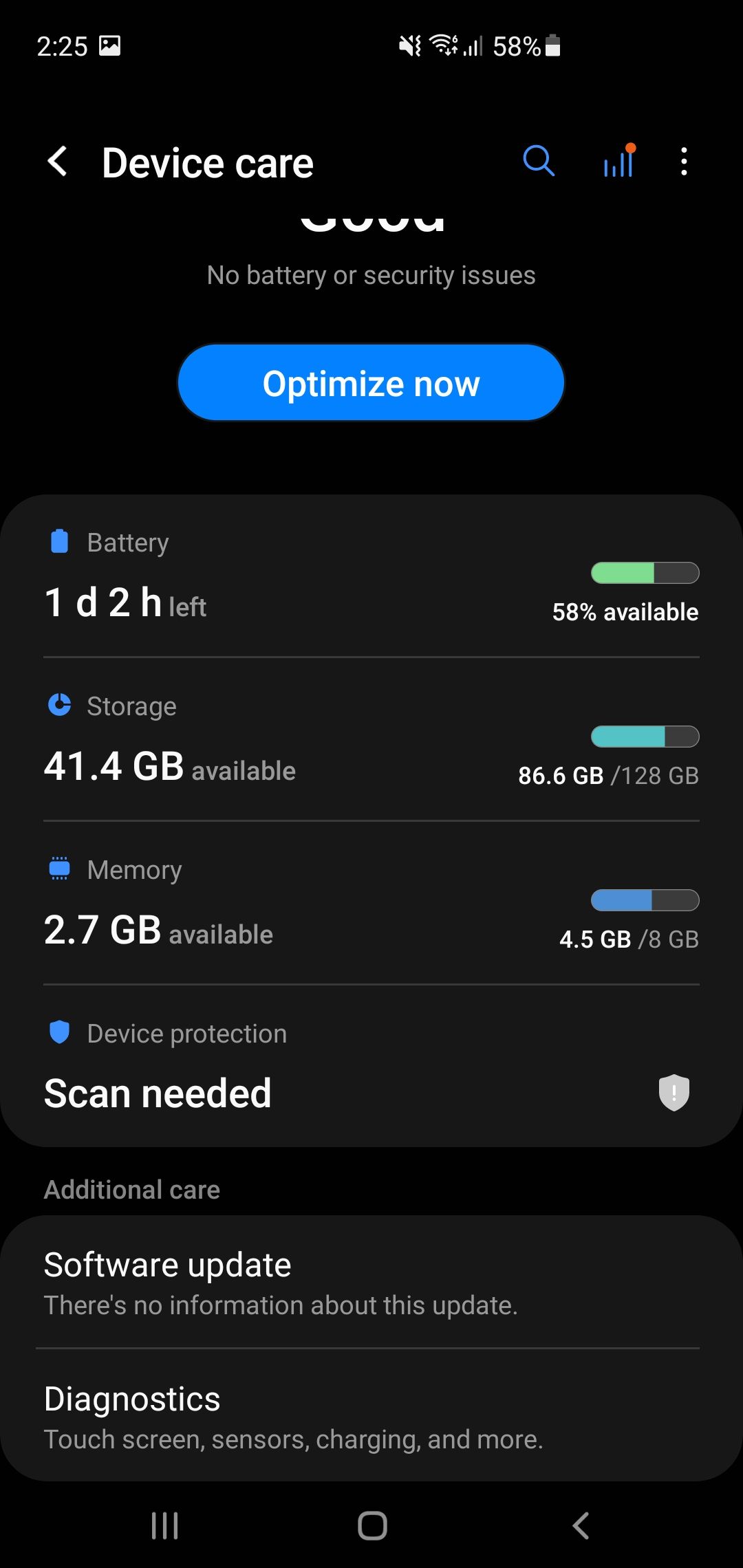
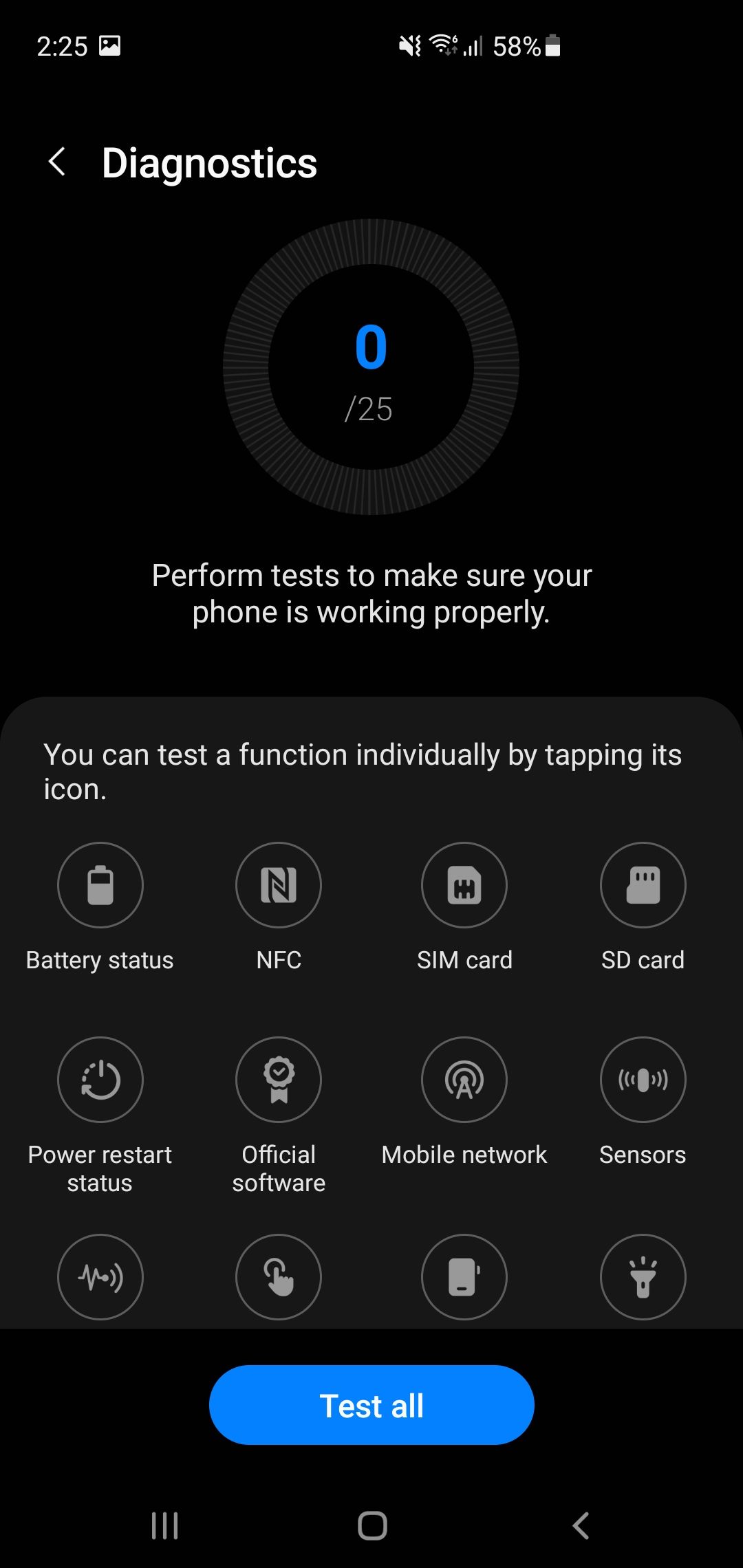
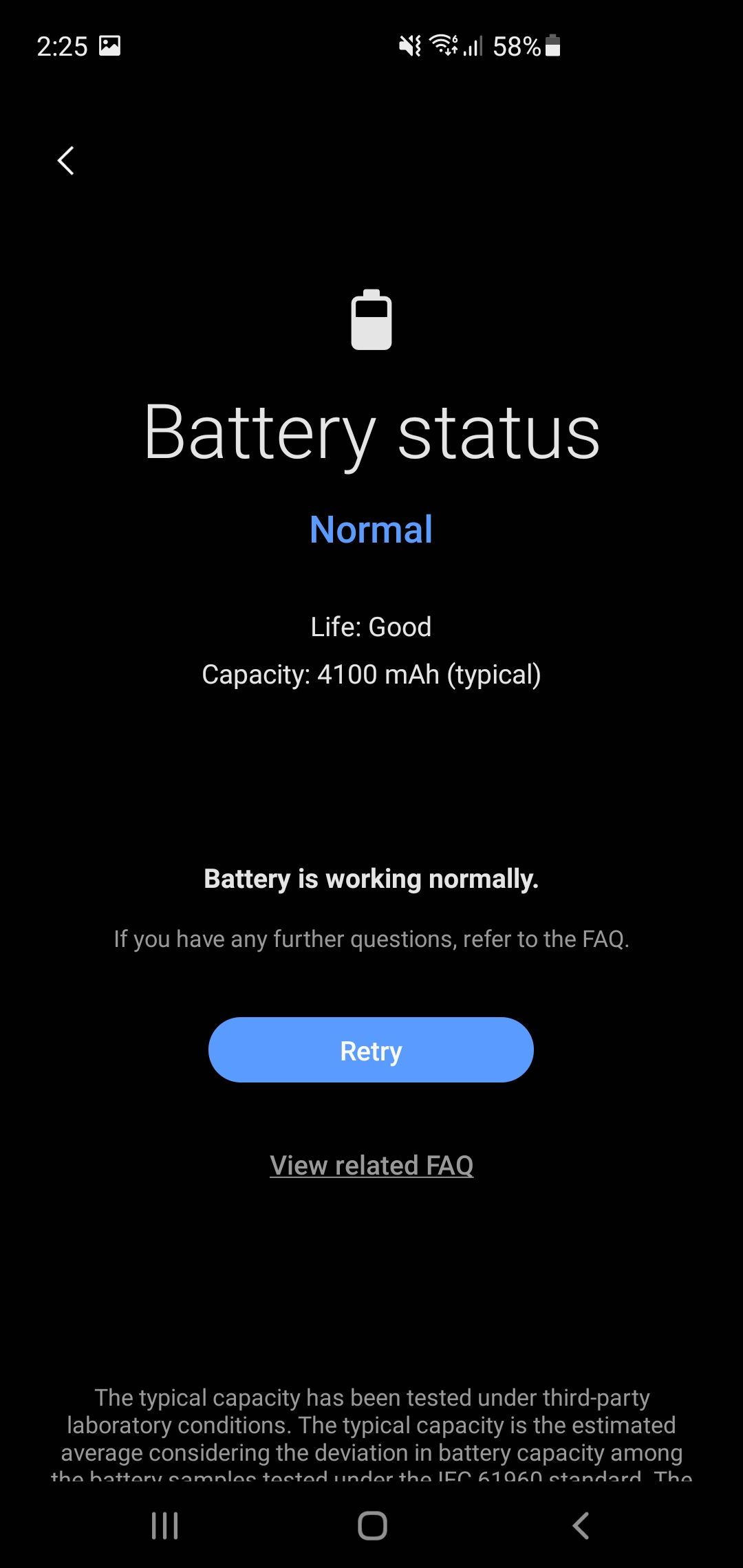
You're good to go when the Life indicator appears as Good in the Battery status. But if it isn't, you should consider purchasing a new battery. However, before doing so, check out our guide on fixing common Android battery problems and apply relevant fixes to resolve any issues you may have with your phone's battery.
Whether the above fixes solve the problem or you have to replace your battery, you can further optimize your Samsung phone's charging speed with Bixby Routines.
Start Fast Charging Your Phone Again
One of the above fixes will help you fast charge your phone again. However, if none of the above fixes have worked, there may be a hardware issue preventing your smartphone from fast charging.
If your Android phone lacks a fast charging feature, there are still ways to speed up your phone's charging process.