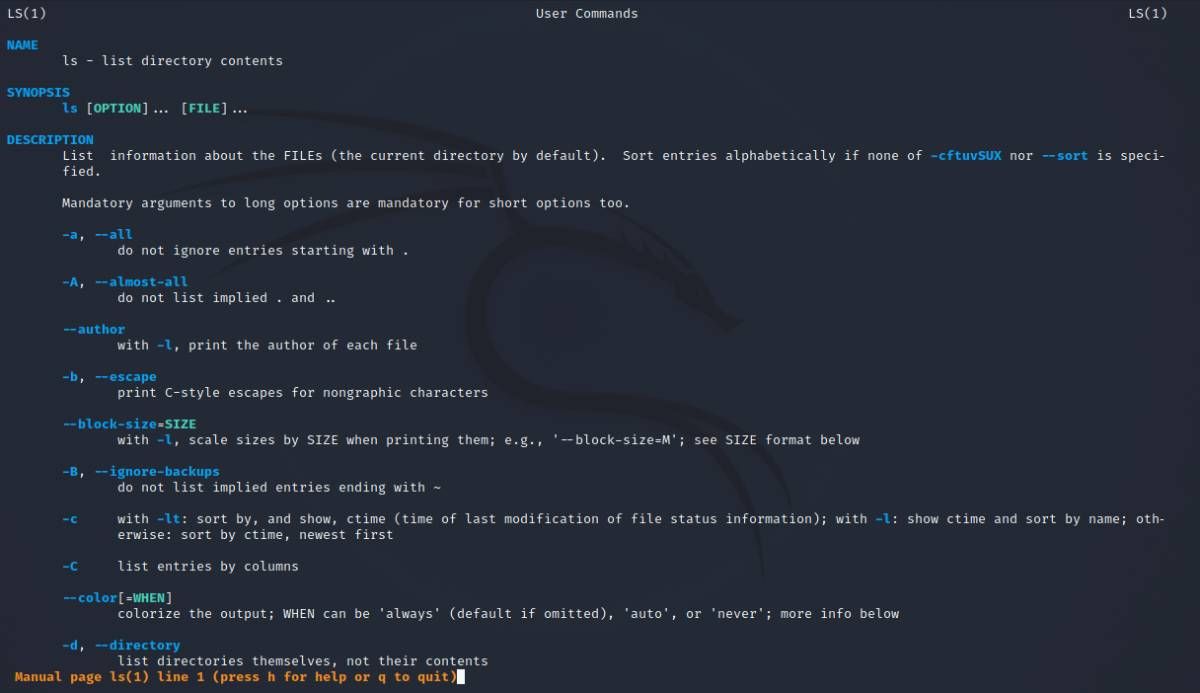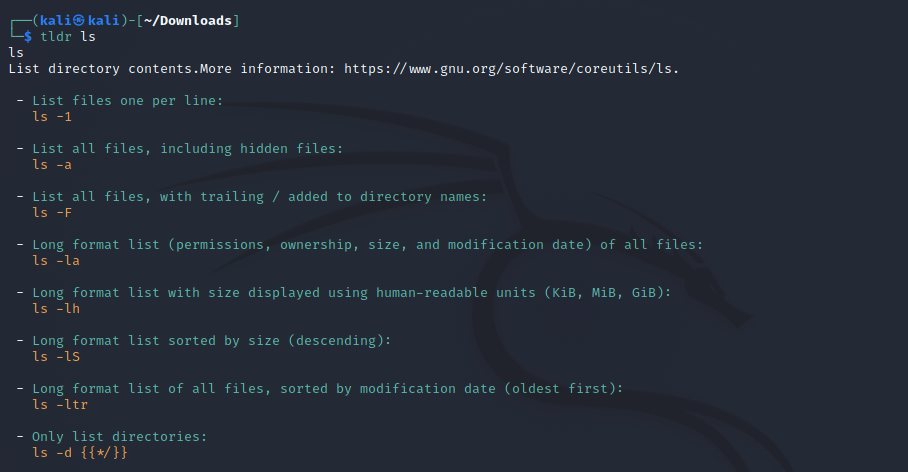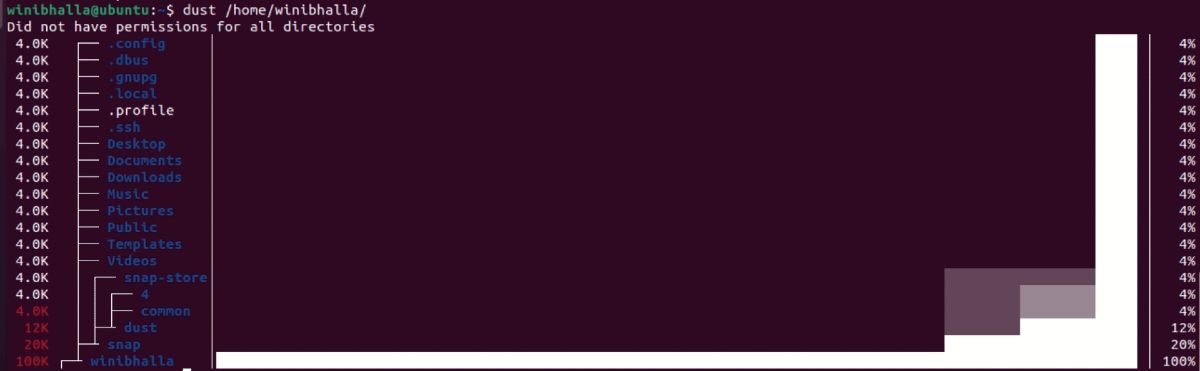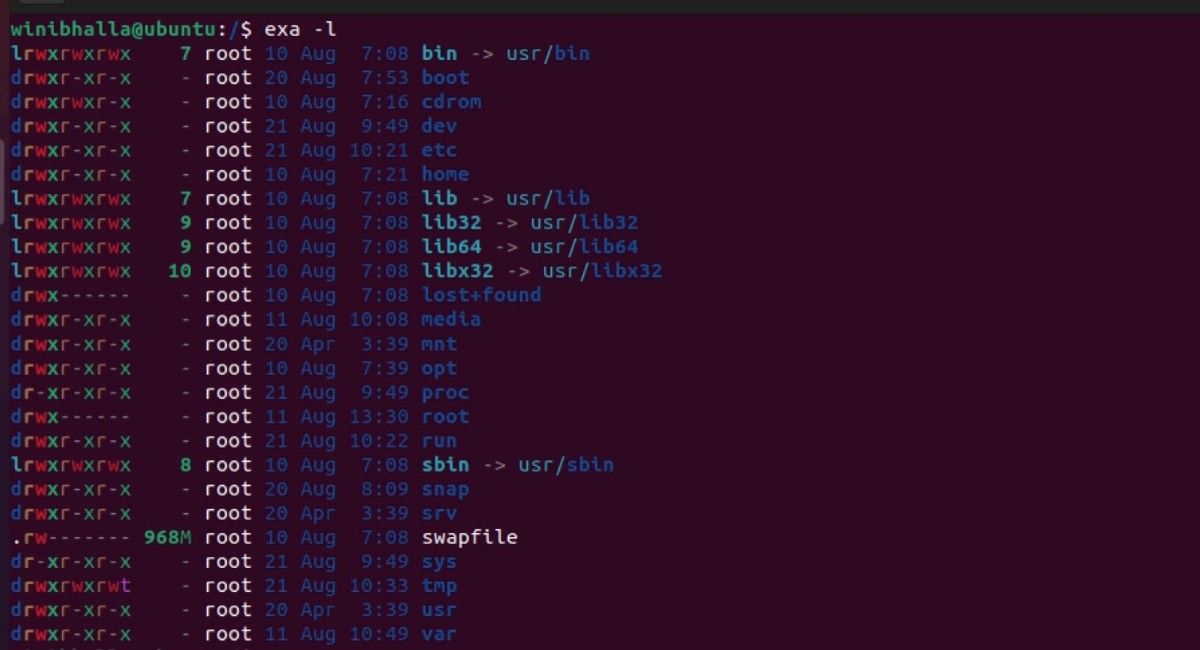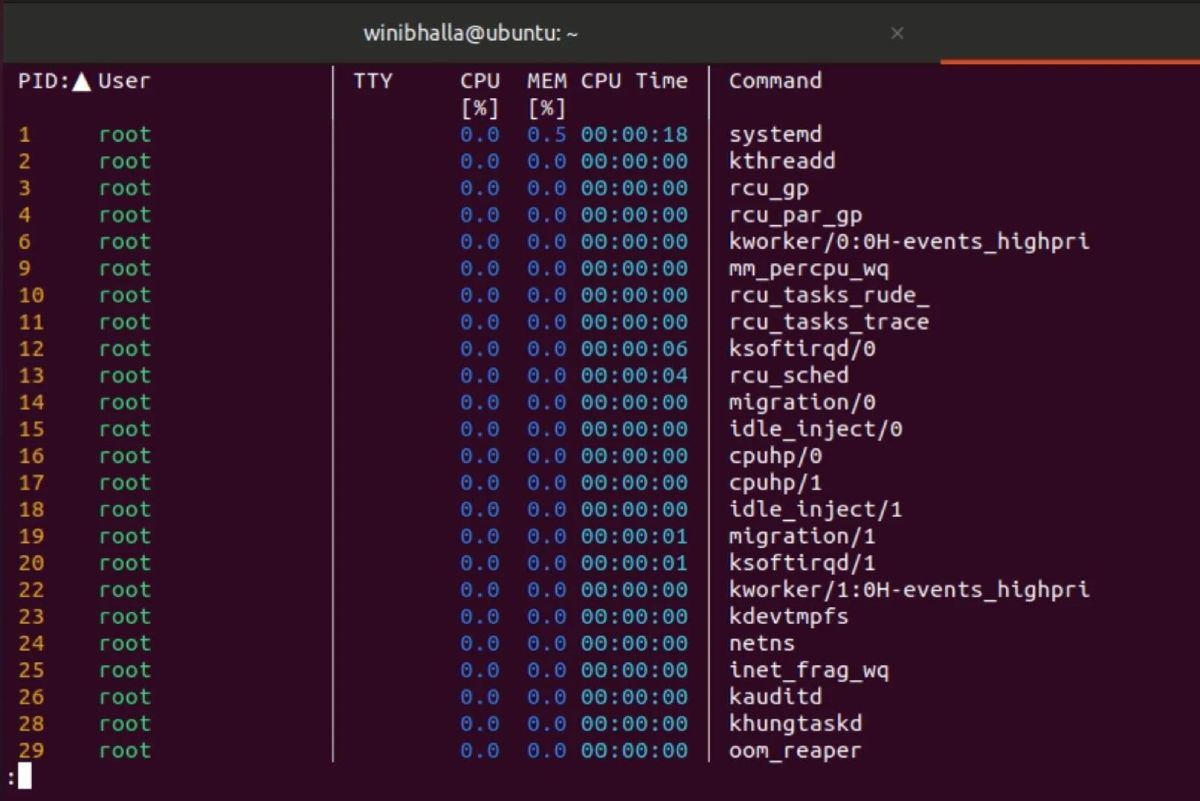Every Linux distribution derives its roots from the Linux kernel, which was released way back in 1991. It was initially written in C, but slowly and steadily, Rust is taking over as a second language to C within the kernel. As the technology continues to evolve, so have the commands you can use to perform the same functions, but at better efficiency.
While these commands broadly do the job, there is always a touch of modern coding standards worth adding, to make things more seamless. Let's talk about some of the Rust tools in Linux that are worth trying.
1. Replace “man” With “tldr”
Linux man pages have probably been around forever, which is probably why these manuals continue to be every beginner’s work guide. Unfortunately, considering how long they have been around, it’s becoming difficult for users to assimilate some of the commands and directions displayed on these pages.
This is where Tealdeer (tldr) comes into the picture.
Even though Tealdeer is just another adaptation of your run-of-the-mill man pages, the manuals generated by this command are much easier to comprehend. The most commendable fact about tldr is that it lists every possible command one would use within the command window, not to mention the unending support from the tldr community.
To install tldr on Ubuntu and Debian:
sudo apt-get update
sudo apt-get install tldr -y
To install Tealdeer on Fedora and other RHEL-based distros:
sudo dnf install tealdeer
Use tldr the same way you would use the man command. For example, run the following commands and see the difference between the two outputs:
man ls
Output:
tldr ls
Output:
Tealdeer is more comprehensive, which offers better insights into how each command works. This makes it ideal for beginners who are still exploring the world of Linux commands.
2. Use “dust” in Place of “du”
What would you do if you were able to see your system’s memory usage all in one go? Well, if yes, then it is time to replace du with dust.
The erstwhile du command returns your disk usage, but the dust command can help you save more time than usual. Imagine seeing all your top usage statistics in a graphical form, all on a single screen.
You can install dust on your system using snap:
sudo snap install dust
Post-installation, you can run the dust command in the terminal or specify a particular directory with the command to list the memory usage.
To use the command, specify a directory path with the command:
dust /path/to/directory
...where /path/to/directory is the absolute or relative path to a folder.
Output:
Dust is simple to use, easy to understand, and an effective command for people new to the Linux command line.
3. Replace “find” With “fd”
The find command is one of the most widely used commands within the Linux ecosystem. Unfortunately, the command gives a limited output of file system entries, and it tends to be slow while combing through large datasets.
When you have a lot of data on your hands, you would want to work with quick commands, which can fetch results in a jiffy. In such cases, you can replace find with its Rust version, fd.
This command features parallel directory traversal, which simply means you can search through multiple directories in one go.
To install fd on Fedora and other RHEL-based distributions:
sudo dnf install fd-find
On Arch-based Linux distributions:
sudo pacman -S fd
Installing fd on Debian-based distributions is easy as well:
sudo apt install fd-find
4. Replace “ls” With “exa”
The traditional ls command, abbreviation for list source, lists the files and data folders, especially when you want to review the contents of a directory. But the output is not that user-friendly, which is where the exa command comes in.
To install exa on Ubuntu:
sudo apt install exa
Installing on Fedora is easy as well.
sudo dnf install exa
On Arch-based distributions like Manjaro:
sudo pacman -S exa
The output is rather interesting, as you get to move away from the traditional black and white screen onto a colorful output. The exa command uses different colors to distinguish between various file types and the metadata.
exa -l
Output:
Since it is a small package and has one single binary, the command feature works well with identifying symlinks, attributes, and Git.
5. Using Tokei
Tokei is not a replacement command per se. As a programmer, you might want to display the statistics for a codebase. In other words, it is a complete code analysis tool, which can prove to be quite useful in the long run.
The output will ideally showcase the number of files, comments, blanks grouped by language, total lines of code, etc. It’s a fast utility, which can count thousands of lines of code relatively quickly. It supports over 150 languages, which makes it quite an accurate utility.
You can store the output generated by the command to reuse it at a later stage. Tokei works on multiple operating systems including Linux, Mac, and Windows.
You can install Tokei on your system using Cargo, a Rust-based package manager.
cargo install --git https://github.com/XAMPPRocky/tokei.git tokei
6. Replace “ps” With “procs”
Procs is a rewrite of the traditional ps command, which displays process-related information while adding some additional functionalities. Post-installation, procs colors the output and gives detailed information for the end-users to review the process IDs (PID), the user name, along with a few other relevant details to help ease out the process.
You can install procs on your system using snap:
sudo snap install procs
To install the command on Fedora:
sudo dnf install procs
To get a list of all the running processes on your system using procs, type the following:
procs
Output:
Which One’s Your Favorite Replacement Command?
The list for Rust commands does not end here. There are many different commands, which are much more efficient and offer better utility to the users.
If you're a modern CLI user, you would love the benefits derived from the use of these commands. The benefits could be in terms of time-saving, modernized approaches, and better working patterns.