Running intervals let you add walk breaks into your runs, which can help you on your journey to increase endurance and up your distances. With a Garmin fitness watch, you can do this without constantly glancing at your watch by setting up running intervals. The watch then will then tell you exactly when to run and when to enjoy a walk break. Here's how you can set up a custom interval workout on your Garmin watch so you can focus on what matters most: your run.
About Interval Training
Breaking your workout into smaller pieces is a popular tactic, as the many apps for interval training workouts demonstrate. It's a helpful way to maintain focus and avoid getting overly fatigued during a demanding workout.
The same logic applies to running, as well. The Galloway run-walk-run method is one popular guideline, and there are many more training programs that schedule a walk break into your run. By taking breaks, you can reduce overall fatigue and potentially avoid overuse injuries.
Manually tracking interval runs on a Garmin watch means keeping a close eye on the time and hitting the Back button to record every transition, which can get annoying. Here's how to automate the process.
Setting Up Run Intervals on Your Garmin Watch
Garmin Forerunner
Current Forerunner watches have an option for interval training, with some slight differences between the models. As a helpful YouTube video from TRIAX Performance shows, navigating to your watch's interval screen takes a few moments. Here's how to set up intervals on some of the most common models.
Follow these steps for the Forerunner 945 / 945 LTE, Forerunner 255 / 255S / 255 Music / 255 S Music, and Forerunner 955:
- First, press the Start button, then choose the Run activity.
- Hold the Up button.
- Navigate to the Training screen, then Intervals. (You may need to visit a Structured Repeats screen.)
- Hit Start, then Edit.
- Create your run option (for distance or time) on the Interval screen. Then, do the same for your Rest screen. There's also a Repeat option to create a number of interval sets for your workout.
- Once everything is set, select the Back button.
Here's how to create an interval workout on the Forerunner 245 / 245 Music and Forerunner 745:
- Select the Start button, choose Run, and hold the Up button.
- From here, select Training > Intervals > Edit > Interval > Type.
- Choose Distance, Time, or Open interval options. If you choose Distance or Time, then select Duration to set your time period or chosen distance.
- Tap the Checkmark.
- Hit the Back button, then Rest, and enter your chosen Distance or Time for the recovery period here. (An Open option is also available.)
- Select the Checkmark and you are ready to go.
fēnix 7S, 7, 7X
To create your own interval sets for these models, follow these steps:
- Press Start and navigate to the Run section. Press the Menu button, then go to Training > Intervals, and finally tap Edit. (You may need to visit a Structured Repeats menu as well.)
- From there, you can modify your Interval and Rest durations, as well as select the number of Repeats.
- Tap the Back button when you are finished.
You can see the steps in action in this YouTube video by SportsTechGuides.
vívoactive
The vívoactive watches have one of the most straightforward approaches to run/walk intervals.
- First, select the Action key, navigate to Run, and hit the Up button.
- Next, select Alerts, then Add New.
- Lastly, select Run/Walk and set up a time period for each of your intervals.
A helpful YouTube video from Avoiding Chores demonstrates these steps.
Instinct
The rugged outdoor watch can also handle running intervals. Here's how to set them up:
- Hit GPS, then Run, and hold the Menu button.
- Next, select Training, then Intervals, then Edit, followed by Interval, and lastly Type.
- Choose the Distance or Time option and set the Duration. (Alternately, choose the Open option.) Once everything is to your liking, hit the Check Mark button.
- To set your walking interval, hit the Back button, select Rest, and Type. Choose your duration (or use the Open option). Once everything looks correct, hit the Checkmark button.
YouTuber Avoiding Chores shows how to perform these steps. Because there are so many models of Garmin watches, yours may operate a little differently. Double-check your instruction manual if you have questions about setting up interval runs.
Navigating to Your Intervals for a Run


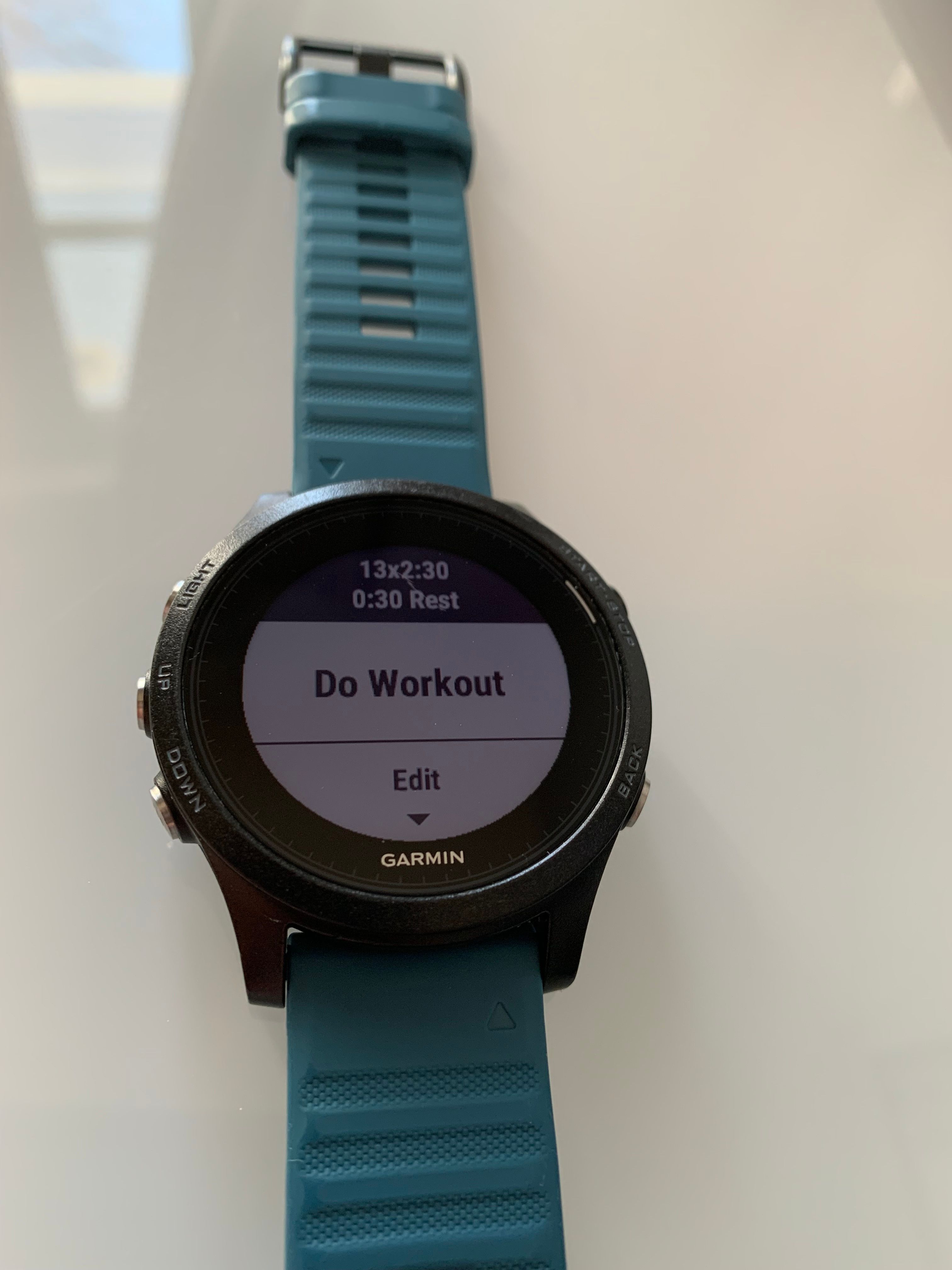
To run with intervals on most Forerunner watches, navigate to the Run screen, hold the Up button, and navigate to Training > Intervals > Do Workout. (An additional step to select between Open Repeats or Structured Repeats may be necessary as well.)
Select your desired interval training, then hit the Start button to get going. Simply follow the prompts to run or walk.
On fēnix watches, navigate to Run > Menu > Training > Intervals > Do Workout.
For Instinct watches, select GPS > Run > Menu. Next, tap Training > Intervals > Do Workout. Finally, hit the GPS button again to get going.
Setting Up Intervals From the Garmin App
There's also the option to set up intervals from your Garmin Connect app.
- Open the app, then navigate to the More screen.
- Select Training & Planning, then Workouts.
- Tap Create a Workout, then Run.
- Hit Add Step, then tap on the extra run screen.
- From here, change the Step Type to Rest and select the Duration.
- Once you have both interval times all set, hit the Add Repeat button to make the interval sets last for the duration of your run.
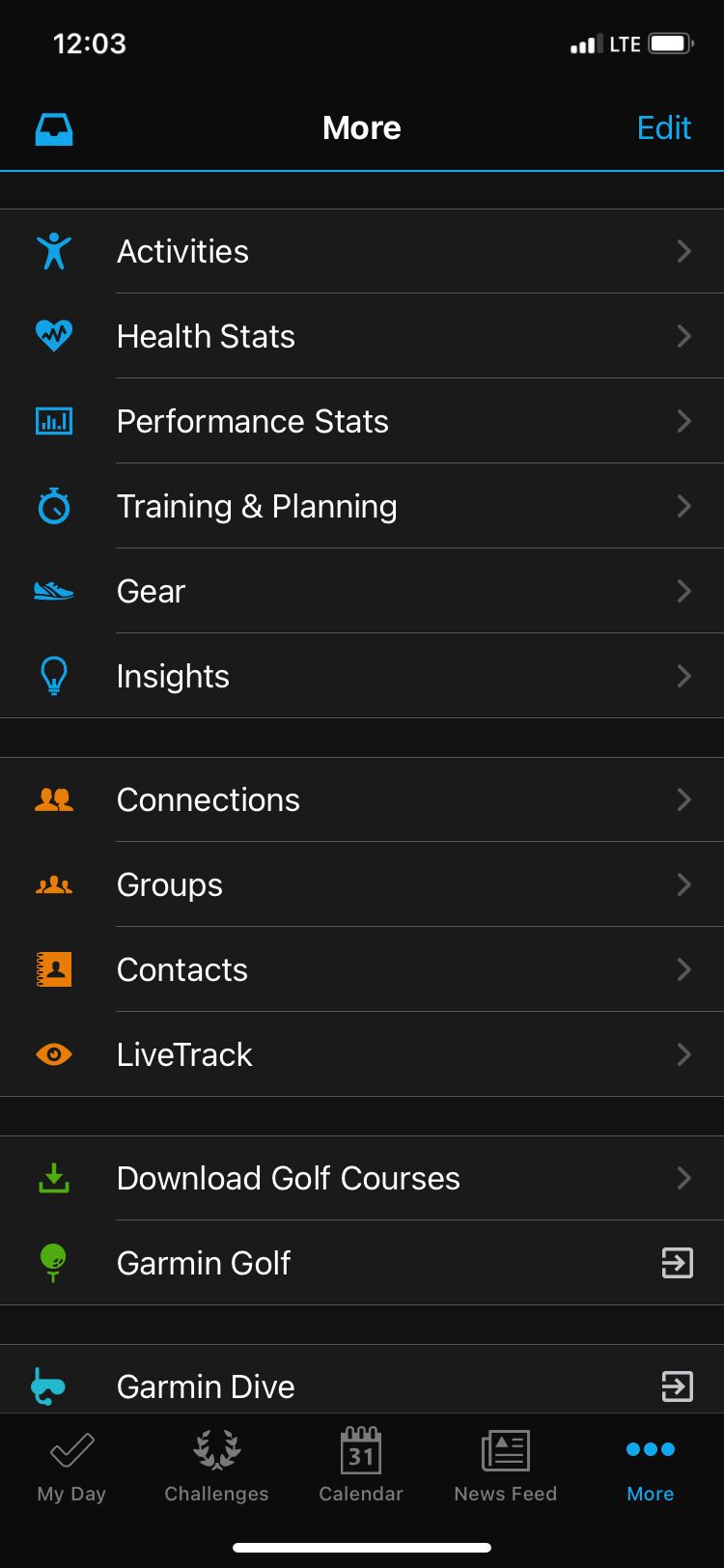
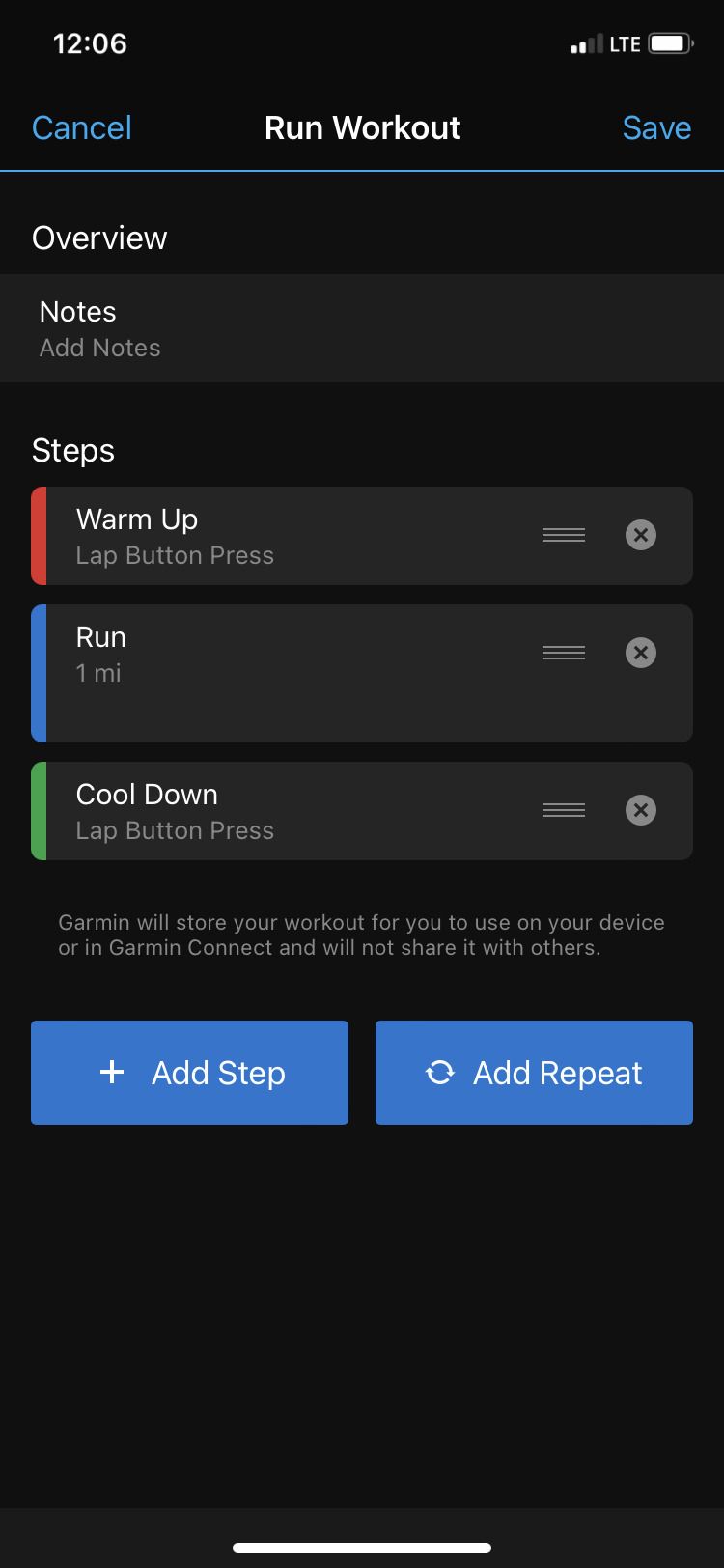
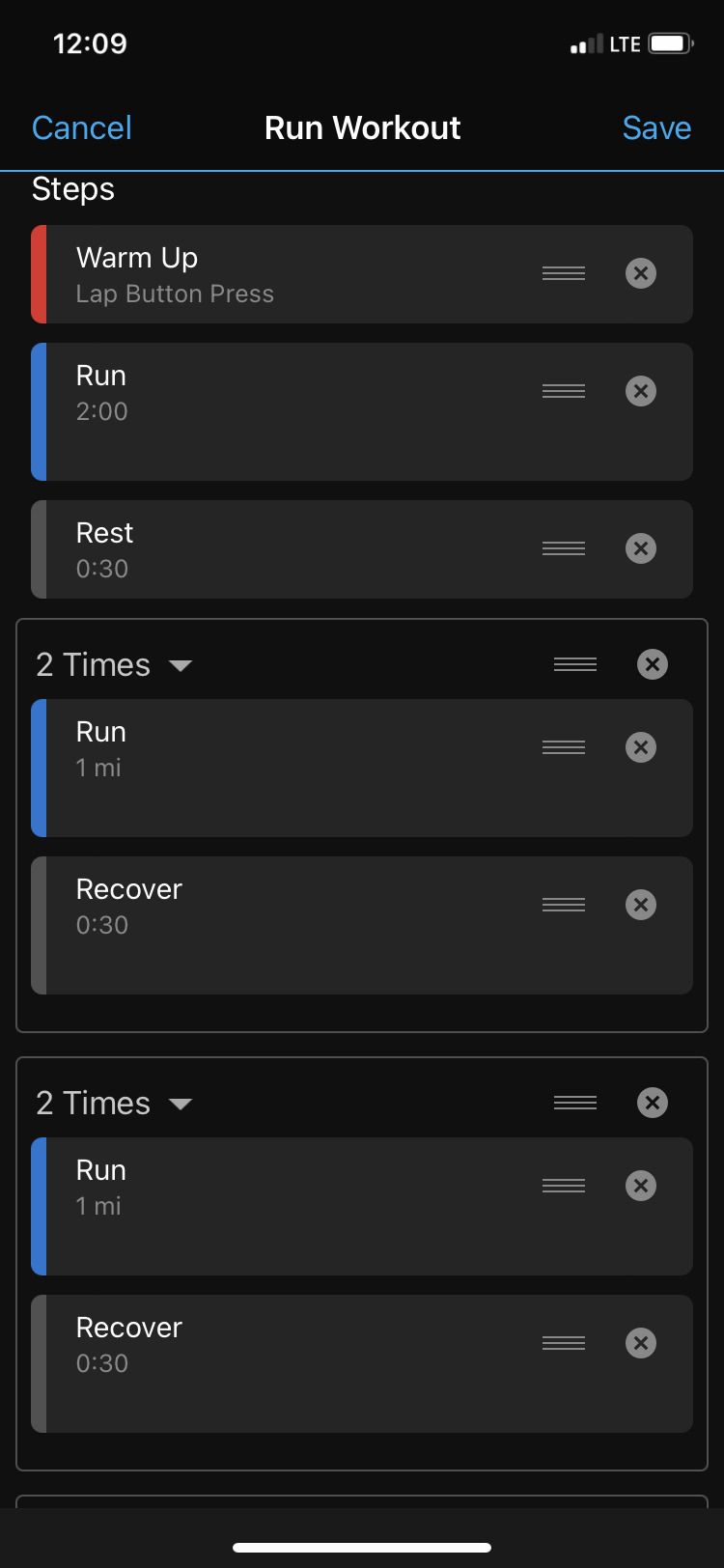
Send the workout to your watch using the Smartphone button in the upper right-hand corner of the screen. The next time you're ready to work out, navigate to this new run on your watch on the My Workouts screen.
Add Interval Runs to Your Garmin Watch in No Time
When you're ready for an interval run, let your watch do the hard part. By automating run and walk breaks for your Garmin watch, you'll get in an effective workout without wasting time staring at your watch. It's one of the simplest ways to make your workout a little easier and more efficient.


