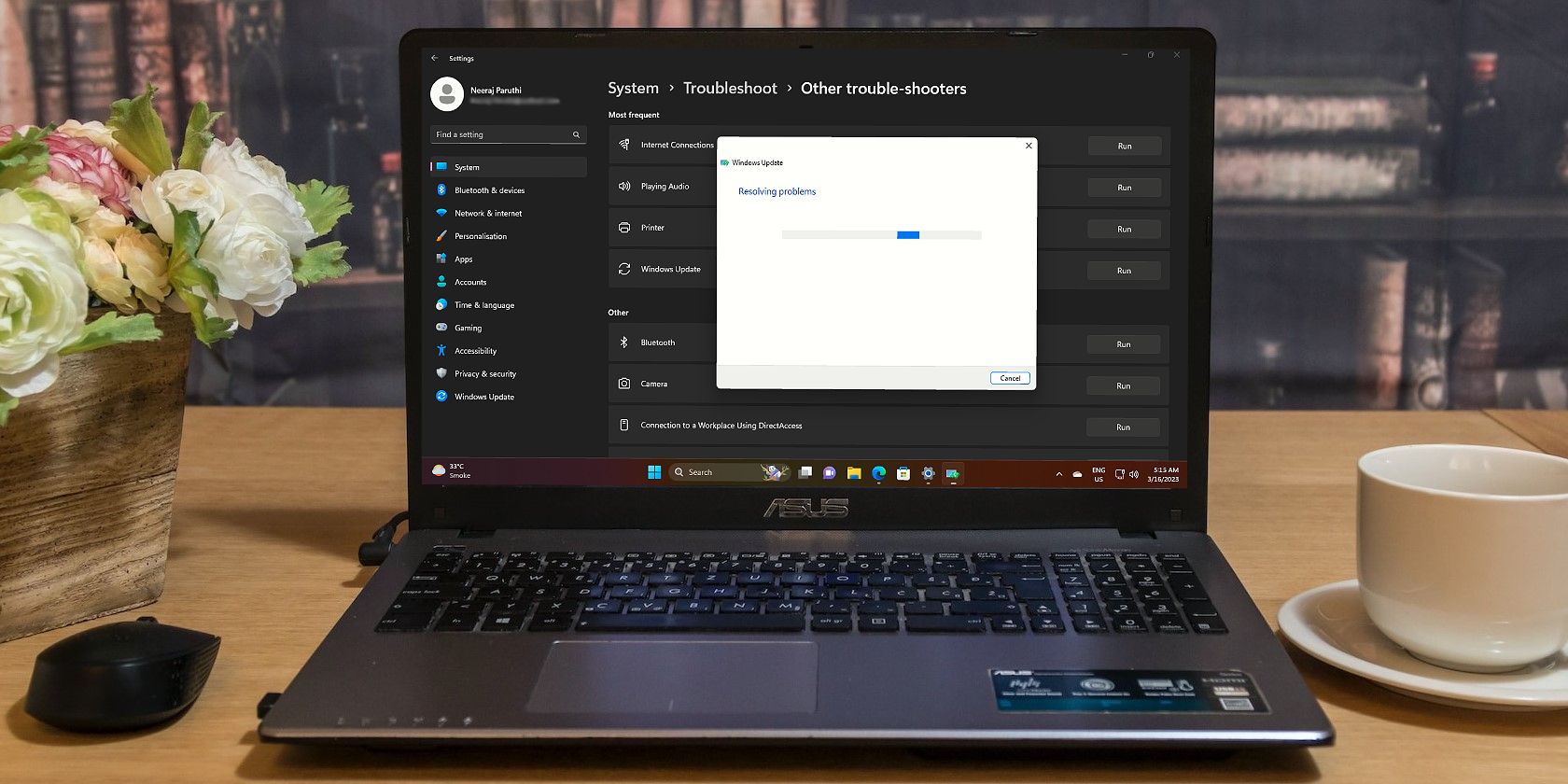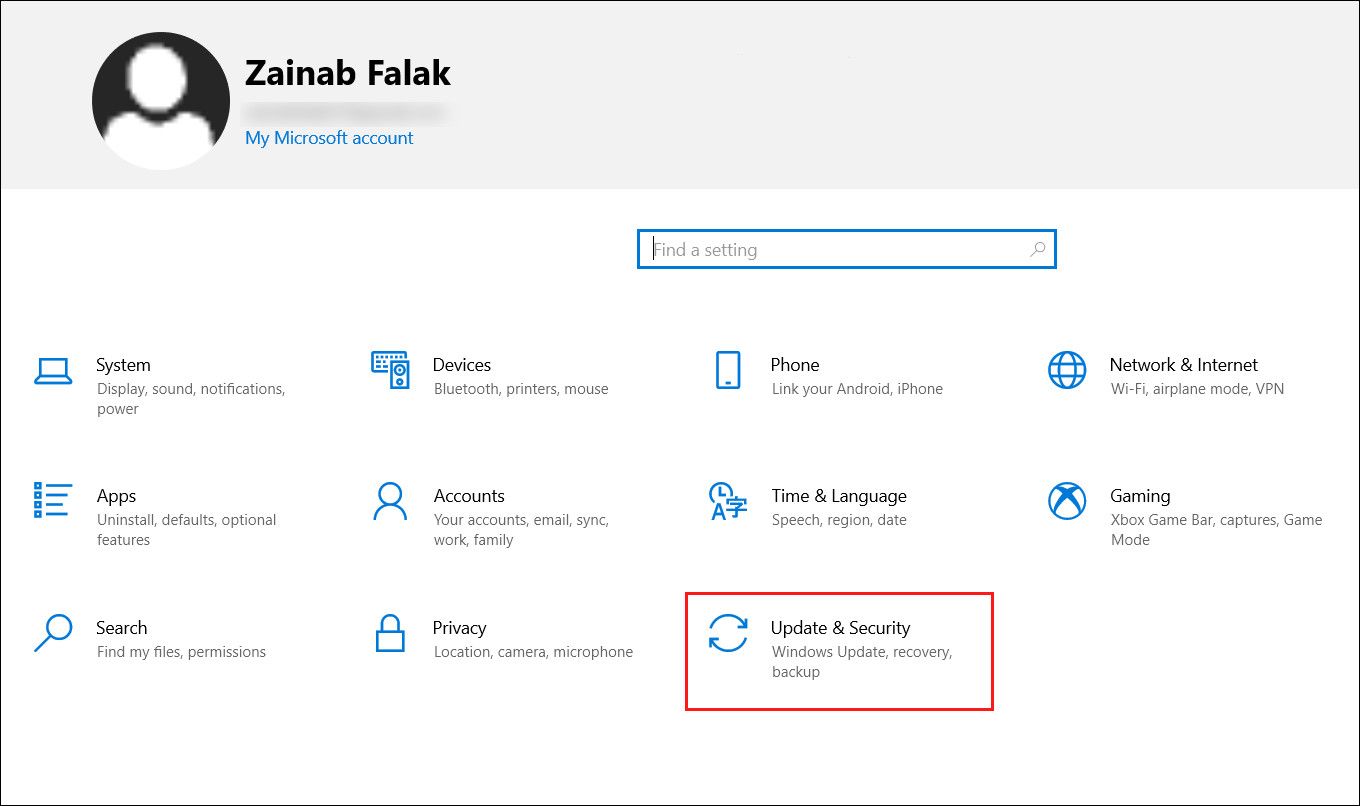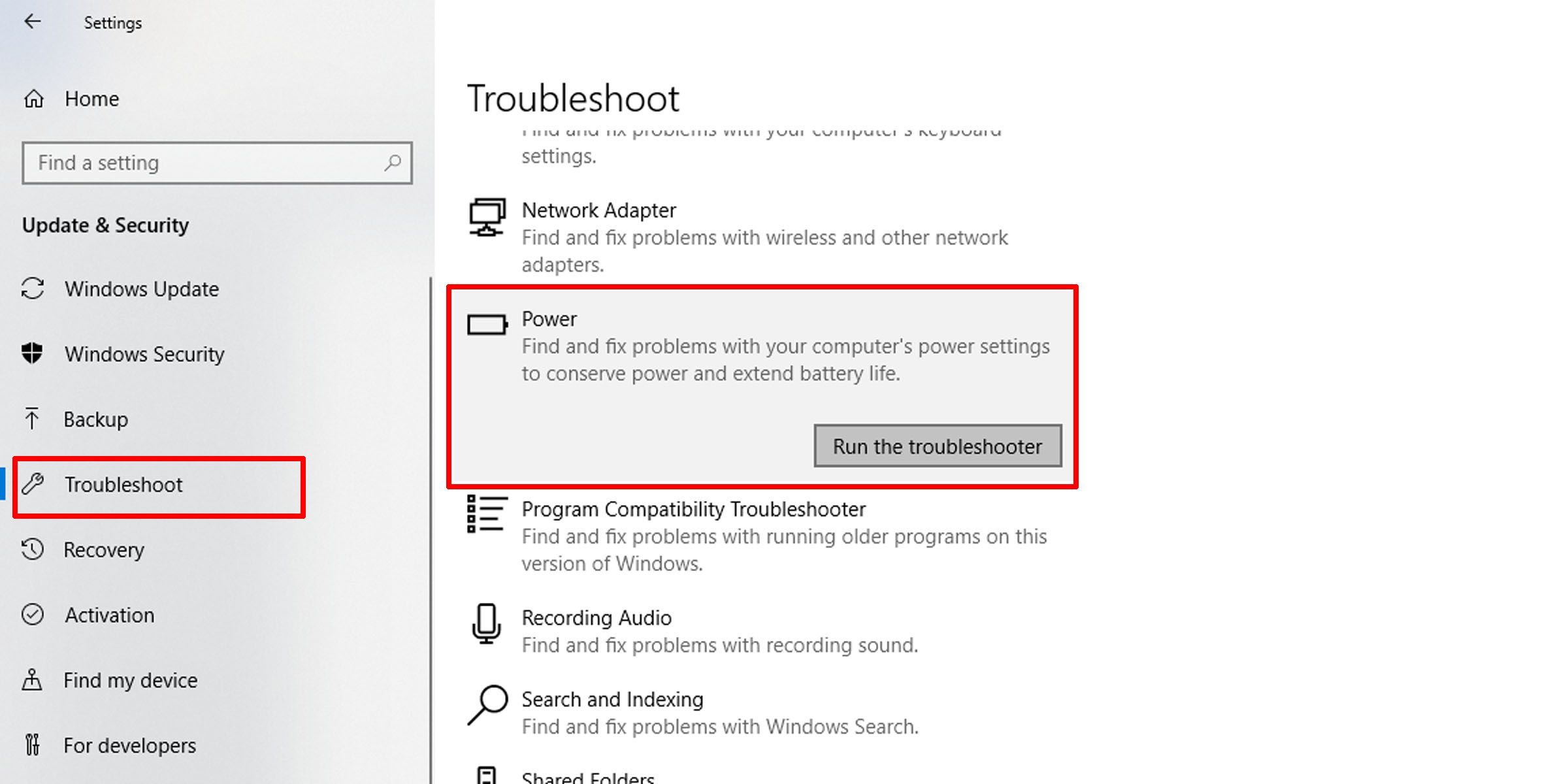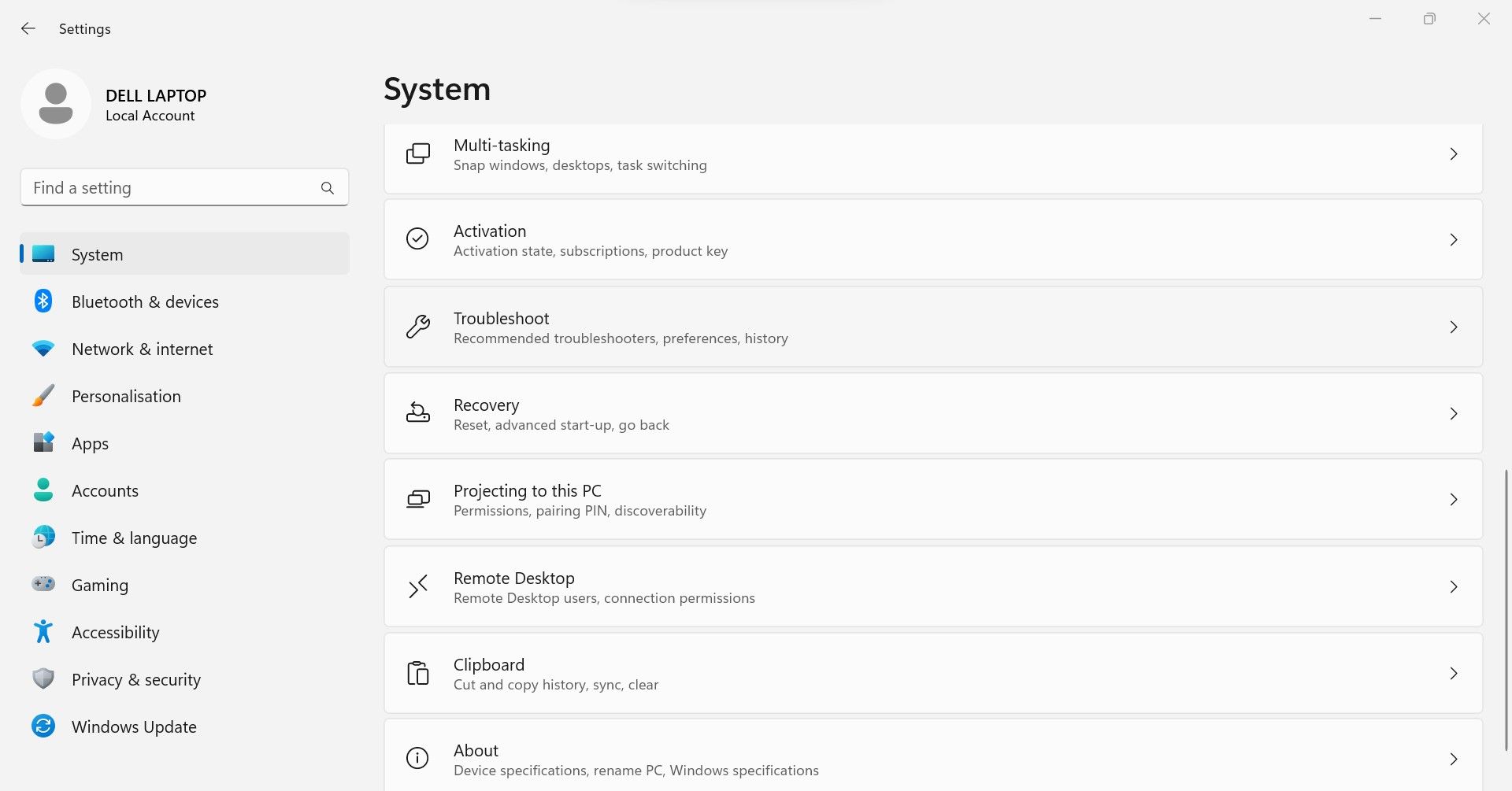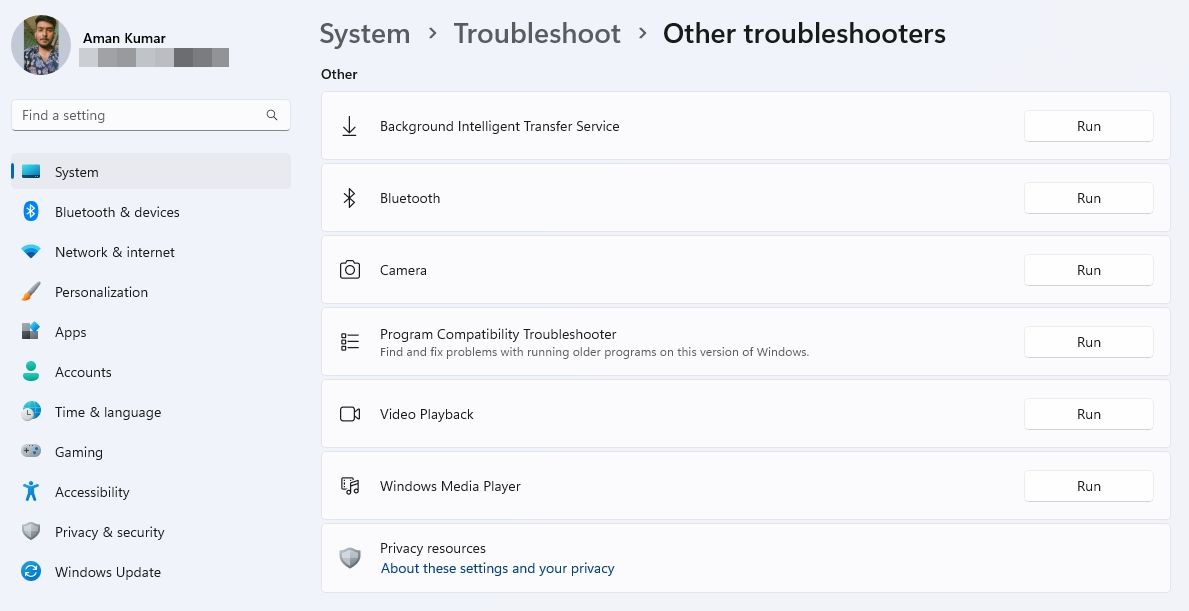Those who have been using the Windows operating system for years cannot deny the usefulness of the troubleshooters. They are built-in utilities that help us resolve issues with the operating system when other solutions fail to work.
Running these troubleshooters differs slightly for Windows 10 and Windows 11. Below, we have explained how to run any troubleshooter on both versions of Windows.
How to Run Any Troubleshooter on Windows 10
Follow these steps to run any troubleshooter on Windows 10:
- Open the Windows Settings app. (See the different ways to open the Settings app on Windows)
-
Go to Update & Security.
- Select the Troubleshoot tab on the left side of the screen.
-
Locate the troubleshooter you want to run from the right pane and click on it. After that, click on the Run the troubleshooter button.
- After that, follow the on-screen instructions to help the troubleshooter diagnose and fix the problem.
How to Run Any Troubleshooter on Windows 11
Follow these steps to run any troubleshooter on Windows 11:
- Press Win + I to open the Windows Settings app.
- Select the System tab from the left sidebar.
-
Then, click on Troubleshoot from the right pane.
- Click on Other troubleshooters.
-
Click on the Run button next to the troubleshooter you wish to run.
- Then, follow the on-screen instructions to assist the troubleshooter in diagnosing and resolving the problem.
Troubleshooters often diagnose and fix issues independently, but sometimes you have to intervene manually. So, carefully follow all the guidelines the troubleshooter gives you during the troubleshooting process.
Diagnose and Fix Problems Using Windows Troubleshooters
We have shown you how to run troubleshooters in Windows 10 and 11. When you encounter an issue with the operating system, run the troubleshooter before trying any other fix; it may resolve the problem right away.
Note, however, that running these troubleshooters doesn't always resolve issues. Sometimes, they fail to diagnose the problem. In such a case, you need to apply specific solutions.