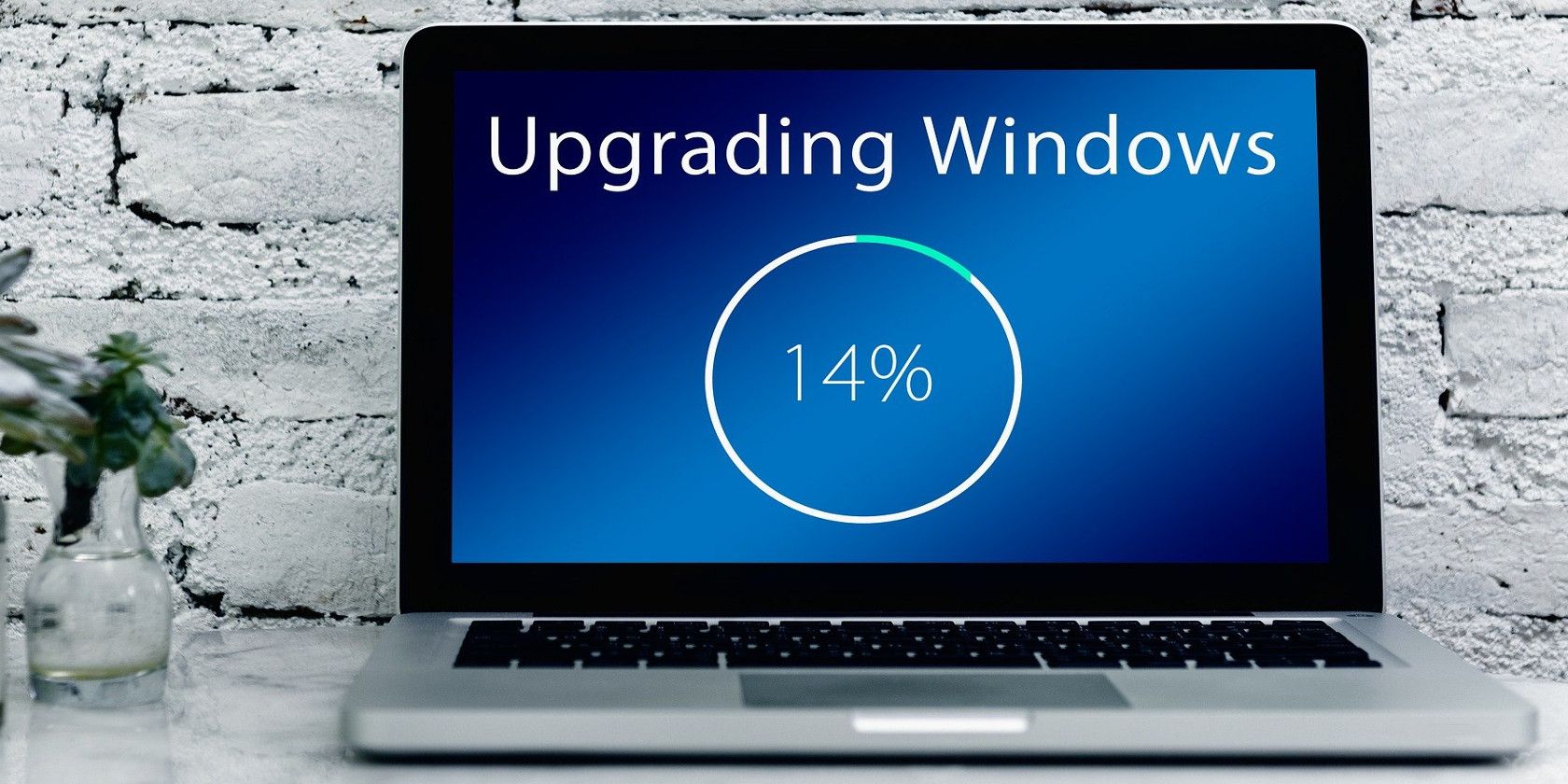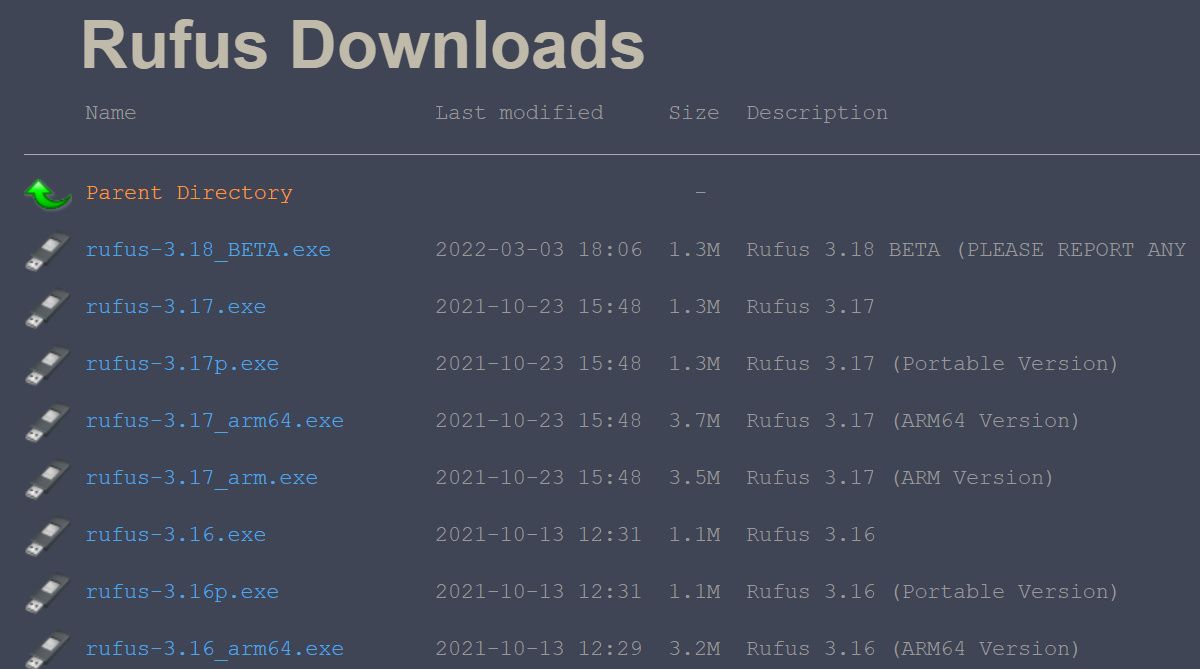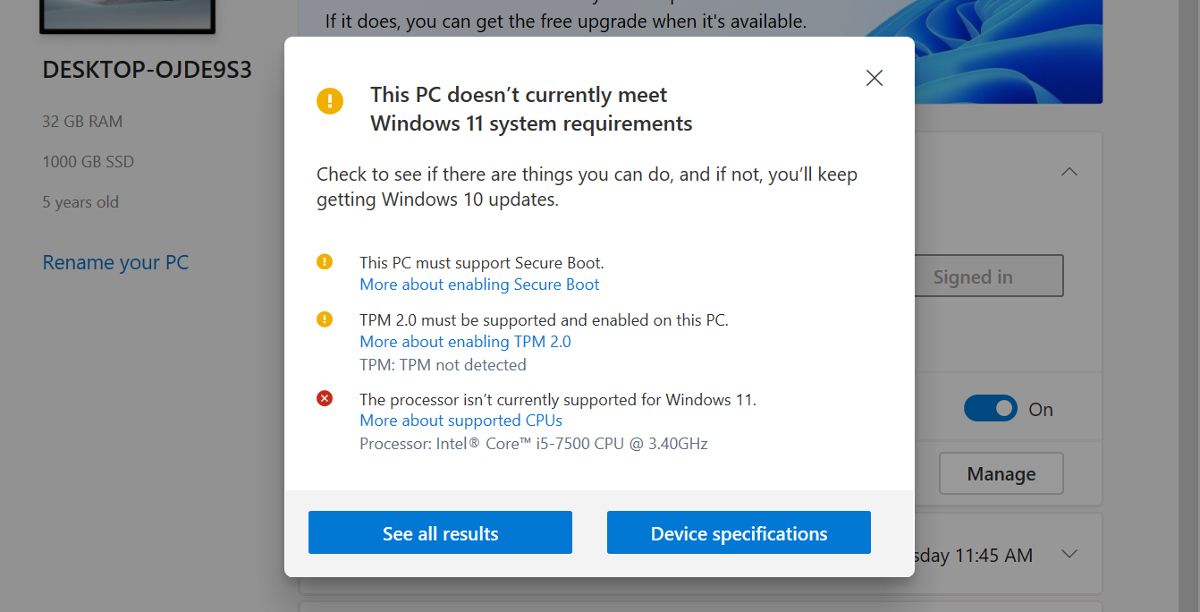The restrictions Microsoft placed on the configuration of devices that could run Windows 11 are well documented. Many users on older PCs see the “this PC doesn’t currently meet the minimum system requirements to run Windows 11” message.
Rufus 3.16, the popular tool for creating bootable media, provided a workaround for anyone wanting to bypass the TPM 2.0 and Secure Boot restrictions during a clean installation of Windows 11. The upcoming version, Rufus 3.18, will also allow you to bypass the restrictions for in-place upgrades.
What Are In-Place Upgrades?
With a clean installation, you can install Windows 11 on a blank or formatted storage media. In contrast, with an in-place upgrade, you can install Windows 11 without removing the older version beforehand.
In-place upgrades have been a feature of updating the Windows operating system since Windows 7, but the release of Windows 11 was the first time the requirements were made so restrictive. As Microsoft now handles the in-place upgrade, they can impose complex restrictions for the user.
Download Rufus 3.18 Beta
The current stable version of Rufus is 3.17, but you can find the download link to version 3.18 on the Other Versions section of the official Rufus website. Once again, be sure you understand the implications of using the Beta version before going ahead.
Should You Bypass the Installation Restrictions?
First, it has to be said that the reasons Microsoft gives for imposing the installation and upgrade restrictions seem perfectly valid. Who wouldn’t want their computer to be more secure?
Unfortunately, that doesn’t bring much comfort to those of us who are keen to start using Windows 11 but can’t because their machine is slightly older or their motherboard doesn’t support TPM 2.0.
Microsoft says users “should be comfortable assuming the risk of running into compatibility issues” when installing Windows 11 on a PC that doesn’t meet the minimum system requirements. It went on to explain:
Your device might malfunction due to these compatibility or other issues. Devices that do not meet these system requirements will no longer be guaranteed to receive updates, including but not limited to security updates.
With that in mind, before going ahead with any bypass of system requirements, think carefully and be sure you understand the possible risks. Windows 10 will be supported until at least 2025, so perhaps you don’t even need to upgrade. If you like how Windows 11 looks, our guide to making Windows 10 look like Windows 11 can help.
If you still want to go ahead, the process for creating bootable media to bypass the TPM and Secure Boot restrictions with Rufus remains the same for in-place upgrades as it is for a clean installation. Please read our guide on bypassing Windows 11 minimum installation requirements for more information about using Rufus.
When Is the Stable Release of 3.18 Expected?
Rufus is a completely free utility, developed by a team of one, and doesn’t follow a strict release schedule. The Changelog for version 3.18 isn’t huge, so it may only be in Beta for a relatively short time. However, putting an exact release date on it is currently not possible.
We have tried the 3.18 Beta, and it worked perfectly, but that doesn’t mean it will work for everyone. If you are unsure about using pre-release software, you shouldn’t have too long to wait for the stable version of Rufus 3.18.
Bypassing Windows 11 In-Place Installation Restrictions
The upcoming release of Rufus 3.18 will be welcome news to anyone who has fallen foul of the Windows 11 upgrade requirements but didn’t want to go to the trouble of performing a clean installation. Rufus has a reputation for being a reliable utility, and version 3.18 should only improve on that.