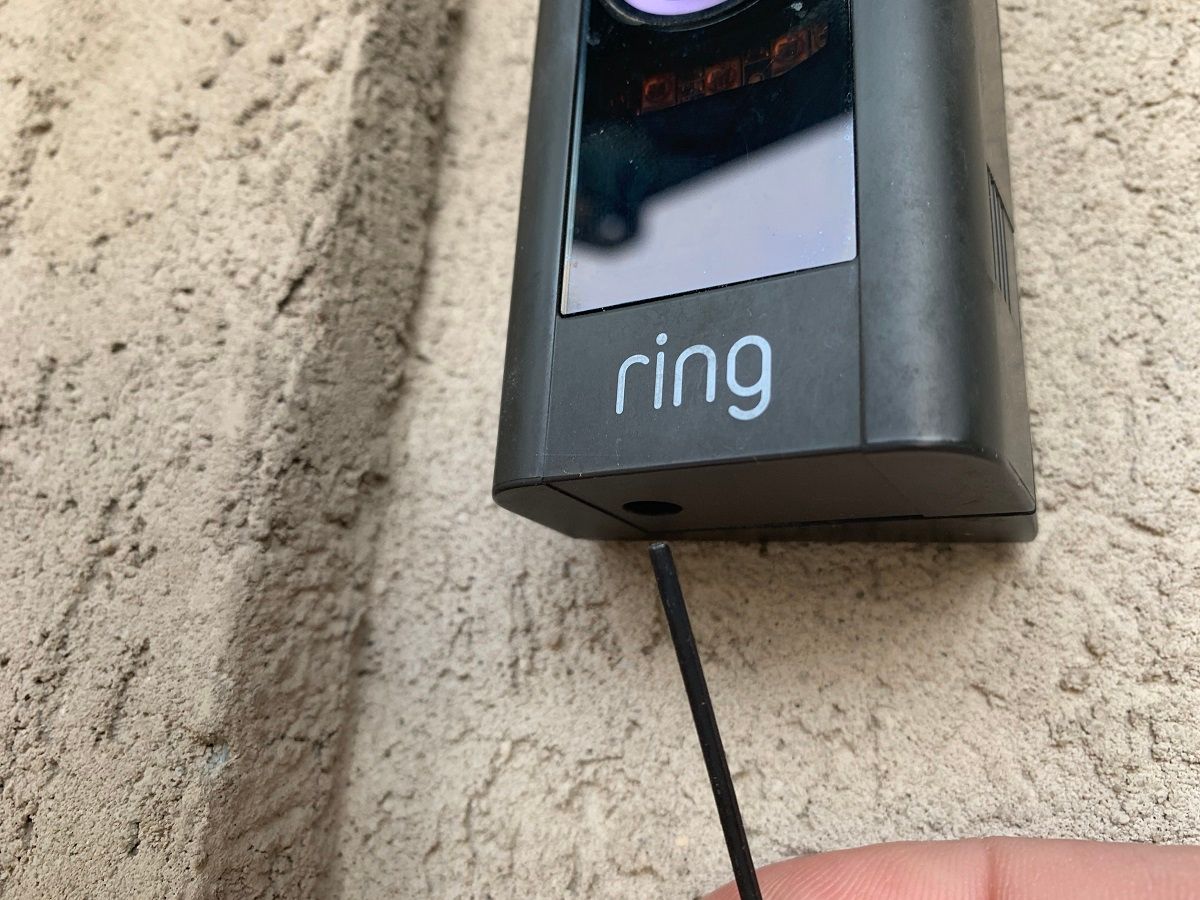There are several things that can cause your Ring doorbell to lose connectivity. If your Ring doorbell has gone offline, or keeps going offline, we will help you get it working again.
In this article, we'll cover some common reasons why your Ring doorbell may go offline and some easy troubleshooting steps you can try to get it back online again.
What Is a Ring Doorbell?
A Ring doorbell provides convenience, peace of mind, and especially security. The Ring mission is to help make neighborhoods safer.
Ring doorbells have a camera to monitor your front door and a speaker to communicate with anyone who rings the doorbell. They won't know if you are home or communicating remotely through the Ring app for iOS or Android. When they ring the doorbell, your app will notify you, and provide video footage from the doorbell camera.
You’ll see them, but they’ll only be able to hear you. The camera also provides motion-sensing notifications to your app.
With a subscription, your device will store video footage that you can go back and review. The stored video footage has been useful in many cases where Ring customers have provided video footage to police.
The police in some cases are able to use the footage to identify criminals such as porch pirates. This is just one of the many reasons why you might want to get a Ring video doorbell, if you don't already have one.
How to Tell If Your Ring Doorbell is Offline
Have you ever seen Code: P1-74, Code: P1-78, or Code: P1-65 in your Ring app? As with any smart home device, sometimes you'll try to access it through your app only to find that you can’t, which can be frustrating. Your Ring app will show your camera as Offline when the connection is out. With a Ring Video Doorbell Pro, a white light will travel clockwise around the doorbell button—kind of like a moon circling a planet.
This is a good way to notify you, but it may not be the smartest security approach, because it advertises to anyone outside your door that the camera may not be working. Fortunately, fixing the connectivity can be quick and easy.
What Can Cause Your Ring Device to Go Offline?
Unfortunately, lots of things can cause your Ring doorbell to keep going offline, including the layout of your house. Lots of rooms with lots of walls between your Ring device and your Wi-Fi router can interfere with the Wi-Fi signal. The material in your walls can further degrade the signal.
A Wi-Fi signal can have trouble traveling through brick walls, for example. For these reasons, too much distance between your Ring device and your Wi-Fi router can be a factor.
Or, your phone, your Ring doorbell, or your Wi-Fi router may have hardware or software configuration issues. For example, your Ring device may have lost power. There are steps you can take to resolve these problems, and your Ring app can take it from there if you still have problems.
Troubleshooting Ring Connectivity Issues
First, check your phone. Make sure your app hasn’t lost connectivity because of something simple like your phone being in airplane mode, which disables both Wi-Fi and cellular data. And check other devices around your house to see if they've also lost connectivity, indicating an outage in your area.
Another great first troubleshooting step (with any connectivity problem) is to reboot your Wi-Fi router and/or cable modem. Unplug them for about 10 seconds, then plug them back in again.
Confirm that your Ring device has power. If it is hardwired into your doorbell system (instead of battery-operated), you may have a doorbell circuit breaker in your breaker panel. Flipping the switch back to the on position can fix the problem.
Also, try to position your Wi-Fi router as close as possible to the Ring device. You want to be careful with this step because you want your router to be centrally-located for all your smart home devices. Otherwise, in fixing your Ring issue, you could cause other devices to drop offline.
You might consider Ring Chime Pro to replace or augment your existing doorbell chime. Chime Pro can extend your Wi-Fi signal and has louder-than-usual notification sounds for larger houses.
Ring App Troubleshooting Utility
Once you’ve gone through the basic troubleshooting steps to get your Ring back online, the Ring app can take you through some additional simple, helpful ones. First, it can help you check your Wi-Fi signal. Here's how to do that.
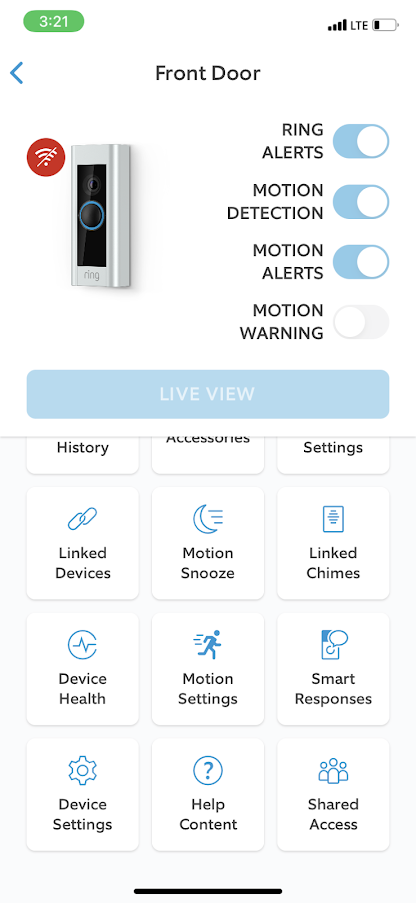
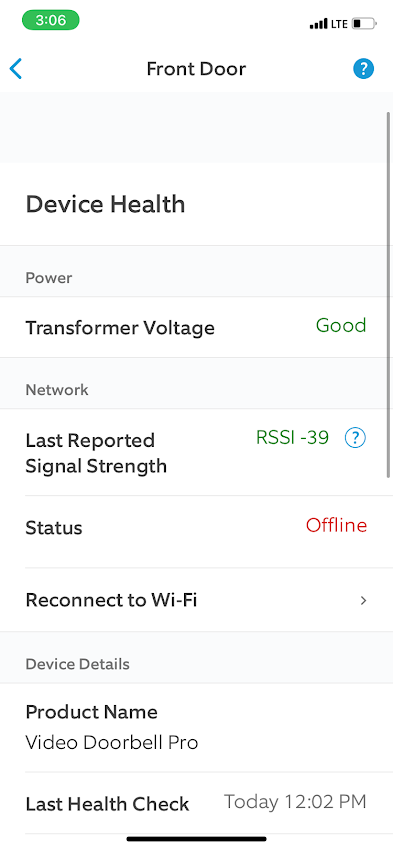
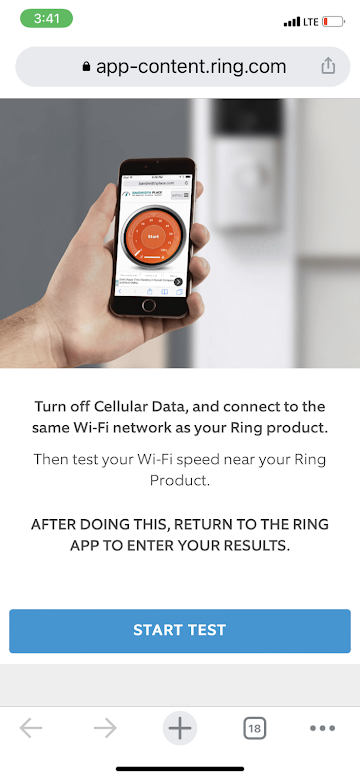
- In your Ring app, tap the Menu icon (three lines stacked vertically) in the upper-left corner.
- Tap Devices.
- Tap your device under the Video Doorbells section.
- Tap the Device Health icon.
- Scroll down until you see Test Your Wi-Fi.
- Stand near your doorbell and tap START TEST.
- The app will take you to a website where you can clock your Wi-Fi internet connectivity speed.
- Make sure your phone is connected to your Wi-Fi network, not using the cellular connection.
- If the site determines your internet is too slow, try contacting your internet service provider for help.
- If the site determines your Wi-Fi internet speed is good, you can try visiting Ring’s Support Center.
Still Having Trouble? Reset Your Connection
If your Ring app says your device is offline, you might want to try resetting the Ring Wi-Fi network connection. Here's how to do that.
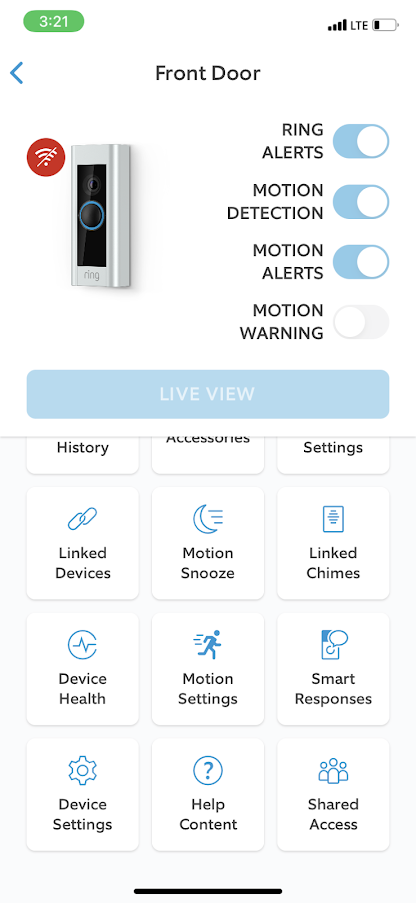

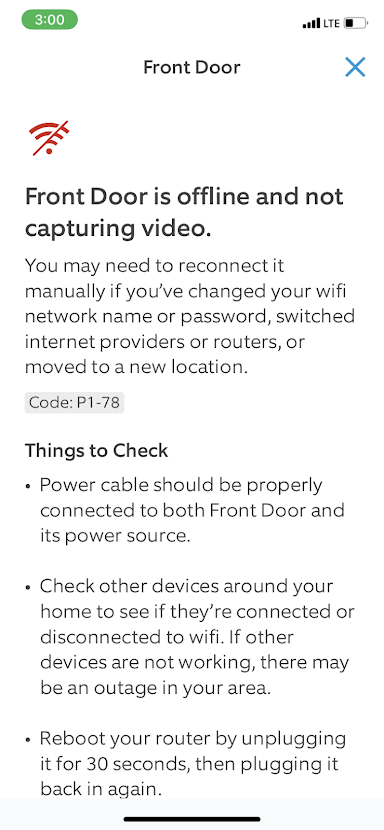
- In the upper-left corner of the app's home screen, tap the Menu icon (three lines stacked vertically).
- Tap Devices.
- Tap the Offline device.
- Tap the red Wi-Fi icon in the upper left, near the device image.
- You should see that your device is offline and not capturing video.
- Scroll down and tap Reconnect device after wifi change.
- Tap RECONNECT DEVICE.
- You’ll see Has your Wi-Fi network name or password recently changed?
- Ensure you are close to the doorbell and tap I AM NEAR THE DEVICE.
- Tap Yes, it has changed.
- Tap CONTINUE at the Let’s reconnect screen.
Now, you’ll need to remove the device’s outer case to access the orange reset button. You may need a 1/16th-inch Allen wrench to remove the screw located on the case’s underside.
Once the screw is out, remove the case by pulling it toward you. It should slide off the internal doorbell component.
Then, press and release the orange button on the side
Once that's done, follow these steps to finish resetting your connection:
- The doorbell should say "Ring doorbell is in setup mode".
- Tap LIGHT IS SPINNING WHITE when the light around the doorbell button is spinning.
- Your app will attempt to connect to your Ring device. Tap GOT IT, then JOIN.
- The doorbell should say "Ring doorbell is connected to the ring app".
- Select your Wi-Fi network name.
- Make sure your Wi-Fi password is entered correctly.
- Tap CONTINUE.
- The doorbell should say "Ring doorbell is connected to the internet. Just a minute… Rome wasn’t built in a day".
- If all goes well, your doorbell should be reconnected to your network and the doorbell should say "Ring doorbell is ready to go".
Fixing the Problem Is Usually Easy
Ring provides a convenient, easy-to-use doorbell that can help you monitor your front door. As with any smart home product, things can go wrong, especially when it comes to Wi-Fi connectivity. Fortunately, it’s usually not difficult to fix most connectivity problems, or get the help you need.