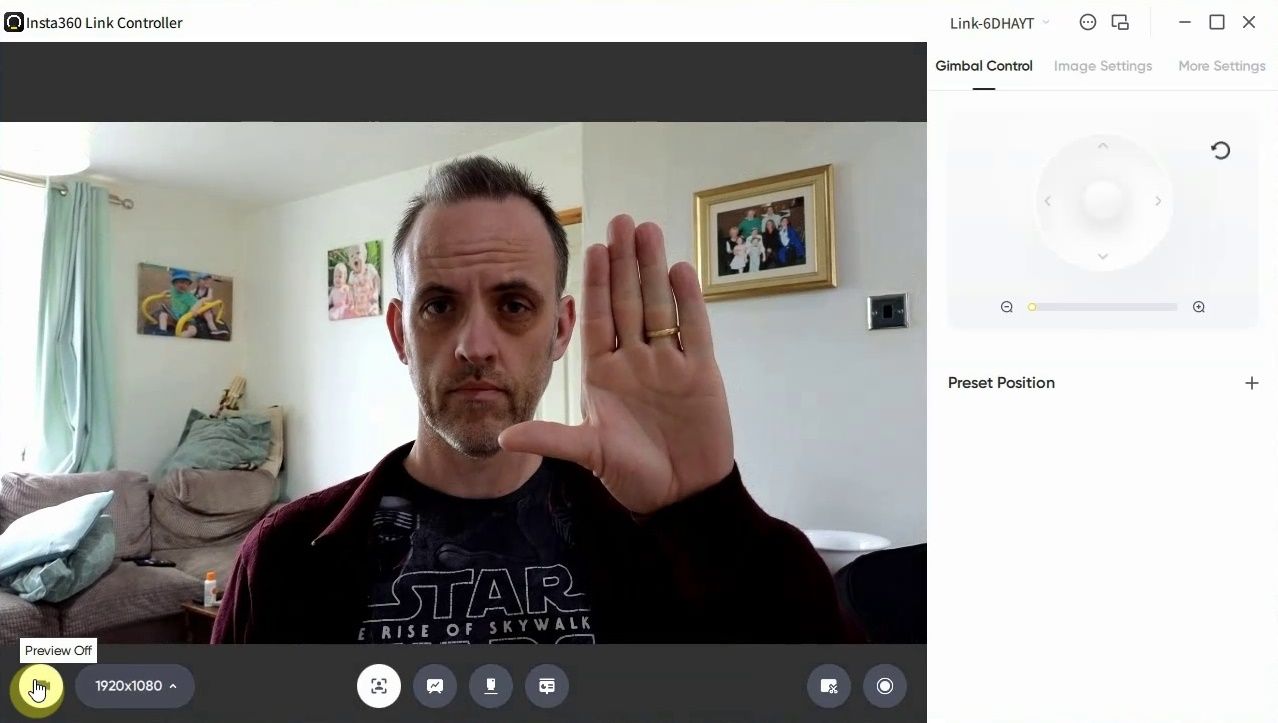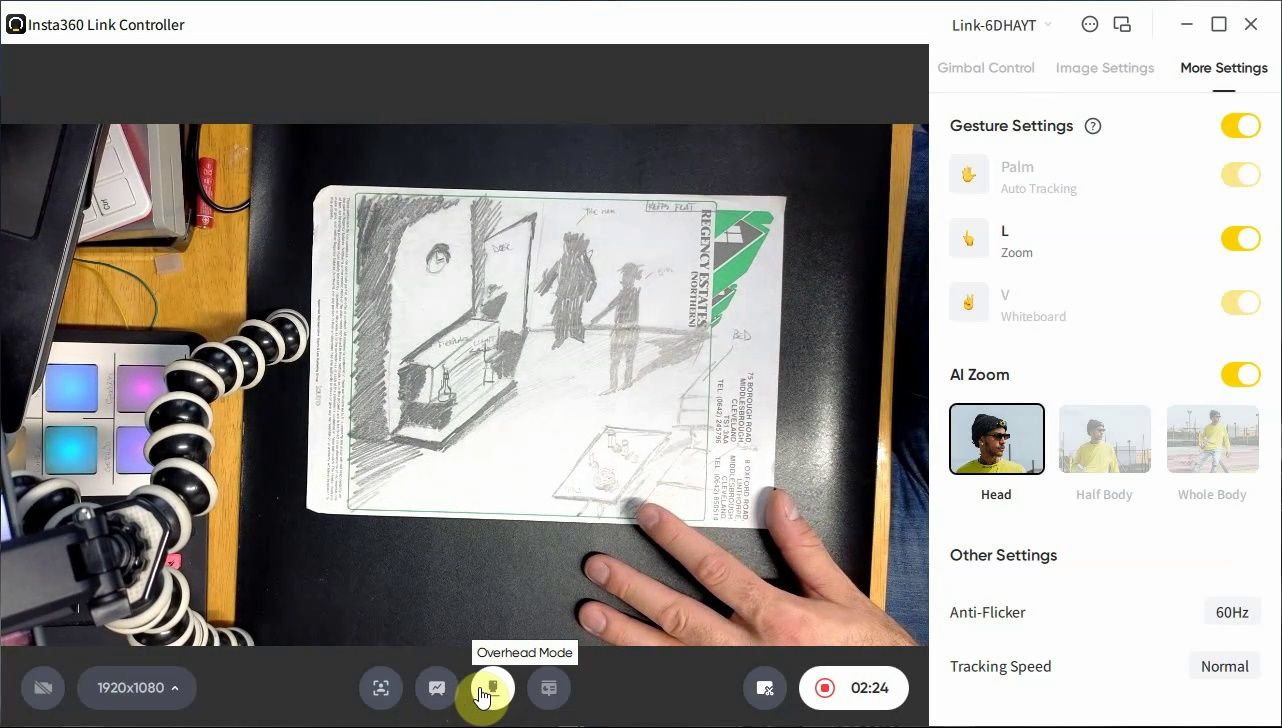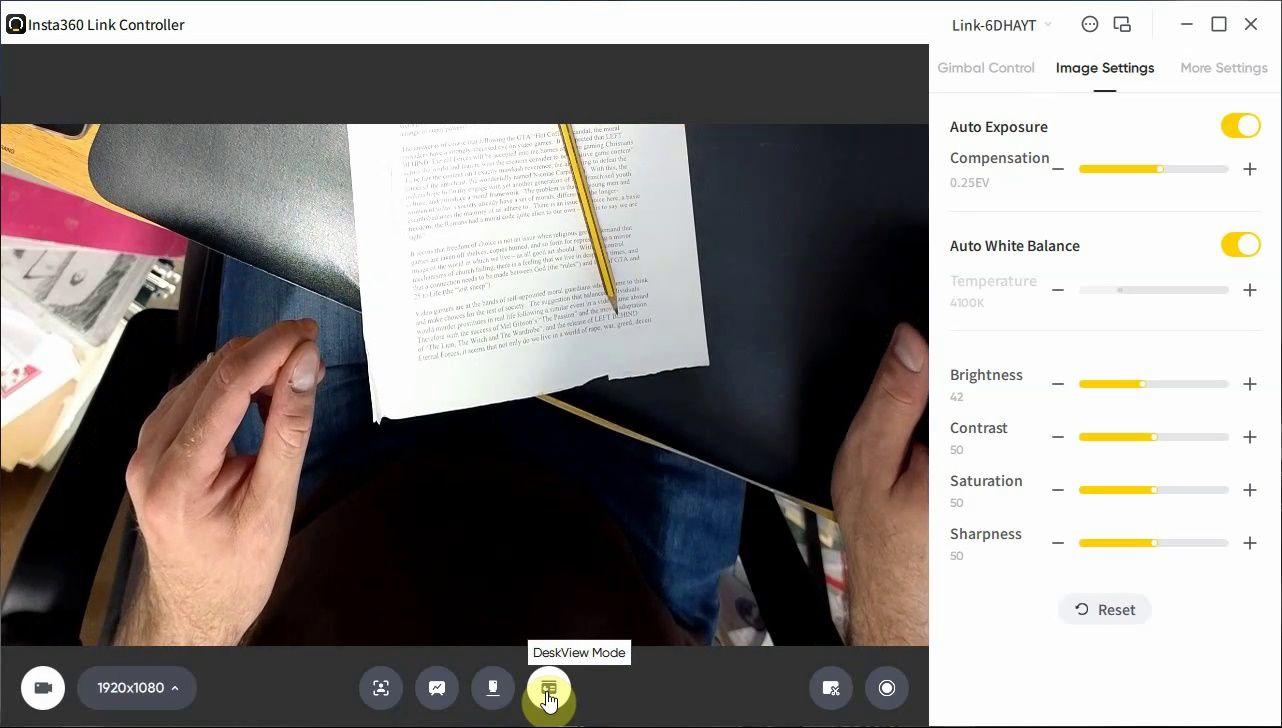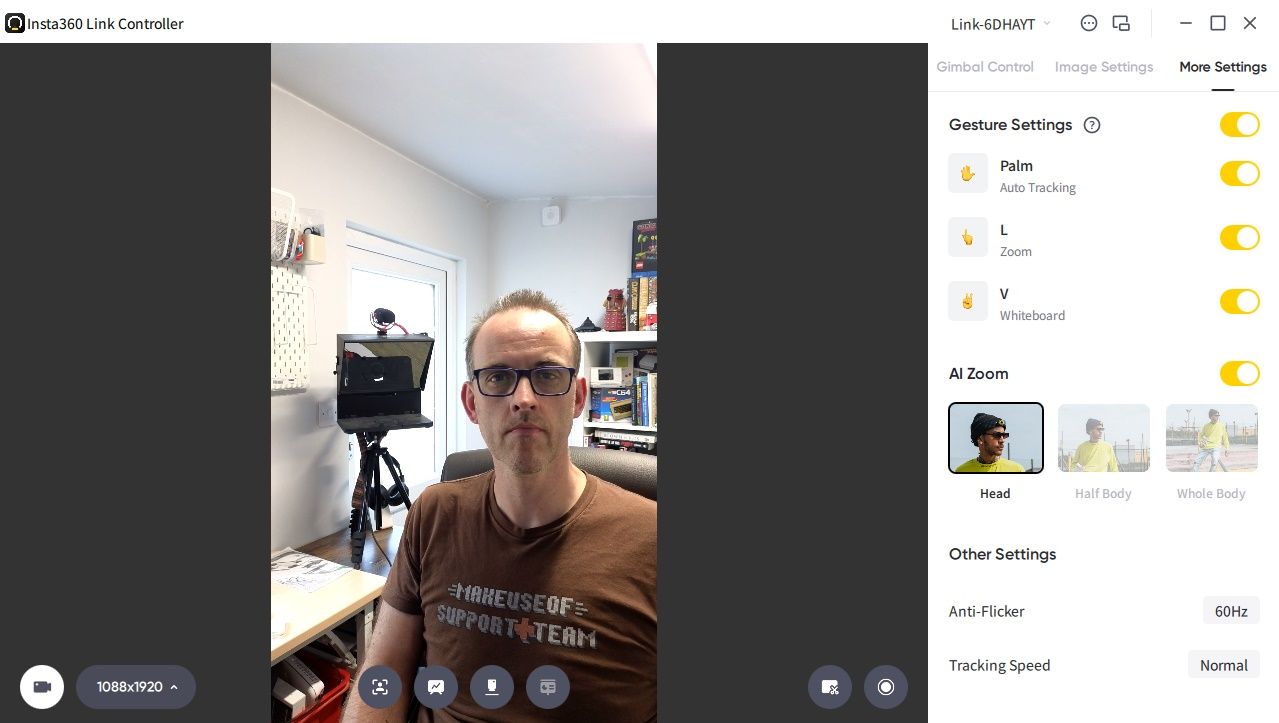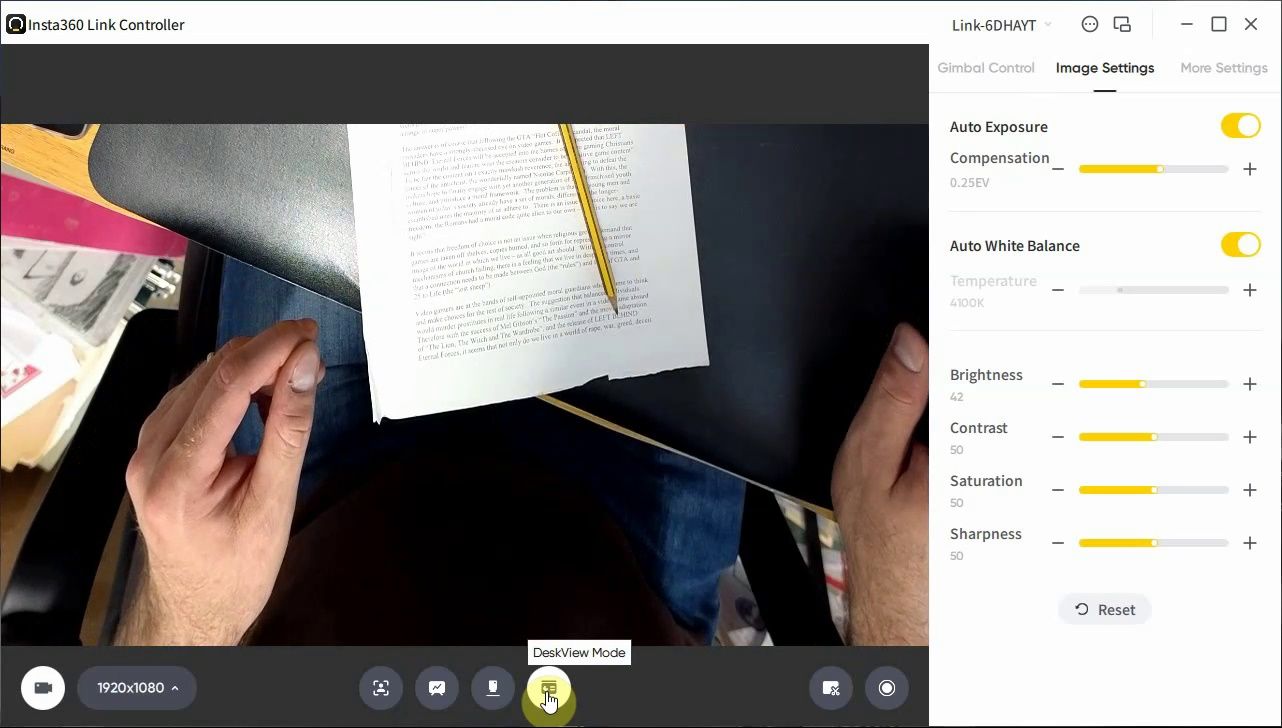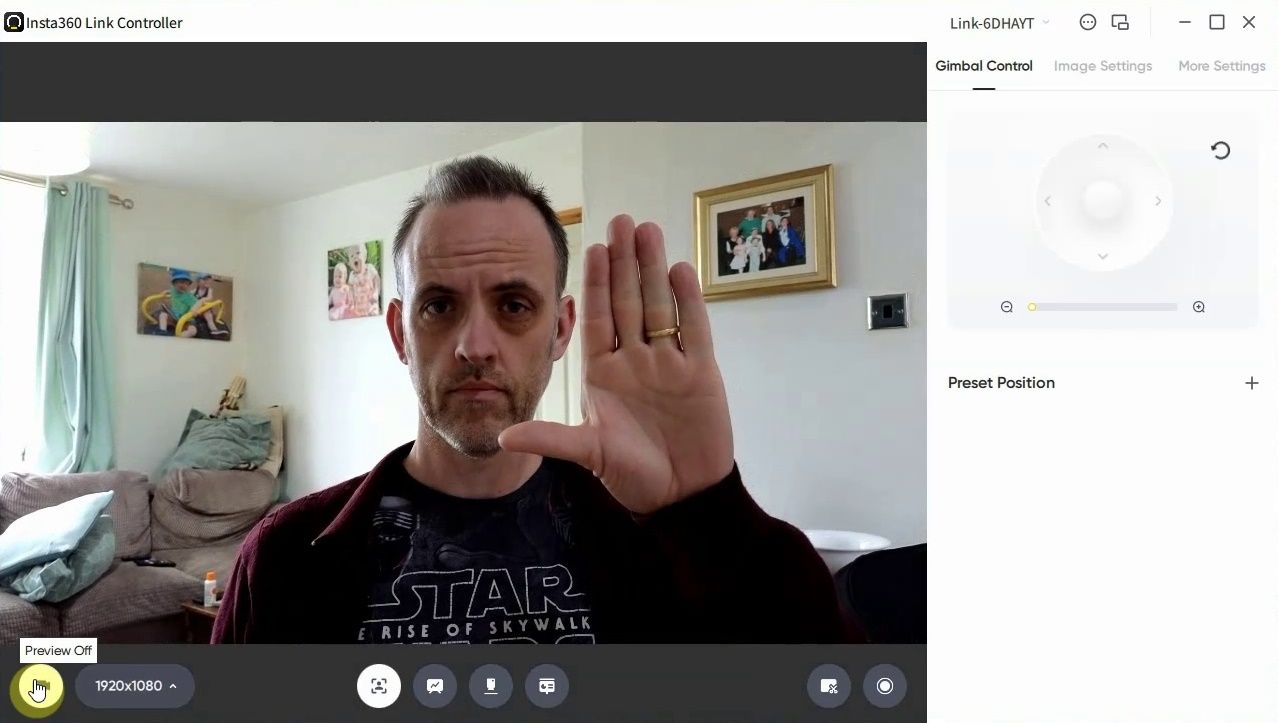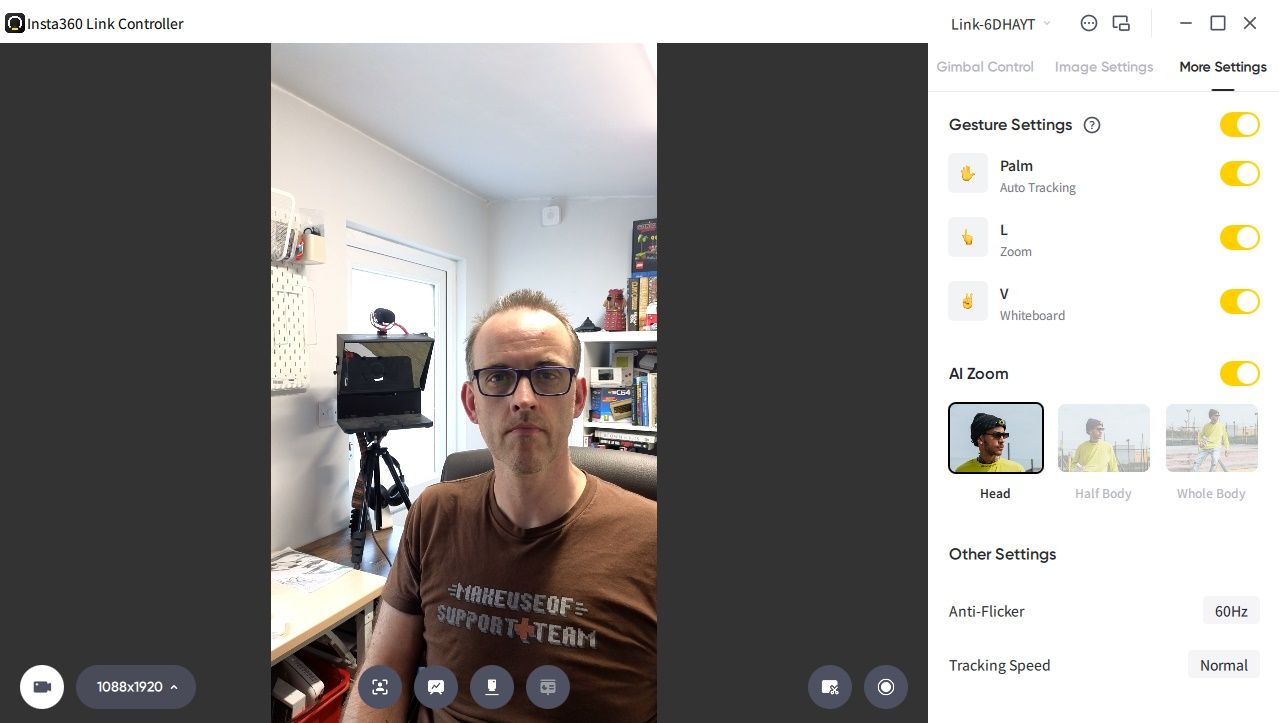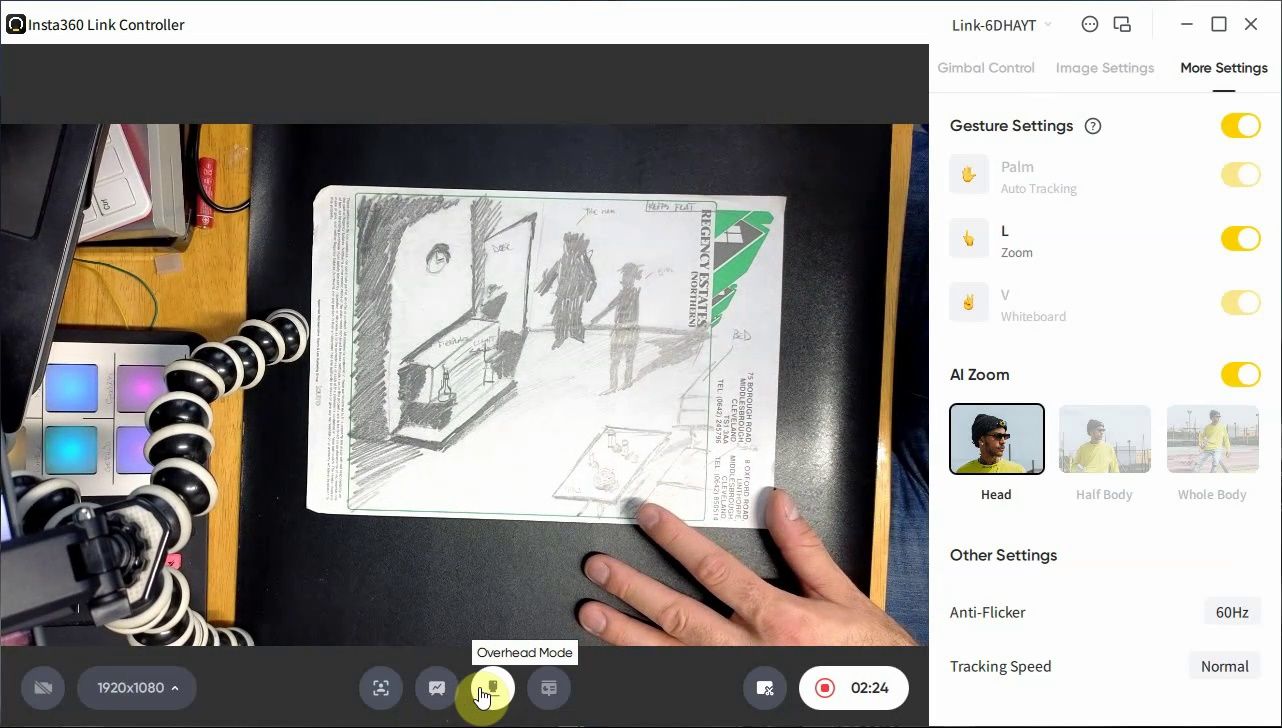Insta360 Link
The Insta360 Link is probably the best webcam available in 2022. Incredibly, the 4K video isn’t the most interesting thing about this device, which marries 3-axis AI tracking with useful whiteboard, overhead, desktop, and privacy modes. You’ll never want another webcam ever again.
- 4K Video
- 1/2-inch sensor
- AI Tracking
- Gesture control
- Rapid focus technology
- Dual noise cancelling mics
- Privacy mode
- Whiteboard mode
- Brand: Insta360
- Resolution: 4K
- Rotation: 360 degrees
- Wide Angle Lens: No (79.5-degree field of view)
- Connection: USB-C (includes USB-A adapter)
- Aperture: f/1.8
- Frames per second: 4K @ 30fps, 1080p @ 60fps (30fps in HDR)
- Mounting: Universal clip and standard tripod mount
- Compatibility: Windows, macOS, ChromeOS
- Lightweight
- Easy to connect and set up
- AI tracking is impressive
- Flexible webcam
- Suitable for overhead document viewing
- Privacy mode a nice inclusion
- Gestures are sometimes ignored
- No battery, powered only by USB
During the lockdown years, sales of USB webcams skyrocketed as people attempted to look as good as possible on their Zoom calls. Borne from that need to be presentable to colleagues – both visually and collaboratively – comes the Insta360 Link.
A webcam from Insta360 that features AI tracking and zoom, it combines standard webcam use with portrait mode, overhead mode, and even a whiteboard mode.
It’s a 4K Webcam That Tracks Your Position
Using a webcam for work can be a bit of a mess. If you’ve even managed to get it set up right, it’s very difficult to move around without going out of shot. Documents don’t look good held to a camera, and it’s not like you can point the camera at your desk easily. If you use a laptop, you might have thought about bending the screen down a little, but what happens if you go too far, and the computer goes into standby?
An external webcam is only half of the answer. You need a webcam with a built-in 3-axis gimbal, with AI tracking designed to follow you around as you talk to the camera. This is the key feature of the Insta360 Link, something that unlocks a host of other surprising attributes.
What You Get With the Insta360 Link AI Webcam
In the box, the webcam ships with a USB Type-C cable, along with a Type-C to Type-A adapter. There is also a quick start guide, and a warranty, along with four whiteboard recognition markers. The device features a 4K camera with a tiny 1/2-inch sensor.
For testing purposes, we were also given a selfie stick, as well as a goose neck mount with desk clamp and action cam accessories. These would normally be purchased separately from Insta360.
While not included in the box, Windows and macOS users get a dedicated app to help you get the most out of this camera. Download links are provided, and the Link Controller app can also be used to update the Insta360 Link’s firmware. Usually, however, it is intended for adjusting camera speed and as an alternative to gesture recognition.
Our testing showed that you can still use the device without the app if you just need the key tracking and gesture control features.
Unboxing the device, you’ll be surprised at just how tiny it is. It will easily sit in the palm of your hand, and while the base is understandably heavy, the Insta360’s upper 3-axis gimbal section is lighter and nimbler.
A section of the base folds down to aid mounting on a monitor. Meanwhile, the front of the base hides a touch-sensitive gesture reset button and dual mics.
A Feature-Packed Webcam Experience
Most webcams you just plug in and use. The Insta360 Link does so much more besides.
You already know about the AI tracking, which is designed to follow people rather than objects. While it has some automatic and default features, the AI tracking can be adjusted in the desktop app. This is coupled with Phase Detection Auto Focus (PDAF) which rapidly focuses to ensure the subject is always in focus.
An important companion to the AI tracking is gesture control; this enables or disables tracking, controls zoom, and enters and exits the Insta360 Link’s whiteboard mode.
If you’ve used a laptop webcam or even a standard desktop webcam, you’ve probably come across the challenge of too much light or too much darkness. The Insta360 Link has an HDR Mode, which balances highlights and shadows, and stops bright lights (such as windows or LED lamps) from ruining the image. HDR mode is available only on 1080p resolution and 720p resolution (both @24, 25, and 30fps).
You know those times when the people you’re in a Zoom chat with want to see what you’re working on, and there’s no digital version? That’s where DeskView Mode comes in. The mounted Insta360 Link will swivel down to a 45-degree angle and adjust the perspective to suit the viewer. You can probably already see how this might be useful for sharing sketches, highlighting issues with printed material, and more besides.
Activated using the included whiteboard recognition markets, the Insta360 Link’s Whiteboard Mode enhances the whiteboard for remote viewers, and can be enabled with a V gesture or using the companion desktop app.
Meanwhile, the overhead mode requires the Insta360 Link to be coupled with a stand, and once activated, the camera swivels 90 degrees to face down. This feature is intended for focusing on documents, artwork, other visual materials that again don’t have a shareable, digital copy.
If your audience is likely to be viewing with a mobile device, you can activate Portrait Mode. This can be used either with a tripod (positioning the Insta360 Link so the camera is facing you in portrait mode) or by activating Streamer Mode in the Link Controller app settings.
Finally, if you forget to turn the camera off, the Insta360 Link’s Privacy Mode initiates after 10 seconds of inactivity, flipping the camera down. This will also happen if no video conferencing or chat app is running.
Setting Up the Insta360 Link and Gestures
Getting the device up and running is simple. You just connect it to the USB cable, then to your PC or laptop. The basic mounting option is to place it on your monitor, but the Insta360’s 1/4-inch thread means you can put it on any suitable tripod.
It really is a plug and play experience, which is good since learning to the various gestures can take a little time.
On the base of the Insta360 Link is an LED which switches between green and blue. Green mode indicates it's working as a basic webcam, while blue means AI tracking is active.
To enable tracking, show an upright hand with the palm facing to the camera. Repeating the gesture disables tracking. The Insta360 Link also has a zoom feature, which can be enabled by showing an L-shape (thumb at a right-angle, index finger up, other three fingers folded). Once the LED flashes, you move the gesture up to zoom in, or down to zoom out.
Now, these gestures do seem straightforward. However, I ran into a couple of issues early on with the zoom feature, which zoomed in so far it refused to recognize my L-shaped hand. Oops!
Fortunately, there is a solution. When things appear to be stuck, the camera can be reset by tapping the Insta360 logo twice.
Where Might You Use the Insta360 Link?
The Insta360 Link is aimed at anyone who uses their computer for video conferencing, video calls, and collaboration. Specifically, Insta360 has aimed its AI powered webcam with 4K video at business professionals, educators, and live streamers and content creators.
Various features of the camera are tailored to these uses. So, the uncropped 9:16 Portrait Mode, AI tracking, and Overhead Mode for streamers and creators; Whiteboard Mode, DeskView Mode, and AI tracking for the educators; and high image and audio quality and DeskView Mode for the business pros.
Of course, these features aren’t exclusive to any specific use.
Does the Insta360 Link Suit its Various Purposes?
The first thing to note is that this is a camera that can completely replace your existing webcam. Everything you wished your webcam can do, the Insta360 Link can.
Alternatively, if you’re buying the webcam specifically for video conferencing and online collaborative purposes – not to mention the benefits this camera can have for streamers – it appears to do everything you need it to.
Success here depends not on the camera, but on having a good internet connection, a mid-range computer capable of handling the video, and a decent tripod or stand. The Insta360 Link can only do so much.
Happily, the app is easy to use, and the various modes increase the potential of your webcam presentations to unprecedented levels. With a click, you can switch between standard mode to whiteboard mode, or use the desktop mode. Overhead mode requires a bit of setting up and a dedicated stand, which can potentially make instant switching a bit trickier, but that’s a minor complaint.
What Could the Insta360 Link Do Better?
While this is an impressive piece of kit, the Insta360 Link isn’t perfect. It’s the first camera from Insta360 specifically intended for desktop webcamming (many other cameras in the range can double as a webcam), and as such, there is room for improvement.
Initial testing of the camera took place without the companion app, in order to judge the AI. It’s impressive certainly, but only when it works. As noted above, I ran into some issues with the zoom function, but this improved with the firmware update.
It’s an impressively flexible little camera, but the Insta360 Link misses a vital feature: a battery. Now, I’m not suggesting it could be used as an action cam, but for portable use (say with an unplugged laptop) it would be good if the device had its own battery and low-power mode. It’s a minor gripe, but something I’d like to see in a later version of the camera.
Other than that, if you host video conferences, online tutorials, stream on gaming channels or any other platform, and need a versatile webcam that has AI tracking and a variety of modes, you need the Insta360 Link.