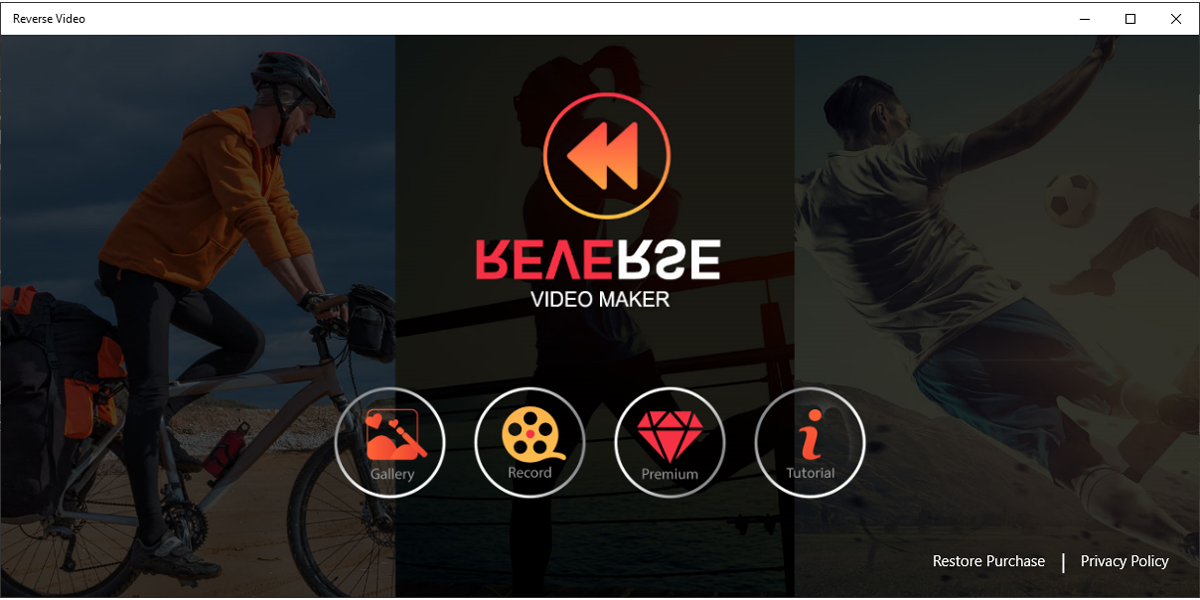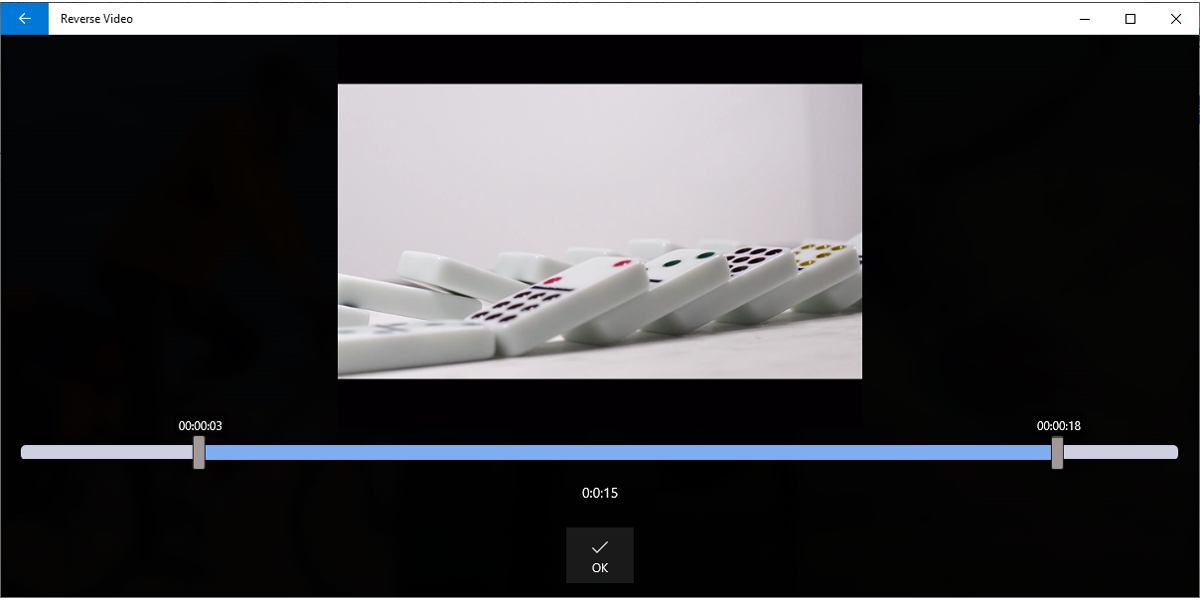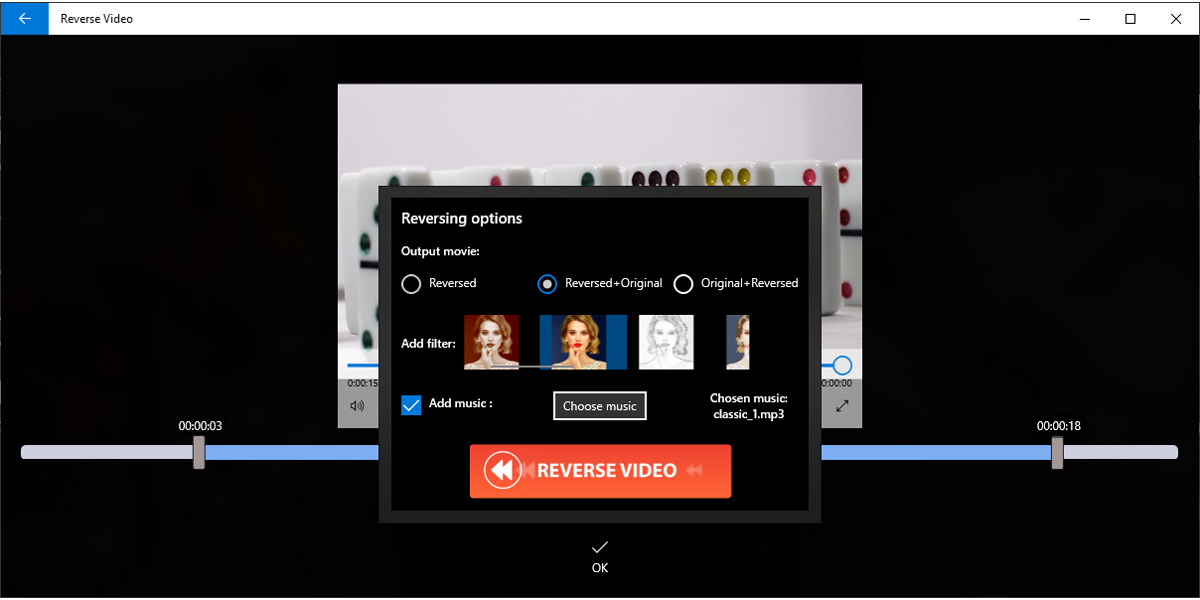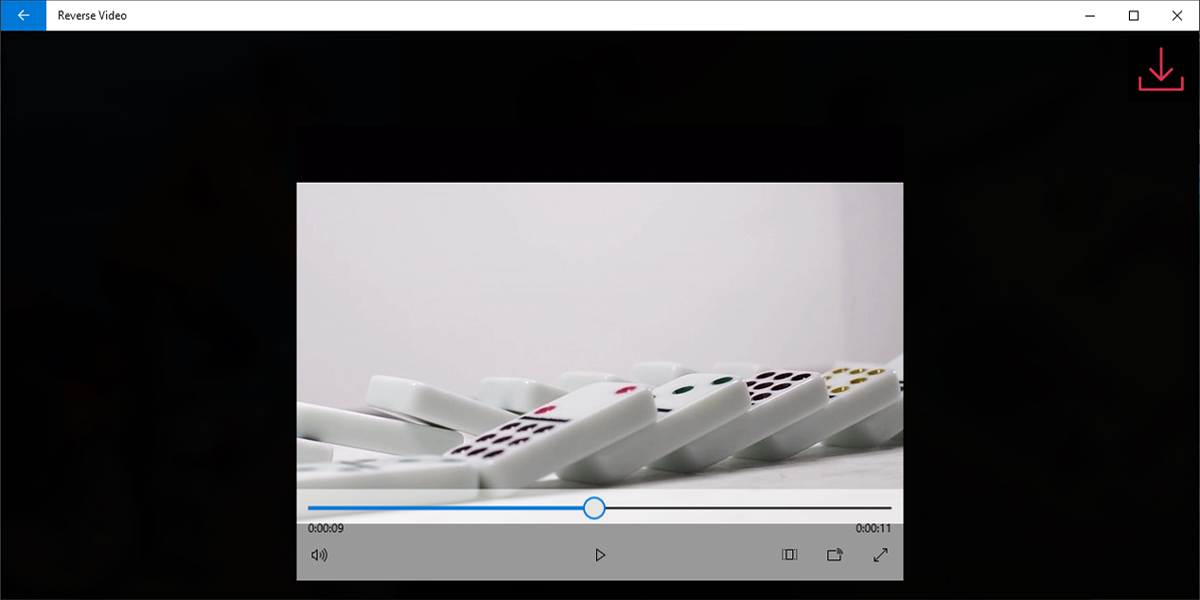Reverse Video is a free video editor for Windows that you can use to make your videos play in reverse. Although the app is really simple to use, it still gives you enough options when it comes to editing your videos.
Here, we'll show you how to use this editor to reverse your videos.
How to Import or Record a Video
Before we get started, make sure to download Reverse Video from the Microsoft Store.
To import one of your downloaded or already-recorded videos into the app, select the Gallery button. From there, you'll have to select the video file from your computer.
If you want to record a video using your webcam, click Record. The app will access your camera and once you are ready, you can start recording.
When you finish recording, you can preview the video before importing it into Reverse Video. If it looks good, click Done. You can always click Retake to reshoot the video.
How to Trim the Video
By default, the app will show the Trim option as soon as you import or record a video. It has very minimal navigation tools, which makes it extremely easy to use.
On the Trim screen, Reverse Video will display a playback bar with a video preview. You can trim the video by moving the markers across the bar.
Use the preview to make sure you are not cutting out important parts. Once you are done trimming the video, click the OK button.
How to Reverse and Export the Video
Once you hit OK, you'll be presented with video export options. There are three options for how the edited video will look:
- Reversed: The app will export only the reversed version of the original video.
- Reversed + Original: The app will export a video that shows the reversed version followed by the original version.
- Original + Reversed: The app will export a video that shows the original version followed by the reversed version.
If you want to add other effects to your video, you can use a filter or add sound effects. You can add music from the app’s gallery or from your device. If you want to record the sound effects yourself, you can use Microsoft’s Voice Recorder app.
Once you've chosen your preferred export option, click Reverse Video. On the next page, you can check out the edited version of the video. If you want to keep the video, click the Download button from the top-right corner. But if you want to make another edit, click the back arrow.
Make Your Videos Go Viral
If you are looking for a way to amaze your followers, Reverse Video is an easy-to-use app for editing your videos. Applying a reverse effect adds a unique touch to your videos, making them even more appealing to viewers.