Amazon Alexa is designed to help you with any questions and requests that you have, but sometimes the personal assistant will give you a cold shoulder. If you noticed Alexa isn't listening to you, you can take a few steps to get Amazon's assistant working again.
Let's explore how to reset an Amazon Echo if it begins ignoring you.
How to Get Alexa to Hear You Again
There are a few ways to get Alexa to listen to you, ranging from really easy tweaks to more drastic measures. Here's a rundown.
Turn On Your Amazon Echo's Microphone
If you use an Amazon Echo speaker, there's a chance that your microphone has been muted. Sometimes people mute the microphone as a way to improve Amazon Echo privacy but forget to turn it back on again.
If your Amazon Echo has a light ring, this should light up red if your microphone is muted. If it is, press the unmute microphone button on the device and try speaking to Alexa again.
Try Unplugging and Plugging In Your Amazon Echo
If Alexa still isn't listening to you, even when you've turned on the microphone, the Echo device may need a reboot. To do this, simply unplug your Amazon Echo from the main power and plug it back in again. Hopefully, this should clear up the issue.
How to Reset Your Amazon Echo
If the above tricks don't work, you may need to resort to a factory reset. This reverts the Echo back to what it was like when you first got it out of the box, which should hopefully fix any issues.
You can reset your Amazon Echo in one of two ways: either by holding down buttons on the Echo device or via the Alexa app.
Factory Resetting Your Amazon Echo Using On-Device Buttons
If you have a first-generation Amazon Echo speaker, use an unfolded paperclip to hold down the embedded reset button, then wait for the ring around the Echo to turn off then on again.
If you have a second-generation Echo, hold down the microphone and volume down buttons together for 20 seconds. When the ring turns orange, you're done.
With a third- or fourth-generation Echo, hold down the Action button for 25 seconds. The Echo light will turn solid orange. When it turns off, you can let go of the button. The light will turn blue, then orange again. That shows that the Echo is ready to use.
If you have an Echo Show, hold down the mute and volume down buttons on your device. After about 15 seconds, the Amazon logo should appear on your screen to show it has performed the reset.
Factory Resetting Your Amazon Echo Using the App
If you want to do it remotely, there is a way to factory reset an Amazon Echo from the Alexa app.
To do this, first, open the Alexa app. Then, tap on Devices > Echo & Alexa and select the device you want to reset from the list.
Scroll down to where it says Registered To with your name listed. To the right of this setting, tap Deregister.
By the pop-up that appears, it looks like you're only removing the Amazon device from your account. However, it will also perform a factory reset; it just doesn't tell you this at this step.
When you tap Deregister, your Amazon Alexa will automatically factory reset itself.
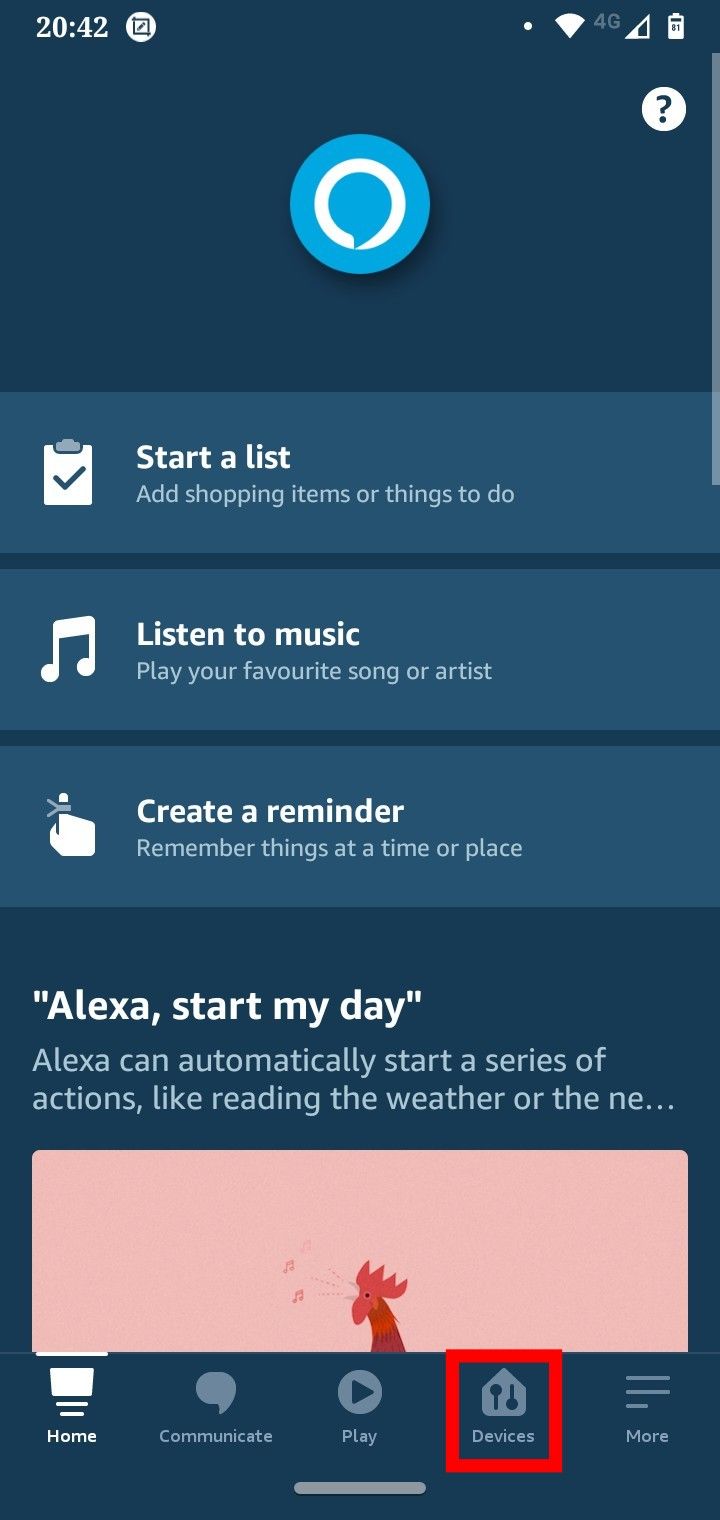
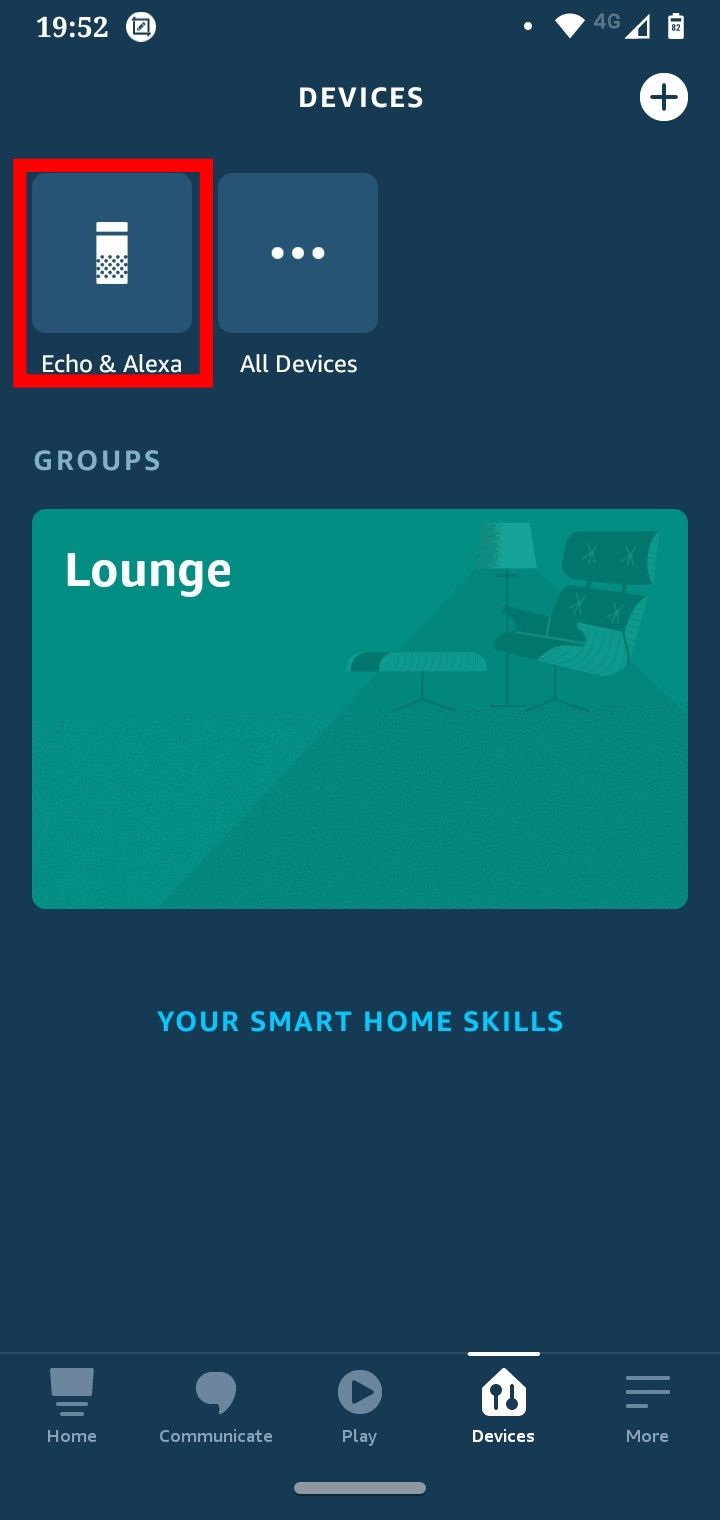
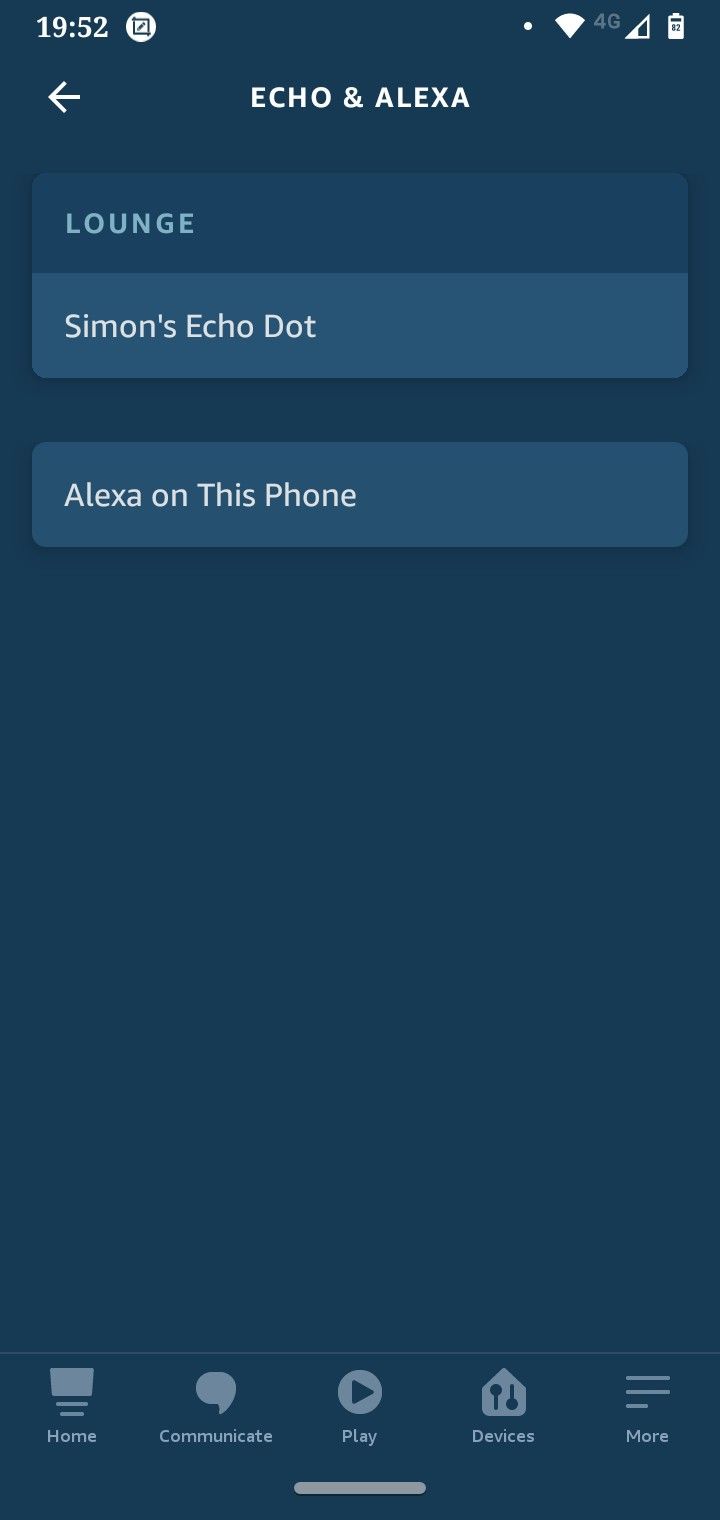
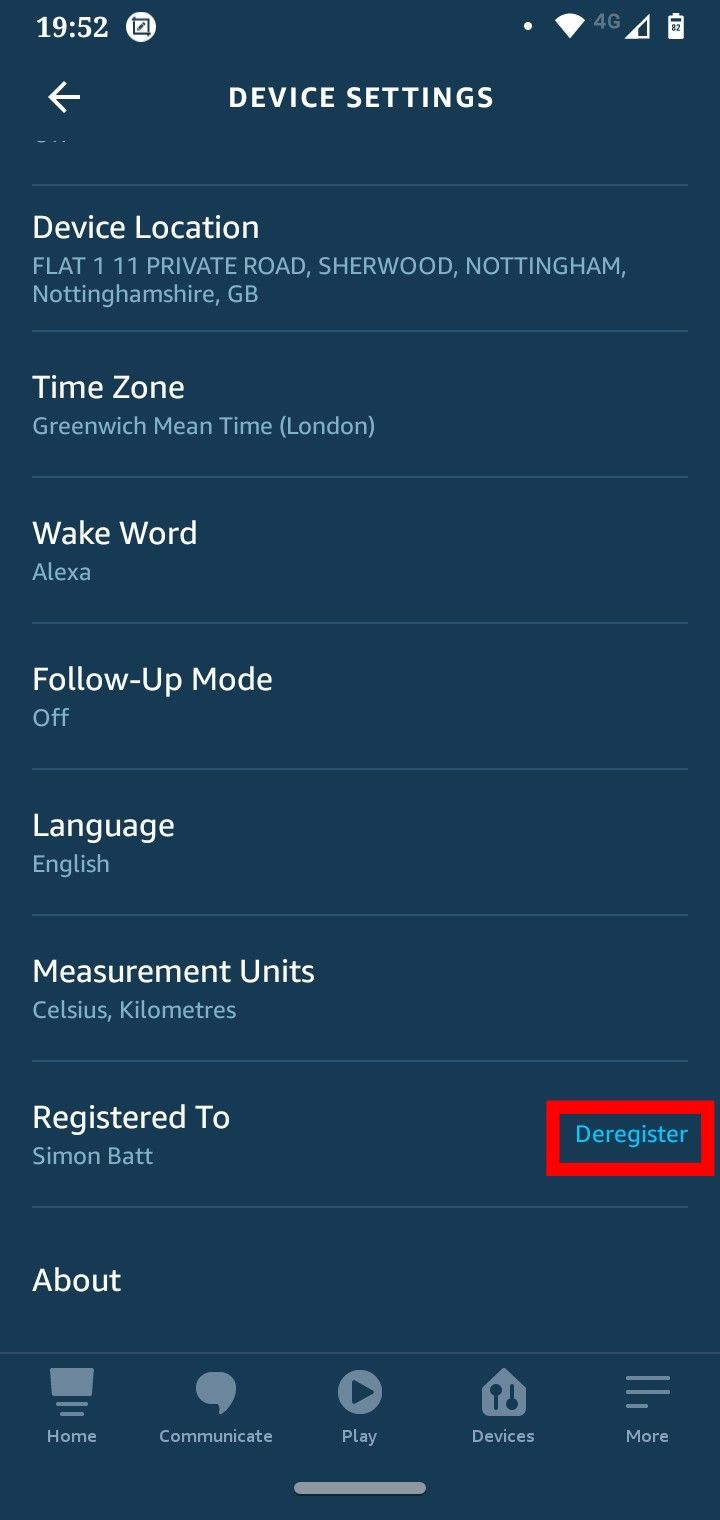
Getting Amazon Alexa Listening Again
Amazon Alexa is meant to be helpful, but sometimes the assistant can be hard to reach. If you want to get it back, you can try unmuting the microphone, power cycling the device, or performing a factory reset.
Now that Alexa is listening to you again, why not learn some of the best commands? The assistant doesn't tell you about every command available, so be sure to learn about all the handy tools at your disposal.
Image Credit: Panthere Noire / Shutterstock.com


