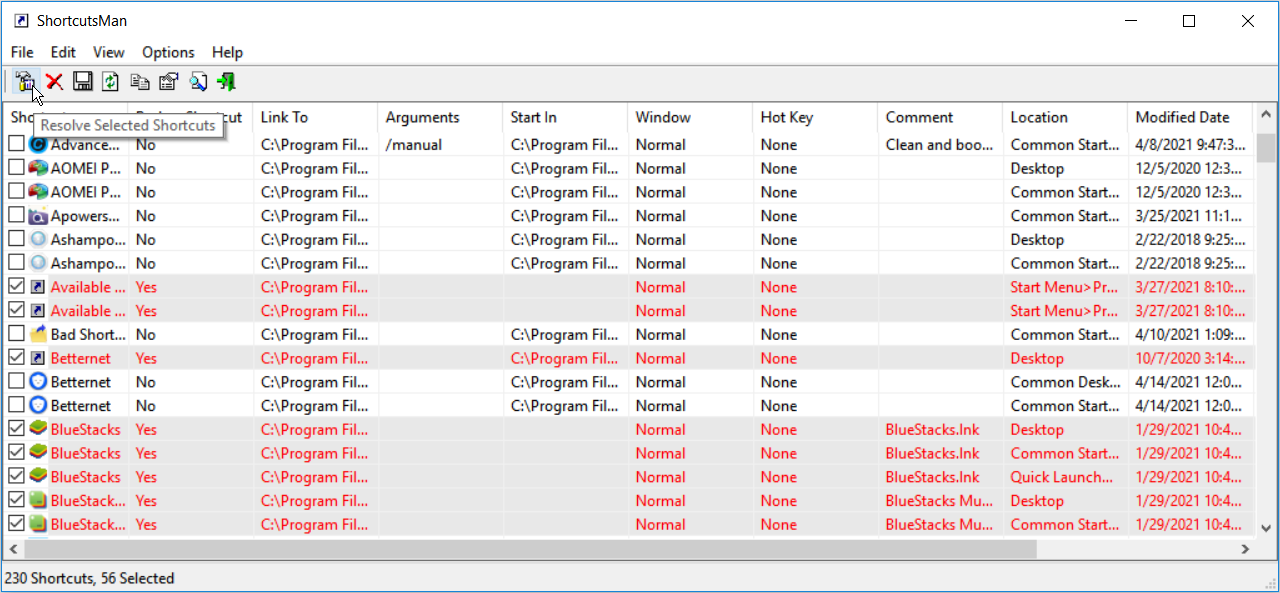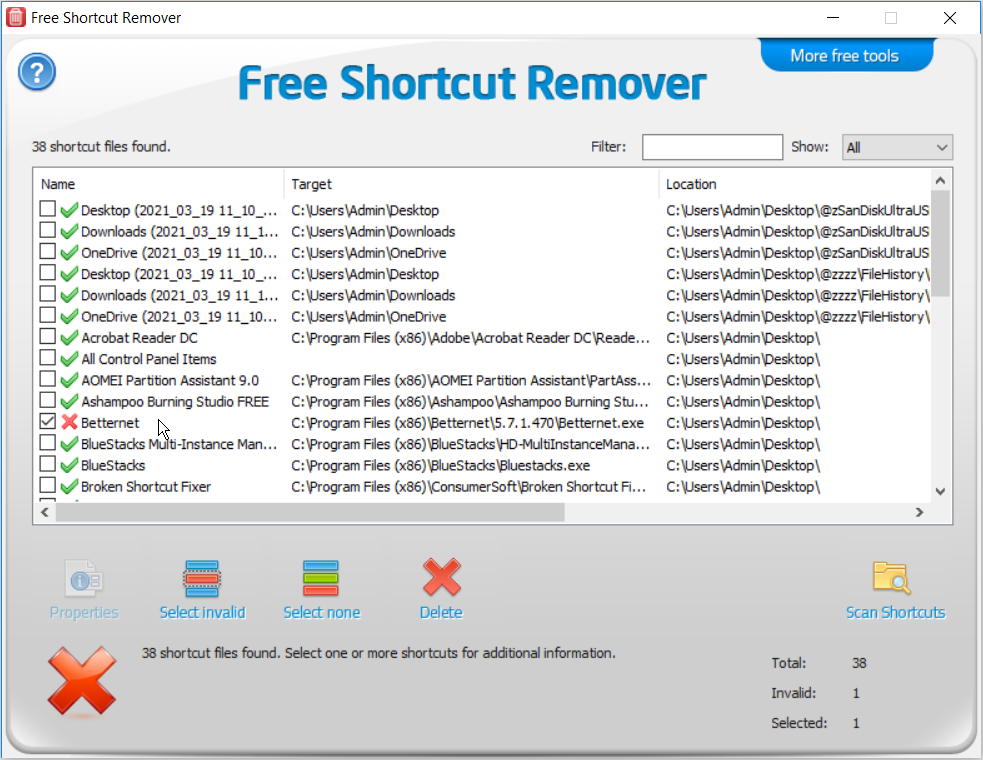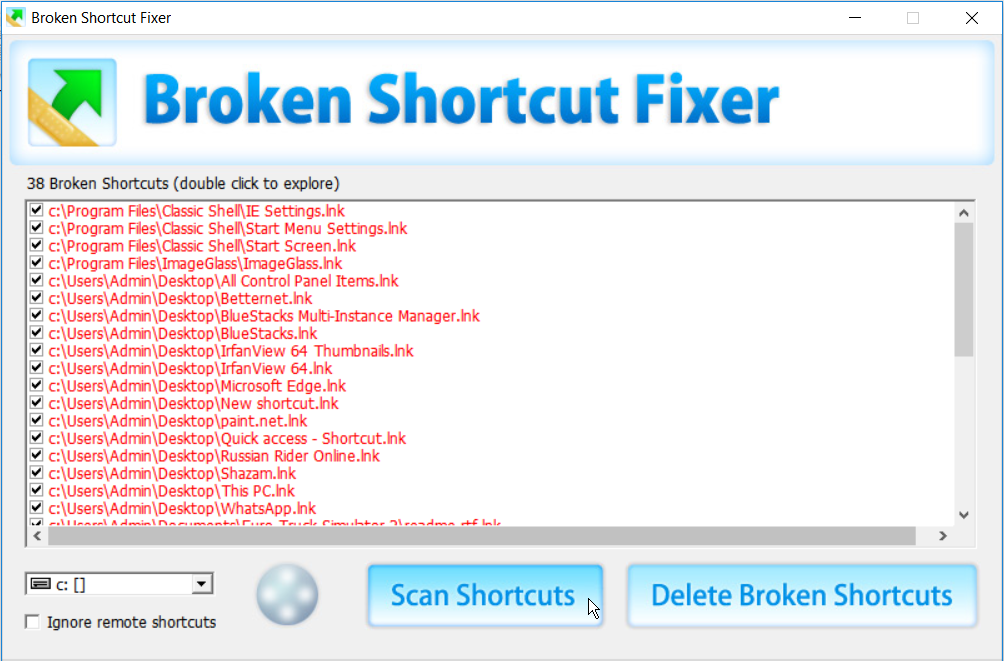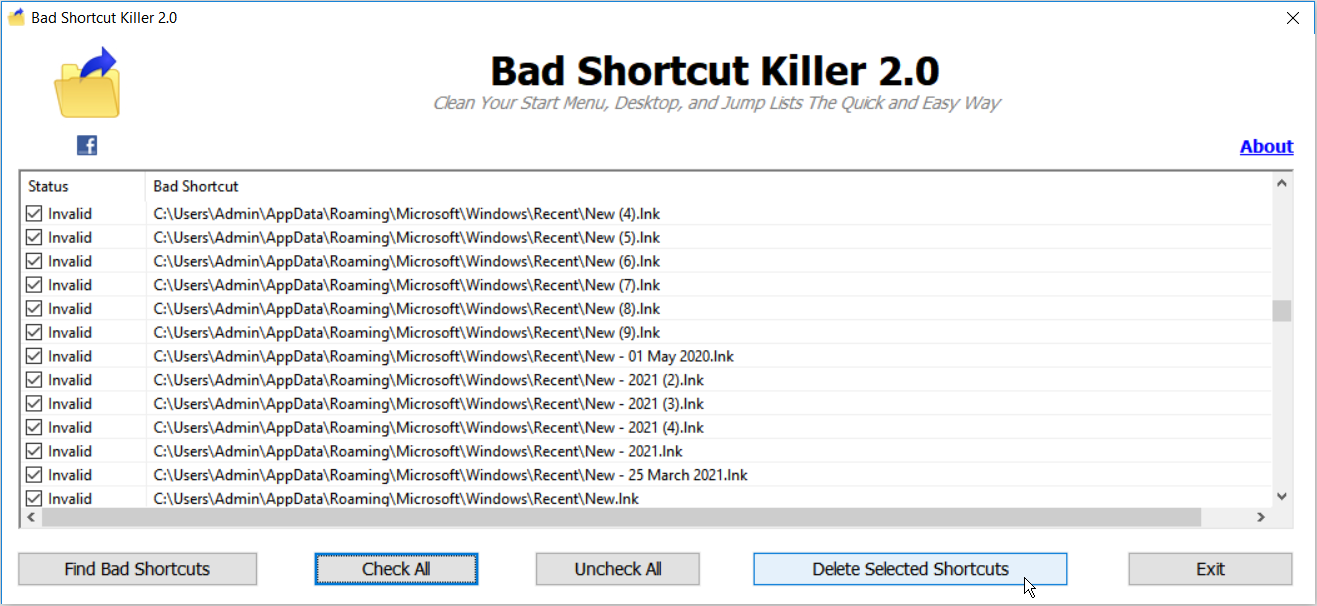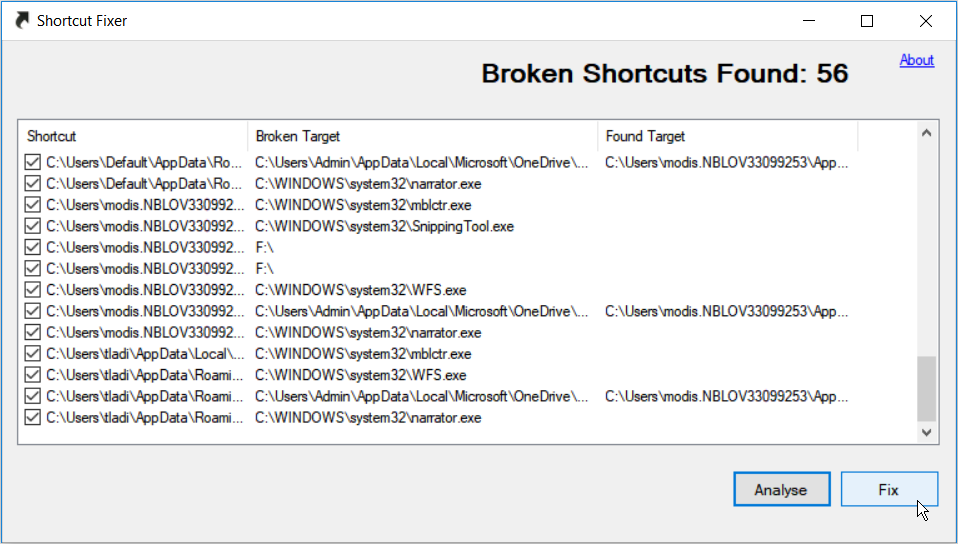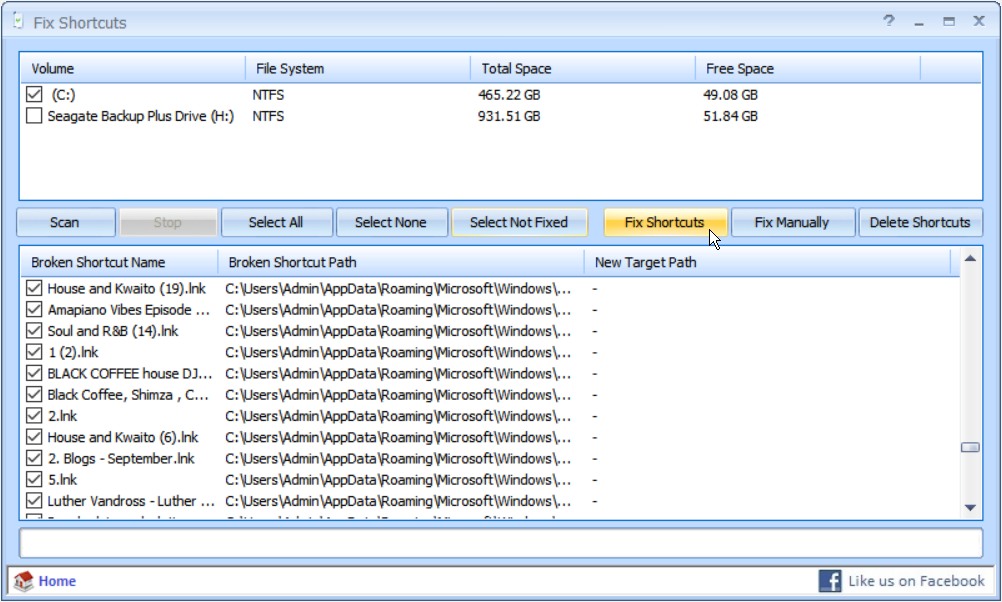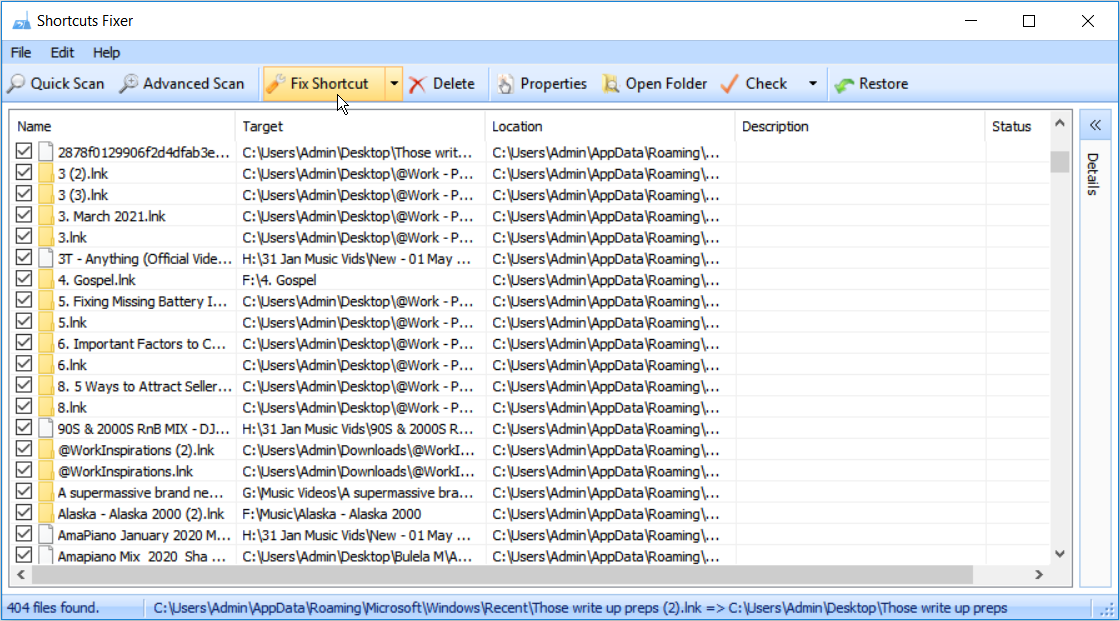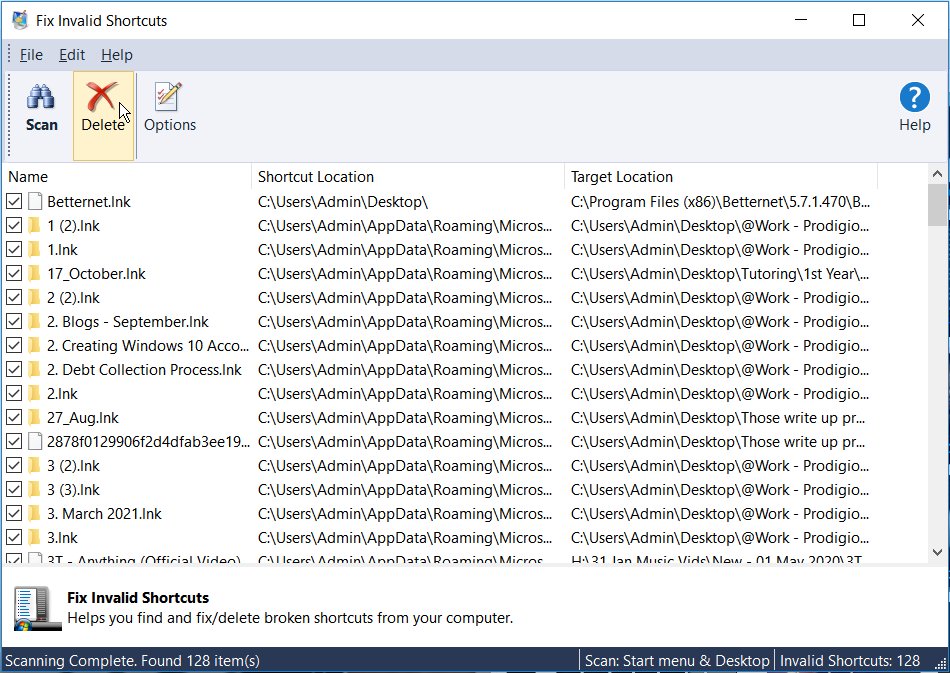When you delete or move files to different locations, the apps’ shortcuts may end up being corrupted. Although these shortcuts are small in size, they can pile up and consume a significant amount of your disk space. To resolve this, you can use a broken shortcut repair tool.
Here’s a list of free broken shortcut fixers for Windows 10.
1. ShortcutsMan
ShortcutsMan auto-scans and creates a list of all the shortcuts on your PC. It highlights broken shortcuts in red and lets you fix or delete them. It comes with a clean and intuitive interface that allows you to view a lot of valuable details.
For example, you can view shortcuts' file paths, existing command-line arguments, hotkeys for opening files, comments, file modification date, and more.
You can mark all broken shortcuts by selecting the relevant option in the Edit tab. Alternatively, you can manually mark specific broken shortcuts on the interface. You can then fix shortcuts by clicking the Resolve Selected Shortcuts button. Alternatively, you can choose to delete broken shortcuts using the Delete Selected Shortcuts button.
Download: ShortcutsMan for Windows 10 (Free)
2. Free Shortcut Remover
Free Shortcut Remover is a lightweight program that helps you remove invalid shortcuts. Press the Scan Shortcuts button to get started. You can simultaneously select invalid shortcuts and remove them by clicking the Select Invalid button. Alternatively, you can mark each specific shortcut that you want to delete.
The program has a Filter function that helps you find specific shortcuts by typing in their names or file paths. Free Shortcut Remover also helps you sort all your shortcuts in a list. You can display invalid, valid, or all shortcuts on your PC. The program displays shortcut names, shortcuts’ locations, and the shortcuts’ target apps.
The tool has a Properties button that lets you view the details for each specific shortcut. Developed as an easy-to-use program, it has a clean interface and can find and remove any broken shortcut with just a few clicks.
Download: Free Shortcut Remover for Windows 10 (Free)
3. Broken Shortcut Fixer
Broken Shortcut Fixer is another lightweight program that's easy to use and has a good response time. The program's interface is represented by a regular window with simple menu items. To get started using it, select the target drive using the drop-down menu on the bottom-left. From here, hit the Scan Shortcuts button.
The program automatically scans and repairs invalid shortcuts. If it cannot repair a shortcut, Broken Shortcut Fixer will display it on its interface. You can remove these shortcuts using the Delete Broken Shortcuts button. If you need to find out more about any broken shortcut, you can simply double-click it.
In addition to this, the program has a check box where you can choose to Ignore remote shortcuts. It has a simple set of options that are easy to use even if you have little or no experience in software applications.
Download: Broken Shortcut Fixer for Windows 10 (Free)
4. Bad Shortcut Killer
Unlike the other shortcut fixers, you don’t have to choose a specific target folder when using Bad Shortcut Killer. Select Find Bad Shortcuts, and the program will scan your entire PC. Once the scan is complete, you can select Check All, then the Delete Selected Shortcuts button.
Alternatively, you can mark the specific shortcuts that you want to get rid of. Bad Shortcut Killer features a simple main window that only displays the file paths for all broken shortcuts.
Download: Bad Shortcut Killer for Windows 10 (Free)
5. Shortcut Fixer
Shortcut Fixer is an intuitive program that’s incredibly easy to use. To use it, press the Analyze button to search for broken shortcuts. From here, select all broken shortcuts and click the Fix button. The program's interface displays the shortcut’s name, its Broken Target app, and its Found Target app.
If the program finds shortcuts that can’t be fixed, it’ll give you the option to delete those shortcuts.
Download: Shortcut Fixer for Windows 10 (Free)
6. Puran Utilities Fix Shortcuts
Puran Utilities has a wide variety of tools, and one of them is dedicated to fixing broken shortcuts. To get started, select the target drive on the top pane of the program’s interface. From here, press the Scan button.
The program shows you broken shortcuts’ names, their paths, and the target apps’ new paths. Mark each shortcut manually or press Select All to mark all broken shortcuts. From here, you can select from Fix Manually, Fix Shortcuts, or the Delete Shortcuts button. You can stop any process at any moment by hitting the Stop button.
Download: Puran Utilities Fix Shortcut for Windows 10 (Free)
7. Glary Utilities
Glary Utilities Shortcut Fixer automatically scans for broken shortcuts when you open the program. The interface shows you all shortcuts on your PC and other connected external devices. It shows you the shortcuts’ target folders, description, and status. In case some shortcuts are missing on the interface, you can select either the Quick Scan or Advanced Scan button.
You can mark all broken shortcuts and press either the Fix Shortcut or Delete button. When you choose to delete shortcuts, you’ll have the option to move those shortcuts to the Recycle Bin or to delete them permanently.
You’ll also have the option to back up the selected shortcuts. Should you permanently delete shortcuts by mistake, you can use the Restore button. To view the details for a specific shortcut, highlight it and select the Properties button.
Download: Glary Utilities for Windows 10 (Free)
8. Ace Utilities
Ace Utilities Shortcut Fixer gives you an intuitive interface that displays the shortcut name, its location, and the target app location. Click the Scan button to start searching for broken shortcuts.
Use the Options button to select the drives that you want to scan. You can mark all items by selecting the relevant option in the Edit tab. The program automatically fixes broken shortcuts and lets you delete invalid ones.
Download: Ace Utilities for Windows 10 (Free)
Manage Broken Shortcuts With Ease
Having too many broken shortcuts on your Windows 10 PC can be messy. It’s a good idea to fix or remove broken shortcuts every once in a while. You can do all this easily with any of the programs we’ve recommended in this article.