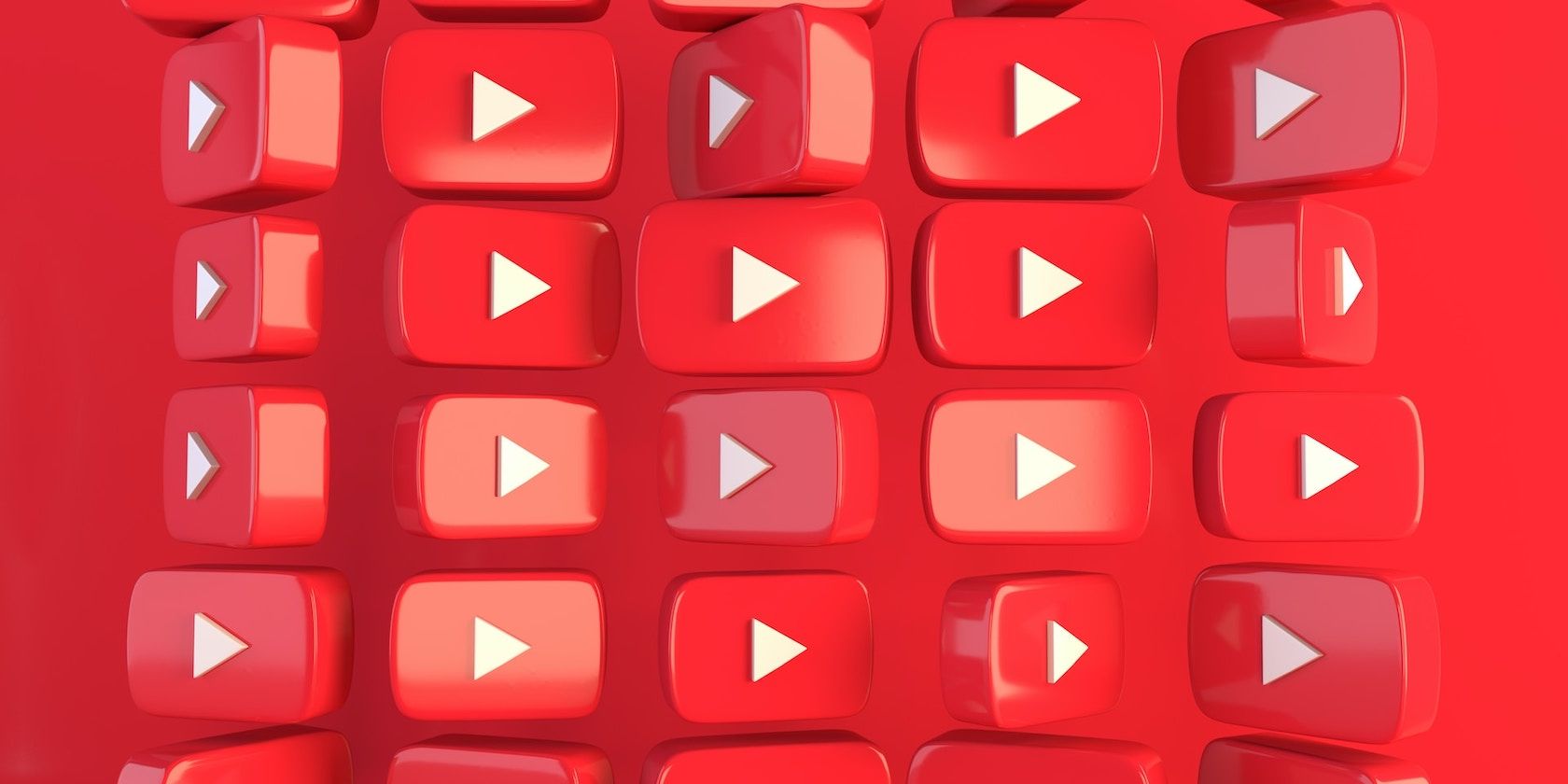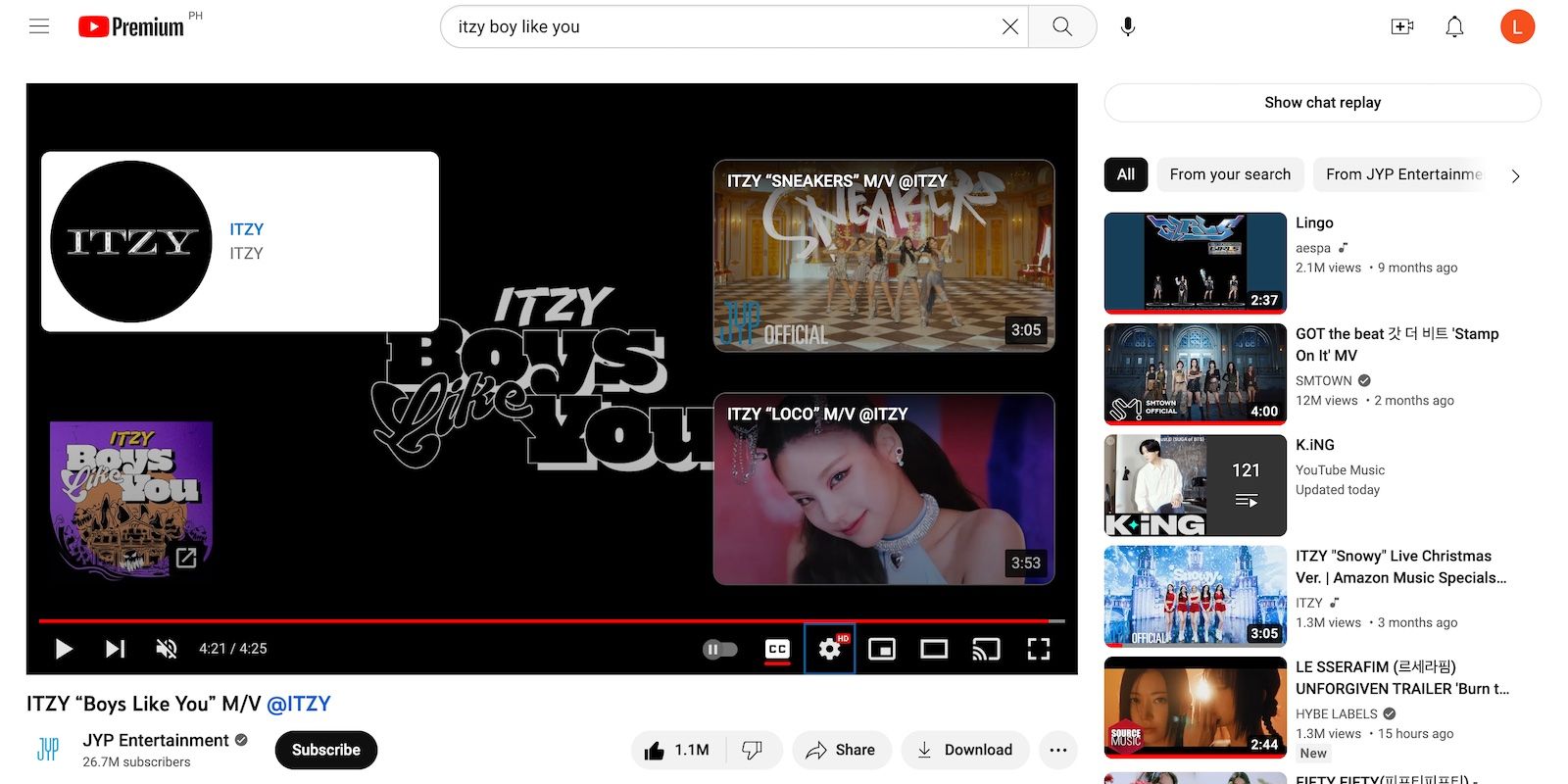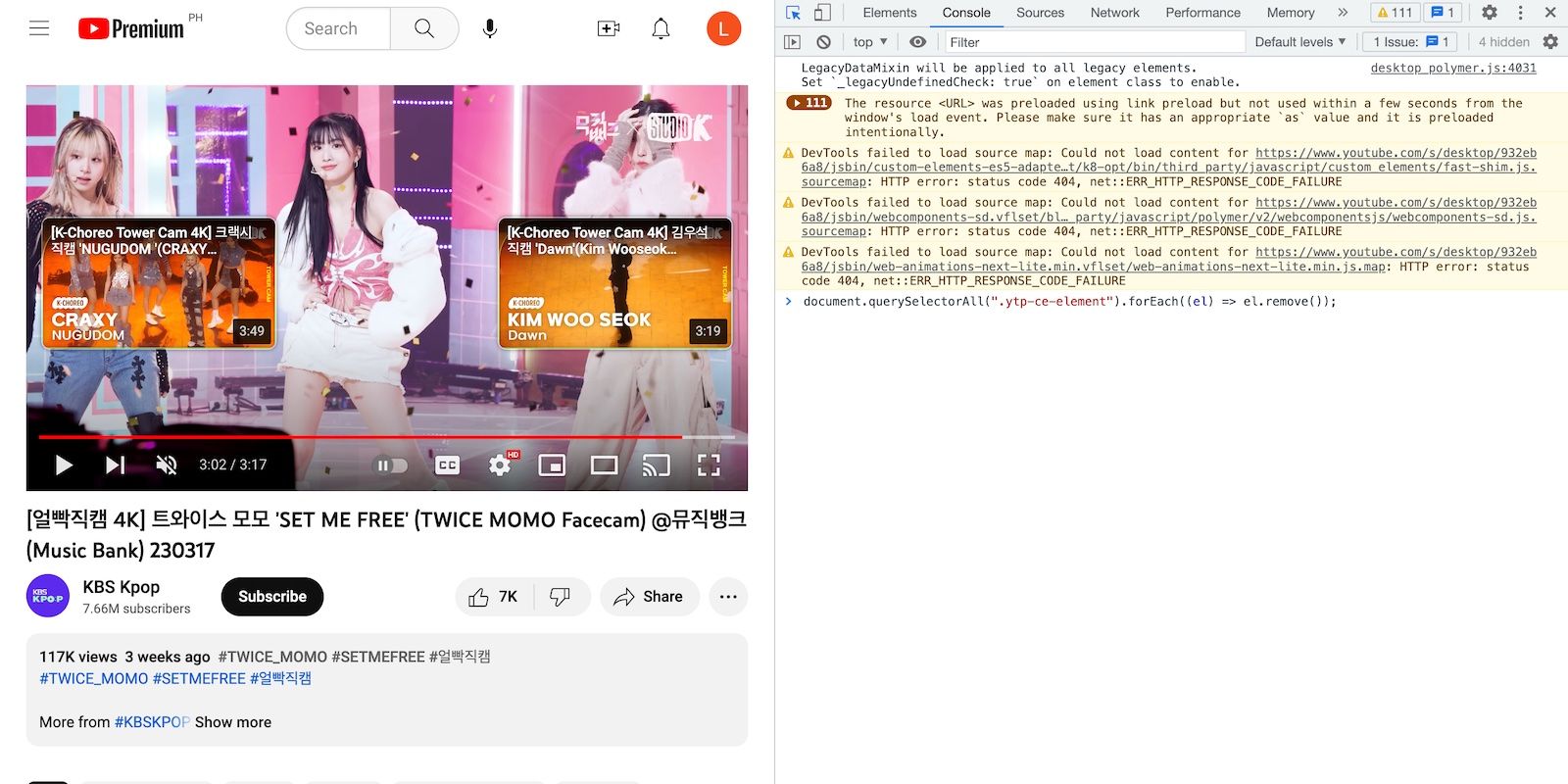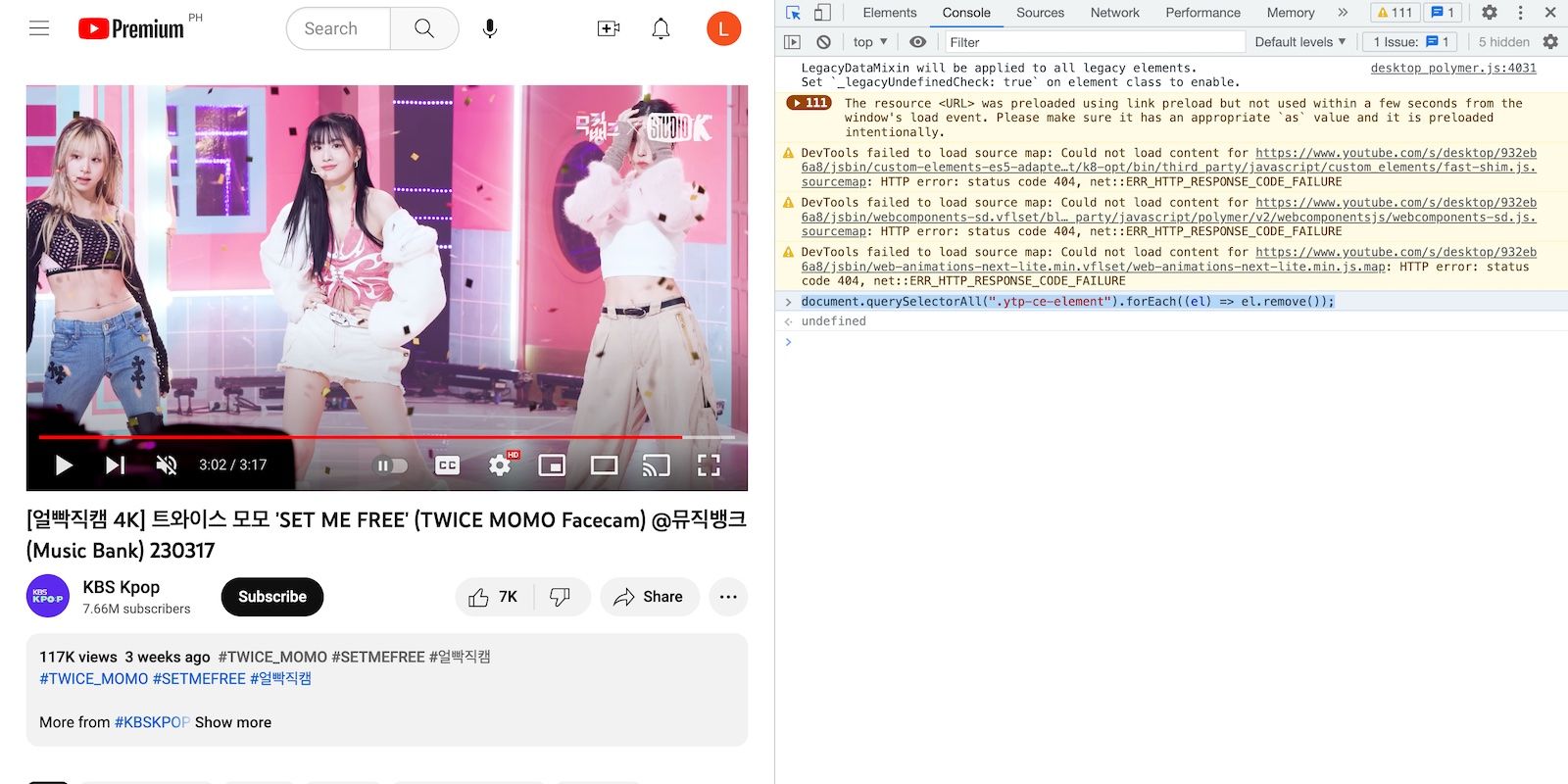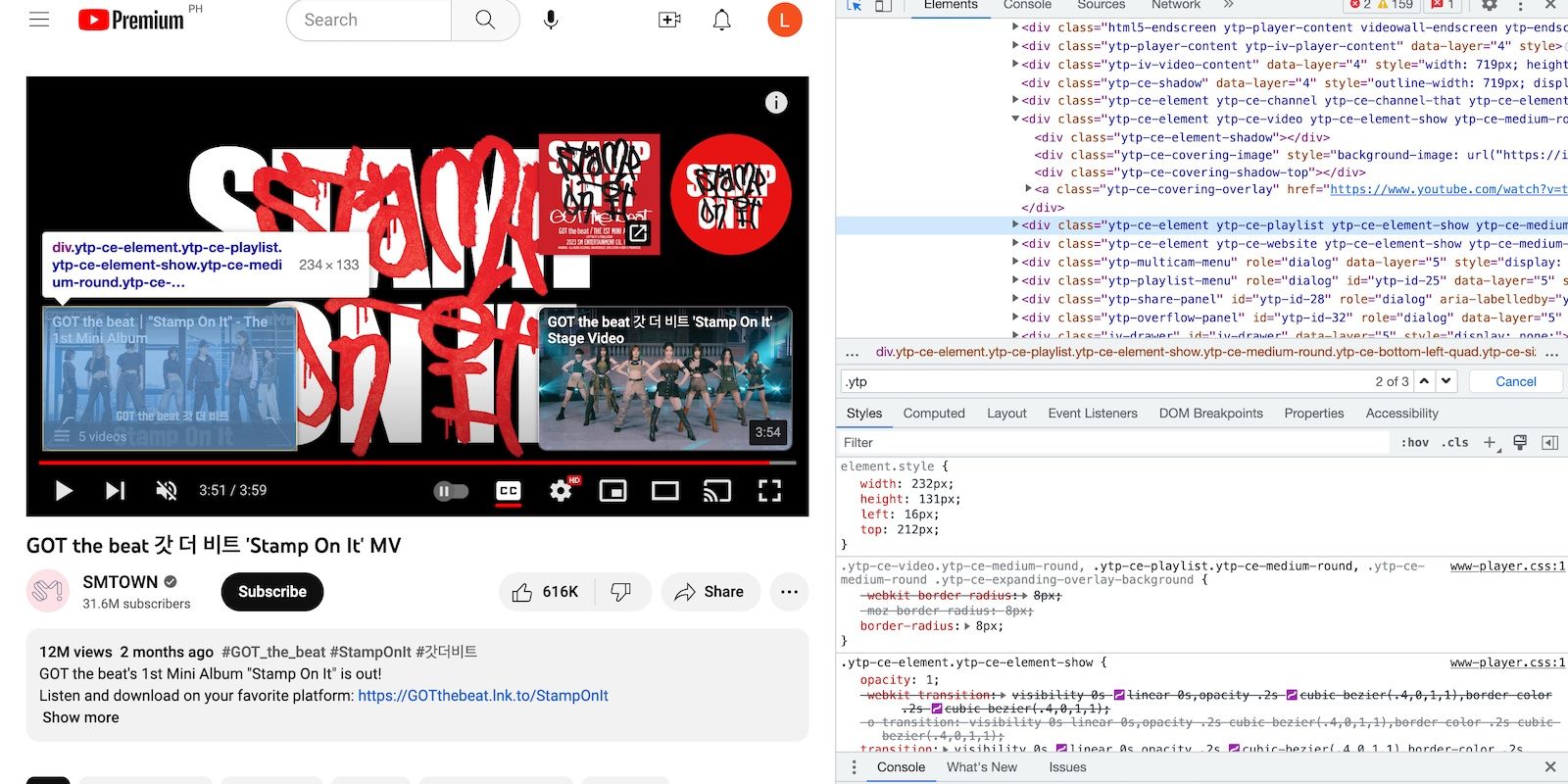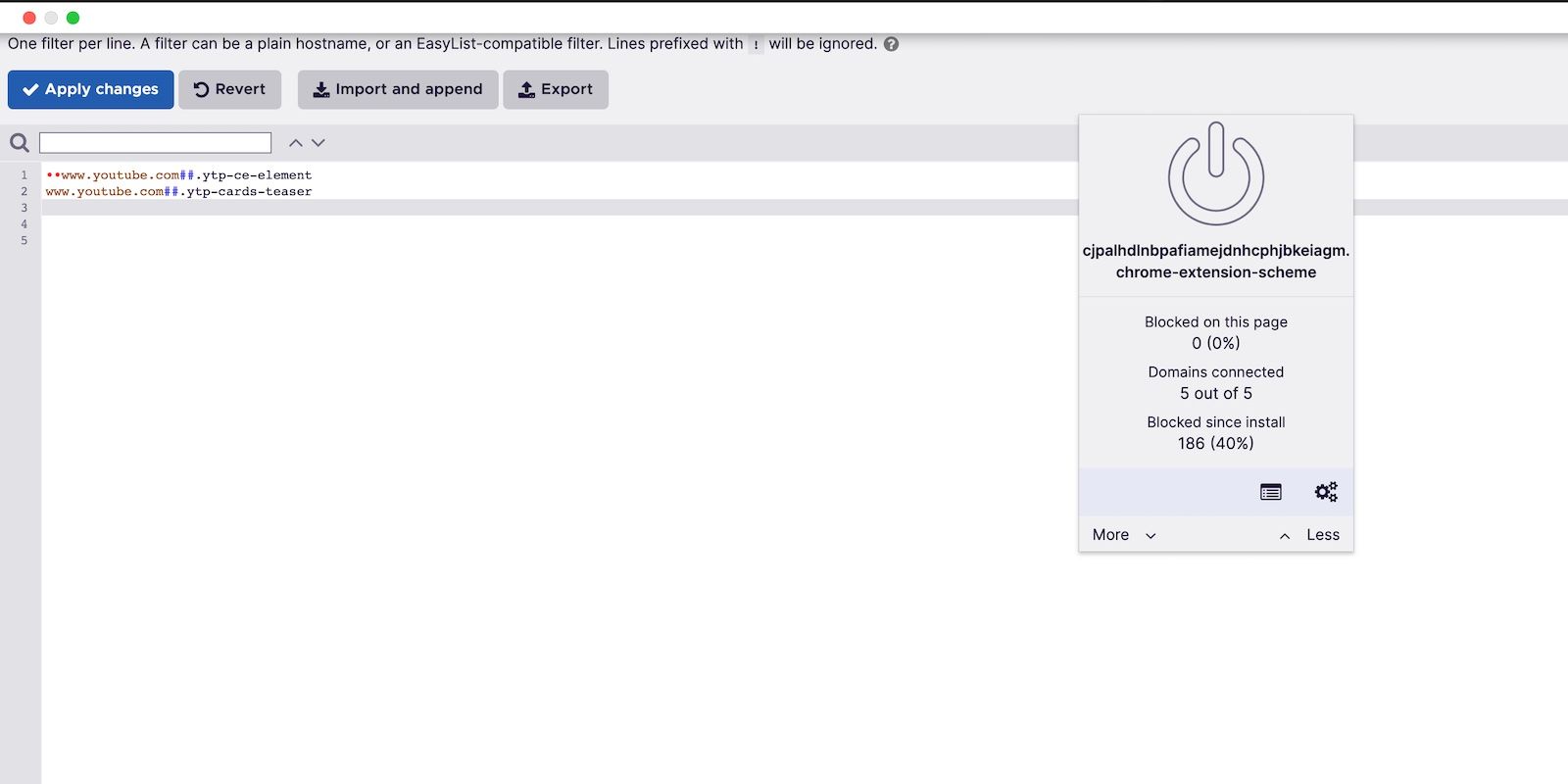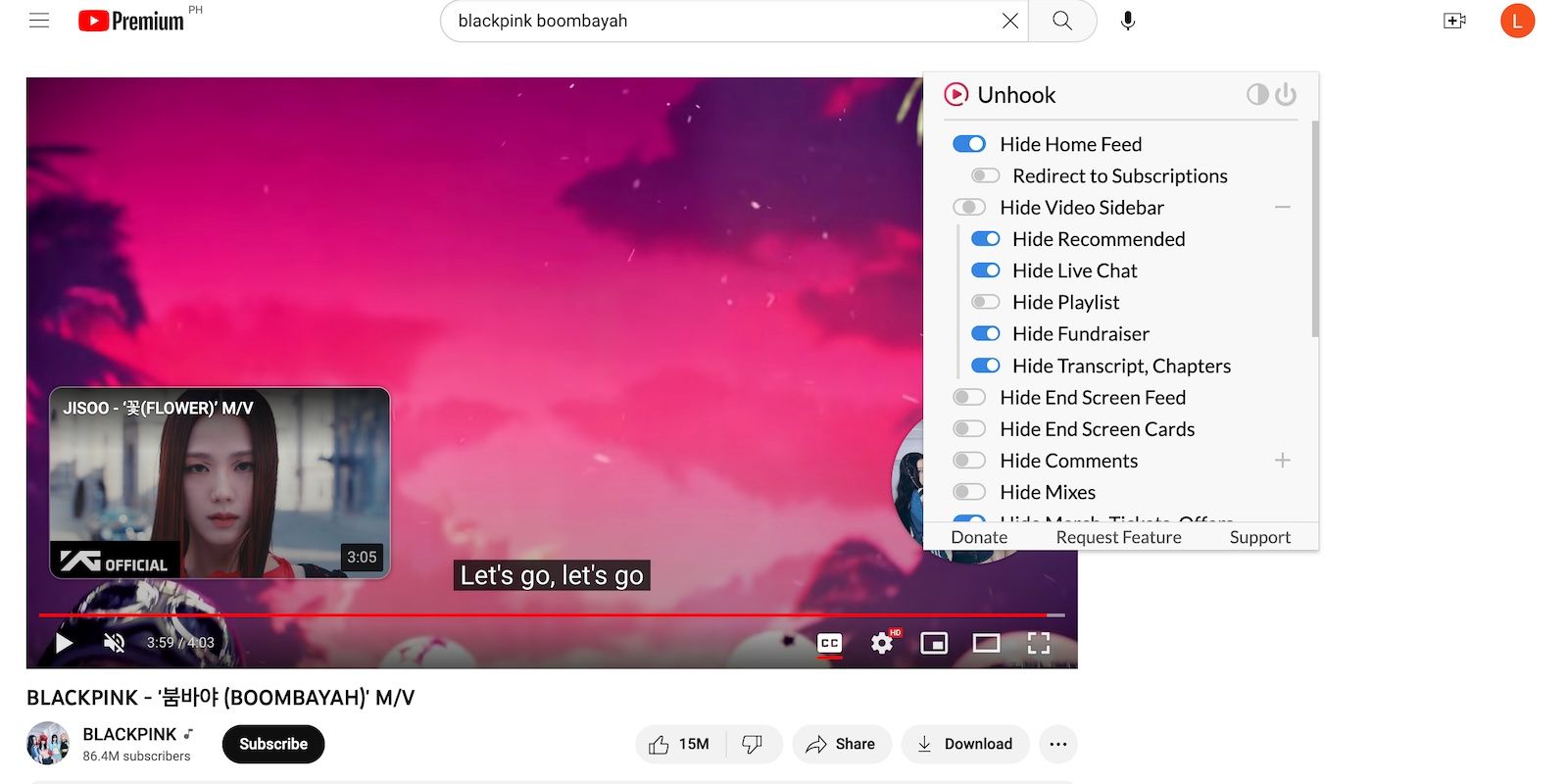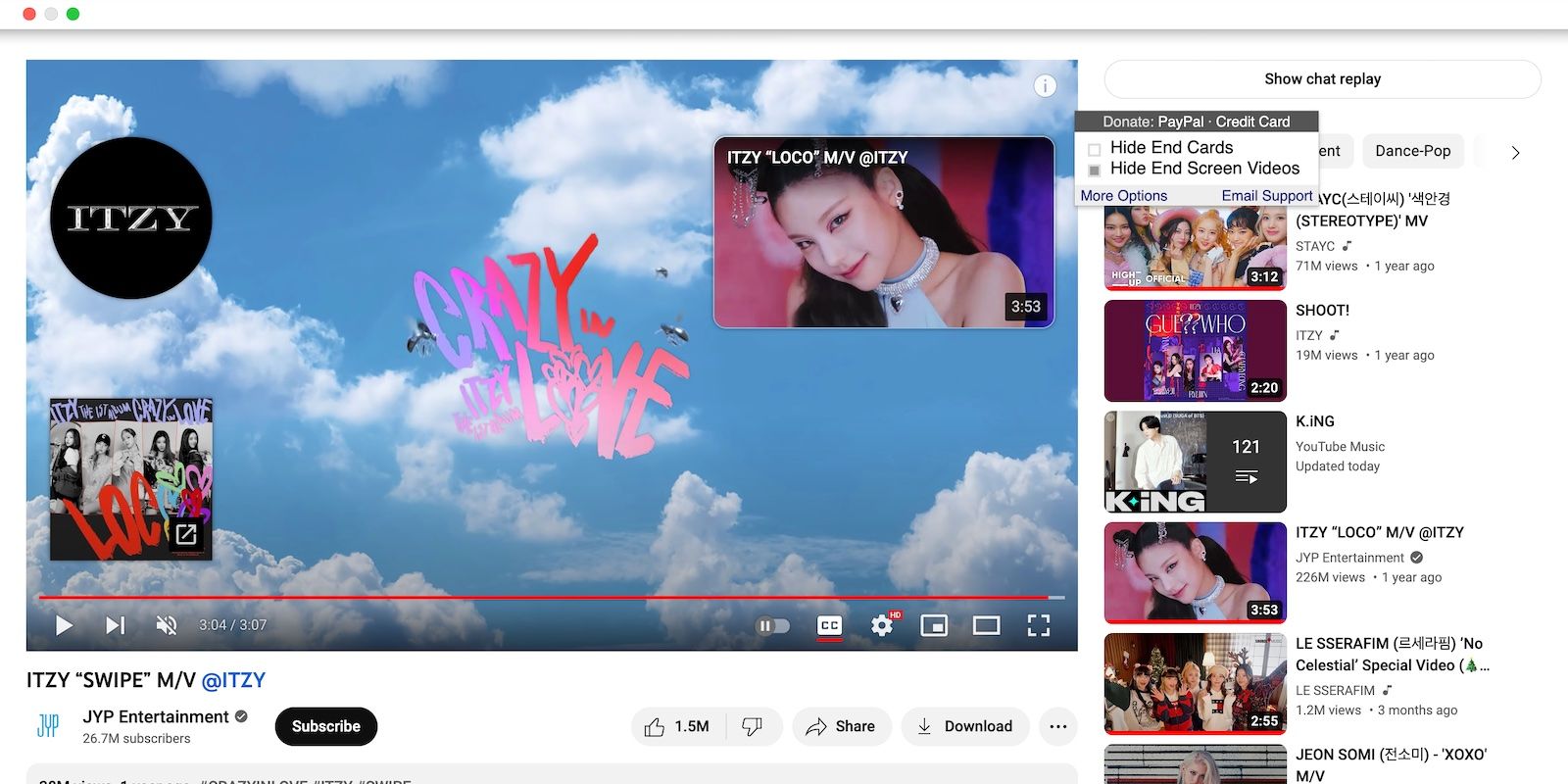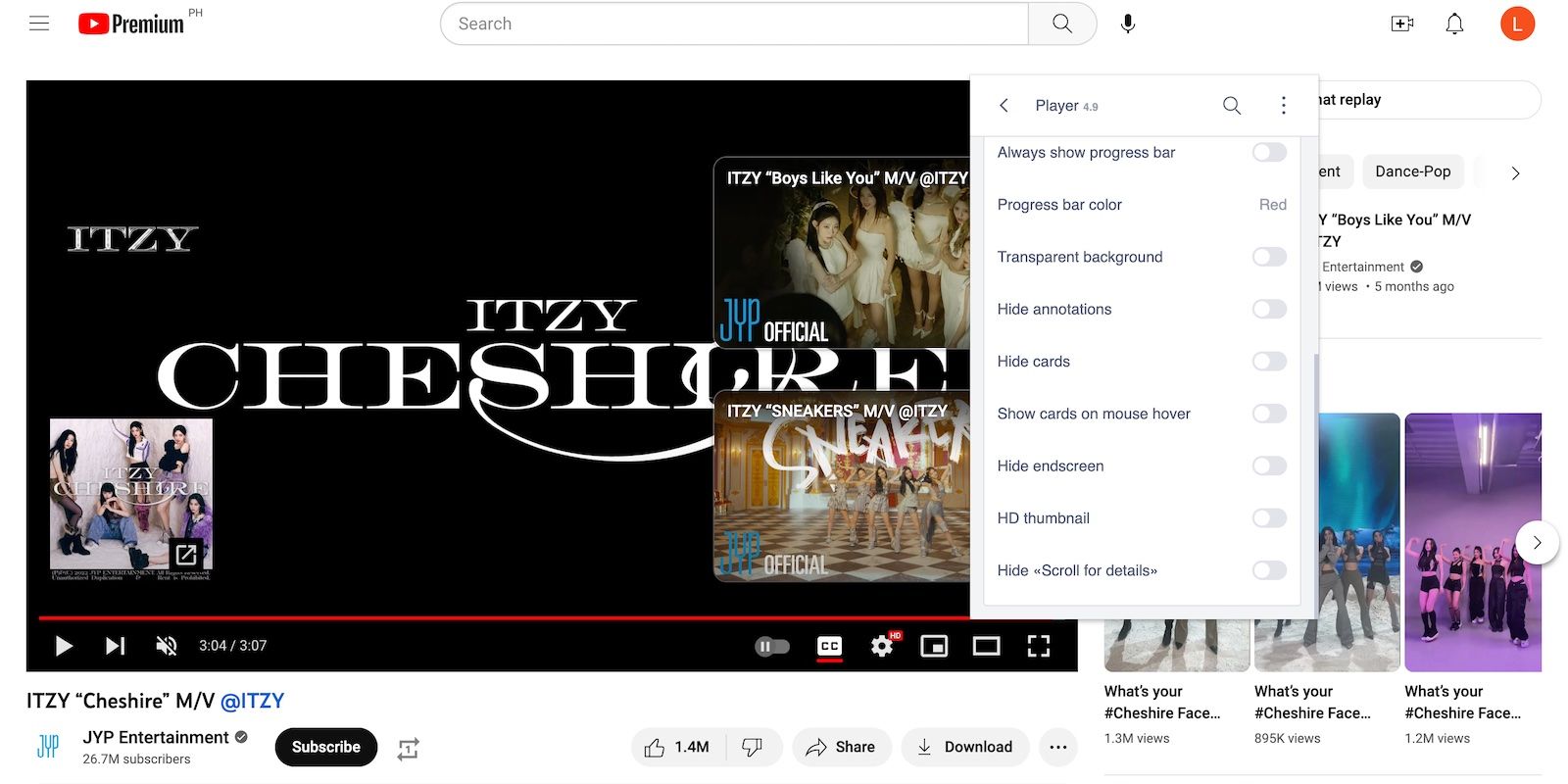Despite the many changes that YouTube has undergone, you still can’t remove video end cards. Sure, they improve navigability. But poorly placed cards cover too much space, blocking crucial parts of the player.
End cards appear for premium and free users alike. Whether you want to remove them permanently or temporarily, you’ll need third-party apps and other tricks.
What Are End Cards on YouTube?
End screens, also called end cards or end slates, are interactive thumbnails with embedded links. Content creators use them as call-to-action buttons that direct viewers to their respective YouTube channels, merchandise shops, and video suggestions. They place them in the final five to 20 seconds of a video.
YouTube allows up to four 16:9 end screens. Although creators can maximize this limit, four-card templates block 60 to 90 percent of the player. You won’t see much anymore, and these cards might cover crucial scenes.
Unlike closed captions or auto-recommended videos, you can’t disable end cards through the YouTube app. Only channel owners control end screens. You will still see them even if you use YouTube’s hidden features or get a Premium subscription.
However, there's still a way to disable end cards. You could either edit the source code of the YouTube web page or download third-party browser extensions.
How to Remove YouTube End Cards by Customizing the HTML
Learning how to use Chrome Developer Tools (DevTools) is easier than you may think. Even those with zero programming experience can utilize them to customize the front-end user interface (UI) of YouTube videos. It takes seconds to remove end cards.
How to Inject New JavaScript Codes
Temporarily remove a video’s end cards in one go by running a new JavaScript code.
First, open Google Chrome's DevTools. Click the Ellipsis icon in the top-right corner of Google Chrome, and go to More Tools > Developer Tools. You can also right-click on any blank space and hit Inspect.
After opening the DevTools, copy-paste the following code into the Console section. It spots and disables all page elements with a “ytp-ce-element” template. Place it after the last active code.
document.querySelectorAll(".ytp-ce-element").forEach((el) => el.remove());
The web page should instantly remove all end cards after you press Enter. Just note that refreshing YouTube's web page clears JavaScript modifications.
How to Manually Delete YouTube End Cards
Choose which cards to keep and delete by manually disabling them. Instead of running a new JavaScript code, sift through the HTML and CSS of the video you’re watching.
Open DevTools and search “ytp-ce-element” in the Elements section. Just press Cmd + F or Ctrl + F, and find the specific end card you need to remove, then manually delete its string.
Remove YouTube End Cards With Browser Plugins
Injecting JavaScript codes every time you watch YouTube is inconvenient. For a more permanent solution, try any of these plugins. Leave them running in the background to disable end screens automatically.
1. uBlock Origin
uBlock Origin is a comprehensive content blocker. Unlike your average ad blocker, it disables various page elements and works on almost any site.
The only downside is that uBlock Origin has a slight learning curve. For instance, you need to follow specific steps when disabling end cards.
Once you launch the plugin, tap the gears icon to open the dashboard and go to My Filters. Afterward, input these filter rules:
www.youtube.com##.ytp-ce-elementwww.youtube.com##.ytp-cards-teaser
End cards should stop appearing after you hit the Apply Changes button. If they don’t, hard refresh your browser.
2. Unhook - Remove YouTube Recommended Videos
Unhook is a comprehensive yet simple plugin. In fact, disabling end cards takes less than 10 seconds. Just click the browser plugin, scroll down the window, then tick the Hide End Screen Cards and Feed buttons.
While scrolling through Unhook, make sure you check out the other functions. It also hides comments, playlists, and sidebars.
3. Remove YouTube End Cards & End Screen Videos
If you solely need to block end cards, try this plugin. It’s a lightweight, straightforward tool. Just tick the Hide End Cards button, hard refresh your browser, and you’re done. Leave it running in the background to disable end screens permanently.
4. Improve YouTube!
Improve YouTube! is a feature-packed plugin. It offers more functionality than Unhook, although navigating its folders might get confusing. Nonetheless, utilizing this plugin requires zero technical know-how.
To block end cards, launch the browser plugin, then go to Appearance > Player. Scroll down to the bottom of the window and toggle the buttons for Hide Cards and Hide Endscreen.
Manage Unnecessary YouTube End Cards
Although annoying, we advise against indiscriminately removing YouTube end cards. They aren’t wholly pointless. End cards will only hurt your viewing experience if they cover a significant portion of the screen. Otherwise, you might even like the creator's suggestions.
Apart from removing end cards, you can better customize YouTube with other browser extensions and plugins. The site has several shortcomings, after all. But third-party apps that help block ads, filter clickbait titles, and download videos will boost its functionality.