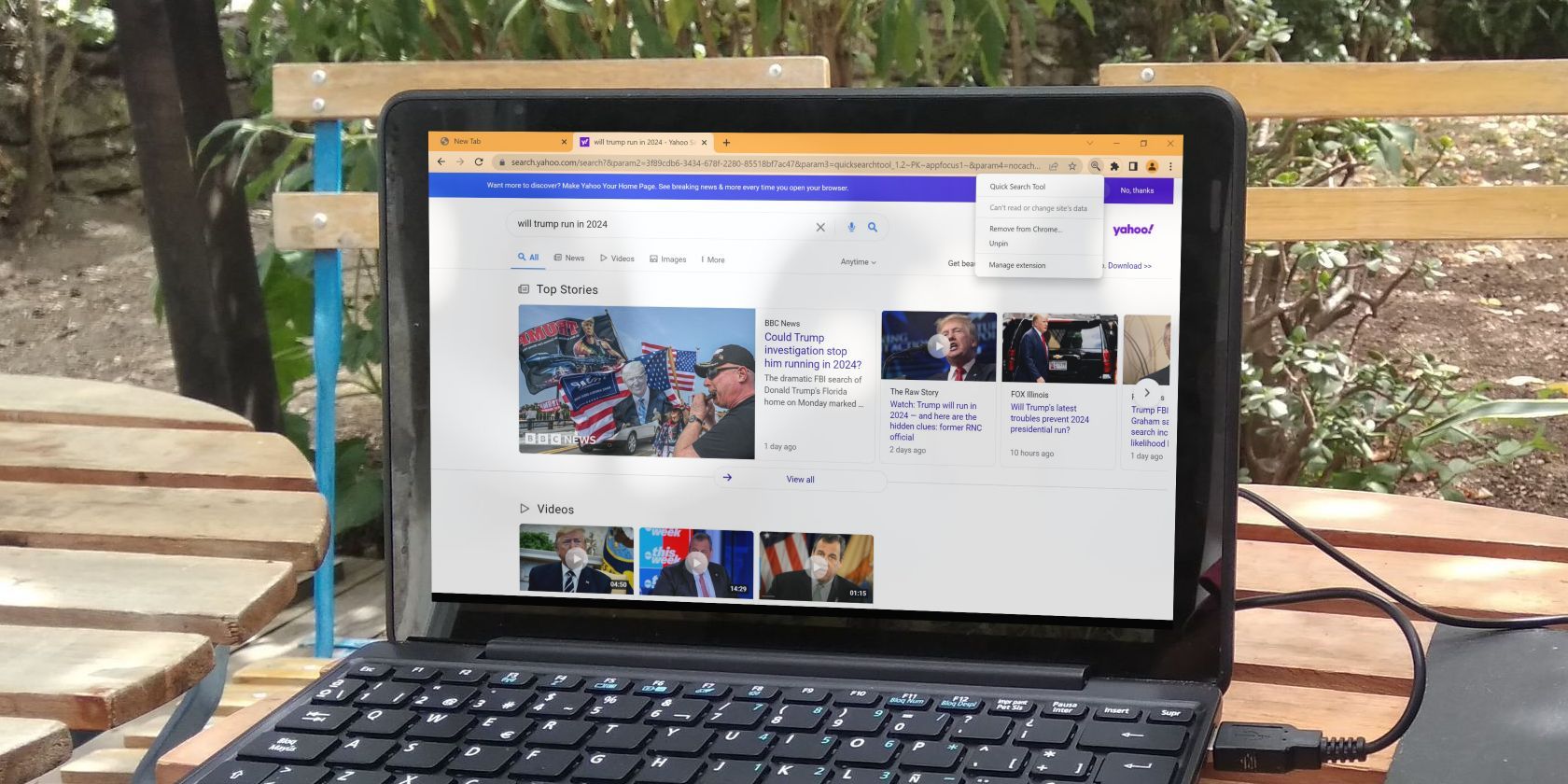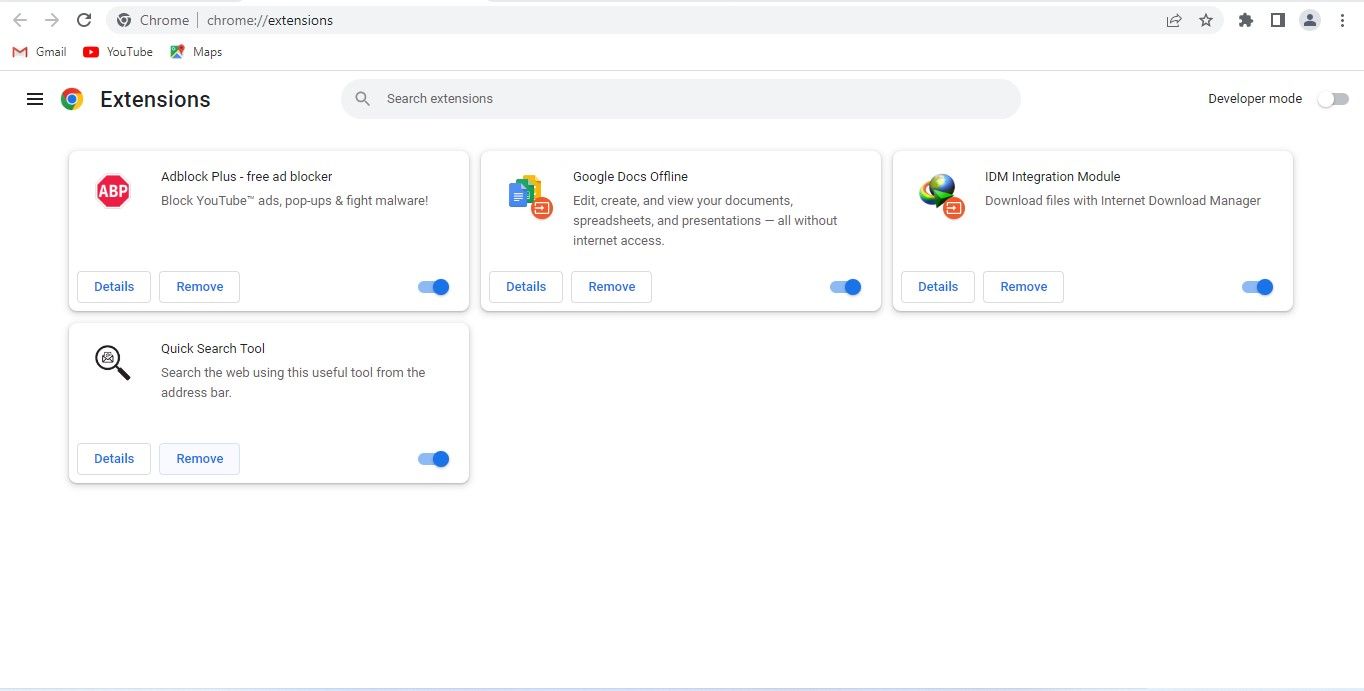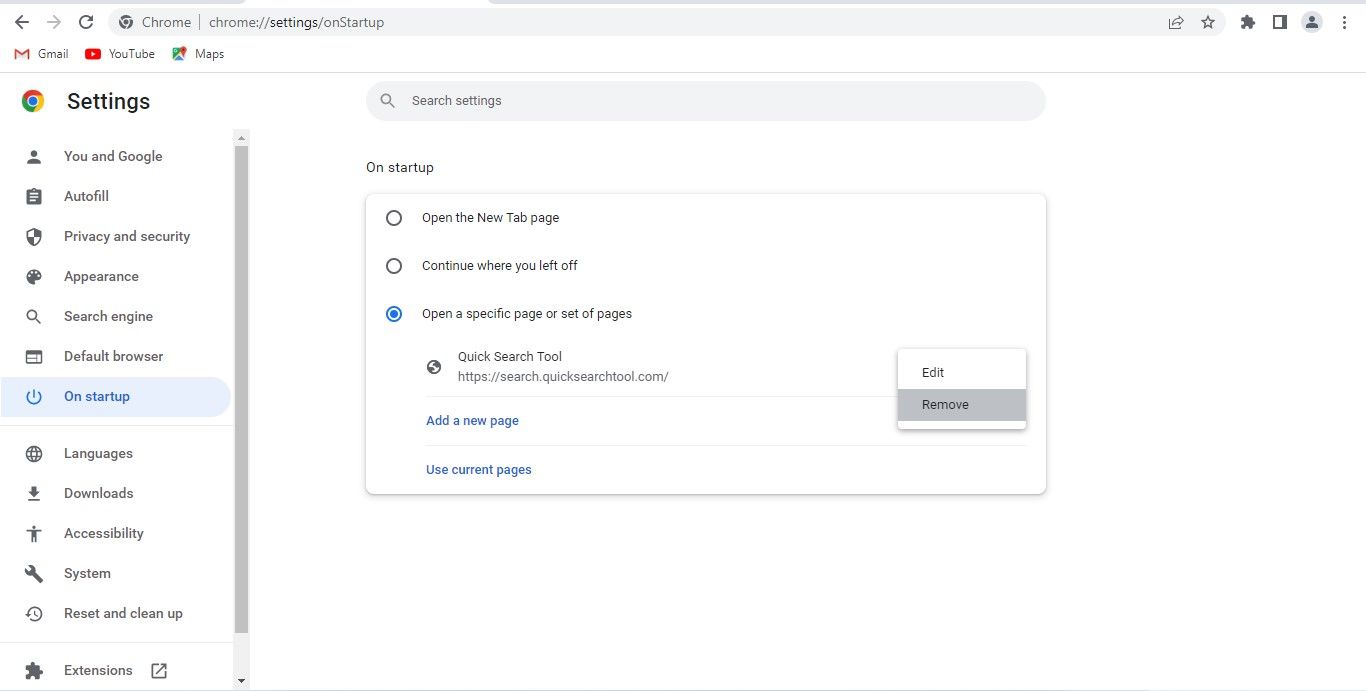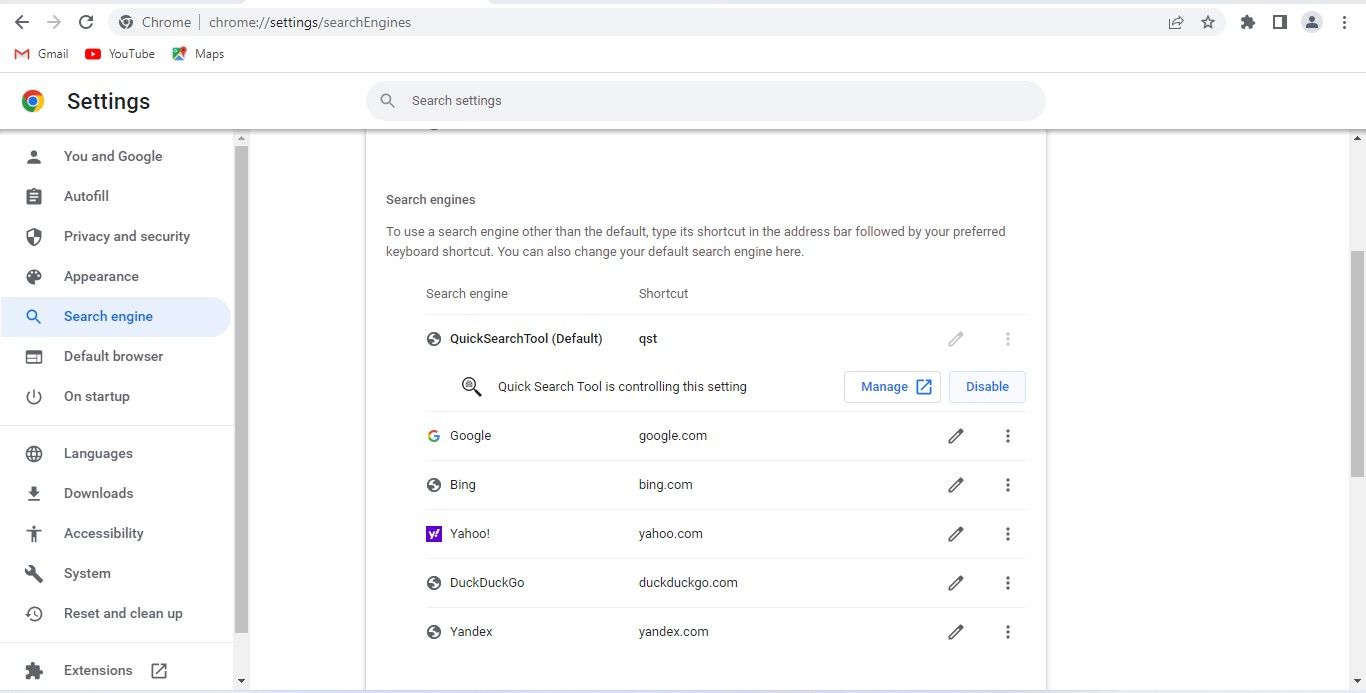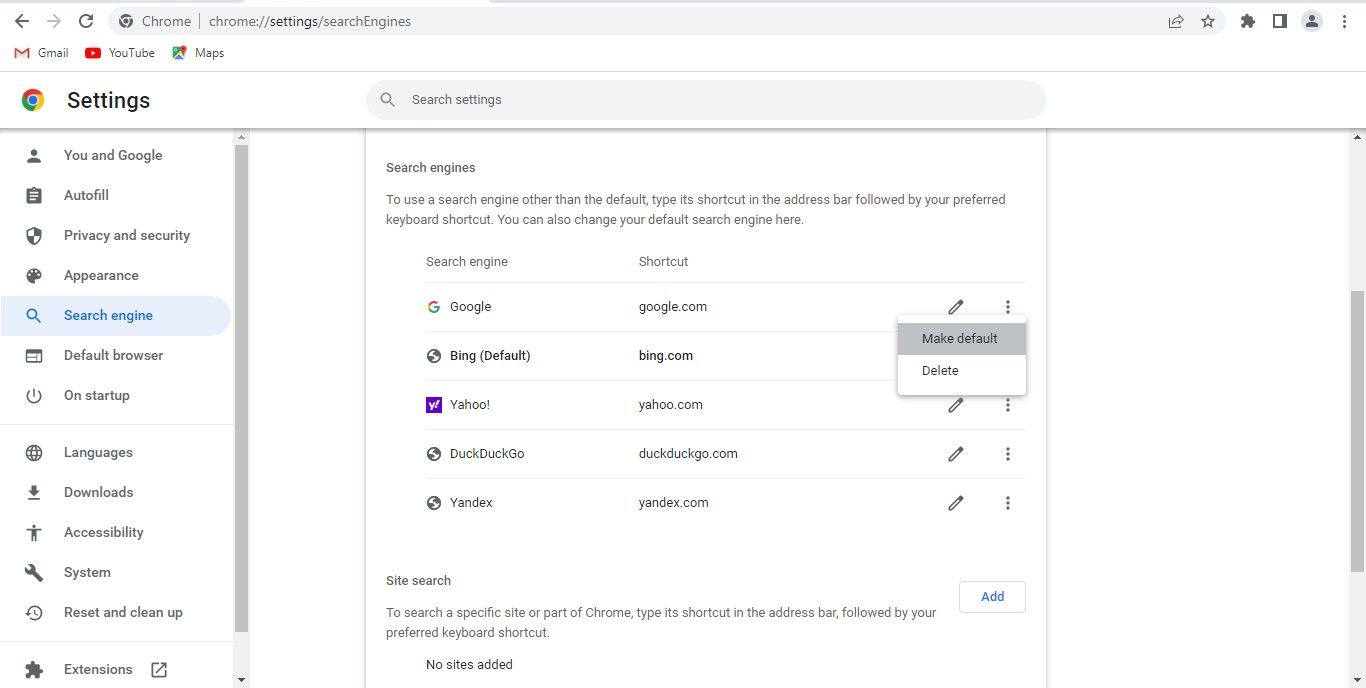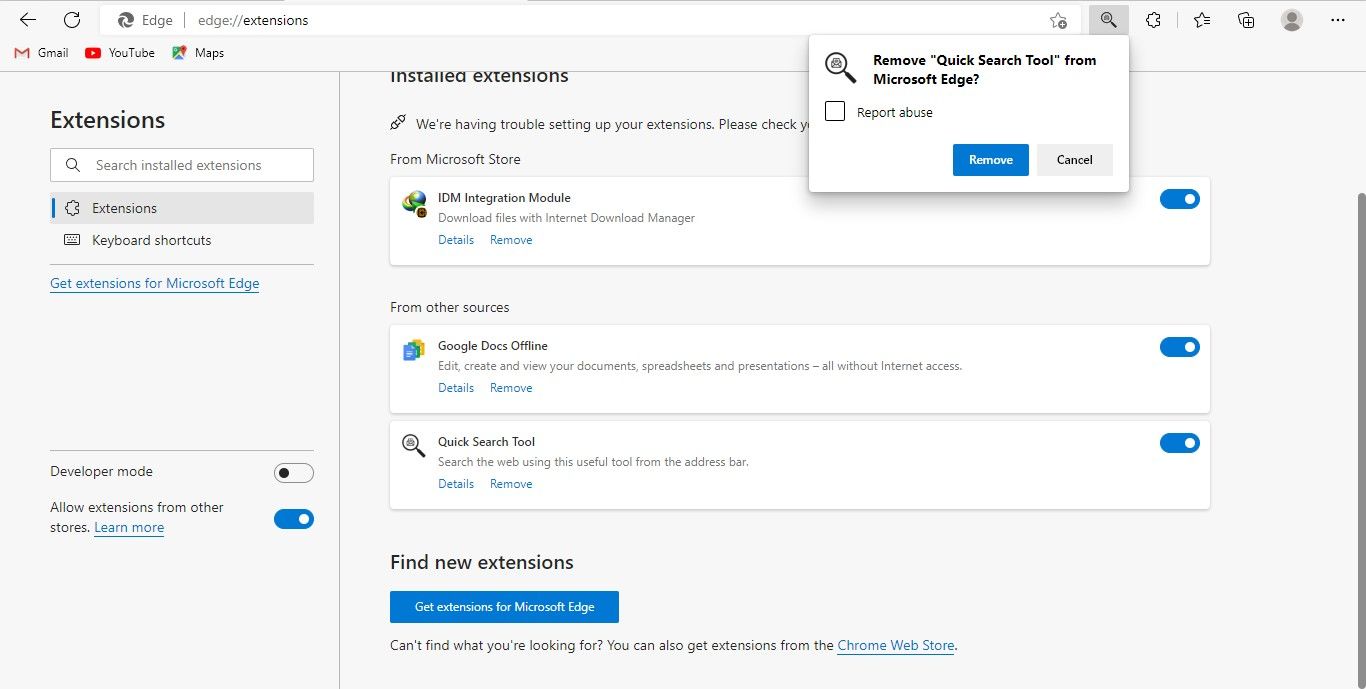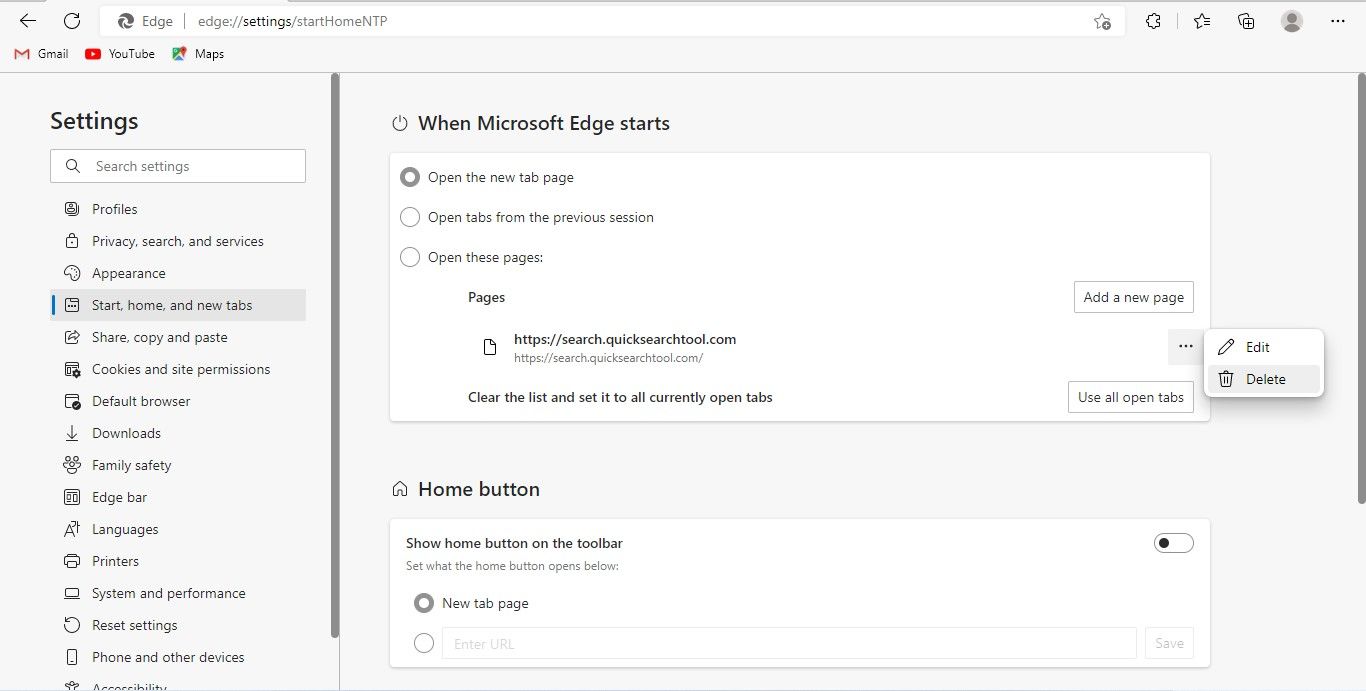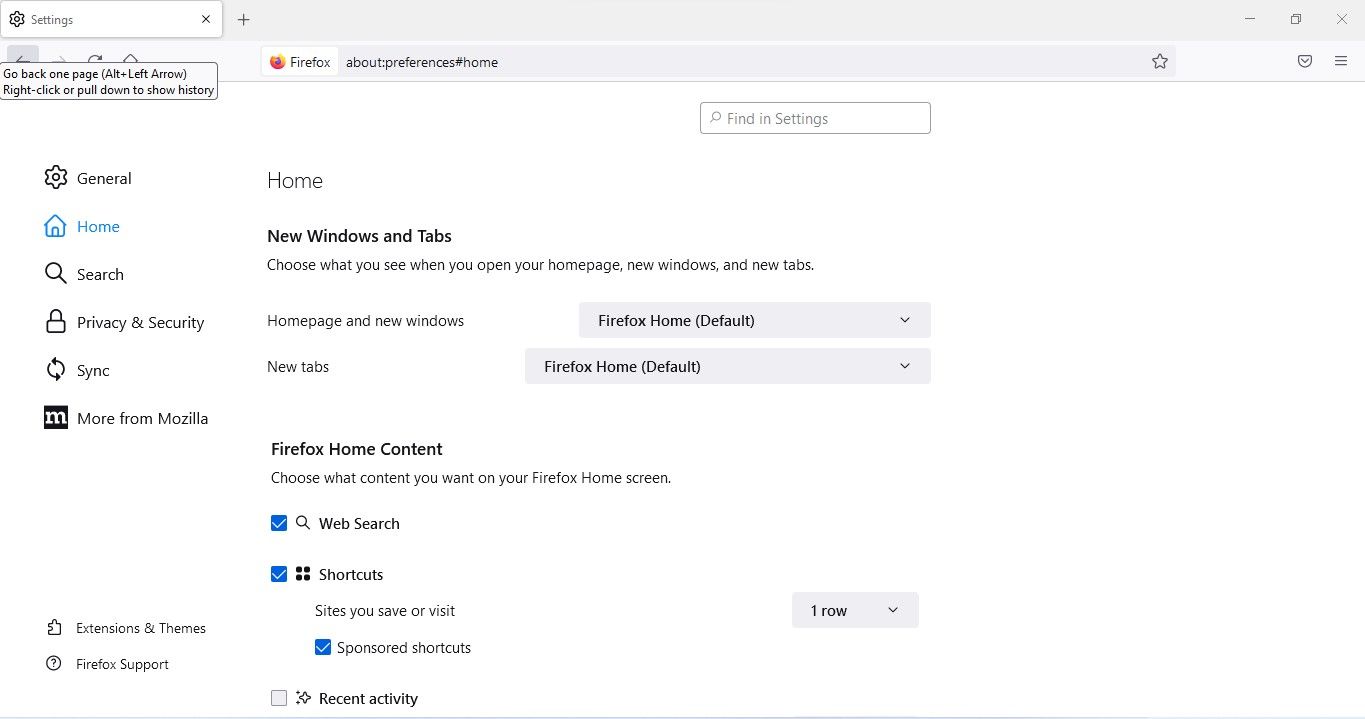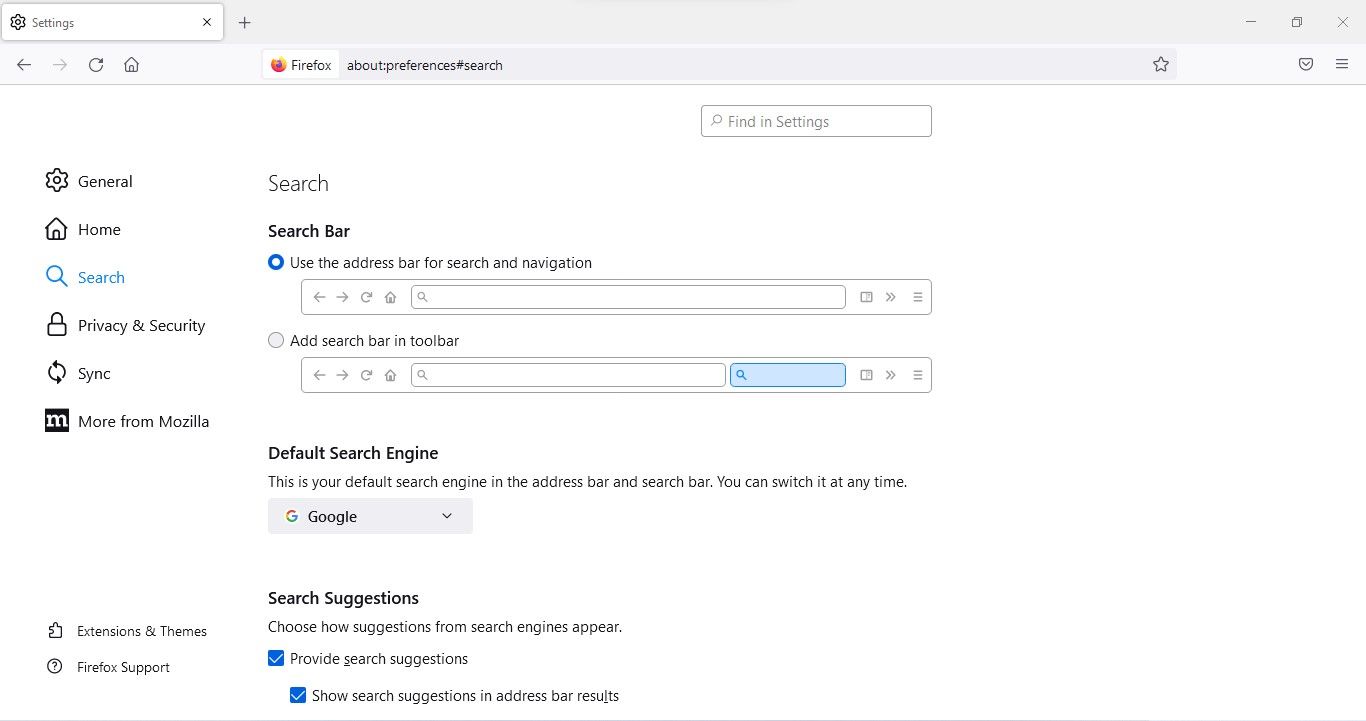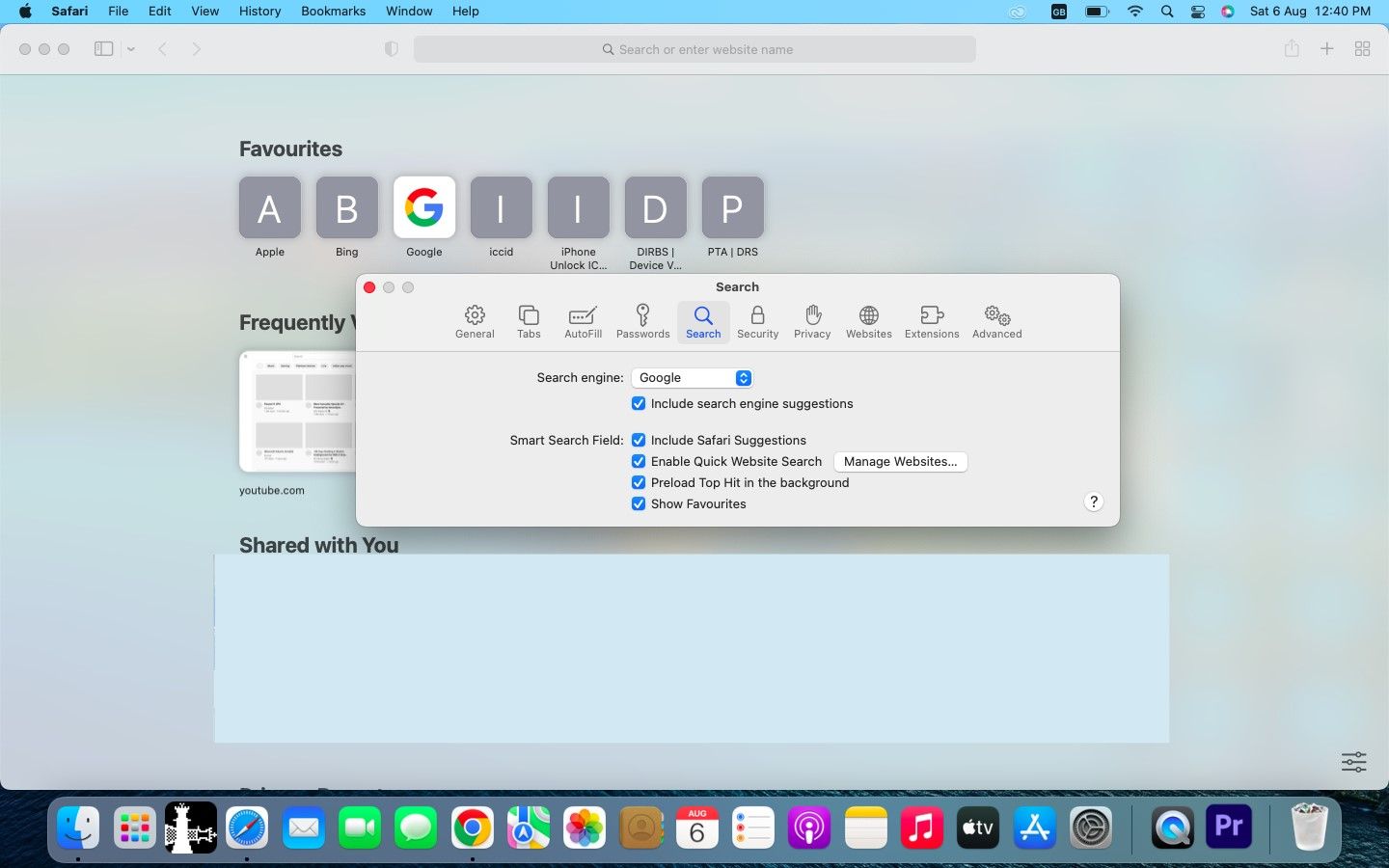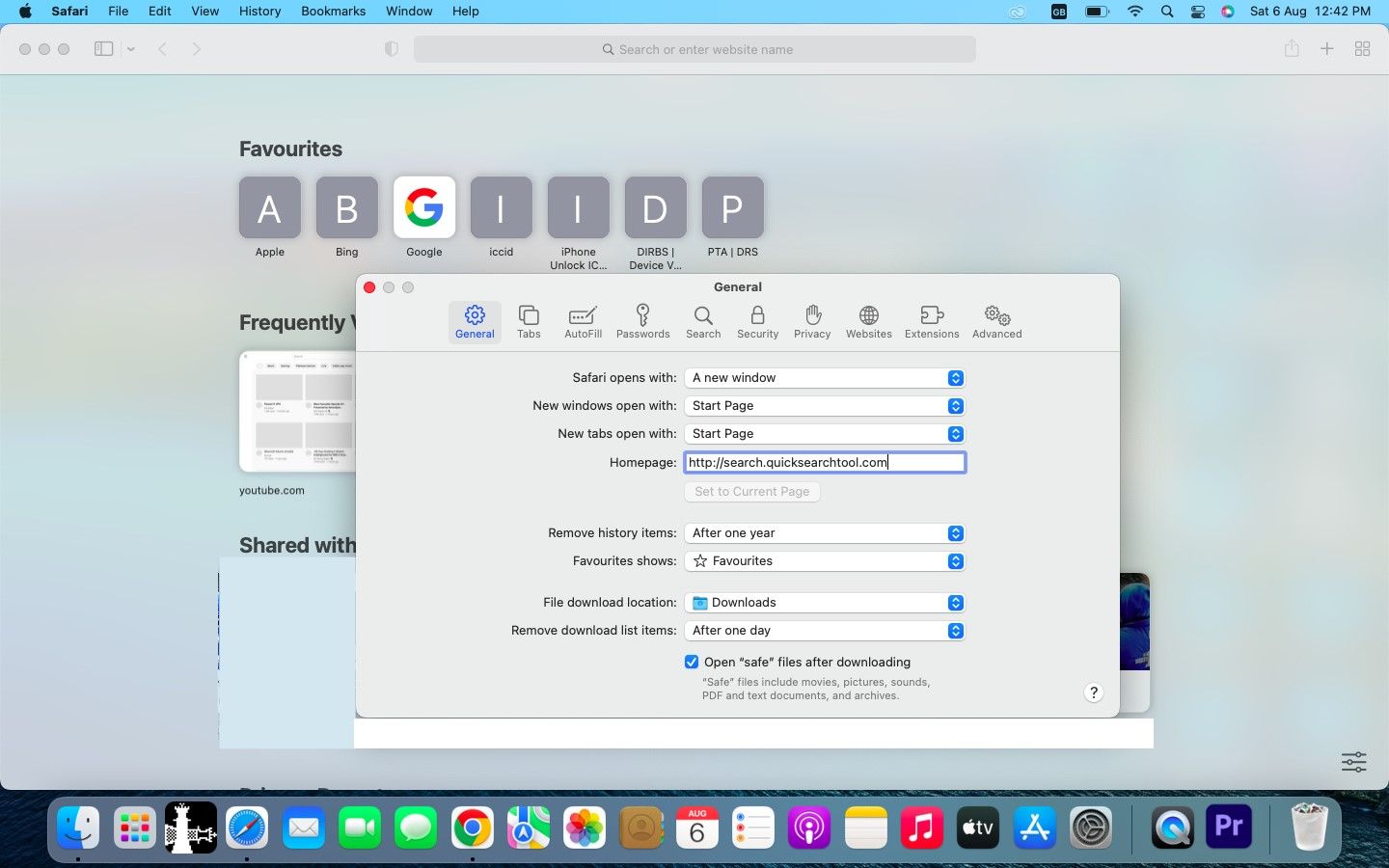Has Quick Search Tool taken over your browser as the default search engine? It's a browser hijacker that you should remove immediately to protect your privacy.
Fortunately, you can easily remove it and set Google back to your default search engine in just a few minutes. But how exactly do you go about it? We'll show you in this article.
What Is the Quick Search Tool Browser Hijacker?
The Quick Search Tool hijacker is a potentially unwanted program or fake search engine. You're forced to use it as your default search engine when it sneaks into your browser. After invading your browser, it starts to collect information about what and how you search the web, posing a threat to your privacy. So, you shouldn't let it stay on your browser for long.
To know more about how it works and why you should remove it, refer to our guide explaining the Quick Search Tool hijacker in detail.
Now, let's look at how to remove it from your device and all major web browsers.
How to Remove the Quick Search Tool Hijacker From Your Device
Sometimes, the Quick Search Tool hijacker is installed as a program on our device, resulting in browser hijacking. Therefore, we must ensure it's not hidden on our devices as a program before removing it from web browsers.
Look for Quick Search Tool in the list of programs installed on your device. Upon finding this malicious program, Windows users can uninstall this program by following our guide, and macOS users can refer to our in-depth article to uninstall the unwanted program.
How to Remove the Quick Search Tool Hijacker in Major Web Browsers
To completely remove the Quick Search Tool hijacker from your browser, we need to ensure three things: your browser does not have an extension relevant to this hijacker, it is not selected as the default search engine, and its address "search.quicksearchtool.com" is not set to open for every newly loaded page.
Now, let's look at how you can ensure these things in different browsers.
1. Chrome
Chrome users can get rid of the Quick Search Tool hijacker on both desktop and mobile. We have explained how to do it below:
How to Remove the Quick Search Tool Hijacker in Chrome for Desktop
Follow these instructions carefully to remove the Quick Search Tool hijacker from Chrome for desktop. Click on the three vertical dots icon in the top-right corner of your browser window. Go to More tools > Extensions. If you find the Quick Search Tool extension, click Remove.
Afterward, click on the three vertical dots in the top-right corner and go to Settings. Select On startup from the sidebar on the left. In the right pane, check the Open the New Tab page circle. Ensure that "https://search.quicksearchtool.com" isn't added as an address under Open a specific page or set of pages.
Next, click on Search engine from the sidebar under Settings. In the right pane, click on Manage search engines and site search. If Quick Search Tool appears as a search engine, click on the three vertical dots next to it and select Delete.
Next, click on the three vertical dots next to Google and select Make default.
How to Remove the Quick Search Tool Hijacker in Chrome for Android and iOS
Follow the below steps to remove the Quick Search Tool hijacker from Chrome for Android:
- Open Chrome.
- Tap on three vertical dots in the top-right corner and select Settings.
- Go to the Search engine and check the circle for Google.
- Go to the Settings page and tap on Homepage under Advanced.
- Make sure "https://search.quicksearchtool.com" isn't added as an address.
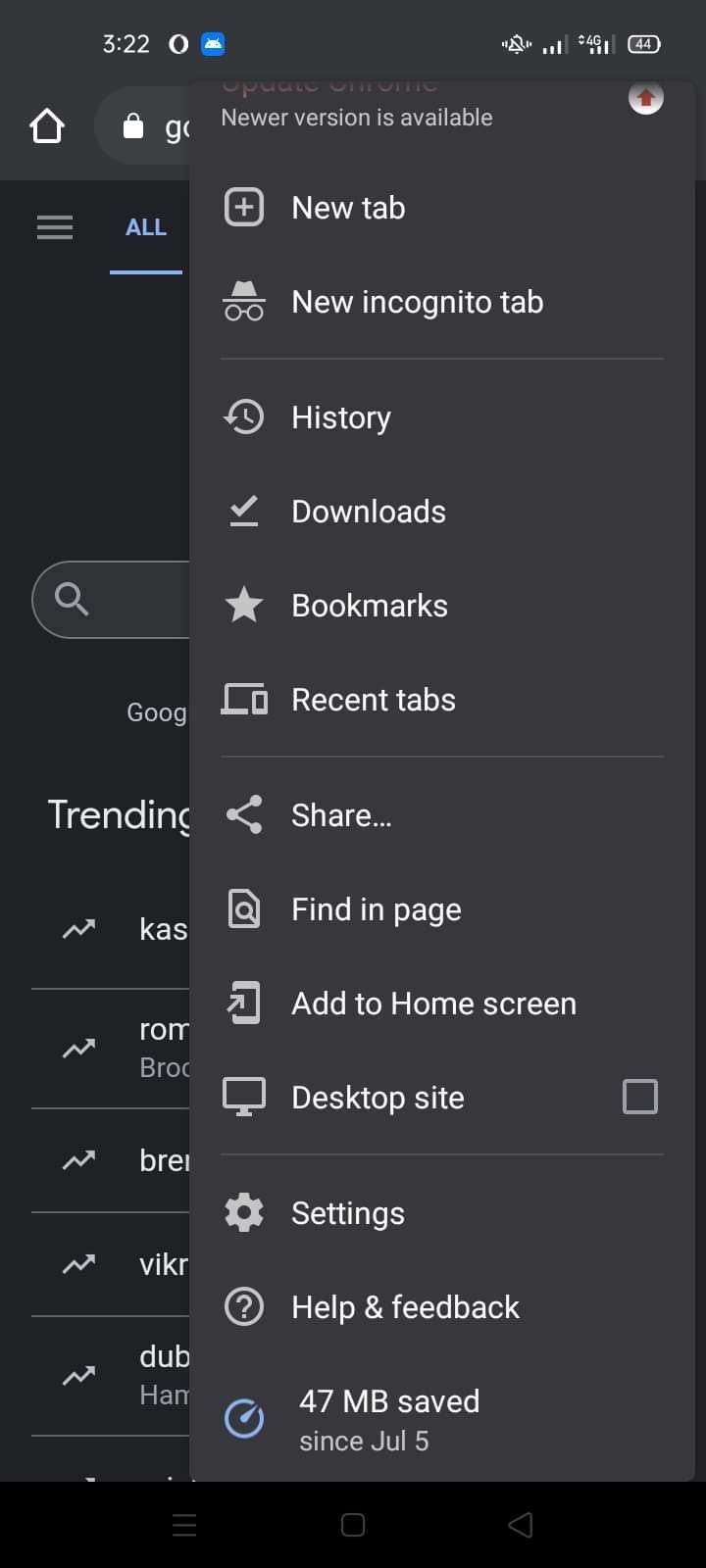
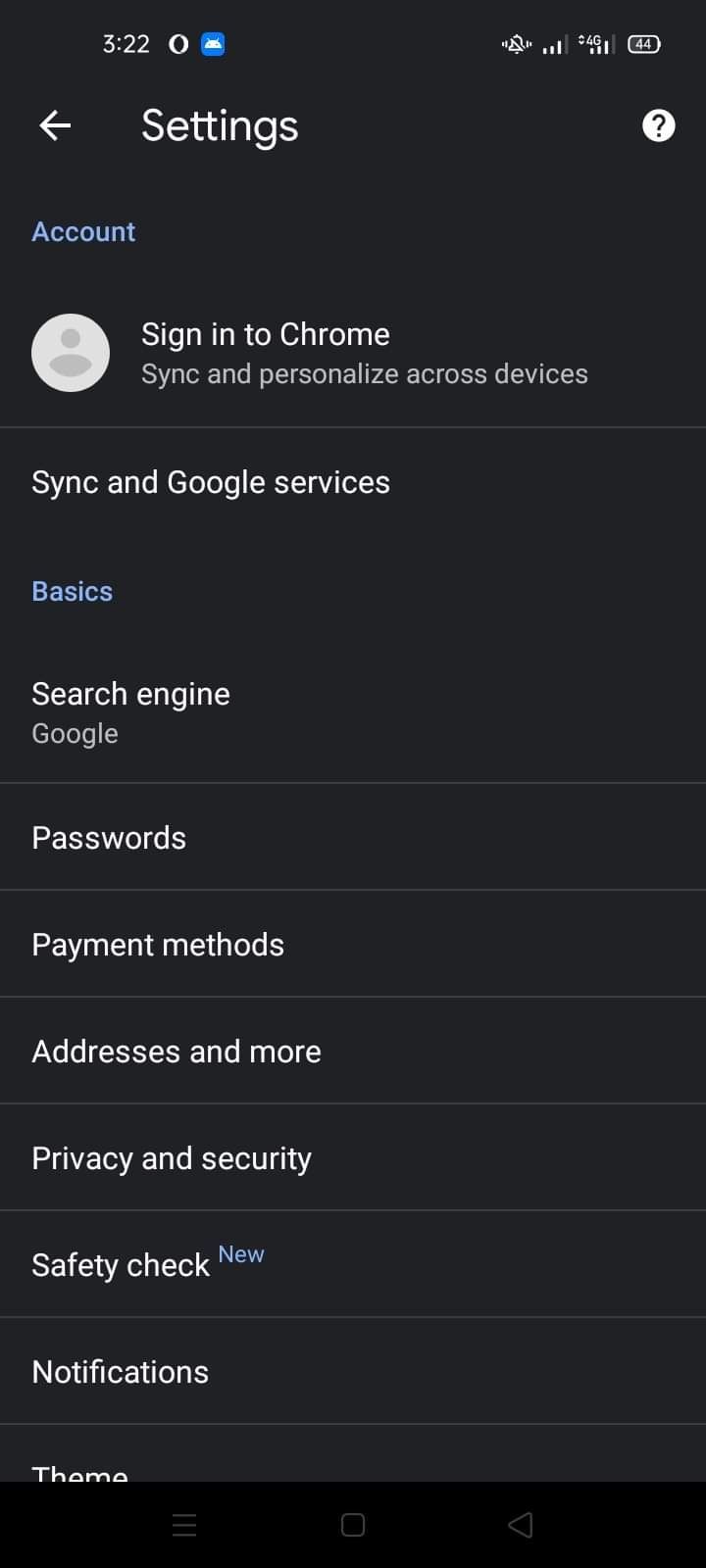
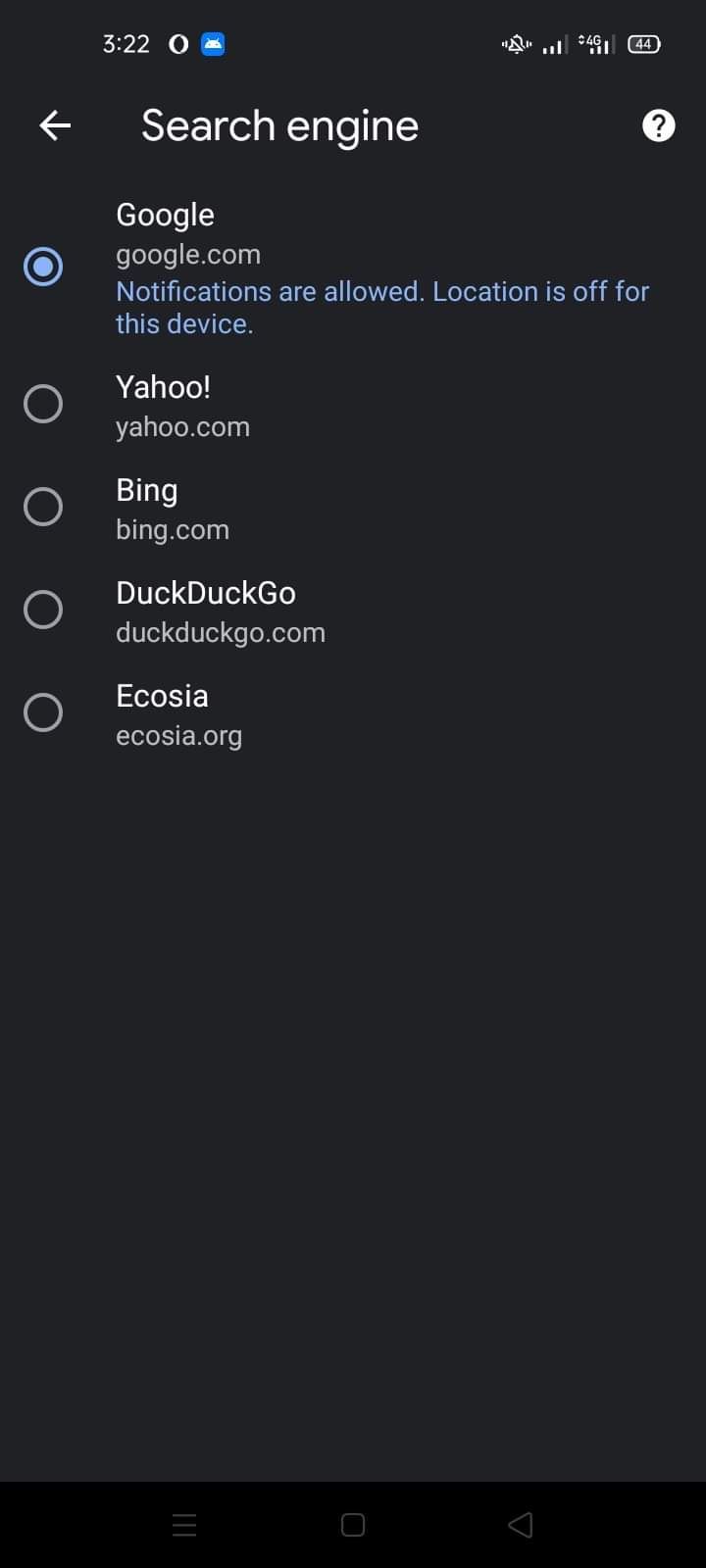

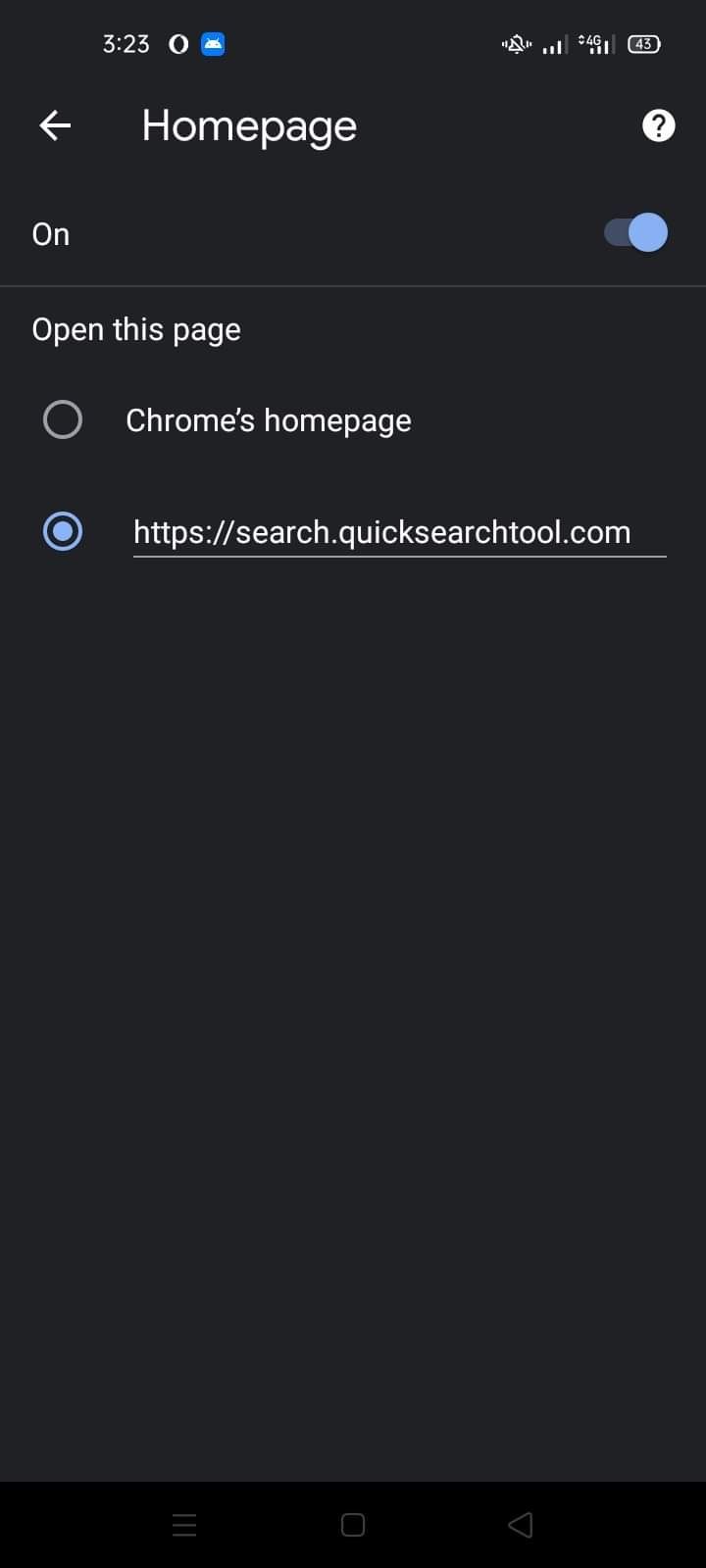
If you're an iPhone or iPad user, you can follow these instructions to remove the Quick Search Tool hijacker from the Chrome app:
- Open Chrome and tap on the three horizontal dots.
- Select Settings and make sure Google is selected for the Search Engine setting.

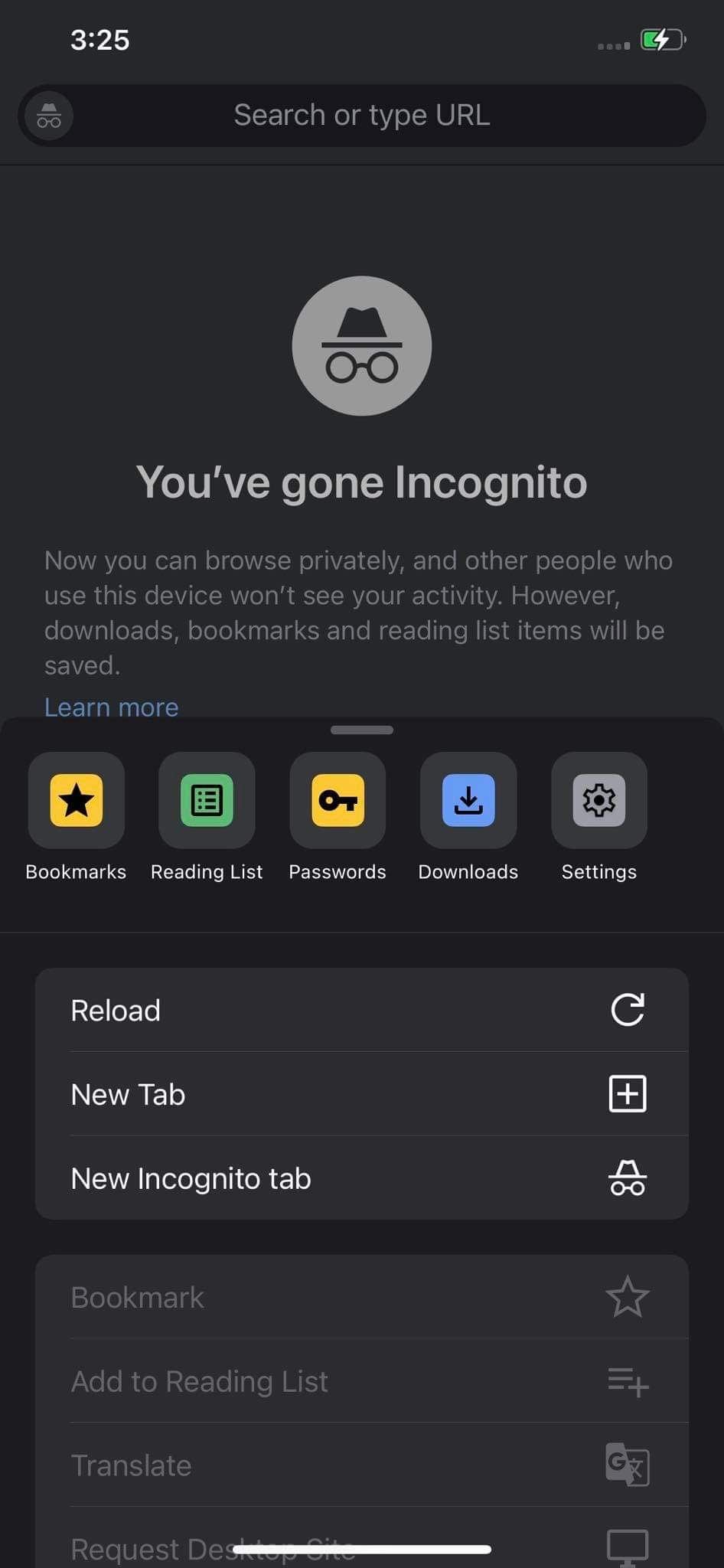
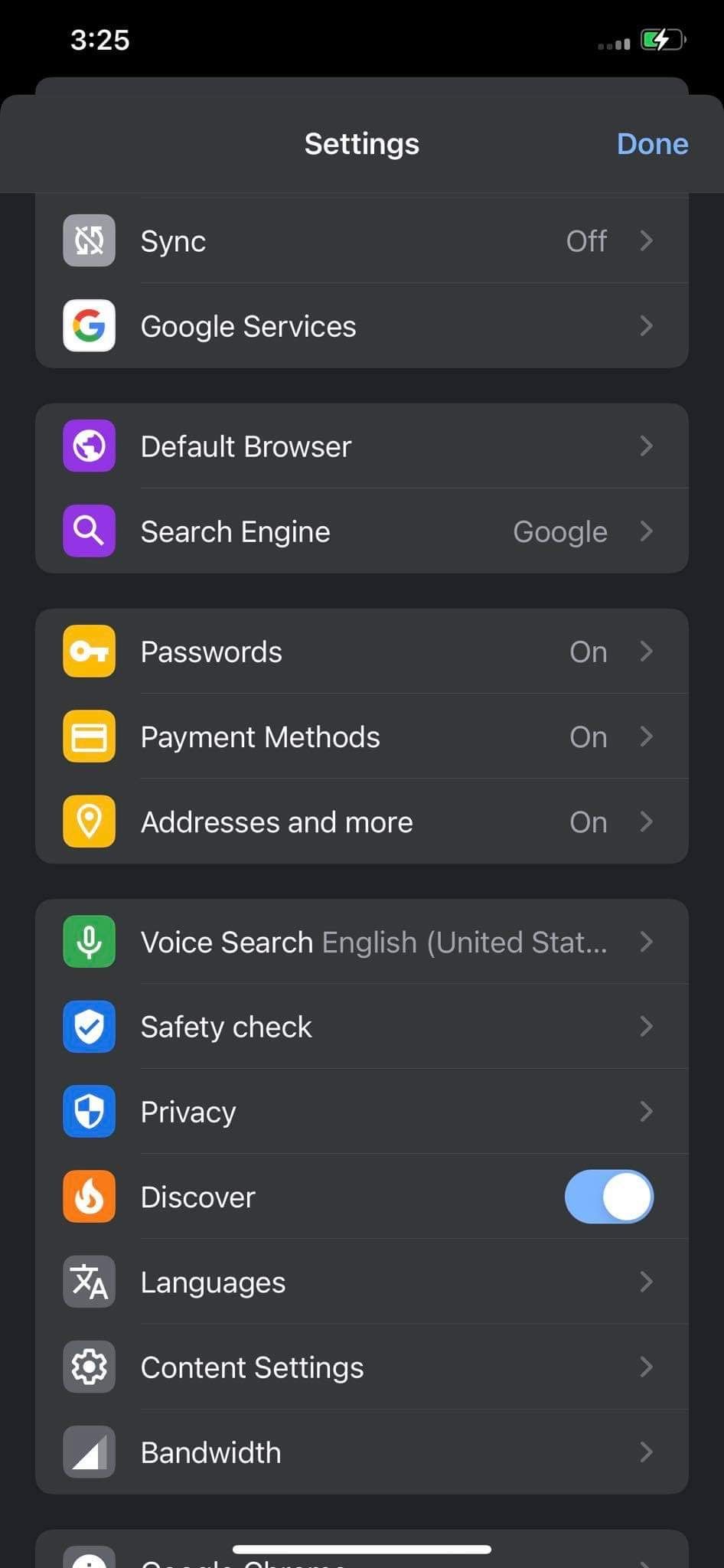

2. Microsoft Edge
Edge users can easily remove the Quick Search Tool hijacker on their desktop and mobile devices. You can find out how to do that in the sections below.
How to Remove the Quick Search Tool Hijacker in Edge for Desktop
Follow the below steps to remove the Quick Search Tool hijacker from Edge for desktop:
- In the top-right corner, click on the three horizontal dots.
- Then, click on Extensions.
- In the pop-up, click on Manage extensions.
- Remove the Quick Search Tool extension if there is one.
- In the confirmation pop-up, click Remove.
Then:
- Click on the three horizontal dots in the top-right corner and select Settings.
- In the left sidebar, click Start, home, and new tabs.
- Under When Microsoft Edge starts, check the circle for Open the new tab page.
- Check that "https://search.quicksearchtool.com" is not listed under Open these pages. You can click on the three-dots icon and select Remove if you see it.
Next, you'll need to see your preferred search engine. Feel free to check out our guide to ensure you've set Google or Bing as your default search engine in Edge.
How to Remove the Quick Search Tool Hijacker in Edge for Android and iOS
Getting rid of the Quick Search Tool hijacker in Edge is similar for Android and iOS users. Here are the steps you need to follow:
- Launch Edge, and go to Settings by tapping on the three horizontal dots in the bottom menu.
- Navigate to General.
- Now, tap on Select search engine and choose Bing or Google. On Android, you can also ensure that "https://search.quicksearchtool.com" is not added under A specific page.
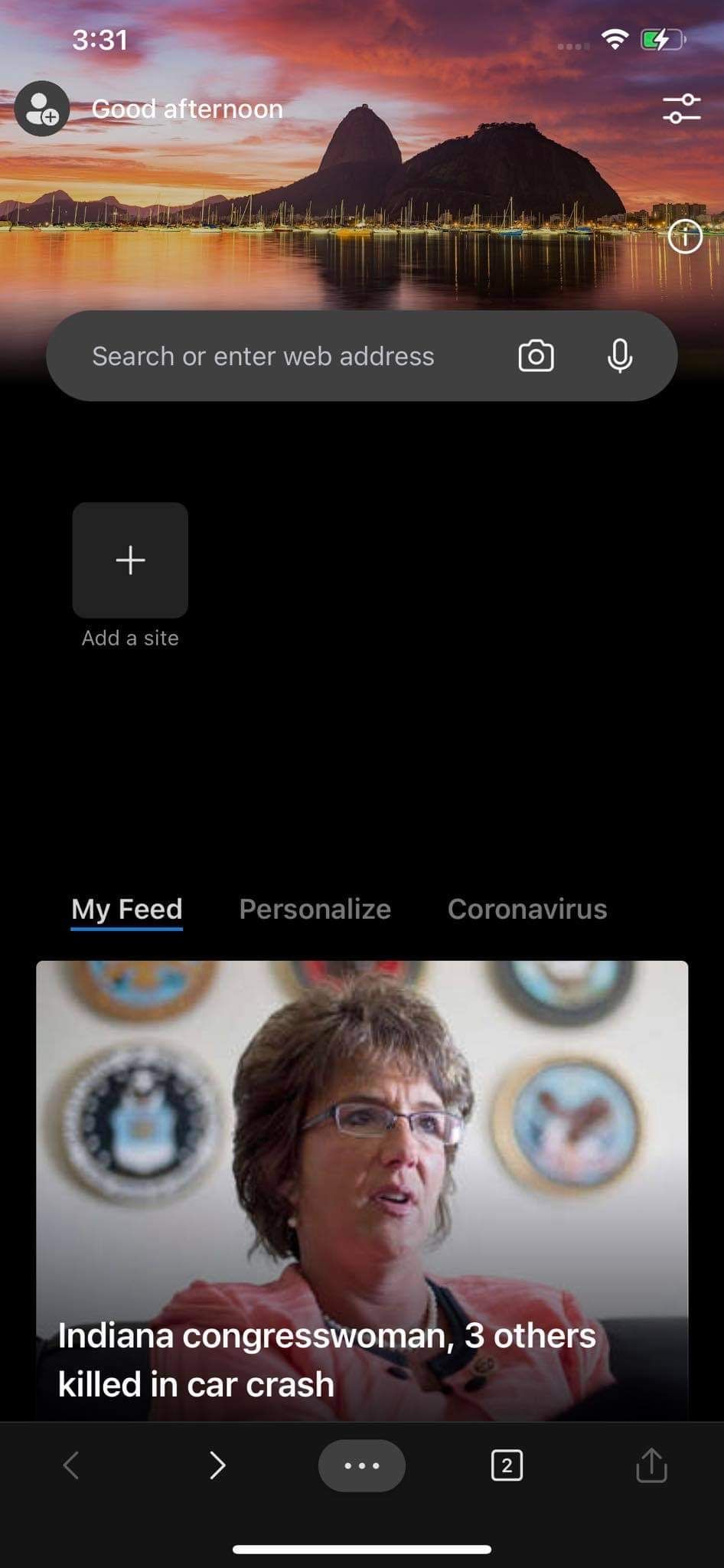
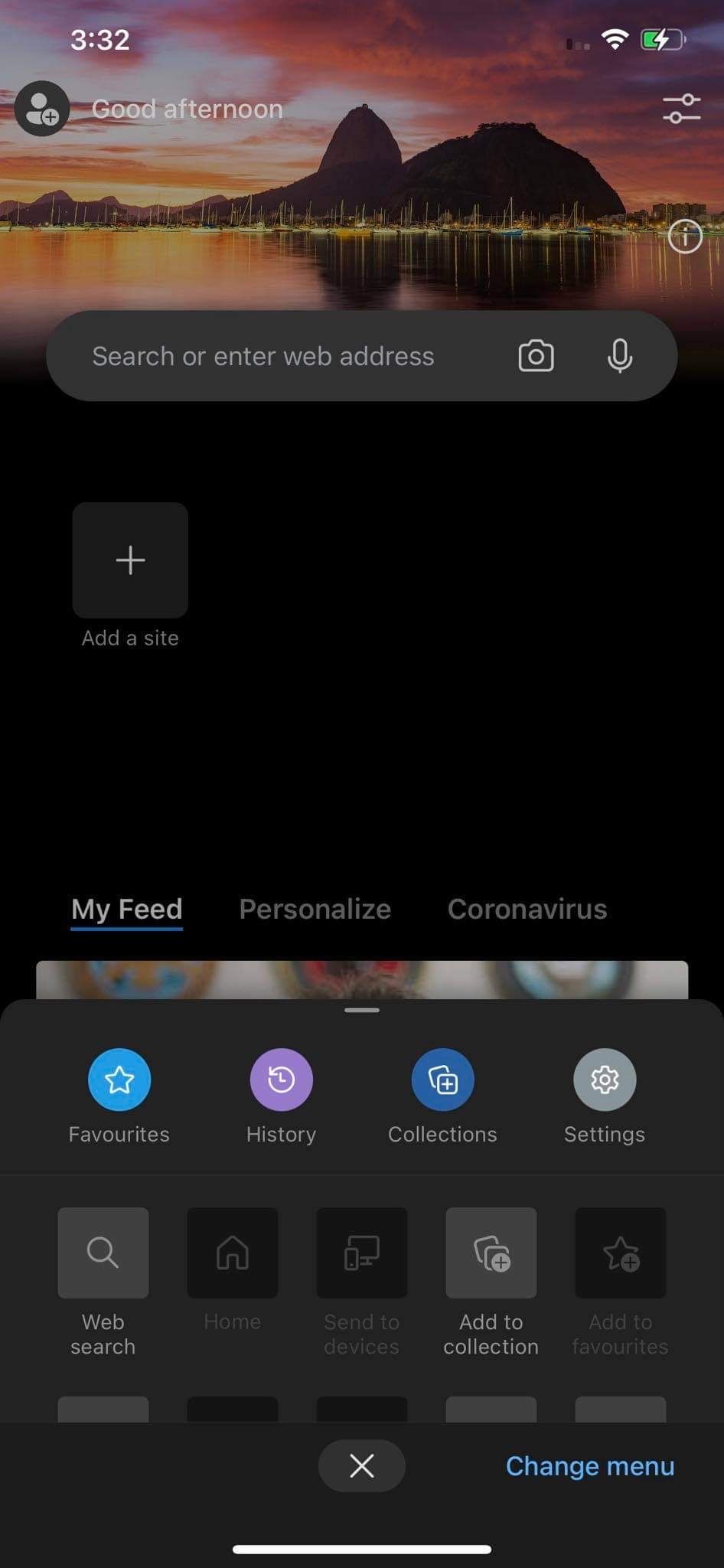
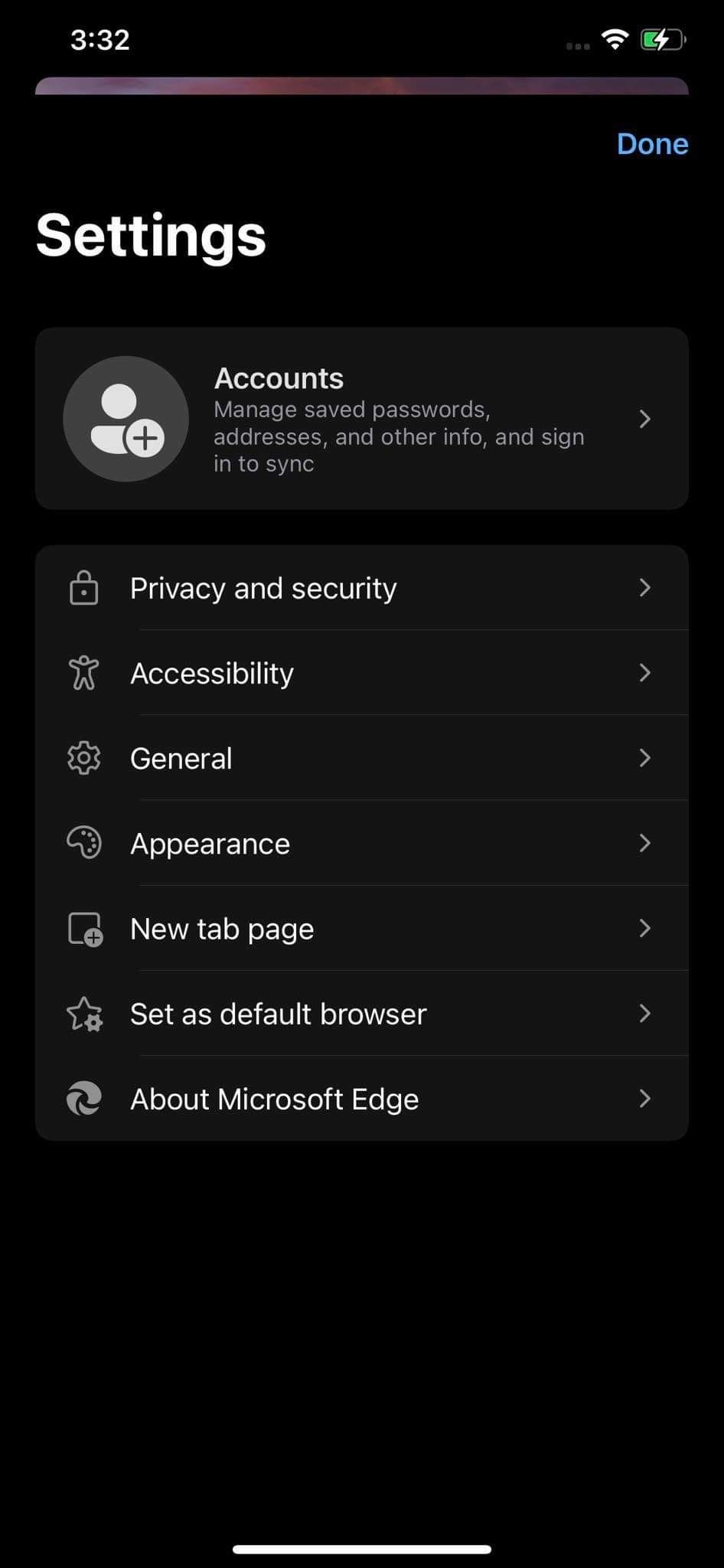

3. Mozilla Firefox
Removing the Quick Search Tool hijacker in Firefox for desktop and mobile is super simple. We have explained how to do that below.
How to Remove the Quick Search Tool Hijacker in Firefox for Desktop
The steps below will help you remove the Quick Search Tool in Firefox in no time:
- In the top-right corner, click on the three horizontal lines.
- Go to Add-ons and themes.
- From the left-sidebar, select Extensions.
- In the installed extensions, look for the Quick Search Tool extension.
- If it's there, click on three horizontal dots next to it and hit Remove.
- In the top-right corner, click the three horizontal lines and select Settings.
- From the left-sidebar, select Home.
- Make sure Custom URLs... is not selected in the dropdown next to Homepage and new windows.
You can then navigate to the Search tab on the left sidebar. Check that Quick Search Tool isn't the default search engine.
How to Remove the Quick Search Tool Hijacker in Firefox for Android and iOS
Like Edge, removing the Quick Search Tool hijacker in Firefox is virtually the same on Android and iOS. Here are the steps you need to follow:
- Open Firefox and go to Settings by tapping on three vertical dots (on Android) or three horizontal lines (on iOS) in the bottom-right corner.
- Then tap on Search.
- Make sure Quick Search Tool isn't set as the default search engine.
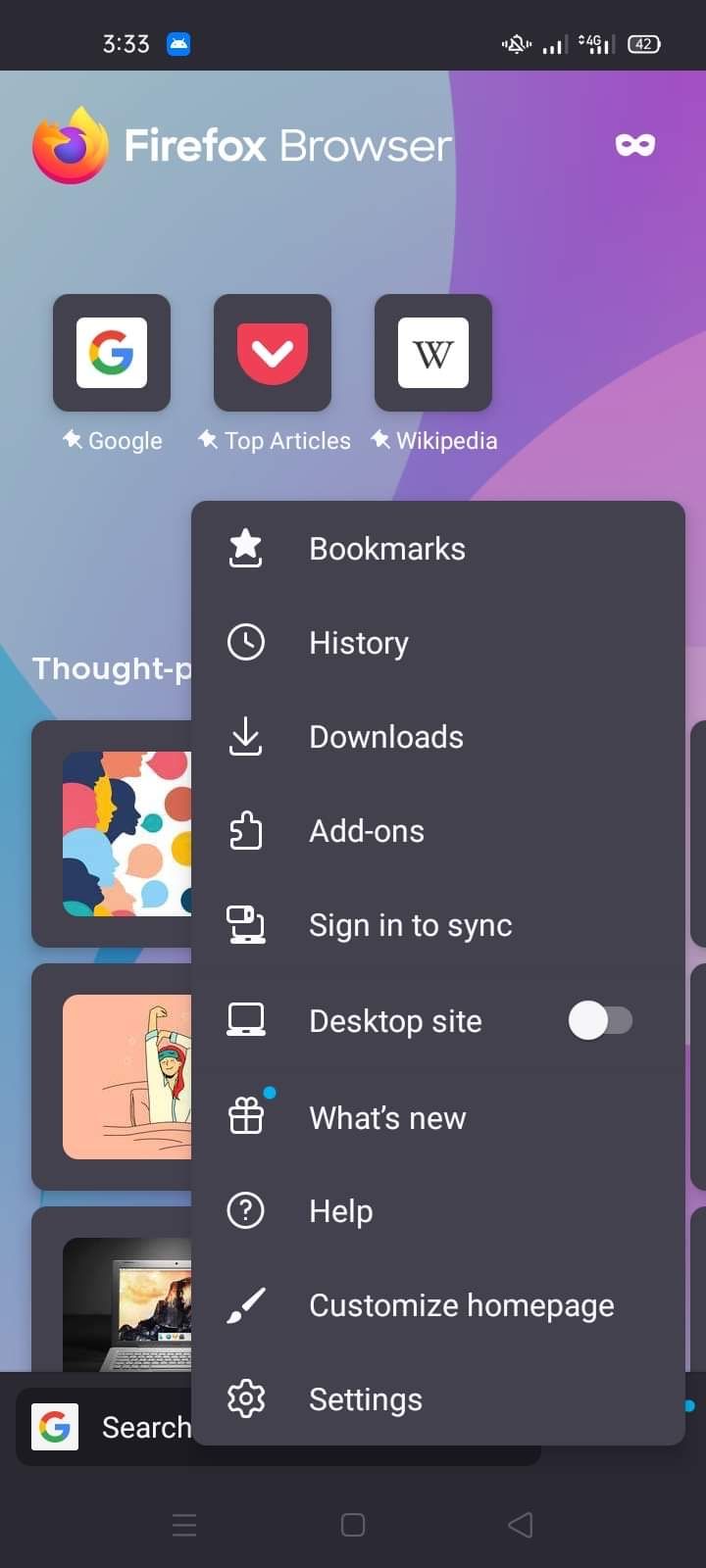
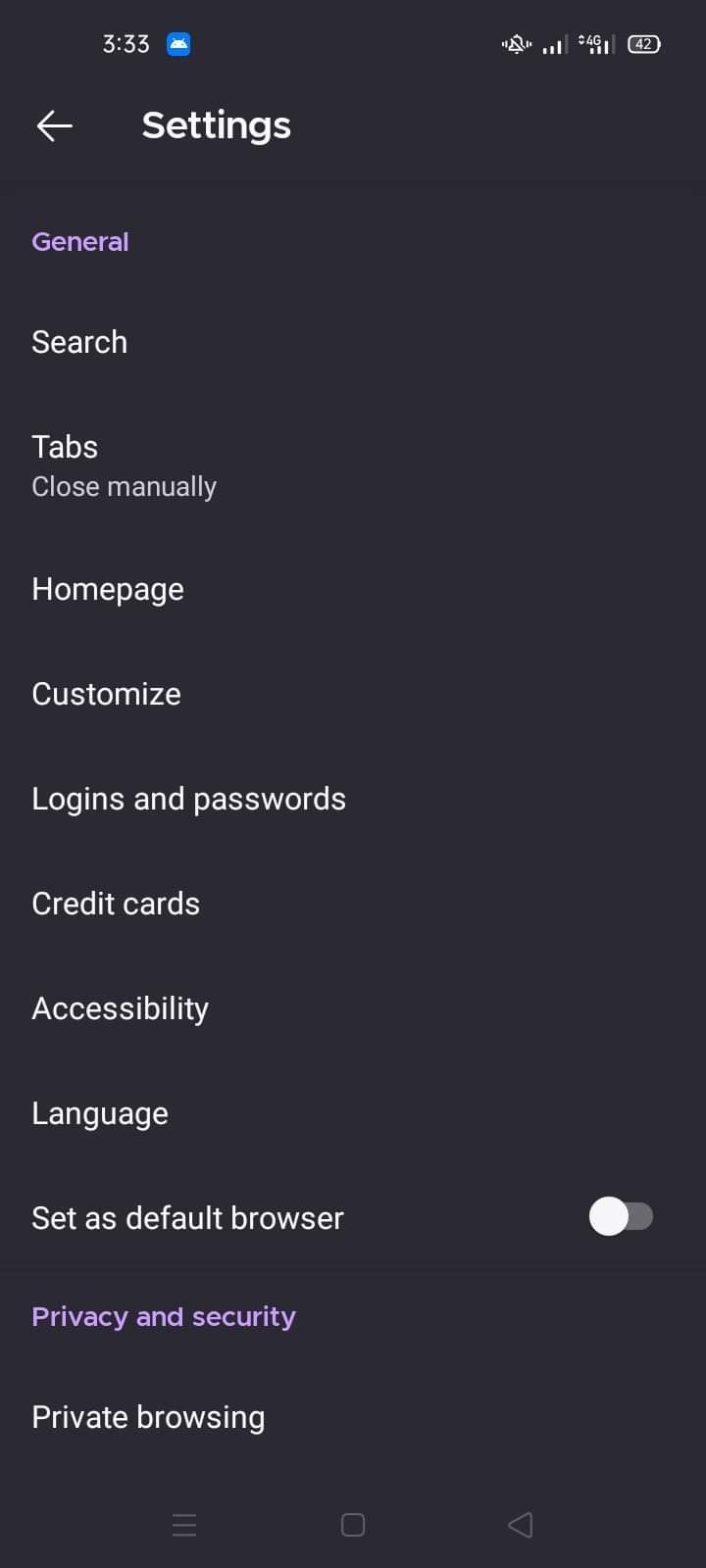
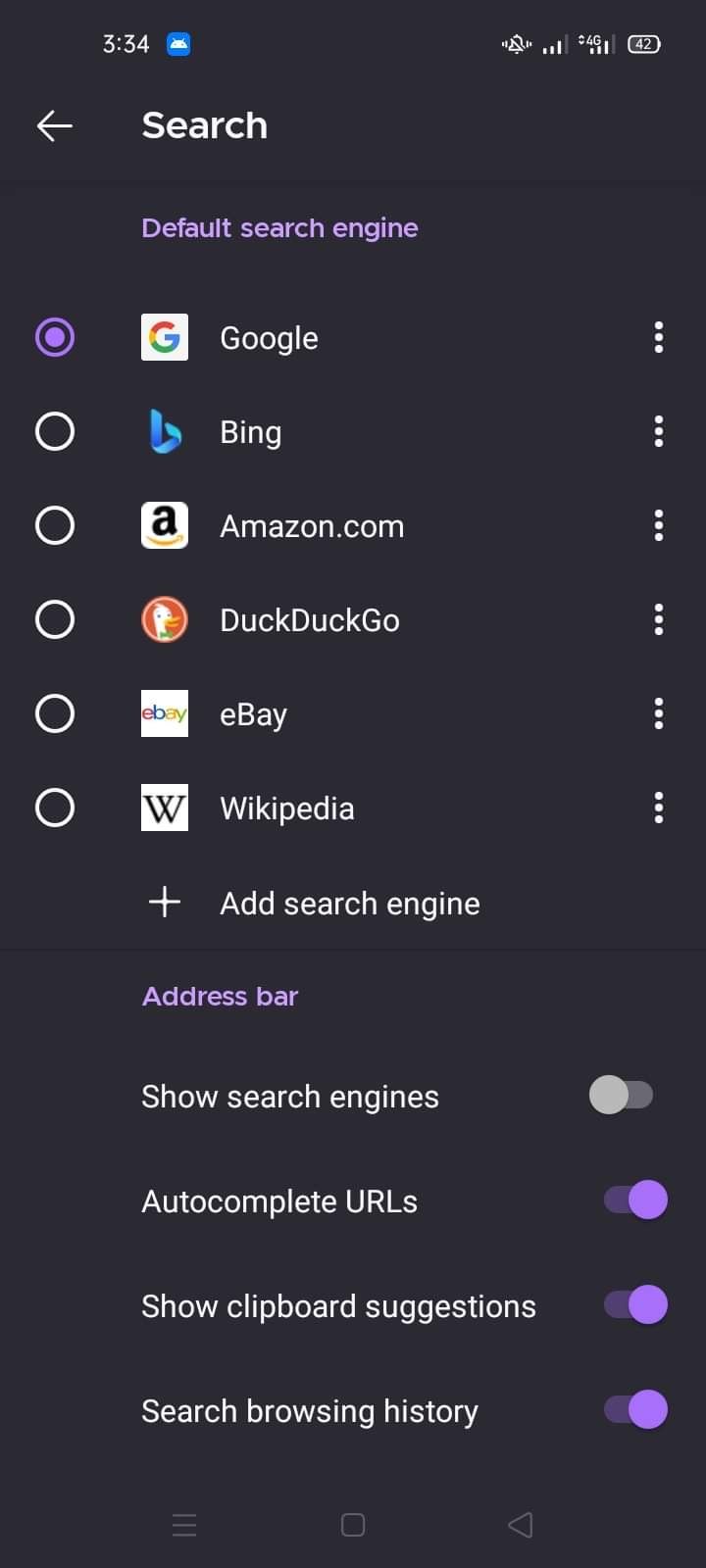
4. Safari
Whether you use Safari on your Mac, iPhone, or iPad, you can easily remove the Quick Search Tool hijacker, as you'll see below.
How to Remove the Quick Search Tool Hijacker in Safari for Mac
Follow these simple instructions to remove the Quick Search Tool hijacker from Safari for Mac:
- Open Safari and navigate to Safari > Preferences from the menu bar.
- Go to the Extensions tab.
- If Quick Search Tool or a relevant extension is installed, remove it by clicking Uninstall.
- Select the Search tab next.
- Make sure Quick Search Tool is not selected in the dropdown next to the Search engine.
Navigate to the General tab. Ensure the Homepage field isn't set to "https://search.quicksearchtool.com".
How to Remove the Quick Search Tool Hijacker in Safari for iPhone
Follow the below steps to remove the Quick Search Tool hijacker from Safari for iPhone:
- Go to your iPhone's Settings.
- Scroll down and tap on Safari.
- Tap on Search Engine and make sure Quick Search Tool isn't selected as the engine.
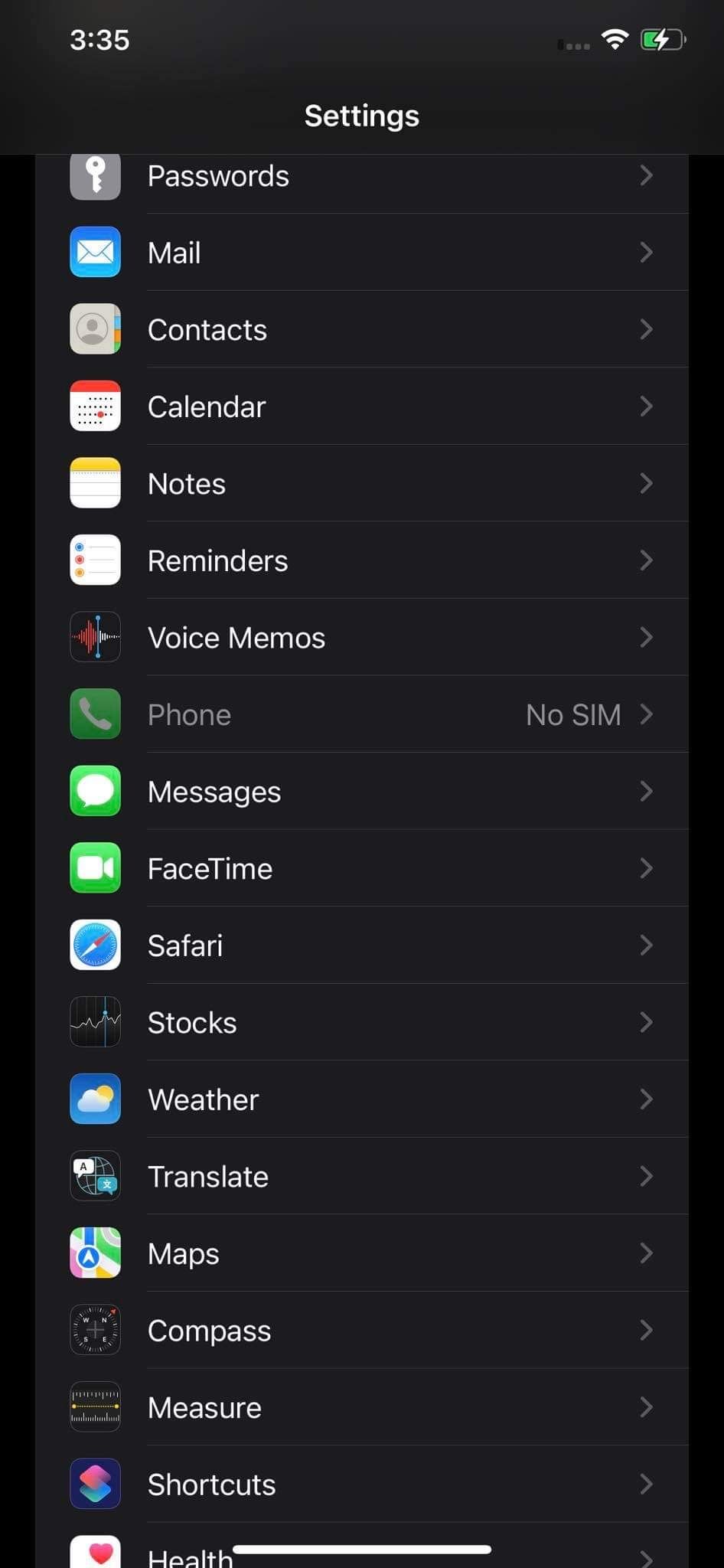
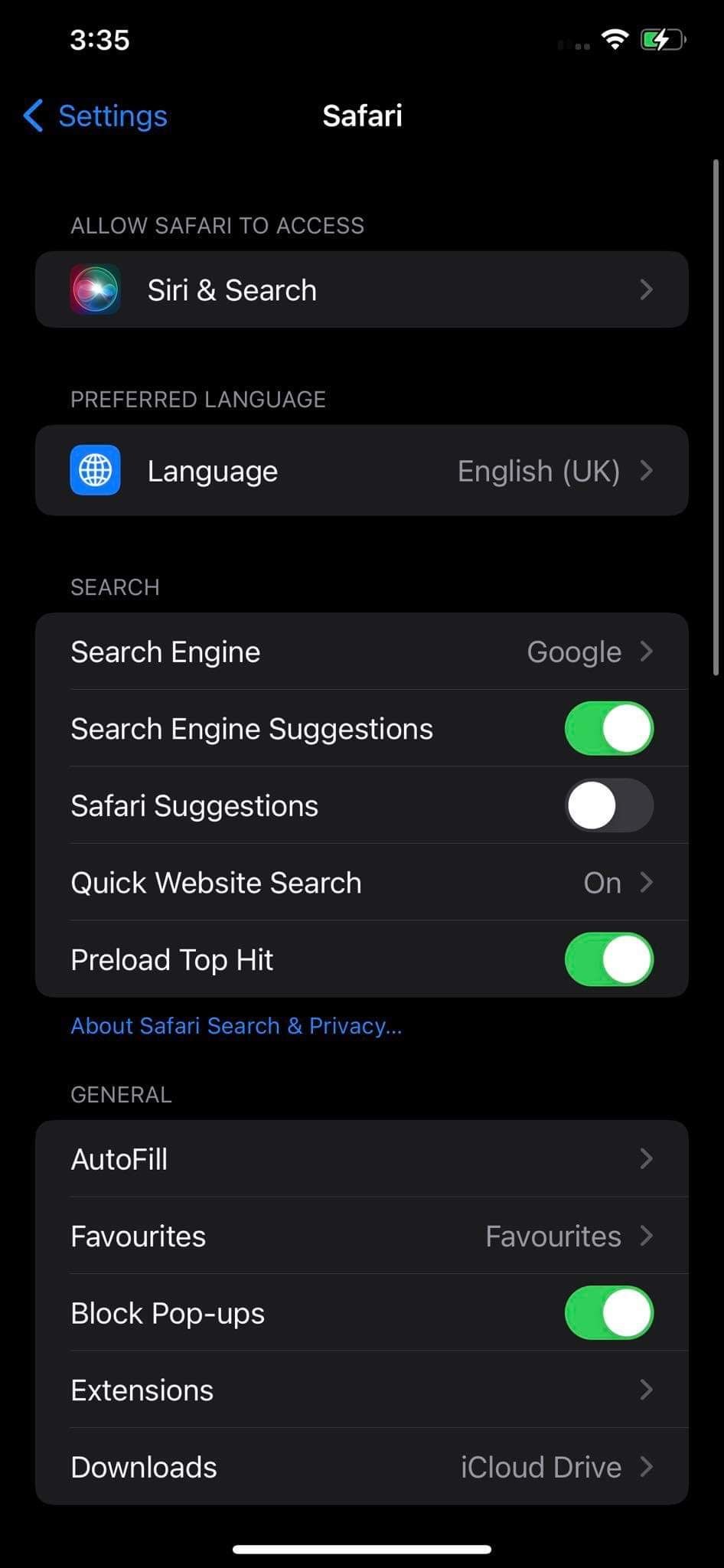

Get Rid of the Quick Search Tool Browser Hijacker
We have shown you how to remove the Quick Search Tool hijacker from your browser. Removing other hijackers like Easy Search from your browser follows the same process, so repeat the same steps if you get invaded again in the future.
Have you ever used an anonymous browser? If you haven't, then you should. Tor, Epic, and SRWare Iron browsers allow you to surf the web privately, making your online experience extremely secure. Do check them out.