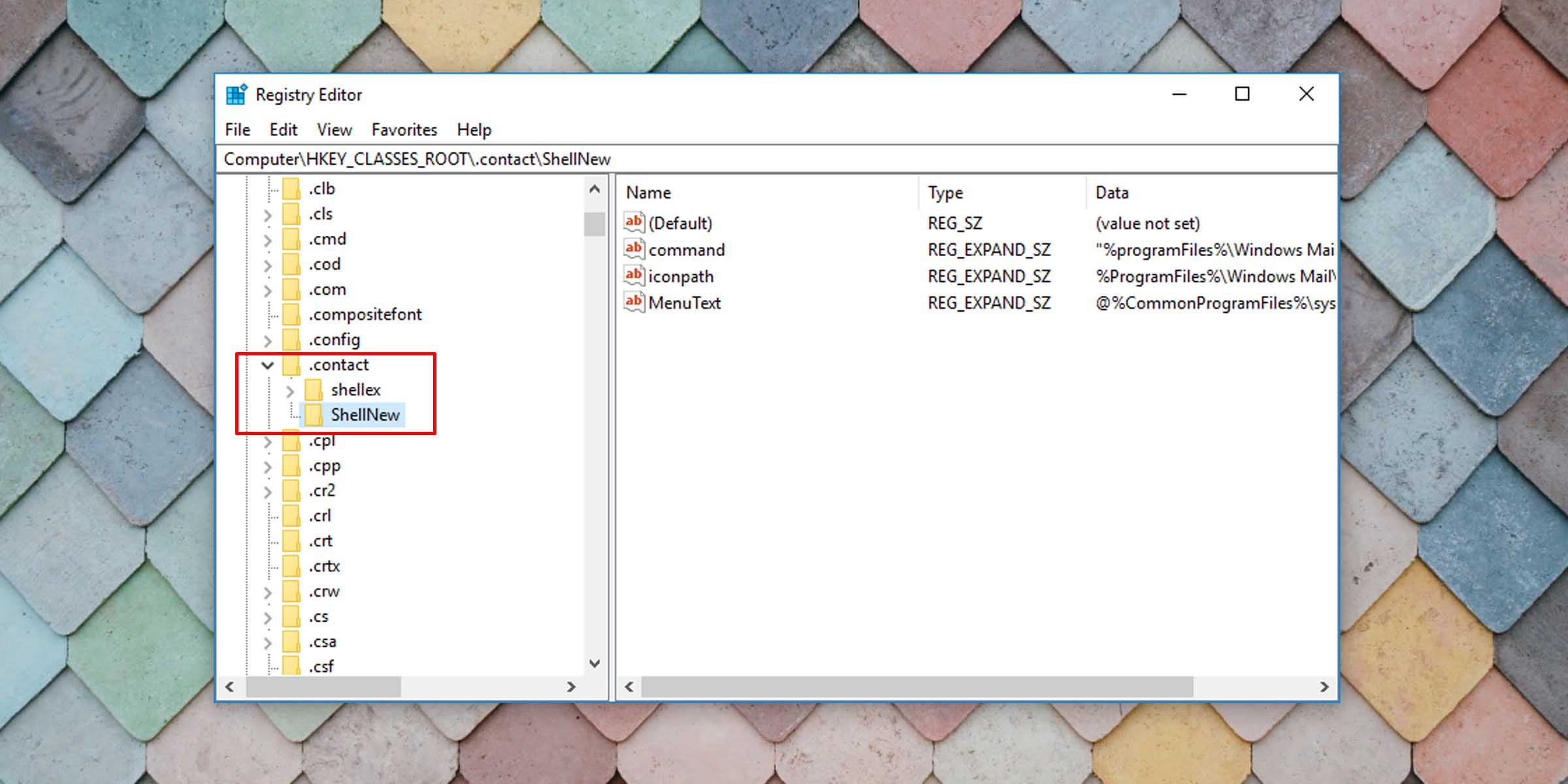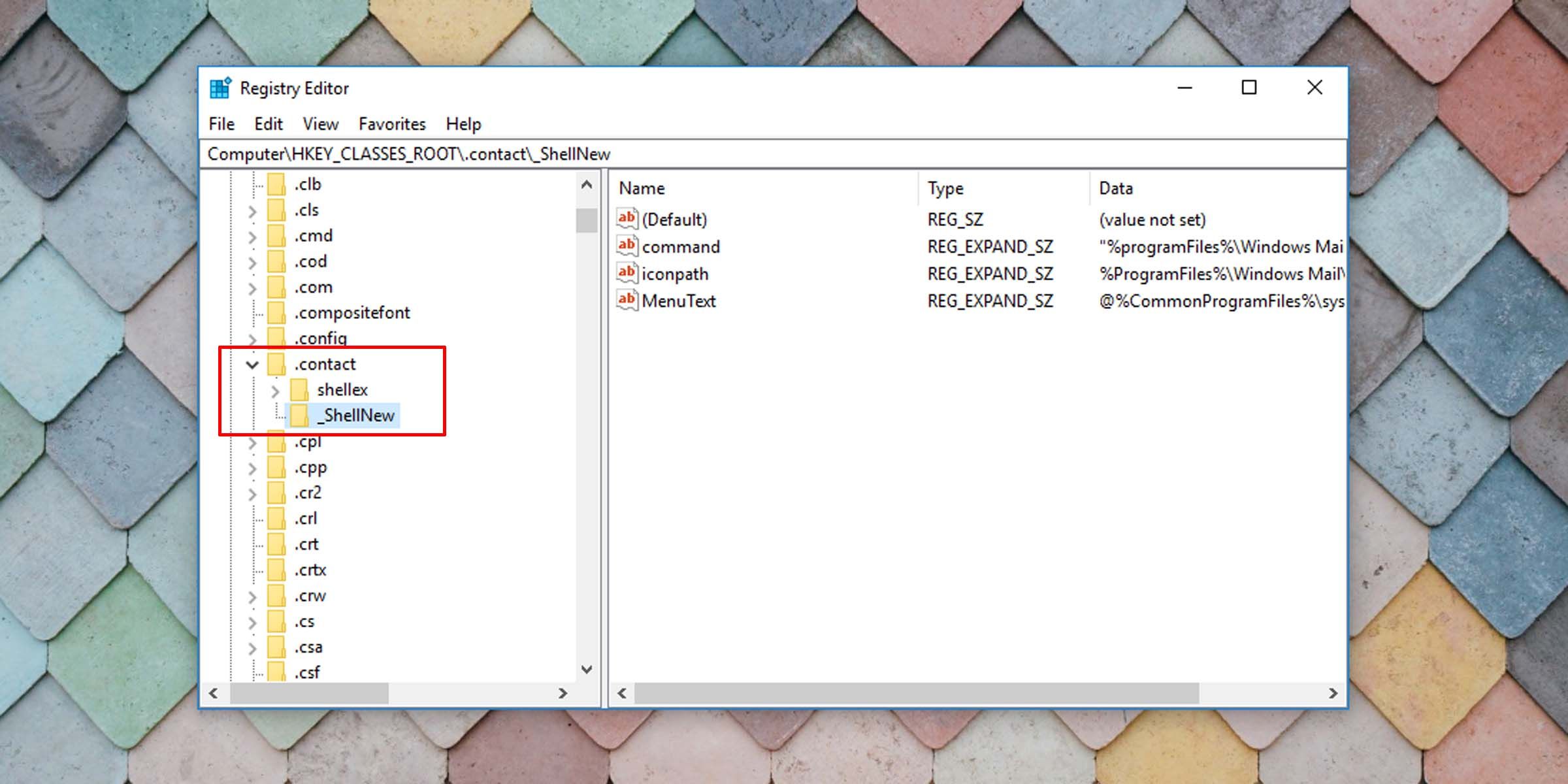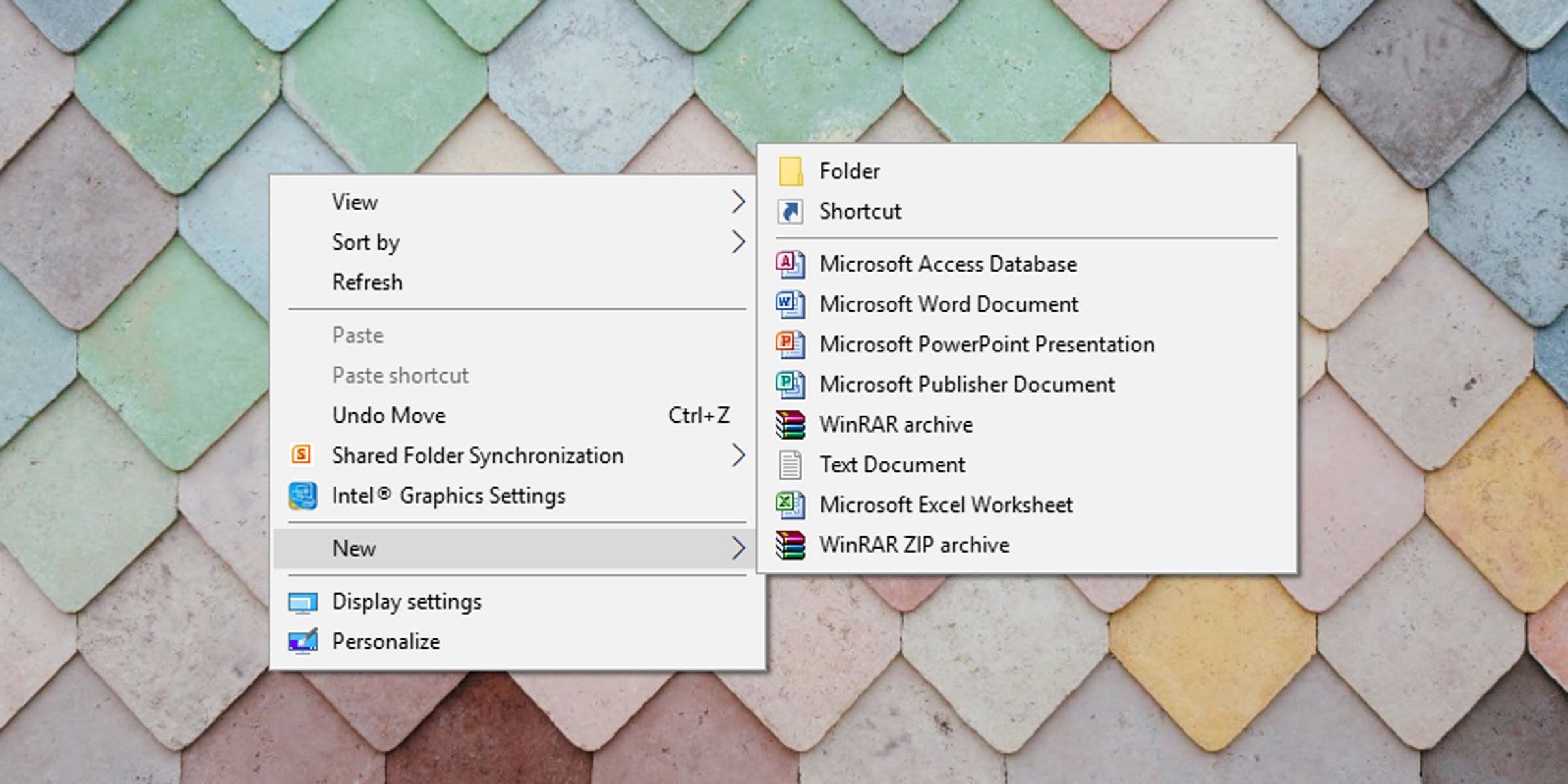Streamlining Microsoft Windows to make it suit you is one of the many benefits of the operating system. If you want to remove items from the New context menu to declutter your right-click menu, here’s how you can achieve that.
Editing the Registry Is Risky
This method involves editing the Windows registry and possibly deleting certain registry keys. As such, it comes with a set of risks. Always make sure that you back up your registry or a set of specific keys before editing the registry. That way, you can restore your initial settings should things go wrong.
If you’re comfortable editing the registry and making changes to your machine, proceed to know how to remove specific entries in your Windows New context menu.
How to Remove Items From the Windows New Context Menu
Follow these steps to clear up your New context menu in Windows 10.
- Open the Windows registry. You can do this by typing “registry” into the Start menu or pressing the Windows key + R and typing “regedit.”
- Navigate to and expand the folder HKEY_CLASSES_ROOT.
- Next, you have to look for the item you want to remove. For instance, if you’d like the bitmap image option removed from your New context menu, look for the .bmp extension/folder. If it’s the contact option you want to delete, look for the .contact extension/folder.
- Expand the respective folder and look for a key entitled ShellNew.
-
Deleting this key will remove the item from your Windows New context menu.
-
Alternatively, you can rename a key by adding an underscore before its name instead of deleting it. That way, you’ll still have the original key and its contents, and you’ll be able to revert to the default if you choose in the future.
- You can close the registry editor.
- Refresh or reload File Explorer.
From here on, when you right-click on the desktop or in File Explorer and go to the New context menu, the file types you’ve taken off will not appear.
Trim Down Your Windows 10 Menus
Keeping things tight with Windows 10 is simple if you’re comfortable going into the registry. Tidy up the New context menu items you never use or need to give your Windows a personal touch. If you’d like to add items to the Windows New context menu, that’s easy too.