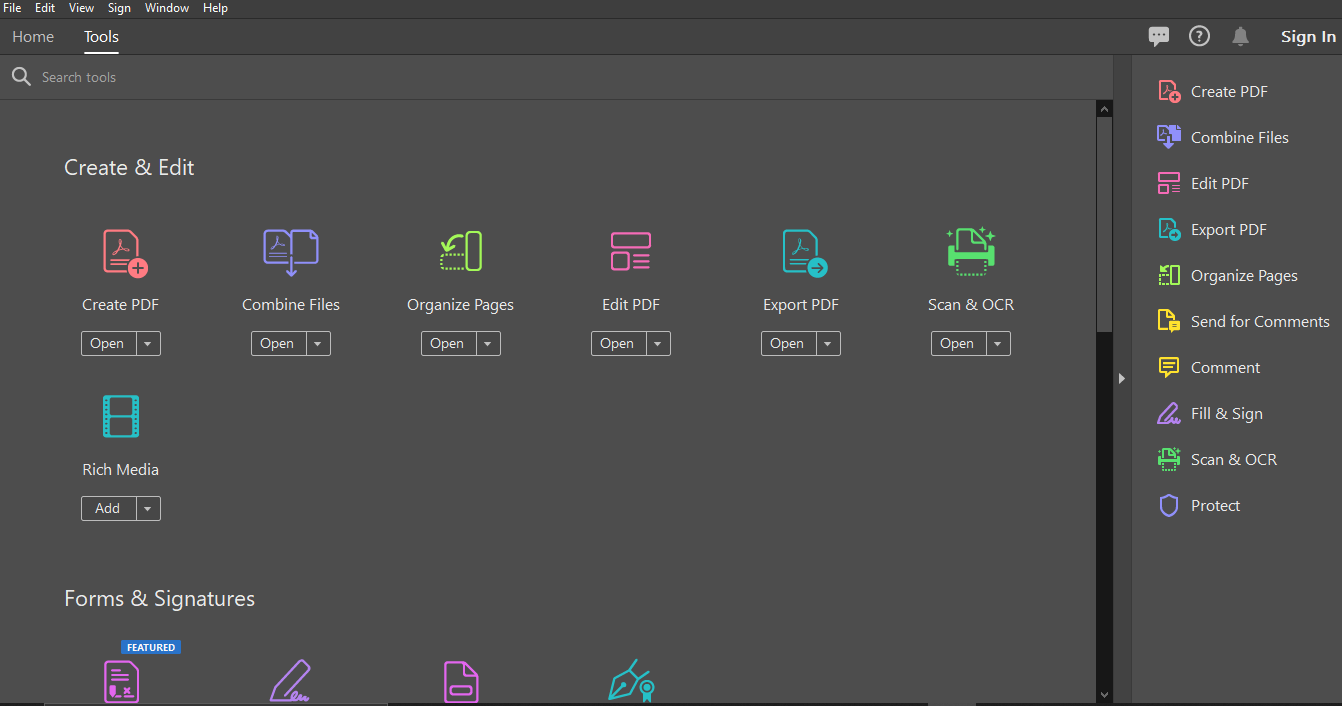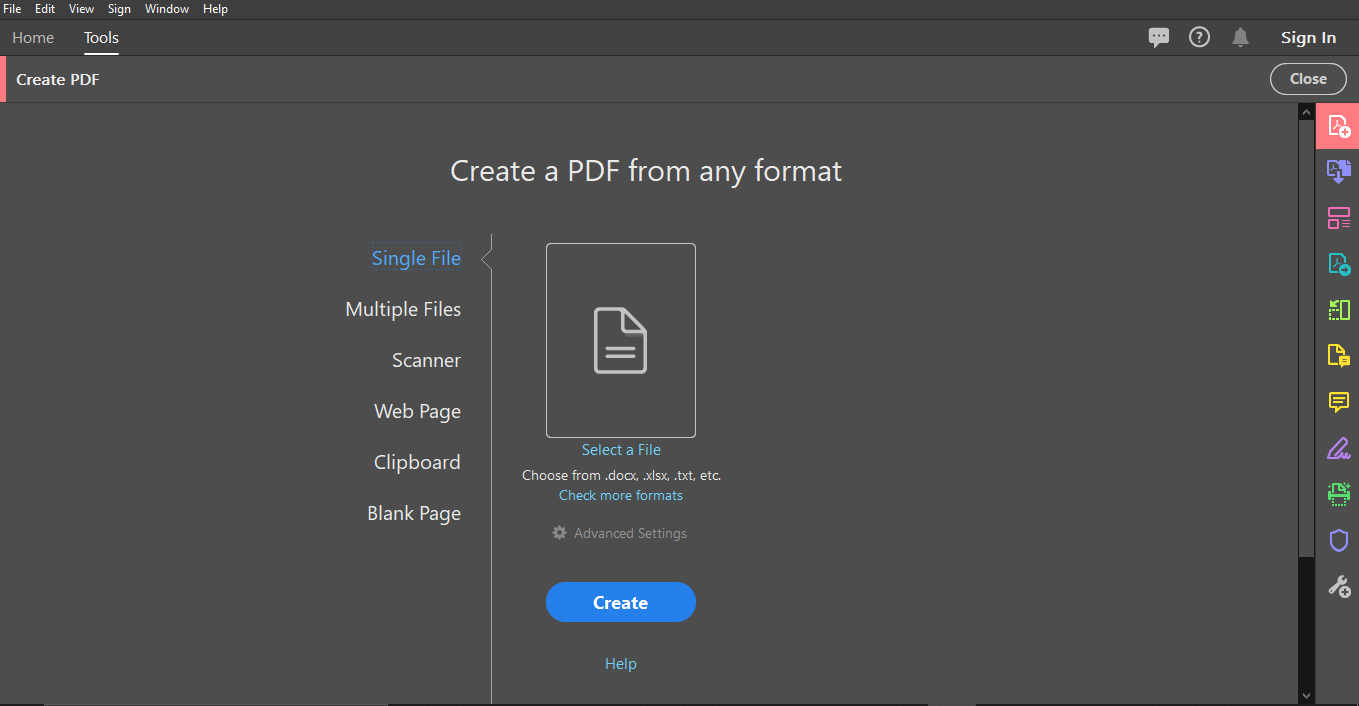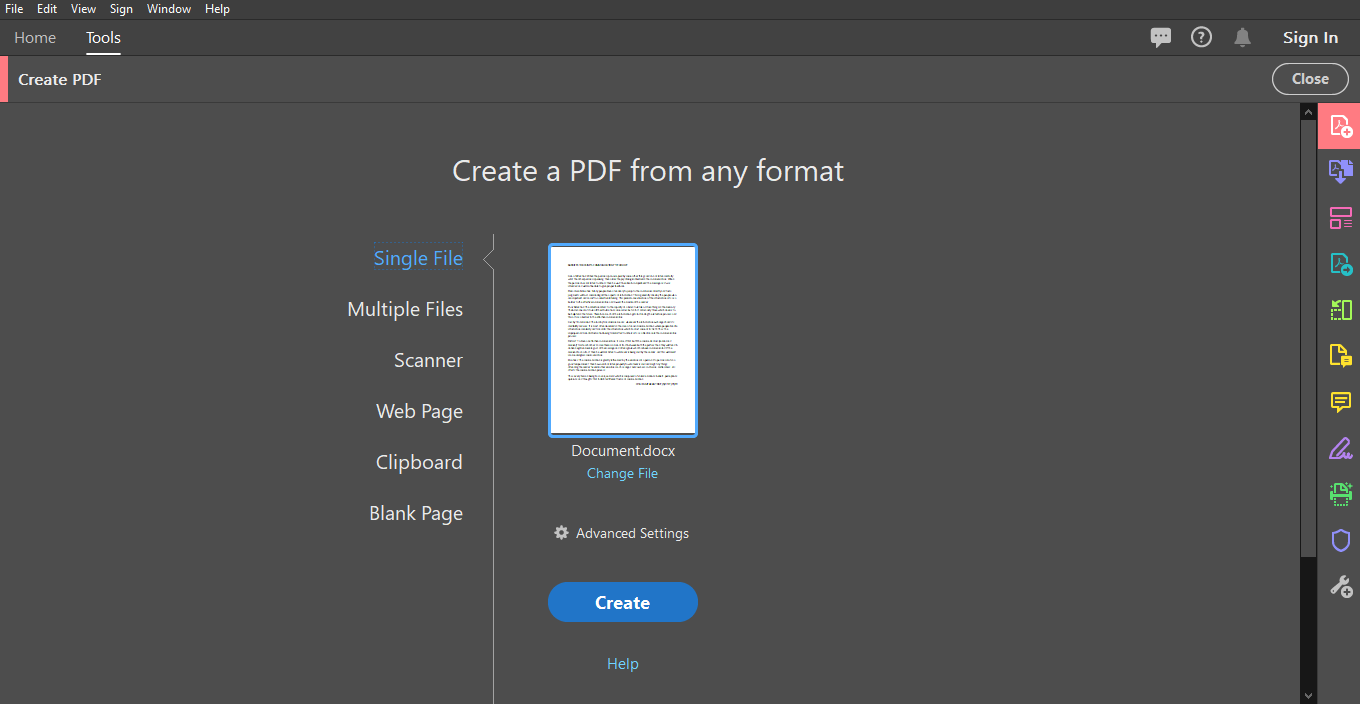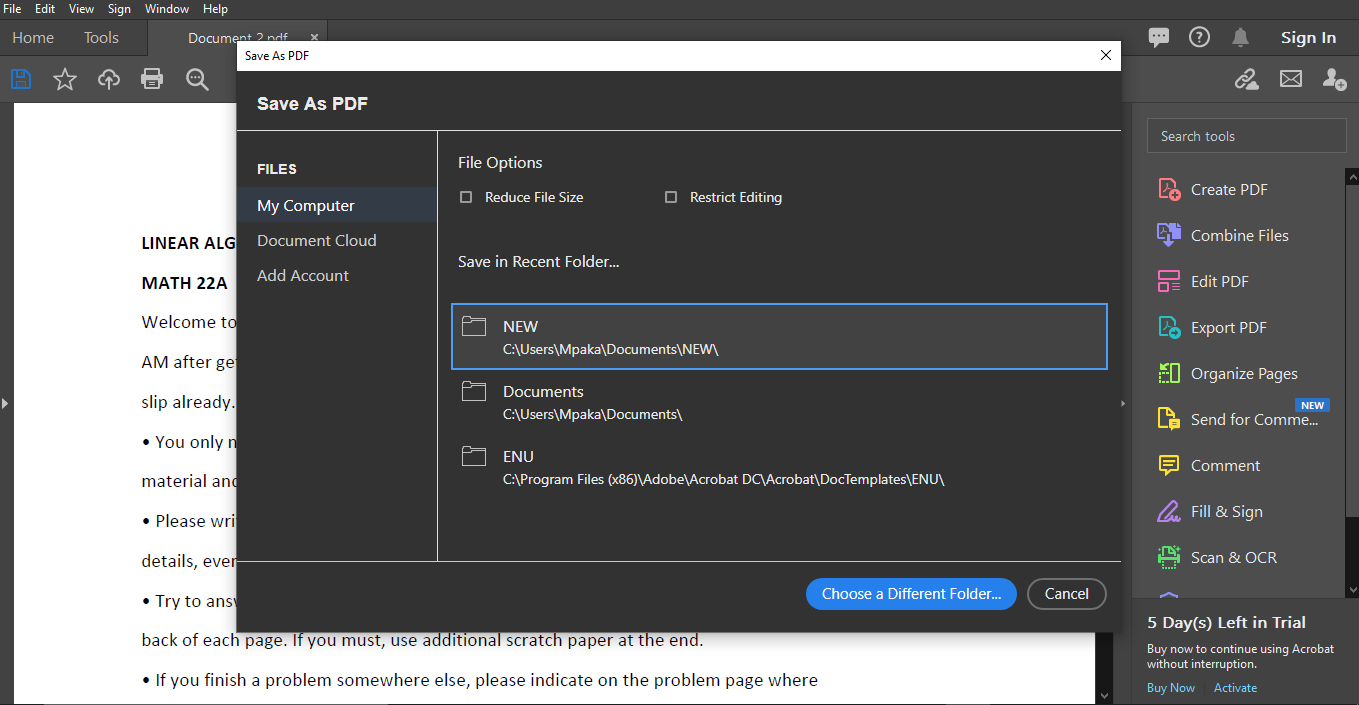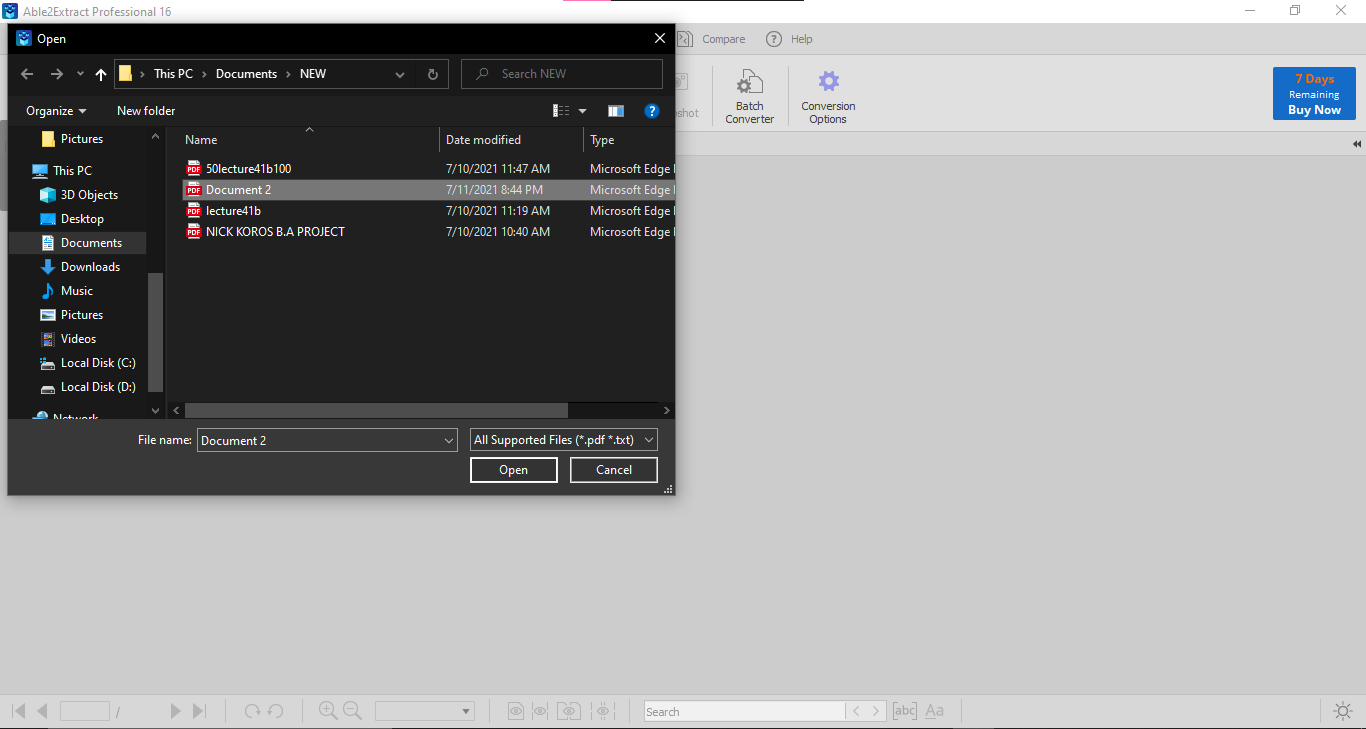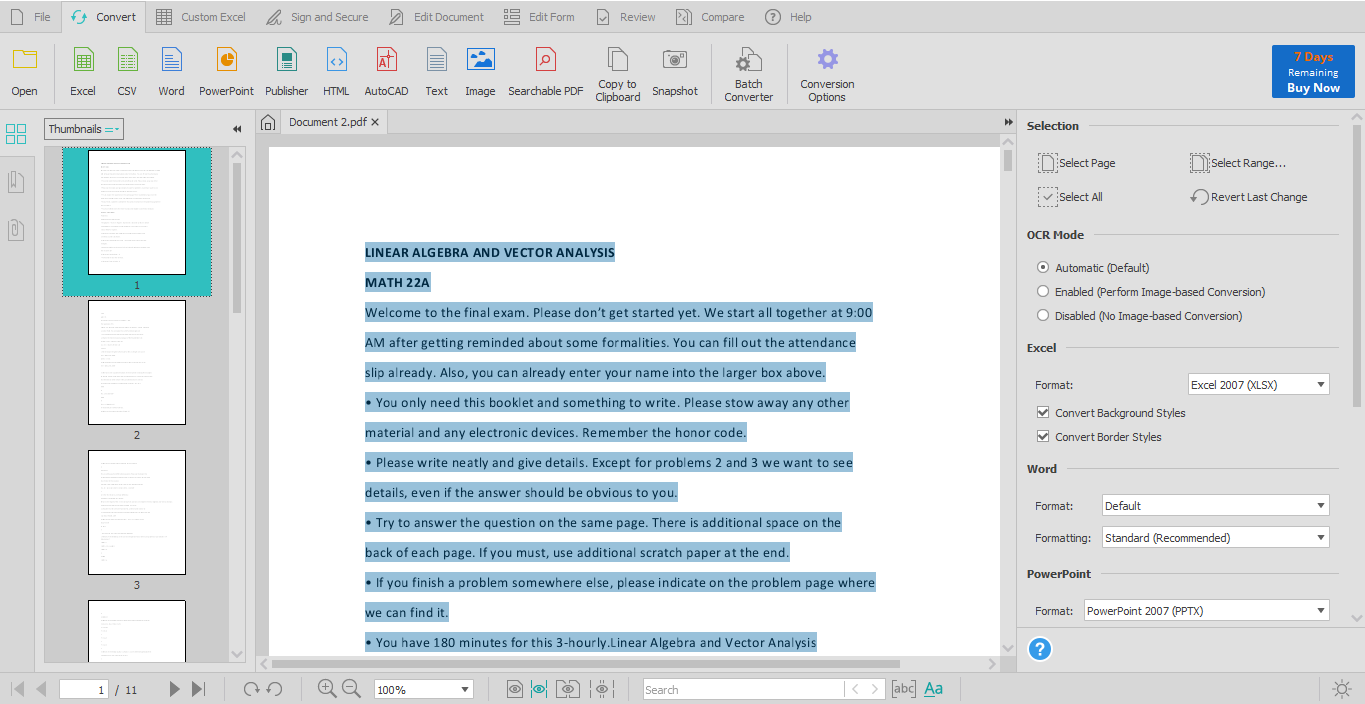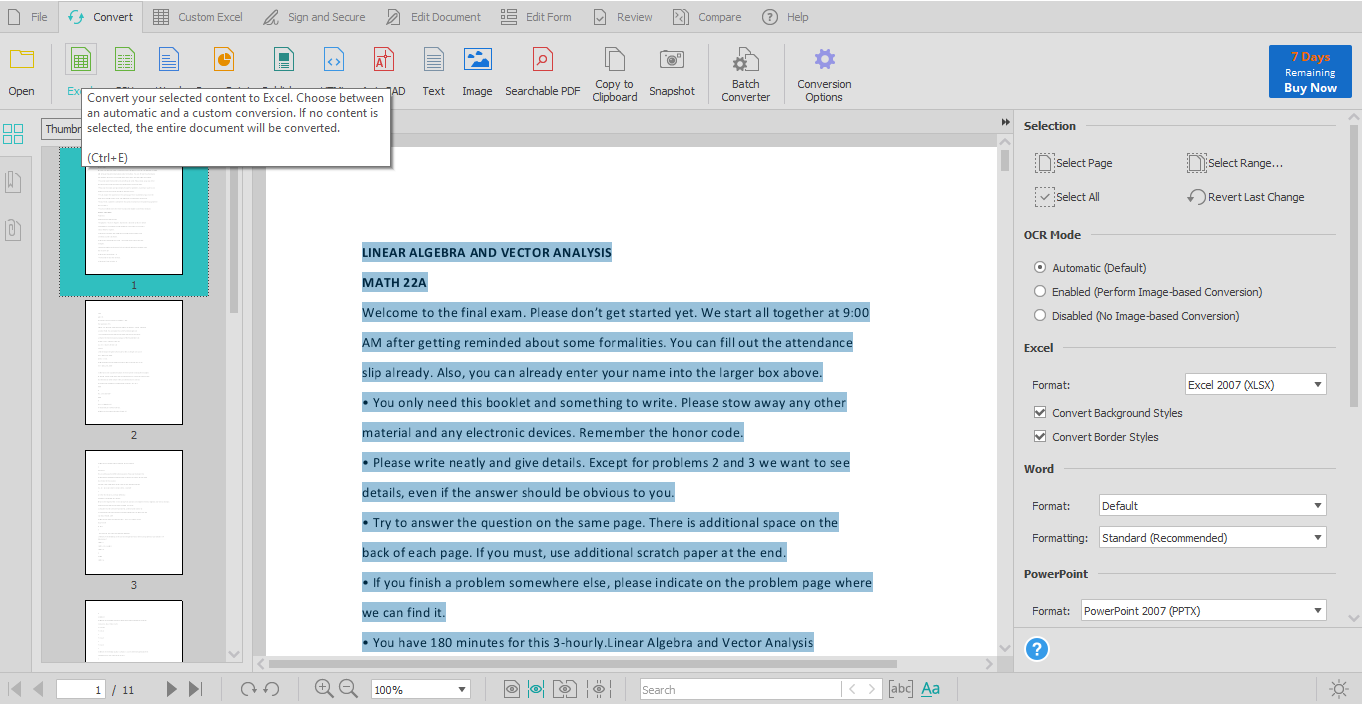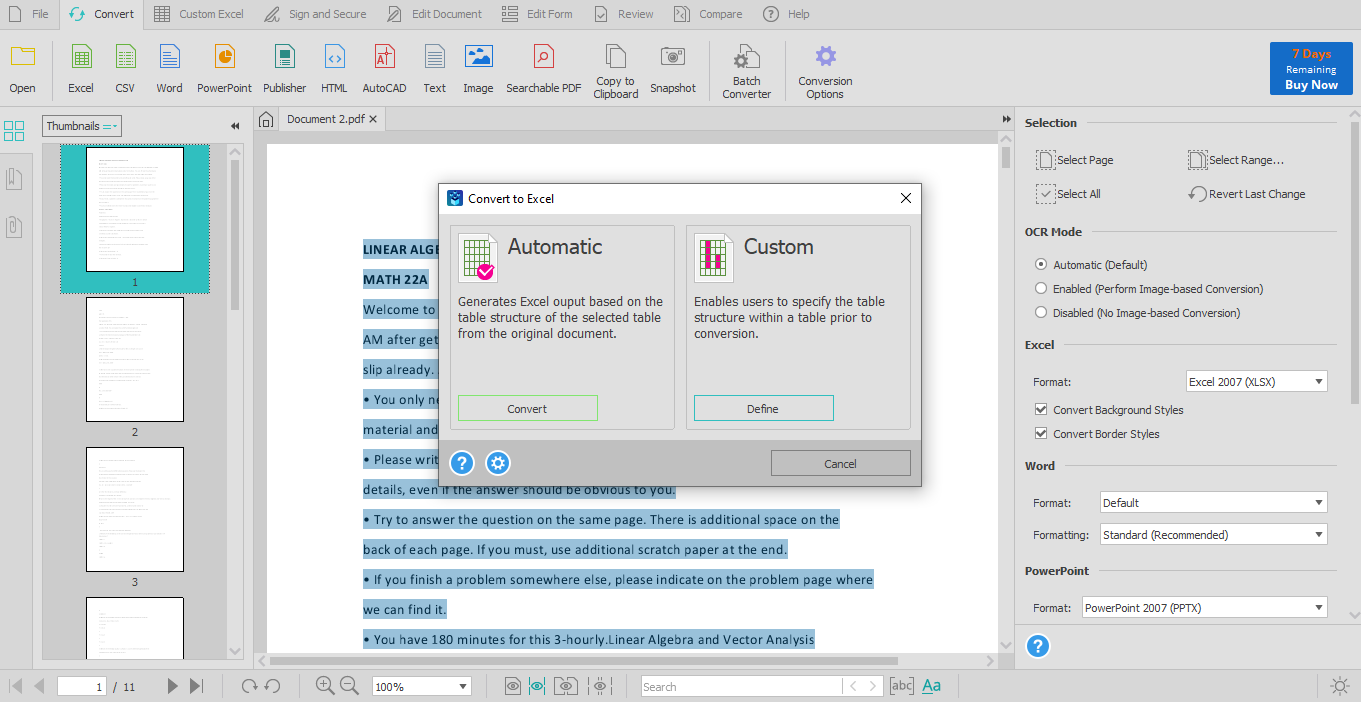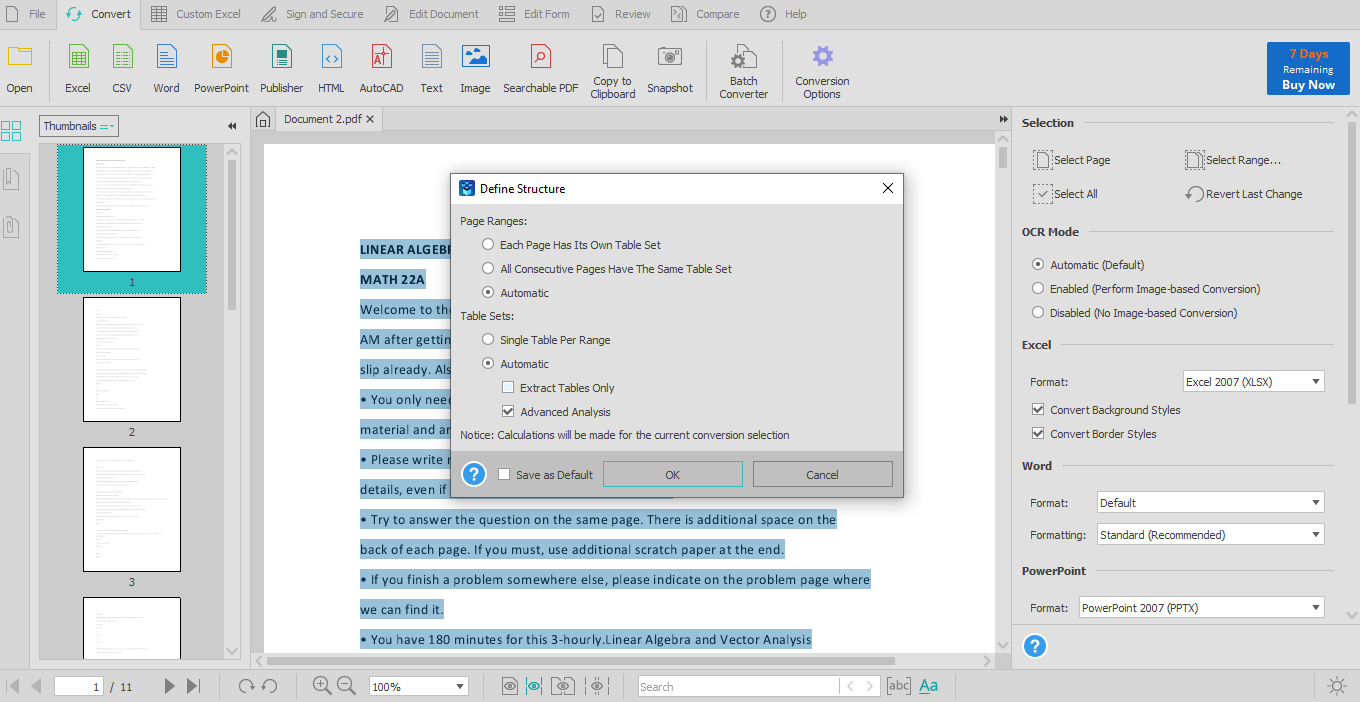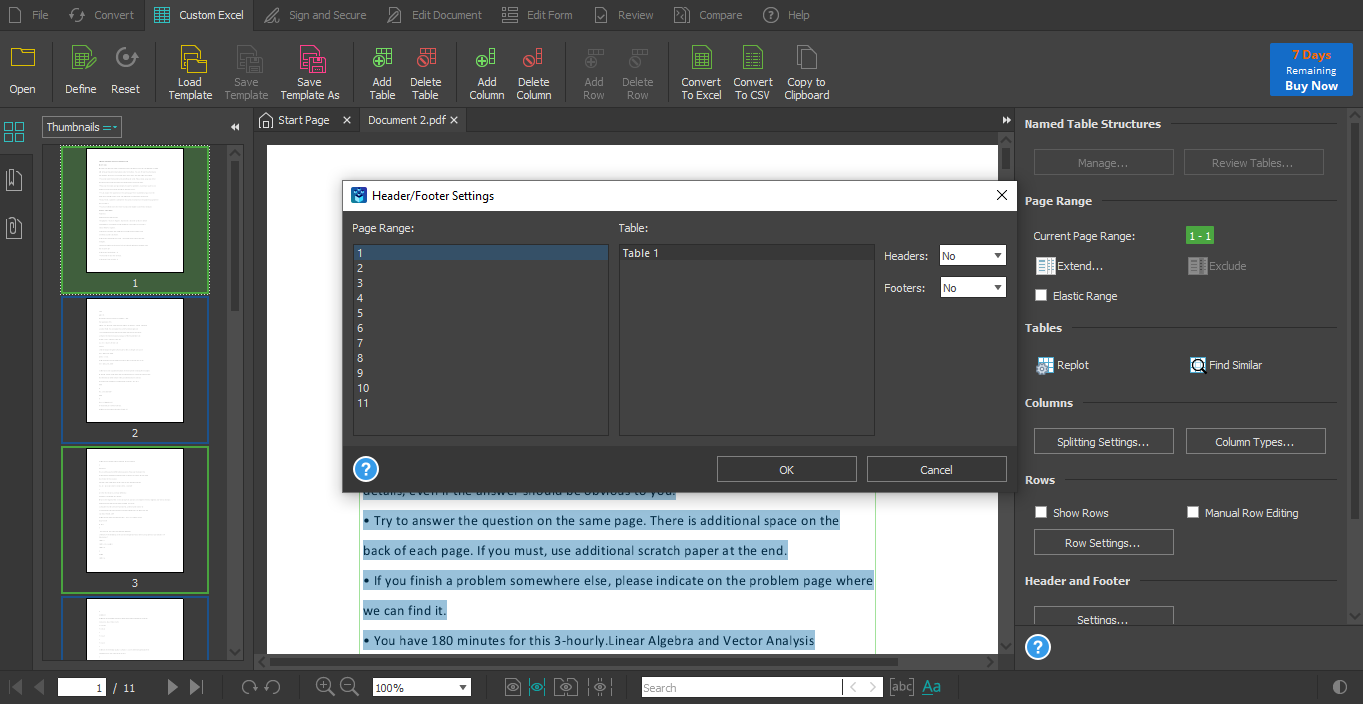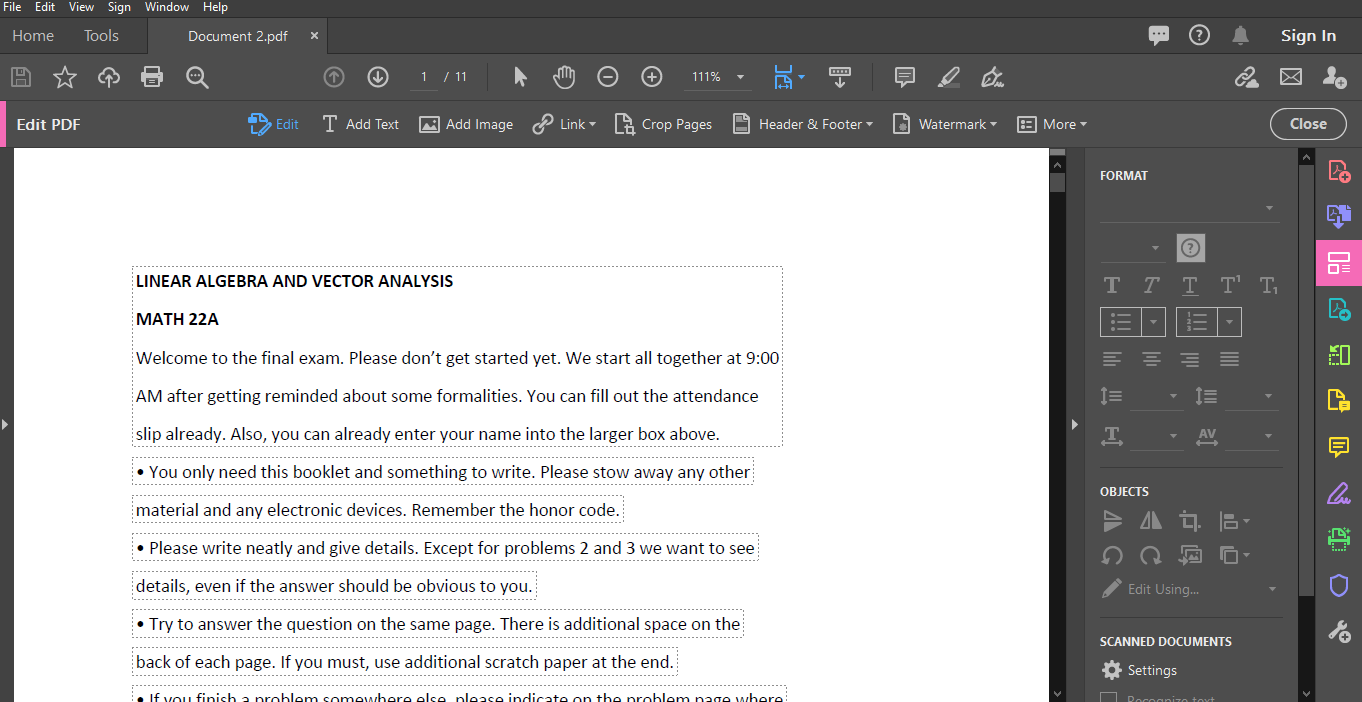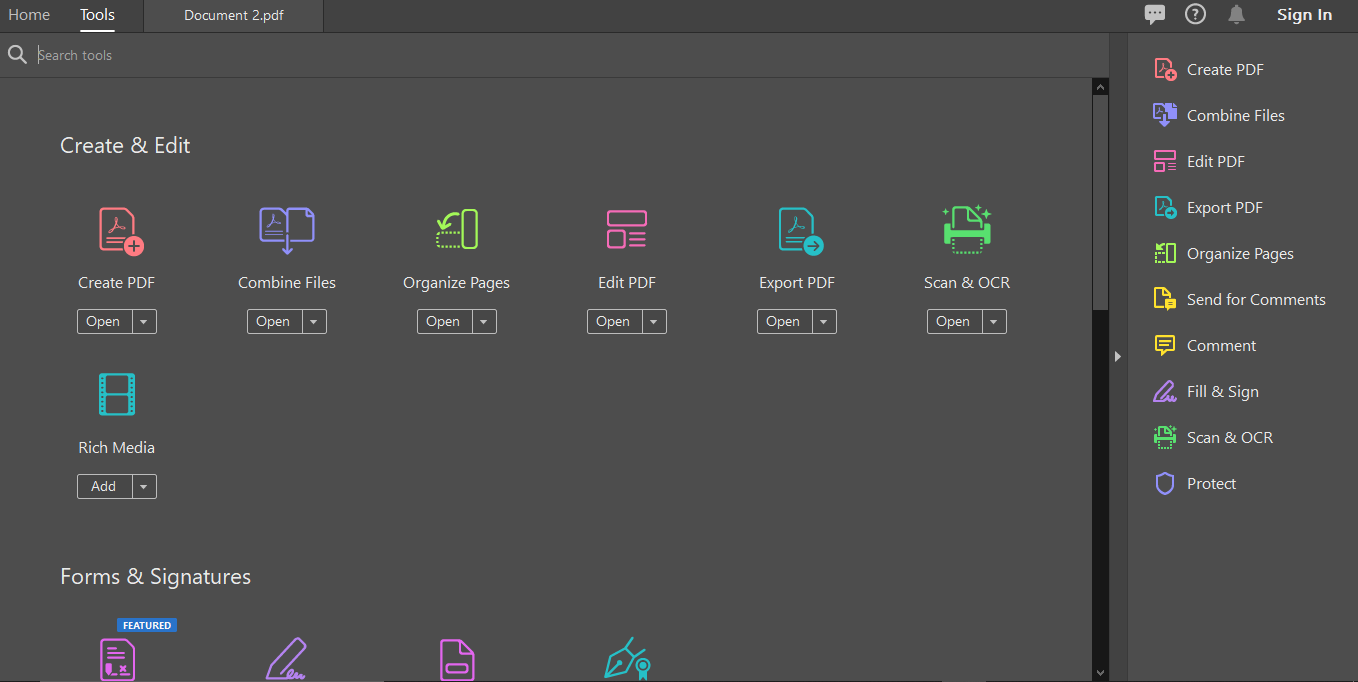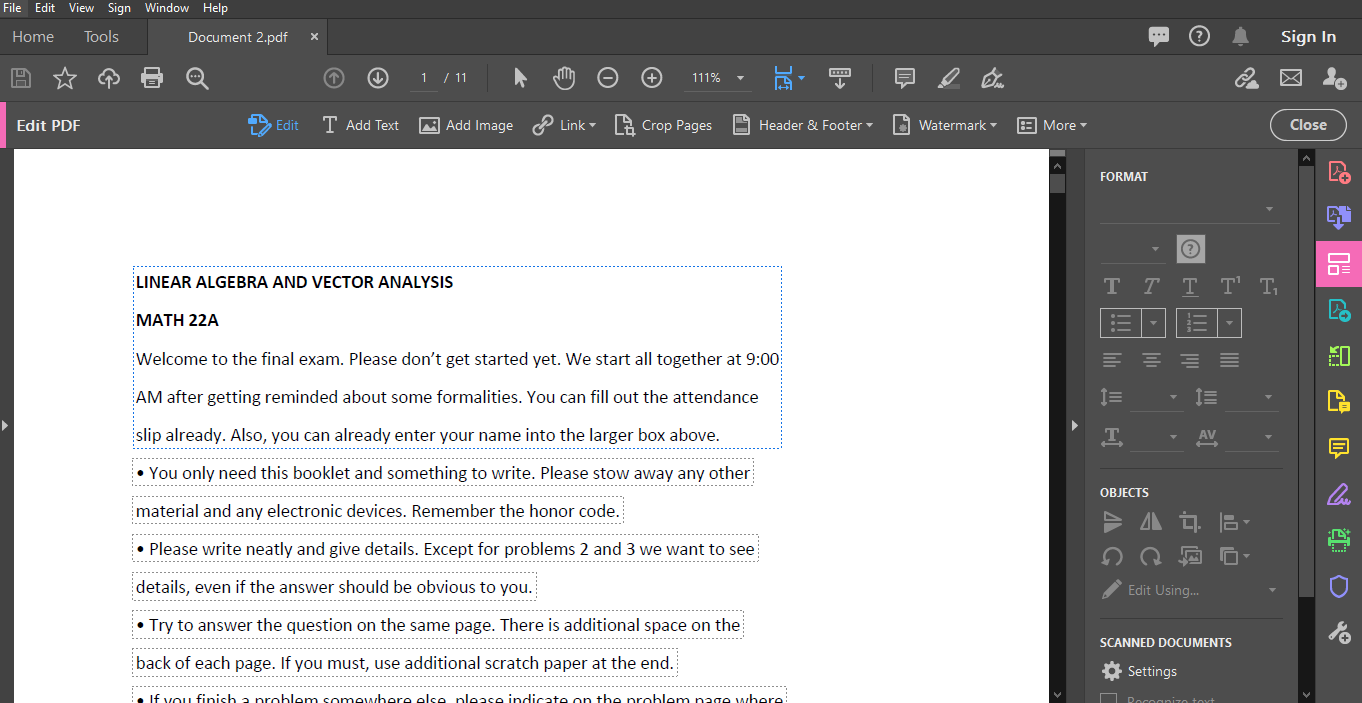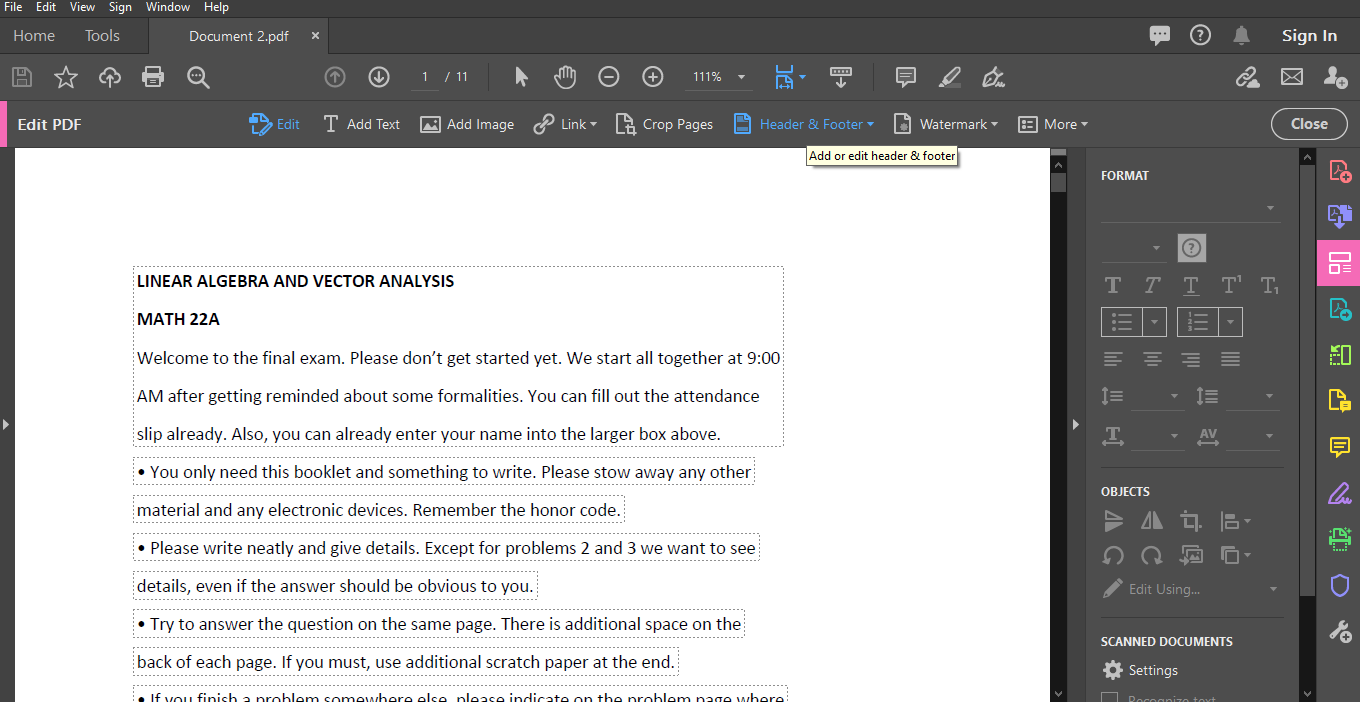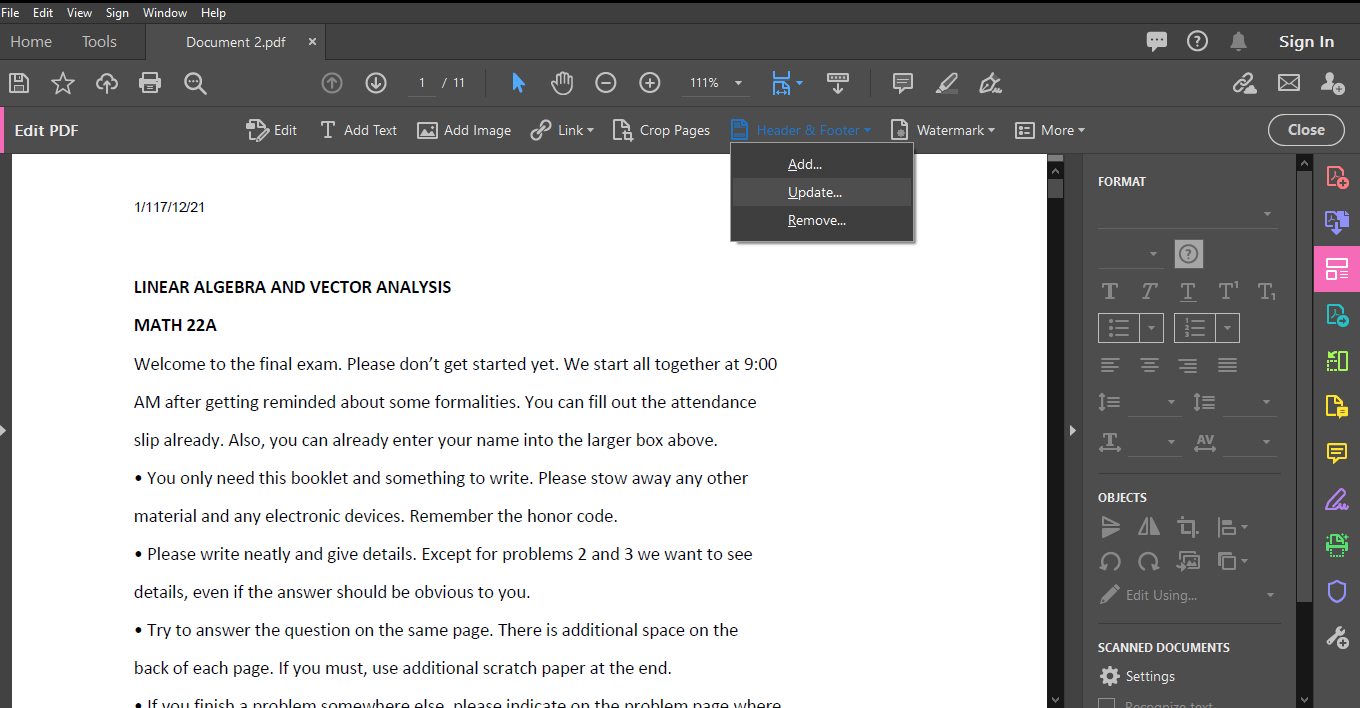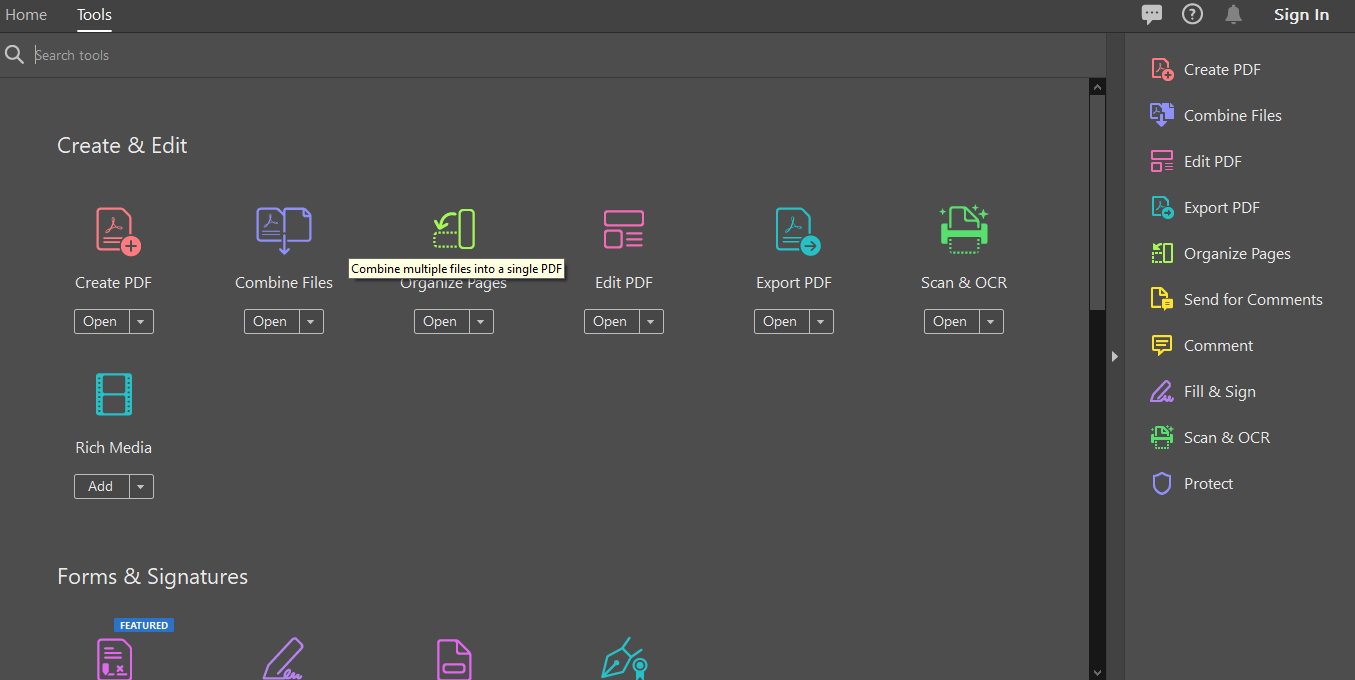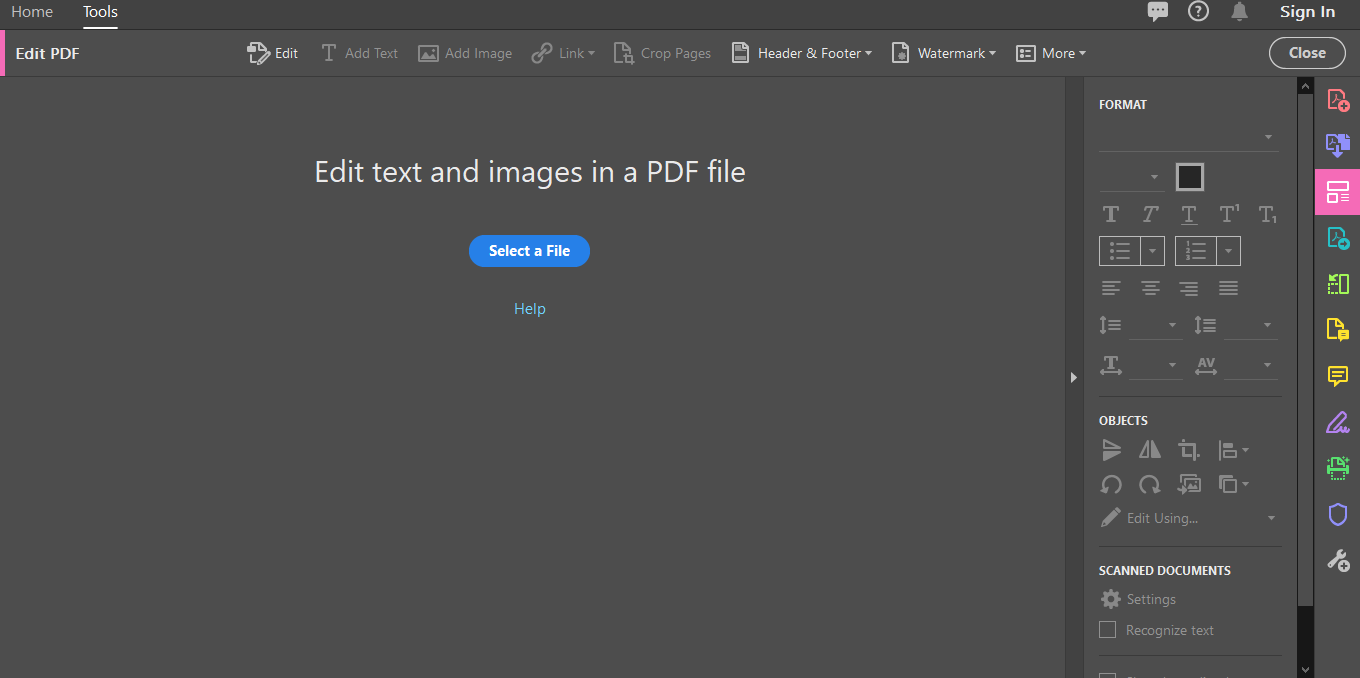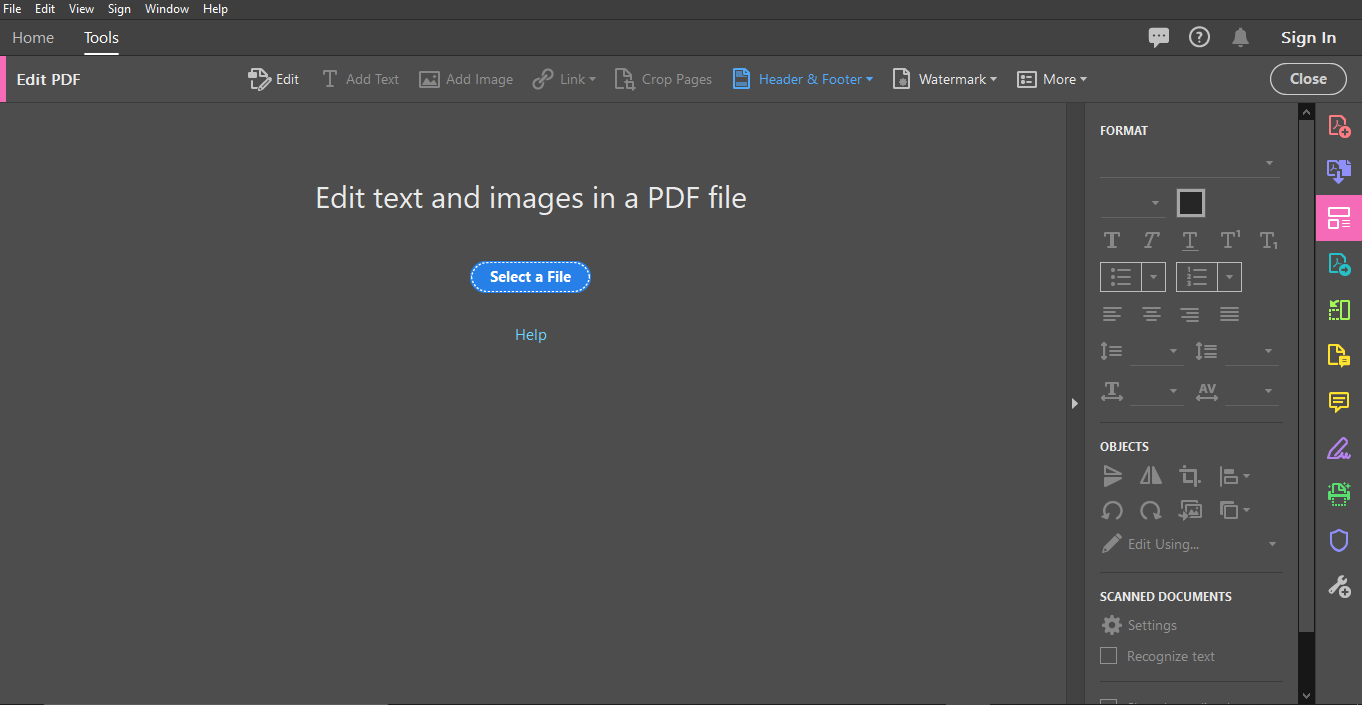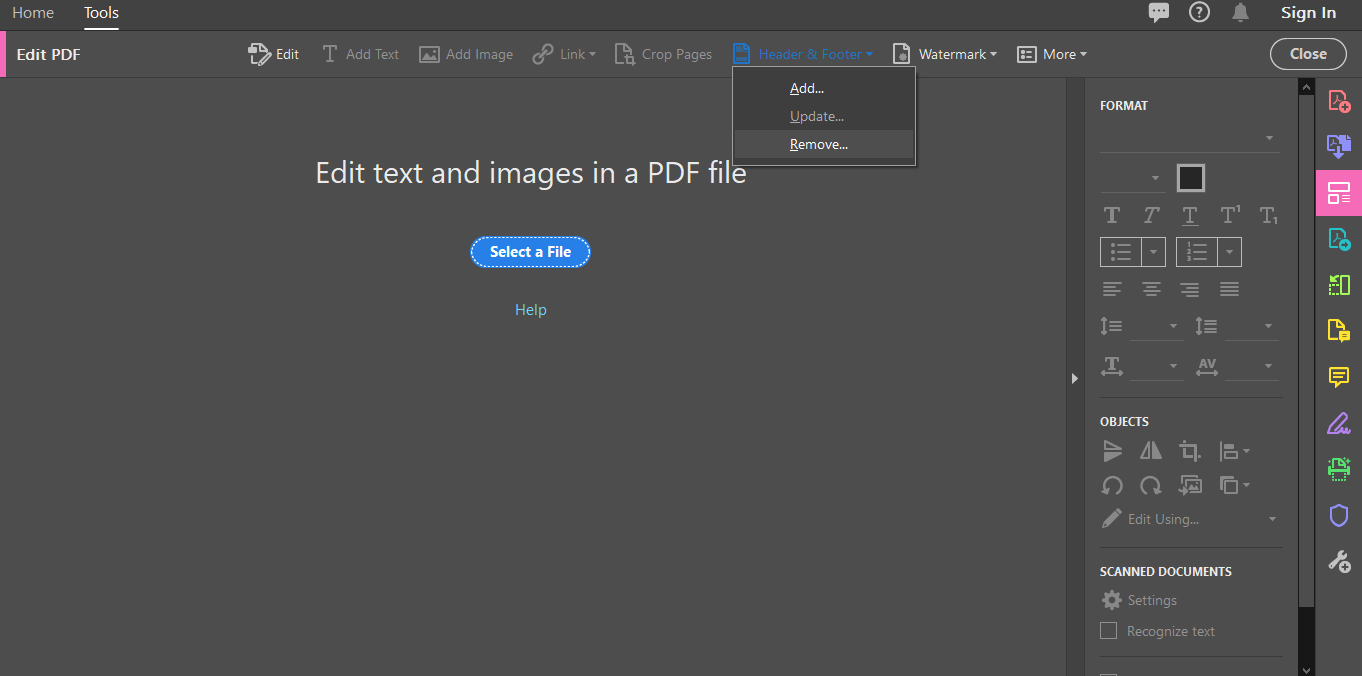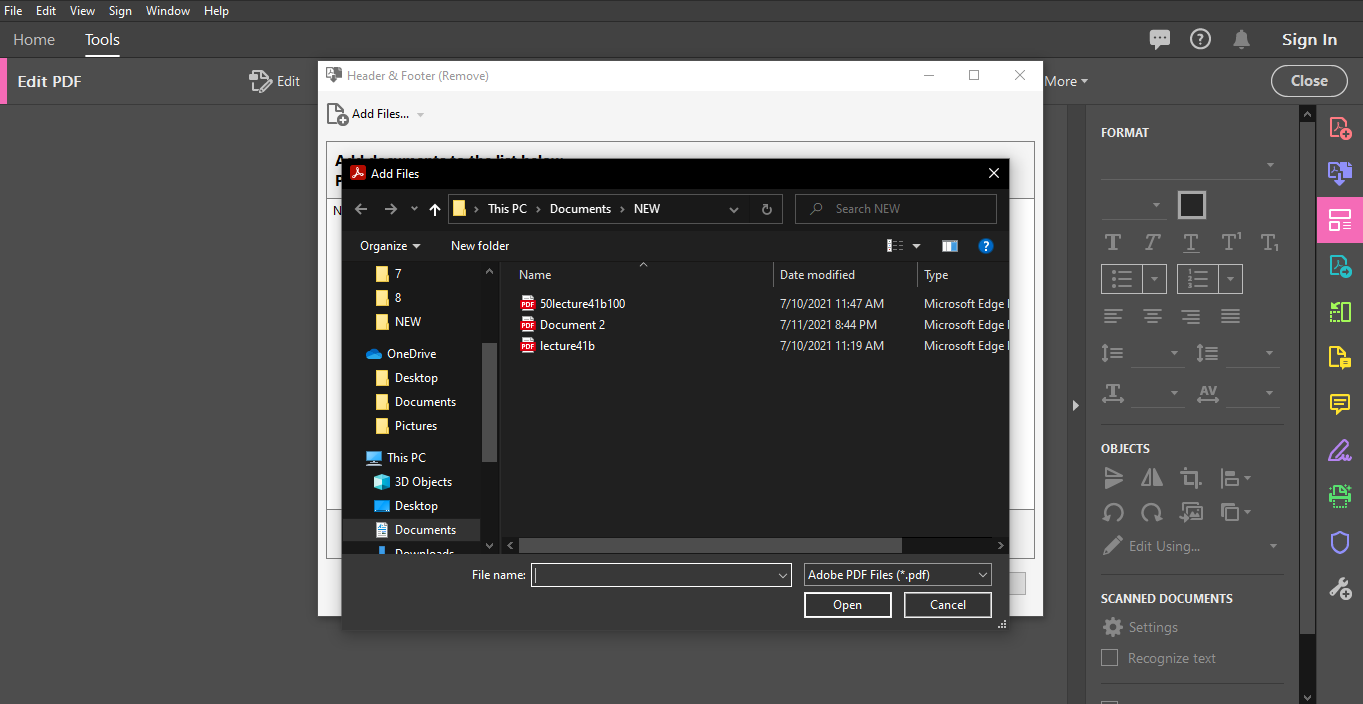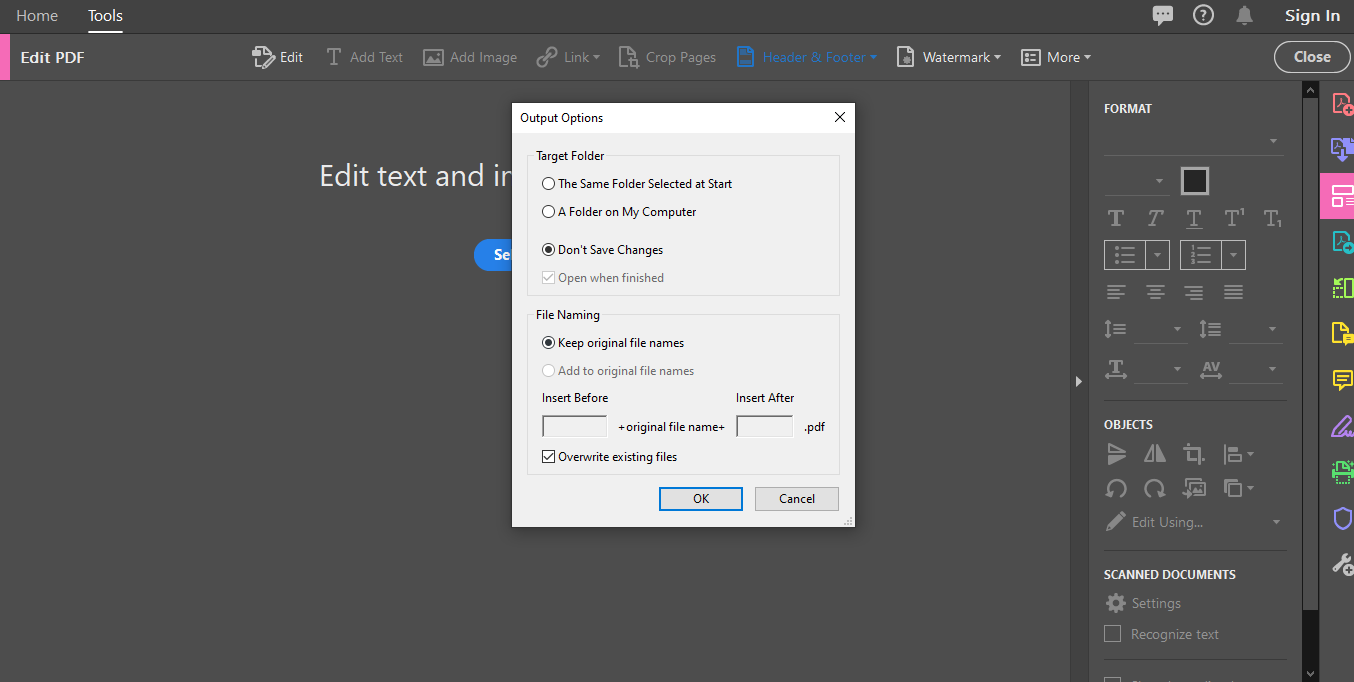When ranked by their ease of editing, PDF files are by far the hardest on the list. However, editing a PDF and removing headers and footers from their tables is not impossible.
With the right software and procedures, you can quickly get rid of both headers and footers in your PDF tables. At best, you need to remove the headers and footers before converting your PDF document.
Creating Your PDF Using Adobe Reader
The first step when editing a PDF is the setup. This means that you have to convert any non-compatible formats into formats that you can manipulate using your PDF reader.
To do this, you will need software that can open, edit and convert documents into PDFs (i.e., Adobe Acrobat). You could also use any of these helpful PDF converters.
-
Open the Adobe Acrobat software and select the Tools option.
-
Click on Create PDF and choose the kind of file you want to generate into PDF from. This could be a scan, a single file, or even multiple files.
-
Follow the prompts, clicking on either Next or Create based on the kind of file you intend to convert.
-
A prompt will then appear, giving you options on where to save your converted PDF. Select a suitable location and click on Convert.
With your PDF in place, you can then proceed to edit it and remove the headers and footers in your document.
Removing Headers and Footers From PDF Tables Using Able2Extrac
When converting PDFs, you probably direct most of your attention to the overall result rather than the minor details that constitute your converted document. This may not be the best way to approach PDFs that have tables within them.
If your tables have headers and footers, converting that PDF will result in cluttered tables, and the headers and footers will be on your way. To avoid this, you may have to run your PDF through secondary software that will help you get rid of the headers and footers first.
Using Able2Extract Professional, you can cut out all the necessary headers and footers from your tables before converting your PDF.
Preparing Your PDF for Conversion
To ensure that your PDF is free from all the headers and footers, you will first have to set it up in your Able2Extract Professional software. To do this:
-
Use Able2Extract Professional to open your PDF document.
-
Click on all the tables you intend to convert to select them.
-
On the Command Toolbar, select the Excel icon.
-
A dialogue box will appear. There, click on Define, then choose the Custom PDF to Excel option.
-
Change the table structure on the Custom Excel Panel as you desire.
With these changes made, you can then proceed to the main activity (removing the header and footer in your PDF document).
Getting Rid of Headers and Footers From PDF Tables (Using Able2Extract)
Although many people rarely pay attention to the header and footer features, they are instrumental when it comes to editing your converted PDFs.
Feature 1: Edit Header
Clicking on this feature gives you manual editing access to your header. This way, you can use your mouse to edit your header.
- To edit your header’s placement, left-click on the header line of the particular header. This is done if you want to edit or move the header.
- Hold down the left button on your mouse and move the mouse to change the alignment of the header.
- You could get rid of it by removing it from within the page borders.
Feature 2: Edit Footer
When it comes to manipulating the footers, this is one of the best features you can get. This feature enables you to change the minor details of your footer and move it around as you deem fit.
- To move your footer, left-click on the footer line, then move it around to establish the exact location where you want your footer.
- You can get rid of it completely by moving the footer off of the page and placing it on the shaded area instead.
Feature 3: Header/Footer Options
This final feature is the best for removing the headers and footers from your PDF tables. To access it, follow these guidelines:
- Go to Settings
-
In the setting panel, you can choose to disable the headers or footers throughout your entire document.
- This will get rid of all footers and headers, including those within tables.
Note that the first two features allow you to get rid of your headers and footers selectively. Since you remove them individually, you can opt to keep some of the headers and footers you consider essential to your converted document.
Removing All Headers and Footers on Adobe Reader
When it comes to removing headers and footers from the entire document, there are two foolproof methods that you may employ using the PDF Editor(Adobe Reader):
Method 1
-
Open your PDF file.
-
Select the Tools option.
-
Click on Edit PDF.
-
Click on Header and Footer.
-
Choose Remove.
Method 2
This method is beneficial if you want to remove headers and footers from a vast number of PDFs.
- Close any open documents that you may have.
-
Click on Tools.
-
Select the Edit PDF option.
-
Click on Header and Footer.
-
Select Remove.
-
A dialog box will appear. Click on Add Files, and select all the files you want to remove headers and footers.
-
In the Output Options, specify your preferred folder as well as the filename.
Editing Has Never Been Simpler
Thanks to the numerous PDF editing tools in the market today, editing your PDFs is no longer a nerve-racking affair. As you have seen in the procedures above, you can easily edit even the finest details in your PDF. So the next time you need to remove headers and footers from your PDF before converting it, do not fret! Just use our simple guidelines.

.jpg)