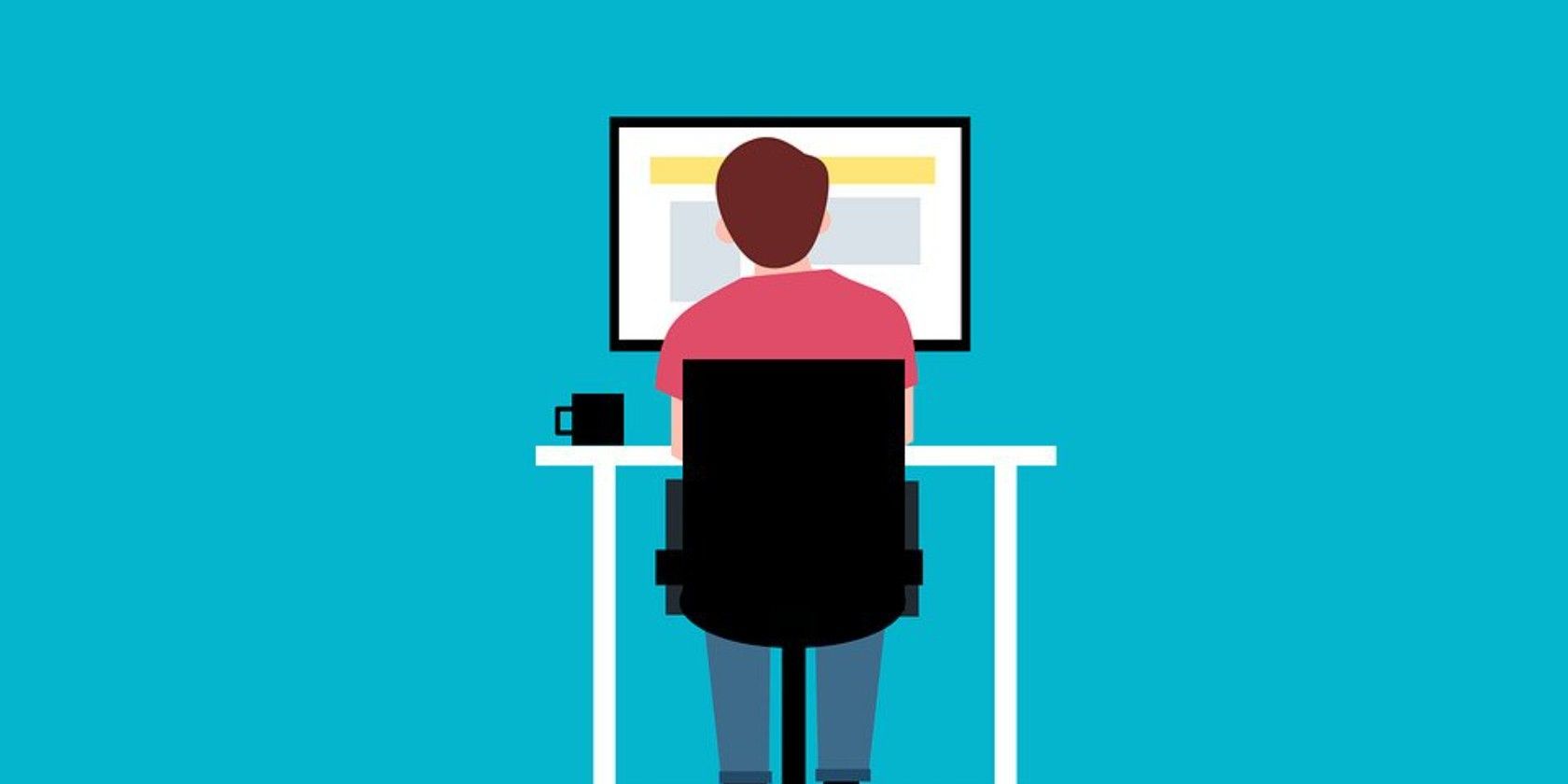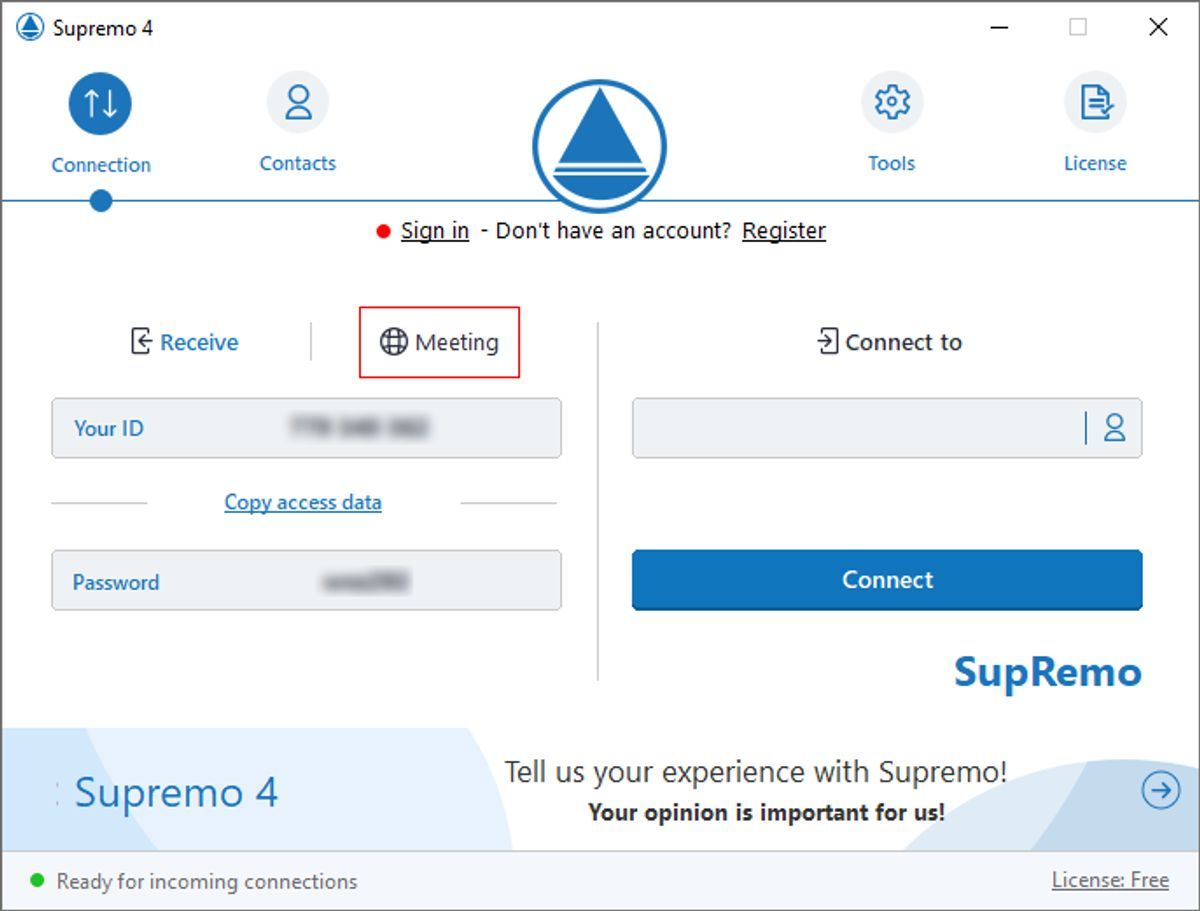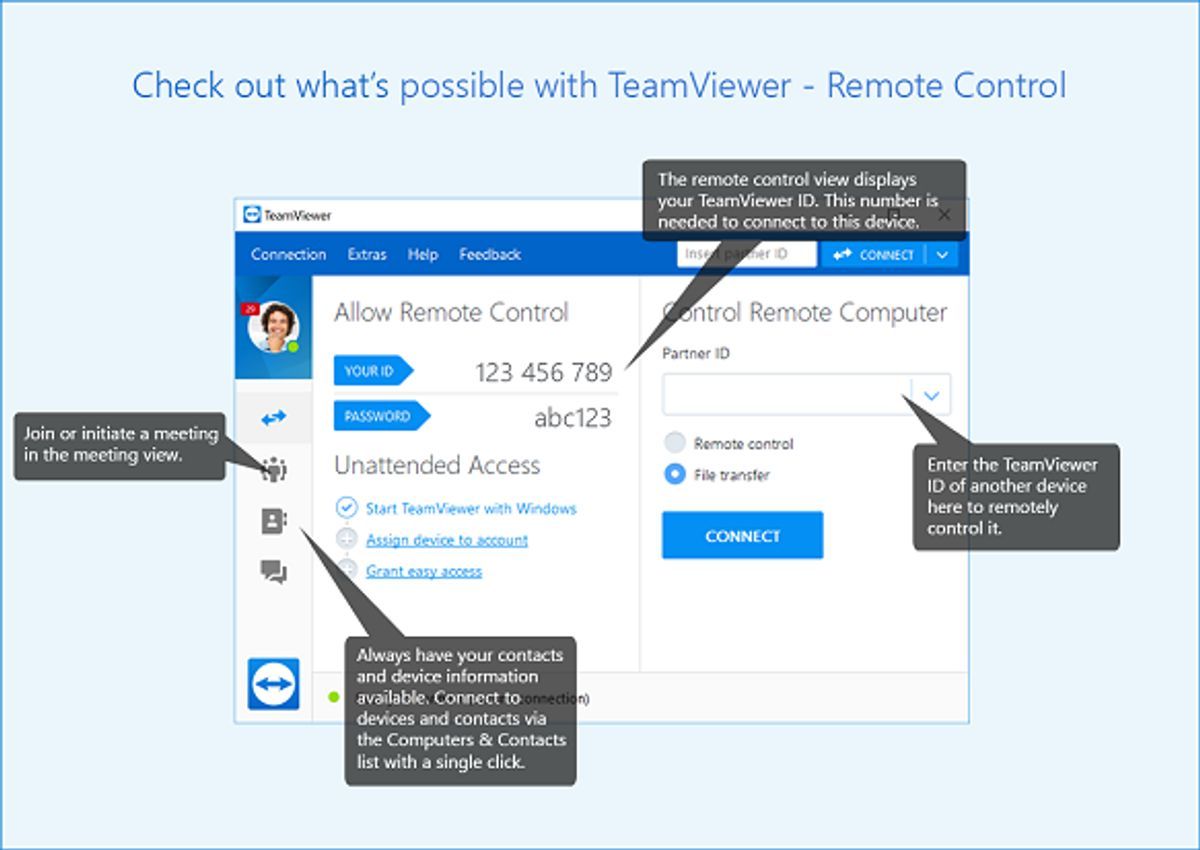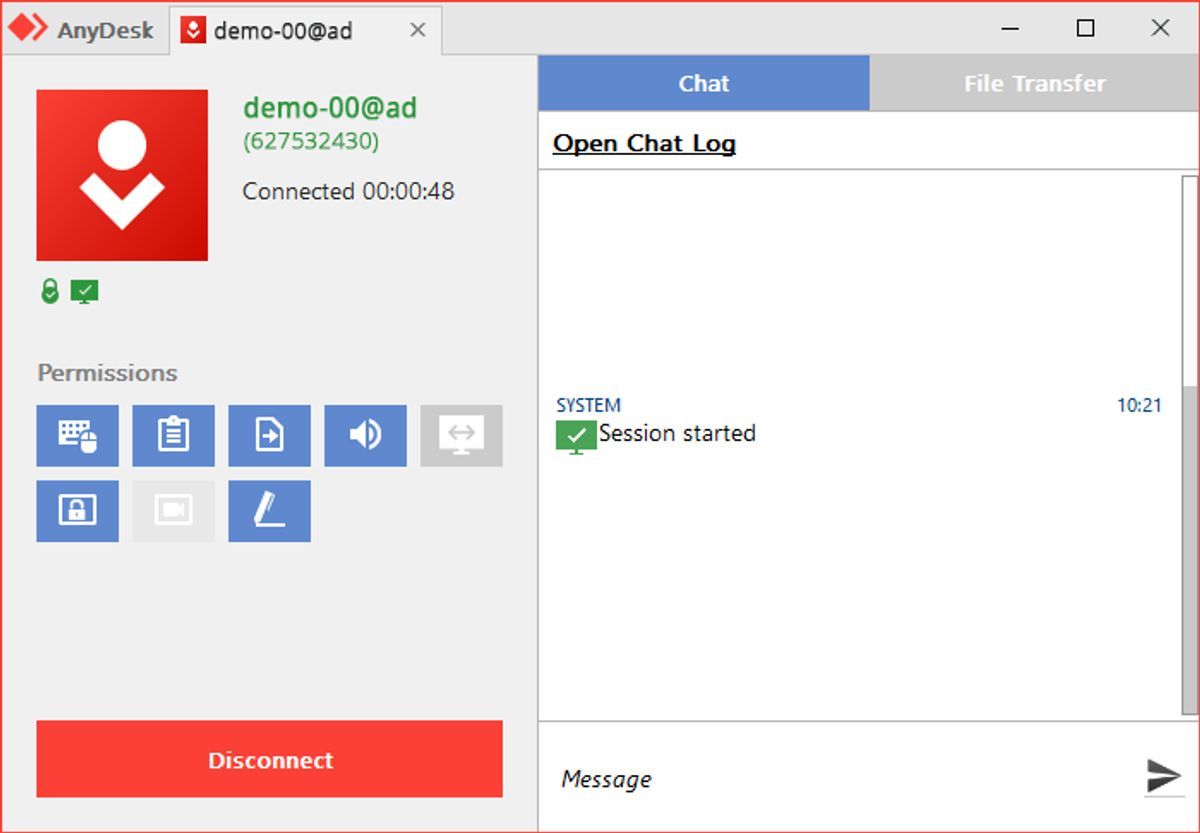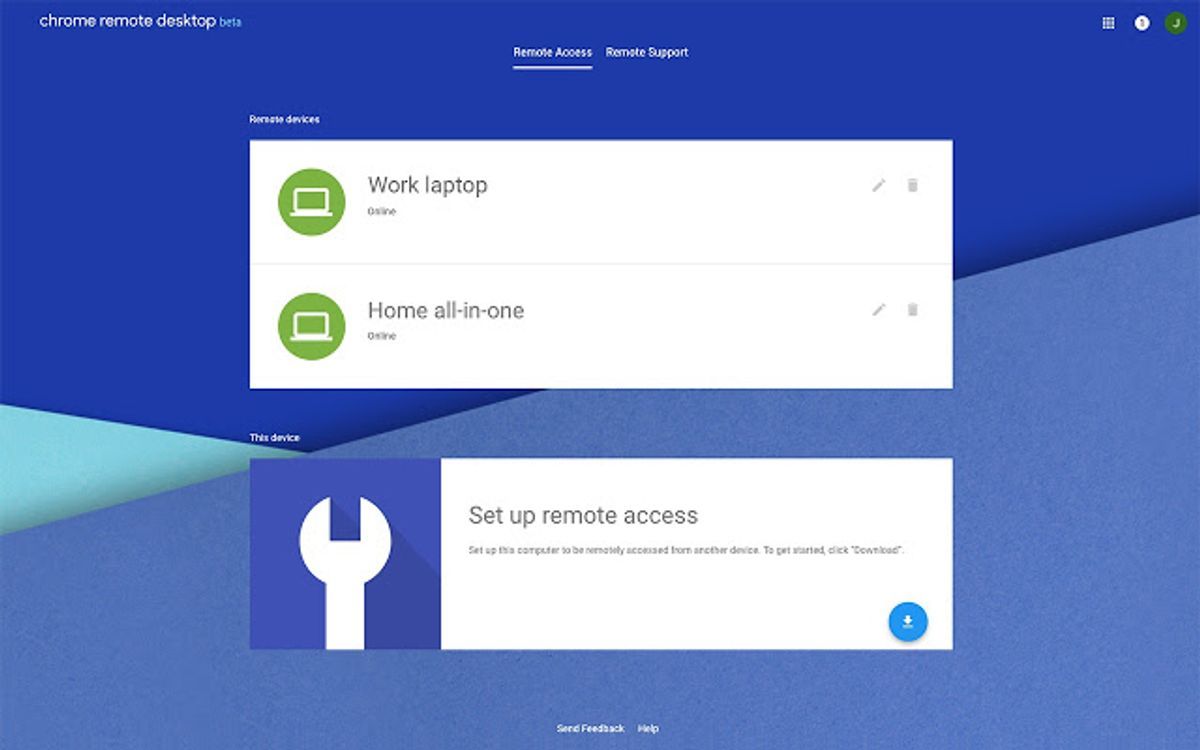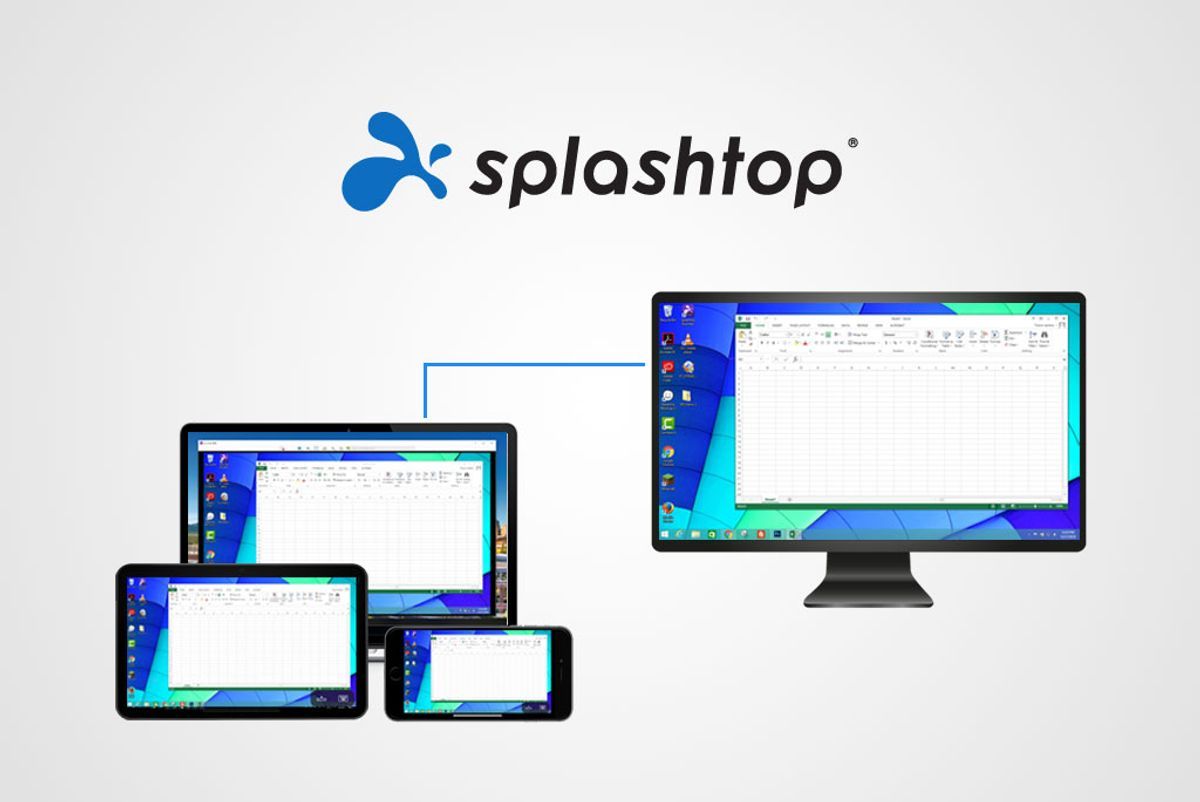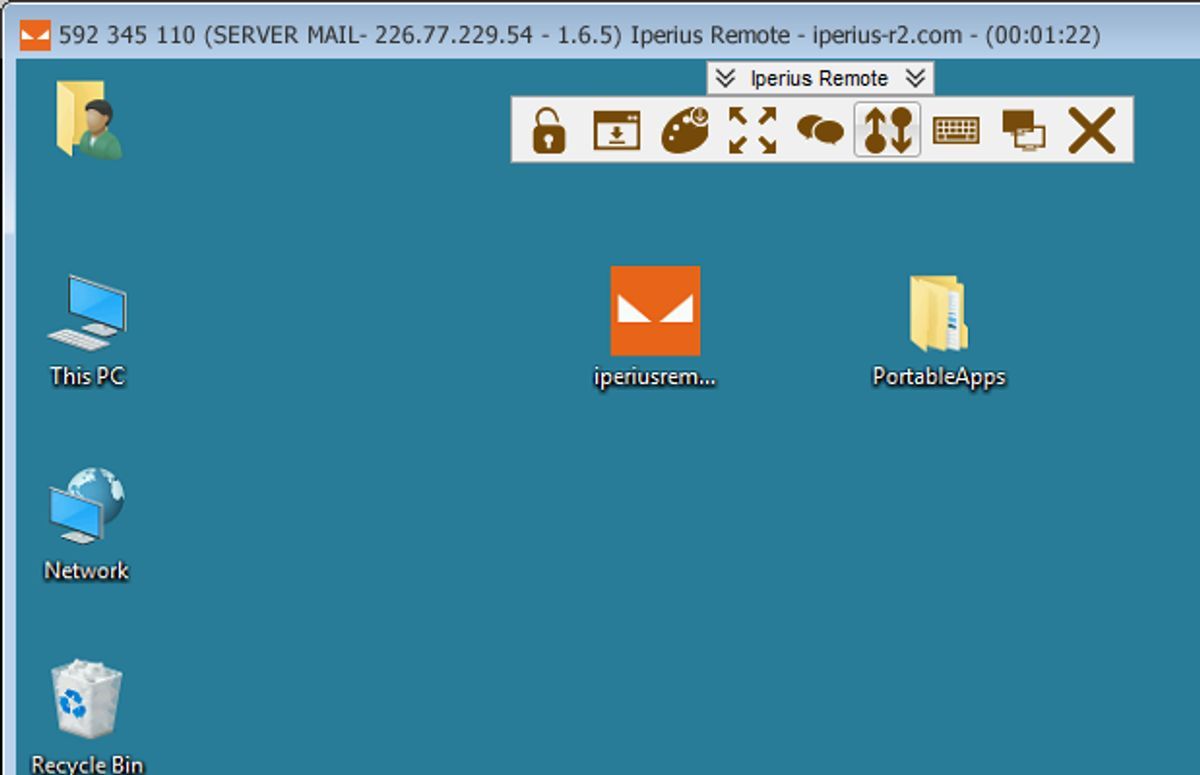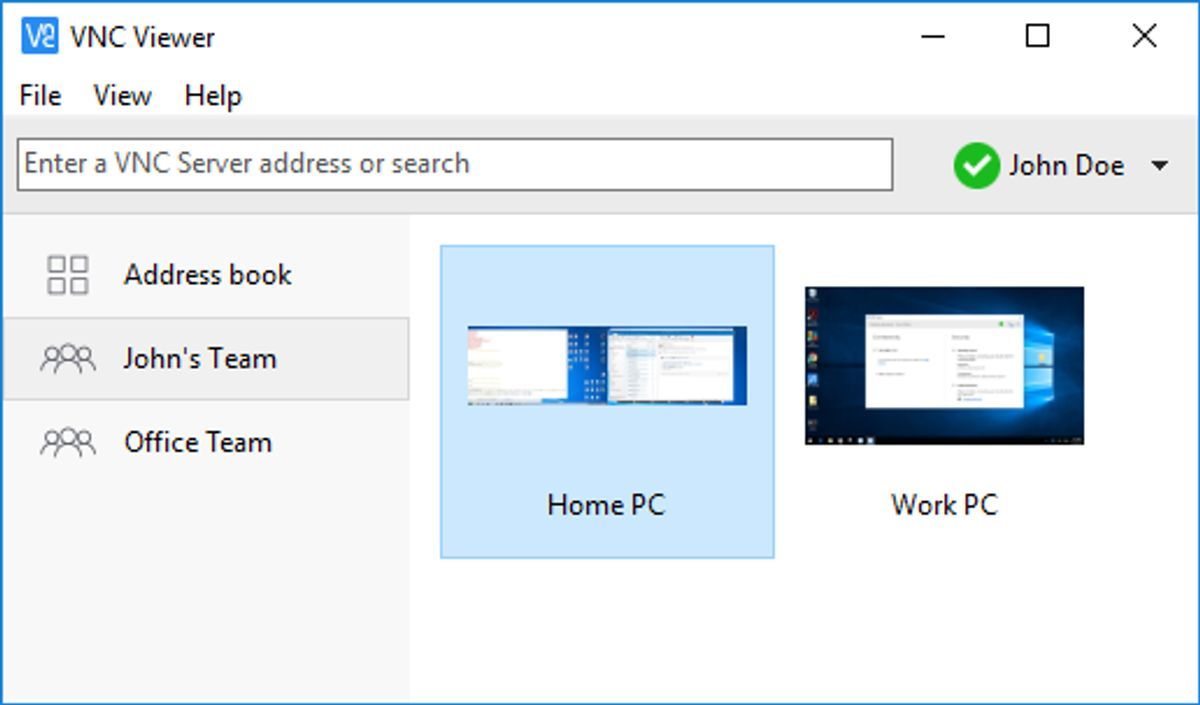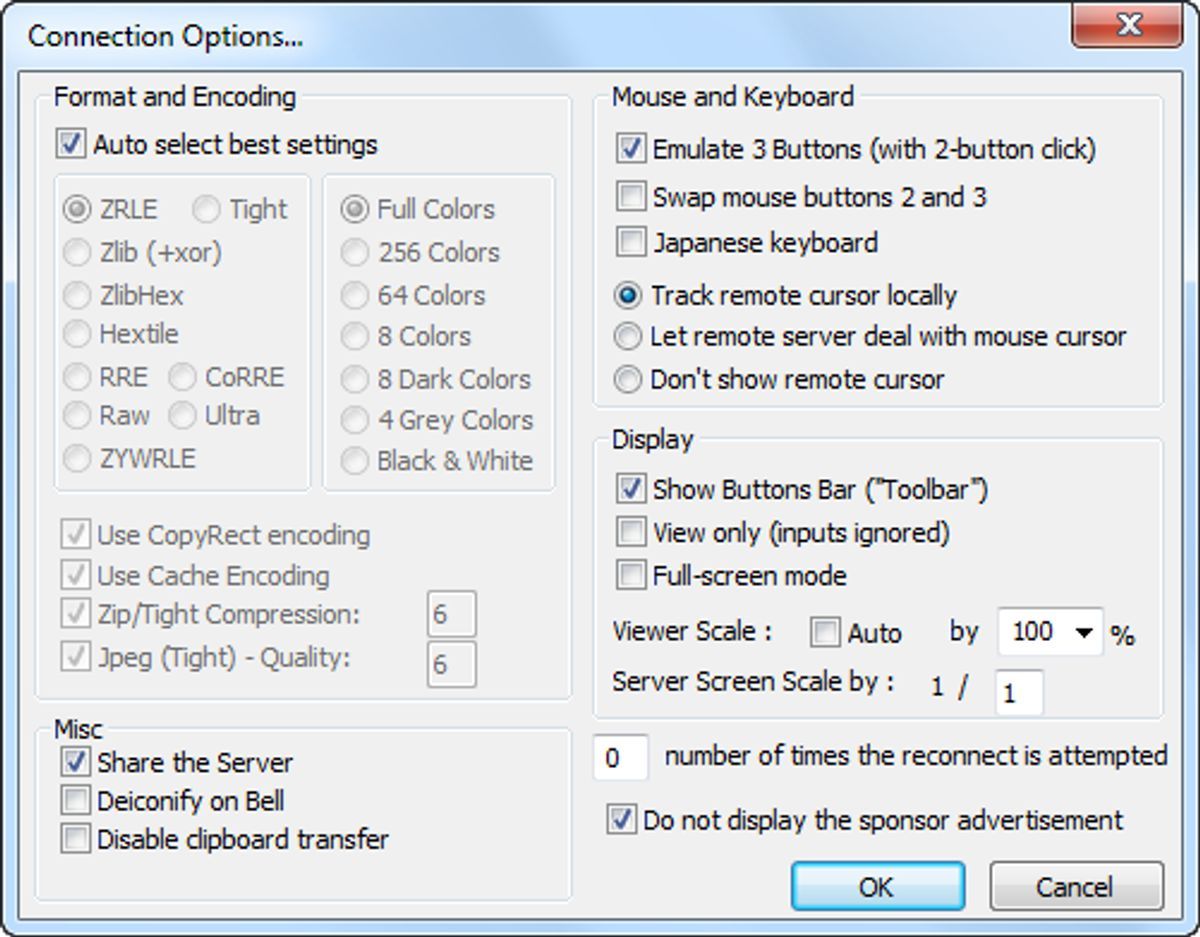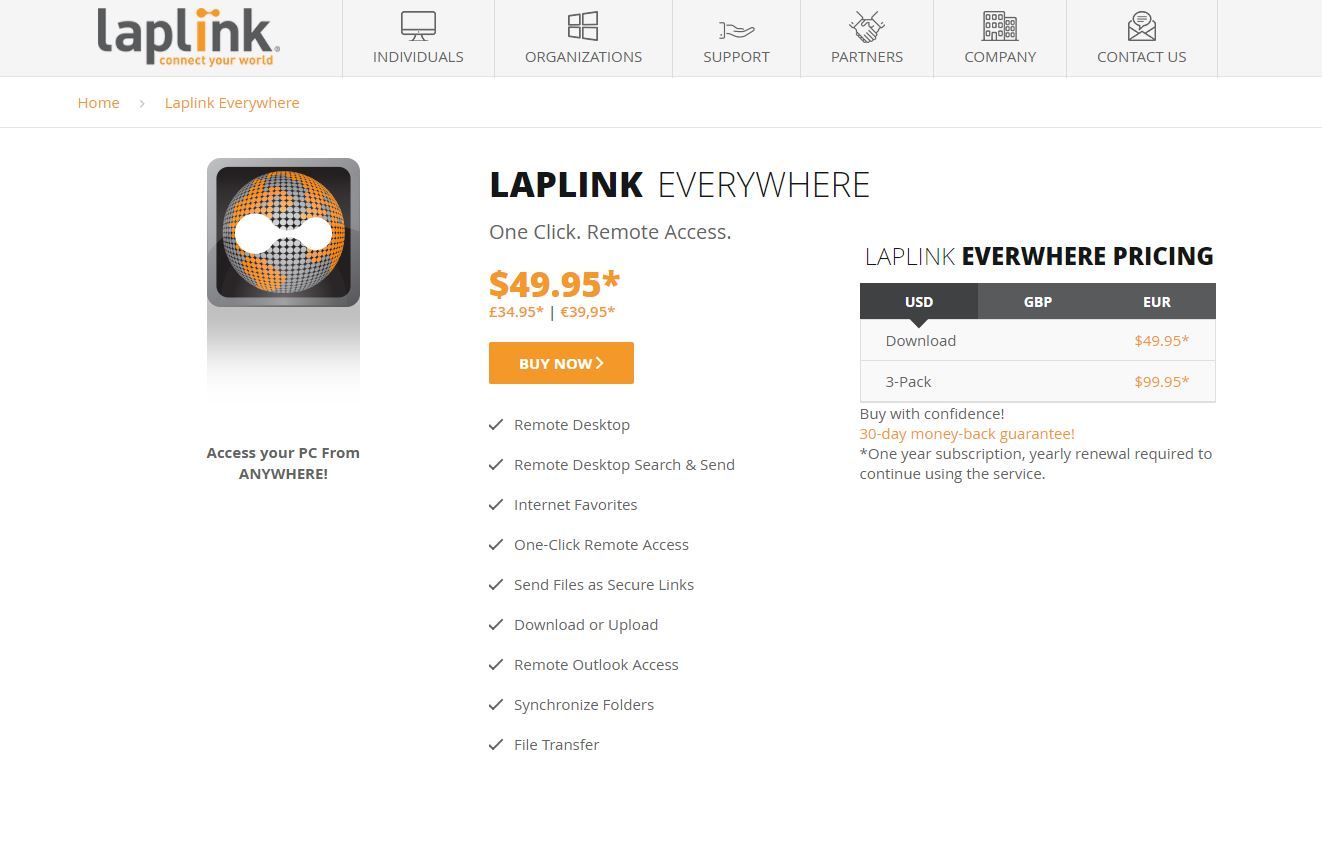Teleworking is widespread now. You have a computer with you, but what if you want to access files on another desktop across town or even a country? Accessing another computer remotely is a process that must be safe, simple, and comfortable.
To help you in your search for the best programs to control Windows PC remotely, here are the best remote desktop software performers that can match your needs for work or personal use.
1. Supremo
Supremo is a software that has gained some popularity in recent times. One of the reasons for this growth is its ease of use. The other is that it's free. The application allows connecting multiple users to the same computer. It also uses AES-256 encryption so that third parties cannot intercept the communication data.
Its simple graphical interface allows you to access data from the remote computer. The operation is intuitive: each computer is automatically associated with a combination of ID and password, which, if entered in Supremo on another device (computer, smartphone, or tablet), allows you to remotely control it.
Download: Supremo (Free)
2. TeamViewer
TeamViewer is one of the most recognized applications for remote computer control. It has a simple graphical interface and compatibility with Windows, macOS, Linux, iOS, and Android so that you can connect from any device to your PC.
The connection established by TeamViewer is secure. It uses the usual username and password combination, as well as a unique numeric code to establish the link between client-server. Once you confirm access, you can do anything as if you were in front of the PC. The program is free for personal use, while there is a paid business version.
Download: TeamViewer (Free, premium version available)
3. AnyDesk
AnyDesk was designed by a group of developers who participated in TeamViewer's development. These are not exactly the same, but it is a fairly practical, fast tool and does everything you expect from a remote access program.
AnyDesk is compatible with several operating systems. This includes Windows, Linux, Free BSD, Mac OS, iOS, and Android. Moreover, it offers a free and professional version.
Download: AnyDesk (Free, premium version available)
4. Chrome Remote Desktop
Chrome Remote Desktop is a well-known extension for the Google Chrome web browser. It can work on any platform. Its use is as simple as installing the add-on in your browser from the Chrome Web Store on both computers, the one that will act as a client (local) and the other that will work as a server (remote).
To use the Google Chrome remote desktop, you must have a Google account since this tool works through it. This tool also offers a security PIN so that even if someone accesses your account, they cannot access your computer remotely also.
Download: Chrome Remote Desktop (Free)
5. Splashtop
Splashtop allows you to remotely control a Windows computer from a mobile device quickly. This application, available on Google Play and the App Store, will enable you to remotely access everything on the computer. The application comes in two modes: the Free version (Splashtop Personal) and the Paid version (Splashtop Business).
In the free version, you can remotely access up to five devices in a local network. This version is for personal use and is not authorized for commercial purposes. Meanwhile, the paid version is focused on companies and allows professional remote control of corporate network devices.
Download: Splashtop (Free, premium version available)
6. Iperius Remote Desktop
Iperius Remote is a free remote-control software for PC that does not require any router and firewall configuration. It is a lightweight, fast, and ideal program for making connections to a remote computer. Also, it does not require an installation, as the software can be launched from a simple executable file.
Iperius Remote works with all Windows, Android, and iOS operating systems. The software guarantees reliability and security using SSL encrypted connections (HTTPS) and integrated data encryption when necessary.
Download: Iperius Remote Desktop (Free)
7. RealVNC
RealVNC is a remote access program available in various versions: one version is free and two require payment. The free version allows basic remote assistance on Windows, Mac, and Linux for personal use. It is also available for mobile devices.
The paid version of the program can be used for commercial purposes and includes many additional functions, such as connection encryption, file transfer, text chat, printing, and much more. Although it is fairly simple to use, it is not as suitable for novice users as other more basic solutions on the list.
Download: RealVNC (Free, premium version available)
8. UltraVNC
UltraVNC is yet another remote access software available for PC that is free. While it's not as intuitive as other software, it has tons of advanced features, making it ideal for remote support professionals.
It supports file transfer from one computer to another, remote access to Windows, text chat, and much more. It is compatible with all Windows versions. There is also a version in Java that works on Mac and Linux computers via a browser.
Download: UltraVNC (Free)
9. Ammyy Admin
Ammyy Admin is a program for sharing a remote desktop or controlling a server over the internet. You will have the ability to quickly and easily access a remote desktop in a matter of seconds.
It works as a remote client (allowing access via ID and IP address) and as a server (by opening an access door on the PC). It can work remotely, offer technical assistance, create online presentations, and much more.
Download: Ammyy Admin (Free, premium version available)
10. Laplink Everywhere
Laplink Everywhere is a paid remote access tool that allows control from almost any device that has a web browser and internet connection. It has the basic functions required for remote access, and the simple installation process makes it accessible to any user, from novices to experts.
Download: Laplink Everywhere ($49.95)
Choose the Right Program to Control Windows PC Remotely
Choosing the best remote access software will vary from person to person and the needs of the team. If you need a free platform with no limitations Supremo, Chrome Remote Desktop, Iperius Remote Desktop, and UltraVNC are the right choice.
However, if you're just a beginner, then RealVNC is an obvious choice. Or maybe you want an enterprise-level program with cross-platform support. Then, TeamViewer, AnyDesk, Splashtop, Ammyy Admin, and Laplink Everywhere tools are what you could use.
With these remote PC programs, you can essentially control and moderate your work or another computer from anywhere, as long as you have stable internet connectivity. Besides, you can start with the remote access tool that Microsoft already provides for free.