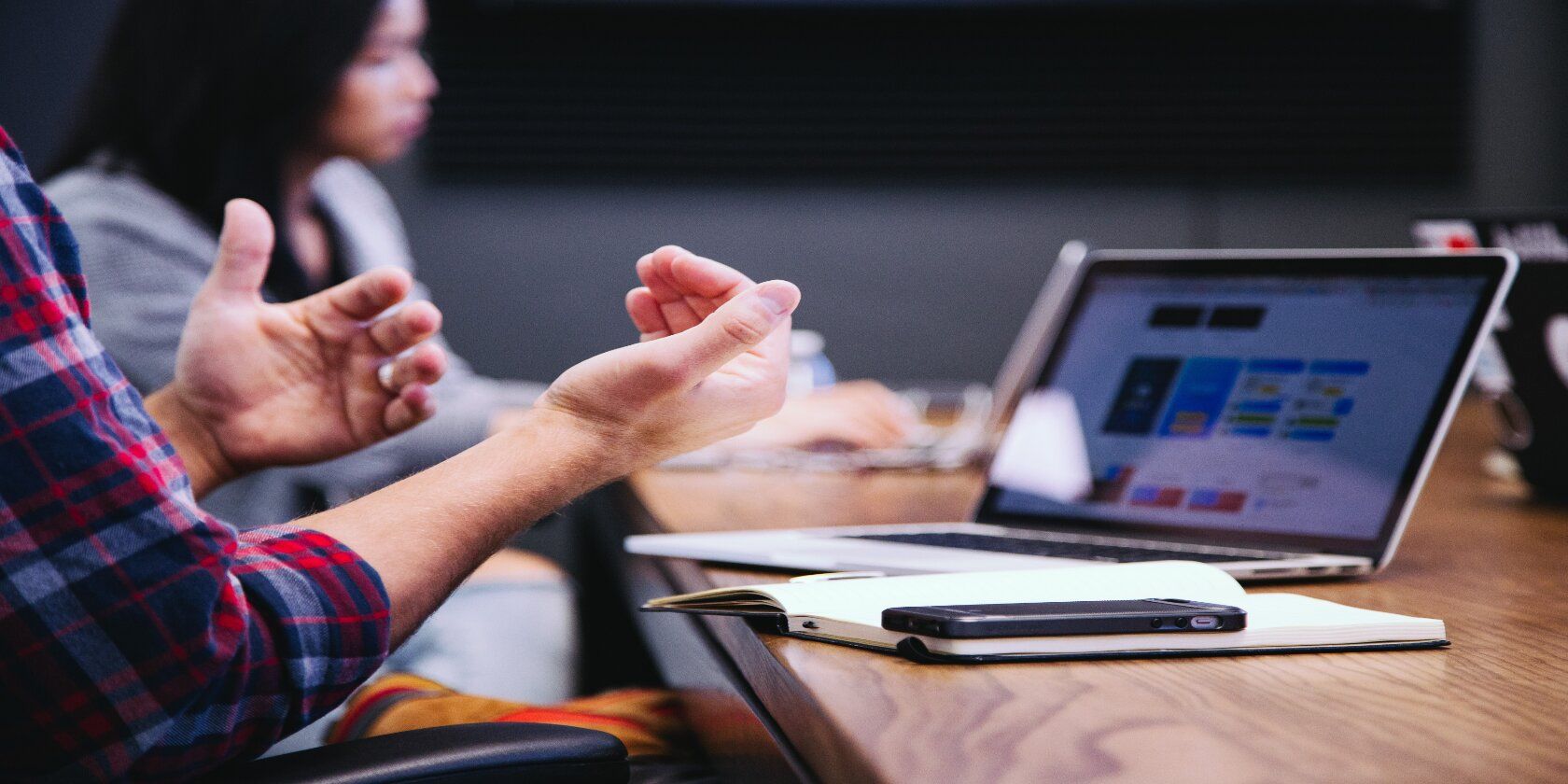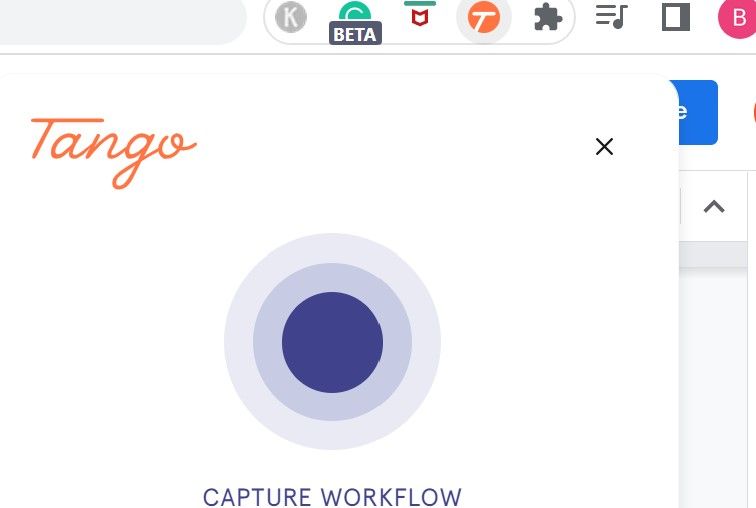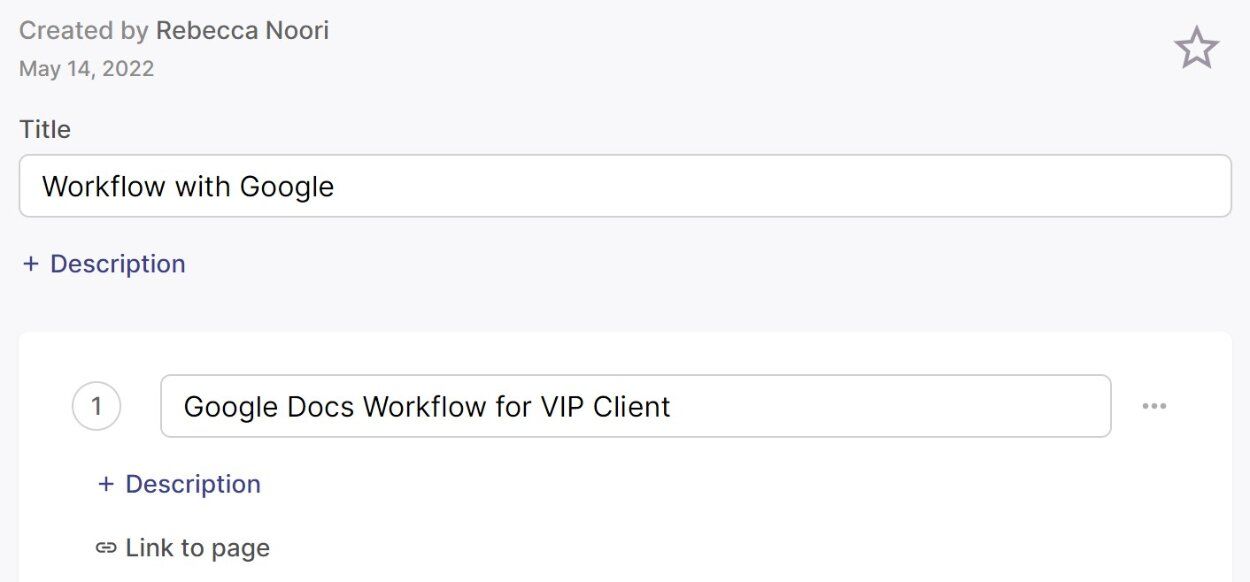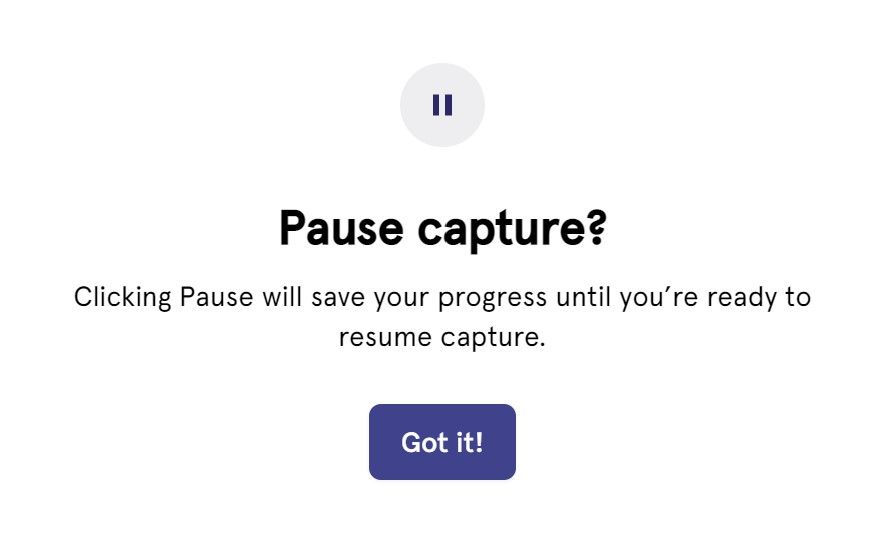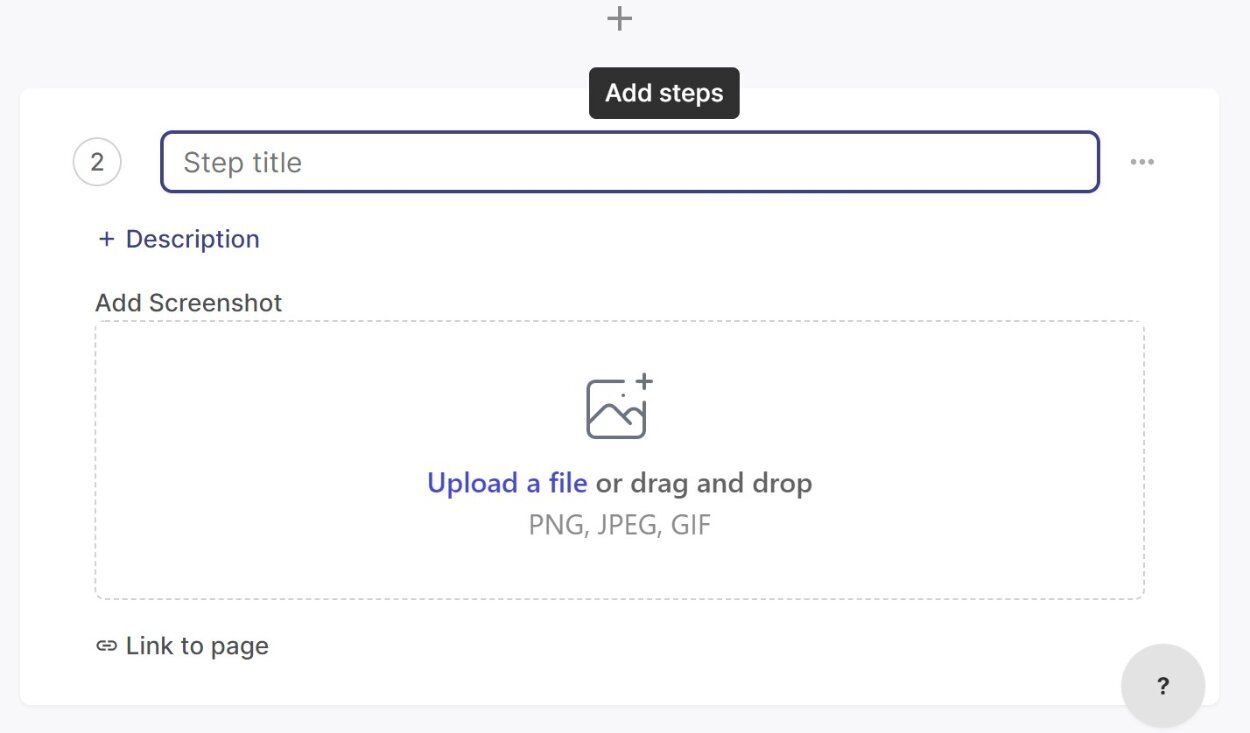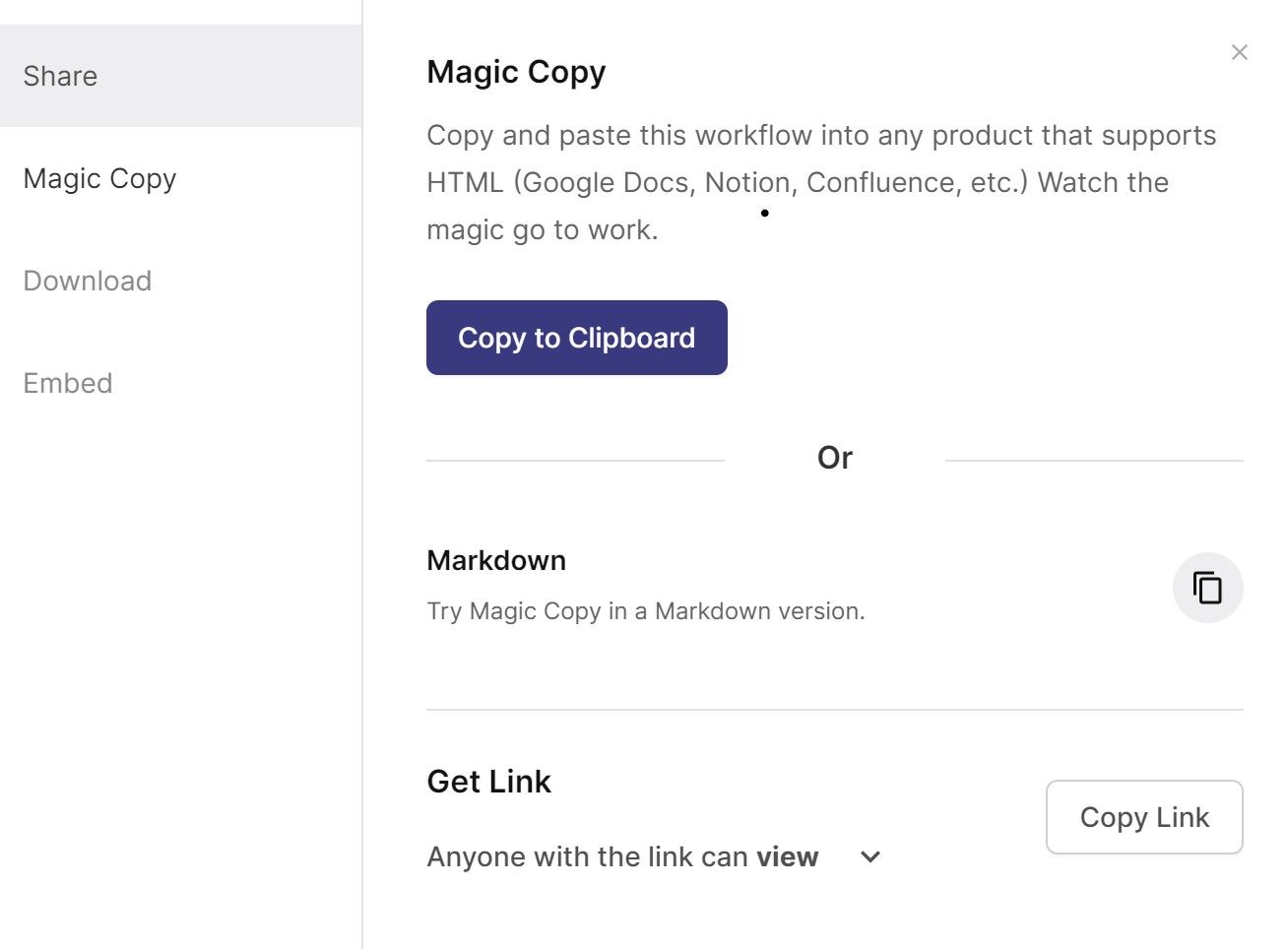Are real-time meetings eating into your day? These interactions can needlessly take up your schedule when you’re working remotely. Of course, some meetings are valuable, and we’d never argue otherwise.
But if you’ve ever reached the end of a video call and considered it a waste of your time, or worse still, wish you’d taken more notes, you’ll be pleased to hear there is an alternative: Tango's workflow documentation tool.
How Do Real-Time Meetings Drain Productivity?
Video conferencing tools have become the norm in remote working cultures. Software like Zoom, Microsoft Teams, and Google Meet have been integral to keeping distributed teams connected and engaged. But are they working? Research suggests otherwise.
A workplace study, "The Webcam Survey: Exhausted or Engaged?", looked at the negative impact of using video conferencing software. 49% of the US workforce, or 32 million people, have felt Zoom burnout due to increased meetings combined with the pressure to use their webcam throughout.
Returning to work following a video call isn’t straightforward, either. Fortune reports it takes 25 minutes to resume focus when a meeting fragments your workflow.
And a Stanford study reveals that a third of workers don’t have the minimum benchmark of 90% internet connectivity required to attend virtual meetings in the first place. This can be stress-inducing for employees who cannot collaborate effectively with their teammates.
How Does Workflow Documentation Ease the Pressure of Video Meetings?
You might be thinking, “if only there were another way.” And that’s where Tango’s workflow documentation tool comes into play. Tango is a free Chrome browser extension that creates workflow documentation, including instructions and guides.
Workflow documentation isn’t a suitable replacement for all virtual meetings. But if you’re involved in real-time interactions where you need to share your screen during a Zoom meeting or explain a process to your teammates, then Tango is a fantastic alternative to use asynchronously.
Using the browser extension, you’ll record your desktop workflow and walk through the exact actions you need to take. The software creates a detailed summary of these actions, which you can export and share with your audience. They’ll review this asynchronously in their own time, without the stress of trying to schedule a real-time meeting with you.
What Type of Meetings Does Tango Eliminate?
Tango is an excellent alternative to the following types of meetings:
1. Onboarding
Create Tango workflow documentation to show your new hires how to navigate their way around your systems. You’ll provide notes on everything from logging in to apps for the first time to customizing their dashboard. Expect fewer teething problems and a more fluent onboarding process by having consistent documentation in place.
2. Training Walkthroughs
Tango can also create in-house training documentation to keep in a shared resource for your staff to access.
Example: if you need to teach your team how to use a new data tool, use Tango to create a step-by-step guide. You can also showcase best work practices and how to use updated product features.
3. Product Demonstrations
If you have an amazing SaaS product to share with your customers, Tango makes it simple to demo exactly how to use it. Incorporate this workflow documentation into case studies and share it as part of your presentation.
4. Sales Pitches
If you’re sending out cold pitches to potential clients or partners, you already know that getting the recipient to open your email is a battle in itself. But once they’re reading your message, they won’t be able to resist watching a quick demo as part of your pitch.
How to Create Meeting-Free Documentation Using Tango
Ready to begin? The first step is to sign up for a free Tango account, then install the Tango Chrome browser extension.
1. Install the Tango Chrome Browser Extension
Download Tango from the Google Chrome Webstore. Next, pin your extension by going to the browser bar and clicking the Puzzle piece. Locate the Tango extension and click the pin to save it to your browser.
2. Capture Your Workflow Using Tango
Navigate to the tab where you want to start recording your workflow and click the Tango pin in your browser bar. Hit the large purple button to begin capturing your workflow when you're ready, then walk through the steps you wish to record.
Tango will work in the background to capture screenshots and autogenerate descriptions of your workflow. Need to make adjustments?
Use the workflow controller in the bottom-left corner of your screen to pause and resume your workflow, complete it or discard it if you're happy with the first capture. Once you're happy, hit the green check to complete your project.
3. Edit Your Tango Workflow
From the Tango editor screen, you'll see your auto-generated workflow. To provide extra context, try adding text, creating or deleting steps, uploading additional screenshots, or rearranging the steps if you prefer.
Worried about sensitive information being visible? Upgrade to the Tango Pro edition for $16 a month, and you can use either Live Blur mode or the Blur section in the image editor when you're going through the captured workflow.
Need to give something extra attention? Add helpful arrows or boxes by clicking on Annotate.
4. Share Your Workflow Documentation
The final step in creating professional workflow documentation is to export and share it. The steps are the same, whether you want to distribute it to your boss, teammates, or clients or even post it on social media or your website.
Press Share & Export in the top right corner and choose the following options:
- Share: add an email with viewer permissions (or editor with the Pro version)
- Magic Copy: paste the link into Google Docs, Notion, Confluence, etc., or anything that supports HTML.
- Download: export your workflow as a PDF.
- Embed: copy a public embed code and paste it into your favorite tool.
Pivot From Conferencing to Capturing
The next time you’re prepping for a remote video call meeting, ask yourself if you’re going to be walking your audience through any step-by-step processes. If this is the case, you’ll benefit from creating workflow documentation instead of trying to explain your actions in a live call.
Use Tango as an essential asynchronous communication tool in your productivity arsenal to capture your workflow and distribute as required.