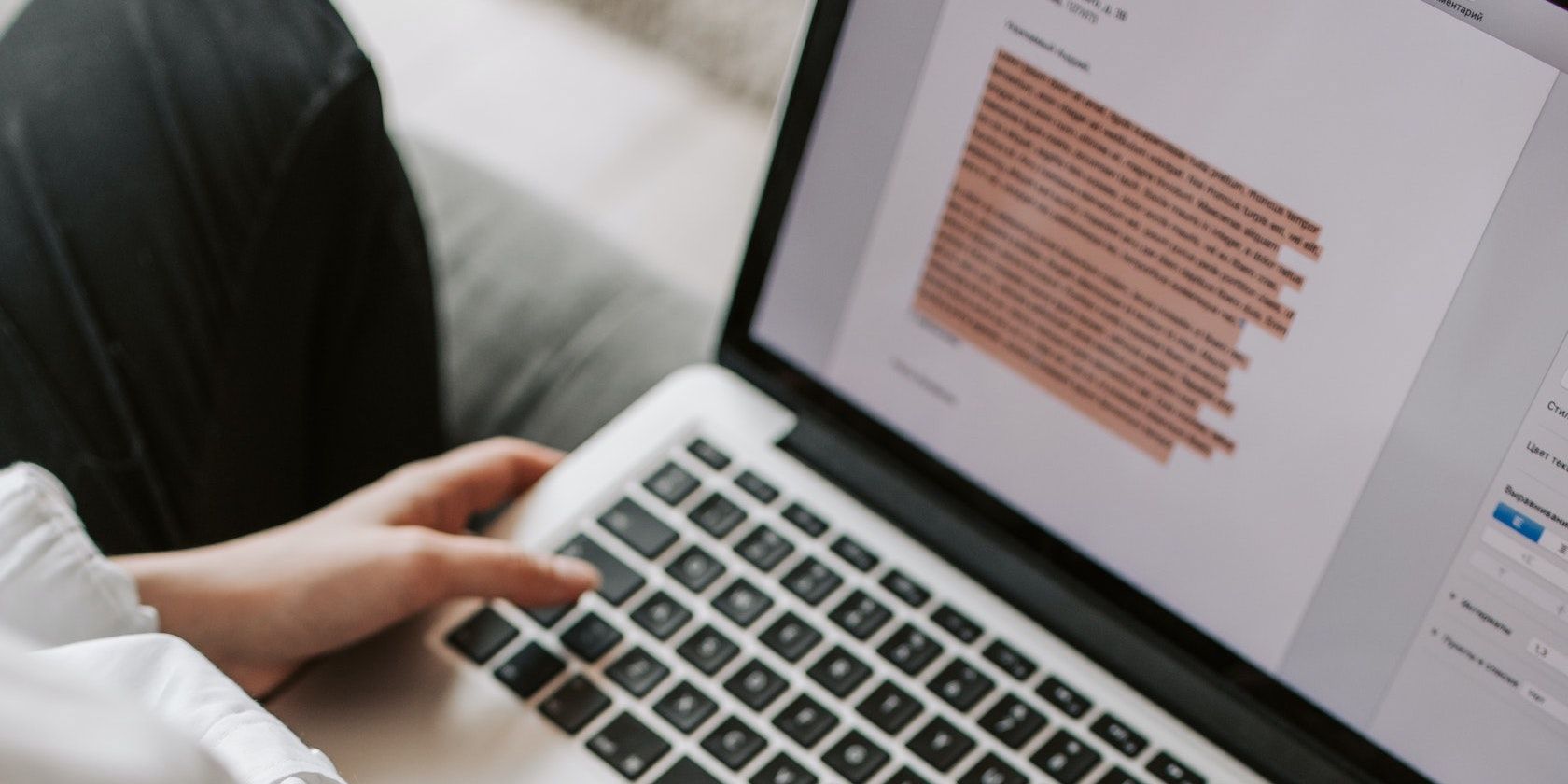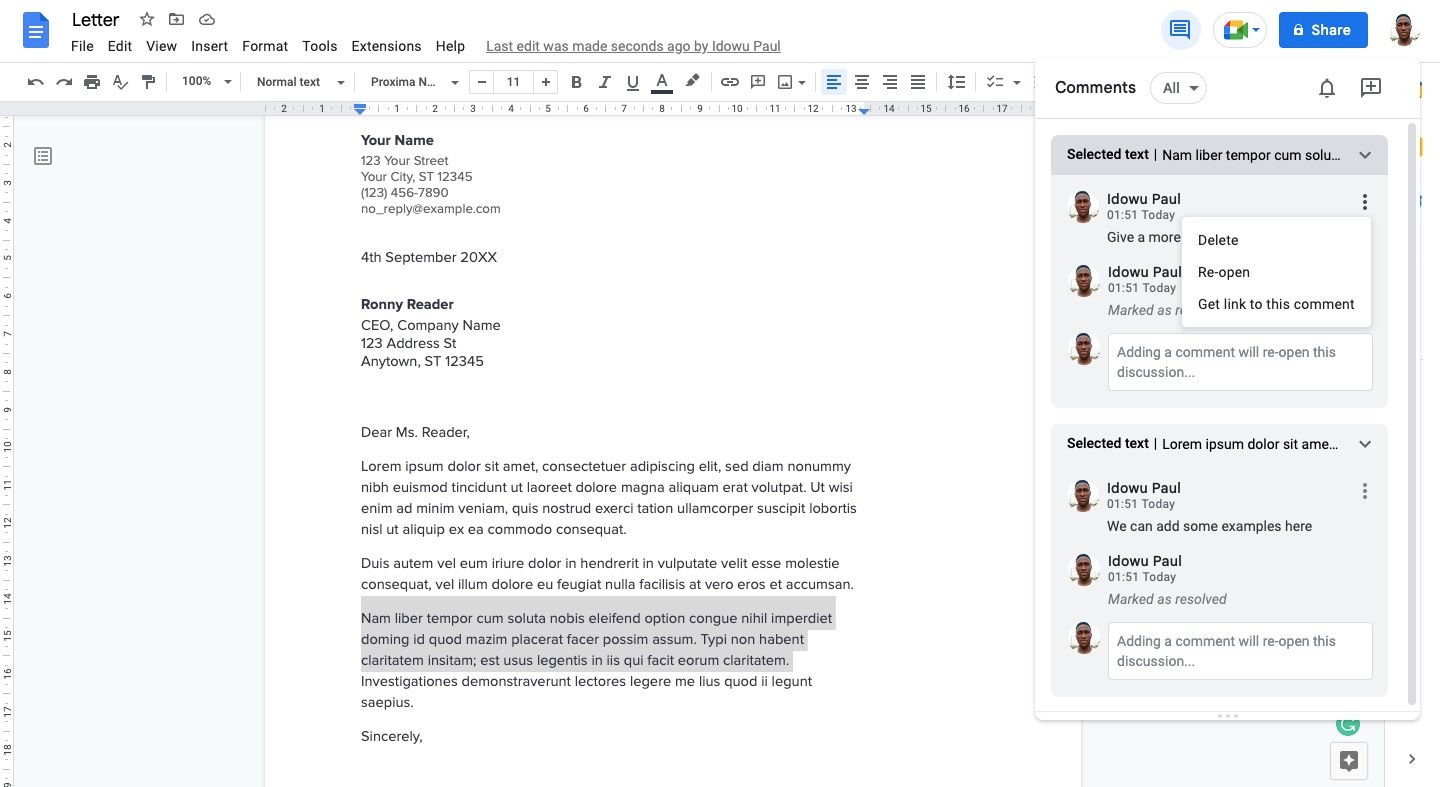So your reviewer dropped a helpful comment on your Google document, and you mistakenly resolved it before you've even read it? Now you can't find it anymore and don't know its content. No worries! Here's how to re-open resolved comments in Google Docs.
How to Re-Open Resolved Comments in Google Docs
Besides mistakenly resolving comments yourself, if you've shared your Google document with many people, they might mistakenly resolve valuable comments. A resolved comment in Google Docs doesn't show in the comment queue. So there's no way to know what your collaborator has said about it or the instructions they've given.
While you can't delete comments made by others, if you've mistakenly deleted your comment on a document instead, there's no way to retrieve it. Only resolved comments are recoverable in Google Docs.
The only way to recover resolved comments in Google Docs is via comment history.
- Go to your Google Docs dashboard and open the affected document.
- Click the comment icon at the top right (beside Share).
- You'll see a list of previously resolved comments in the modal box. Click the three vertical dots to the right of the comment you want to recover.
- Select Re-open to recover the comment.
How to Bring Back Resolved Comments via the Google Docs Mobile App
You can use the Google Docs mobile app to recover resolved comments if you are accessing your documents via a smartphone. It's almost similar to how you do it via the web app:
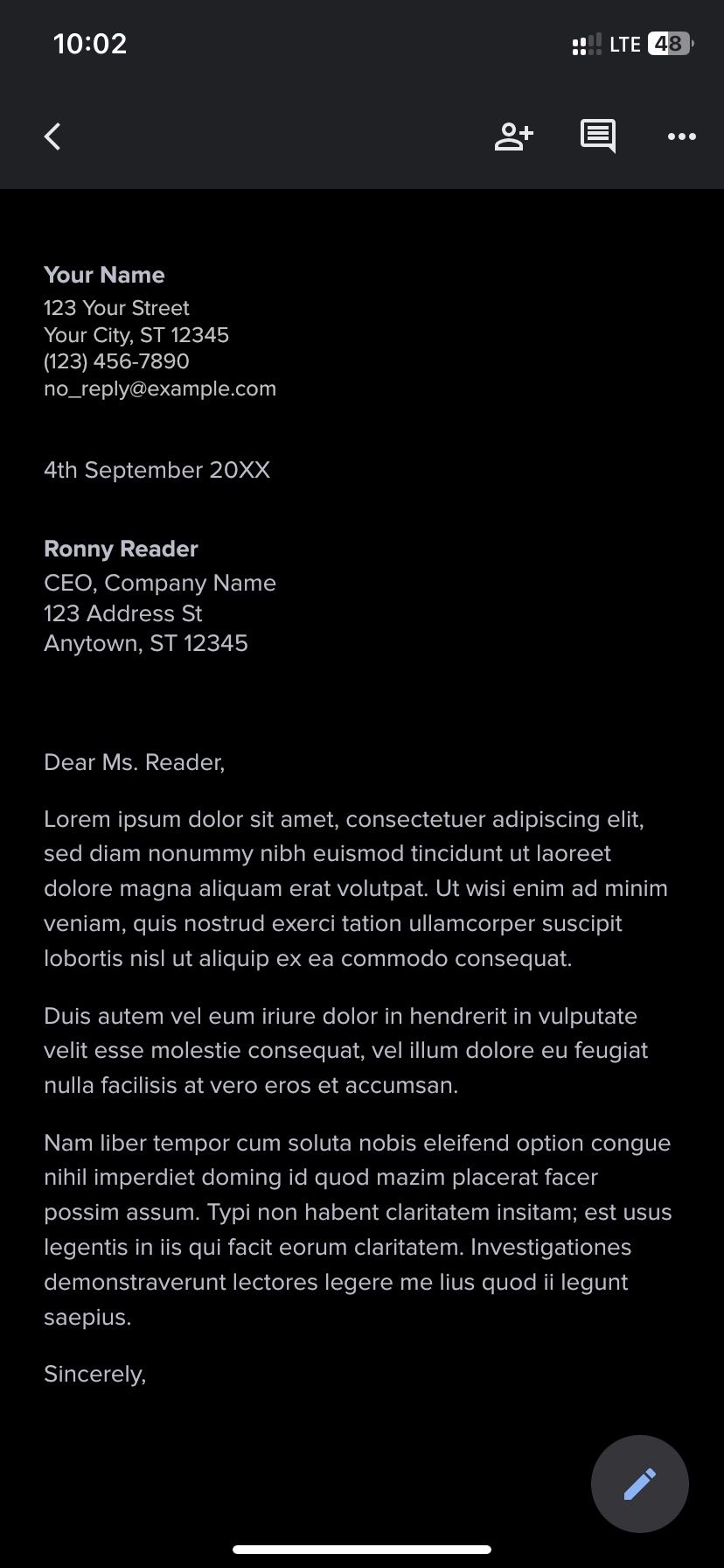
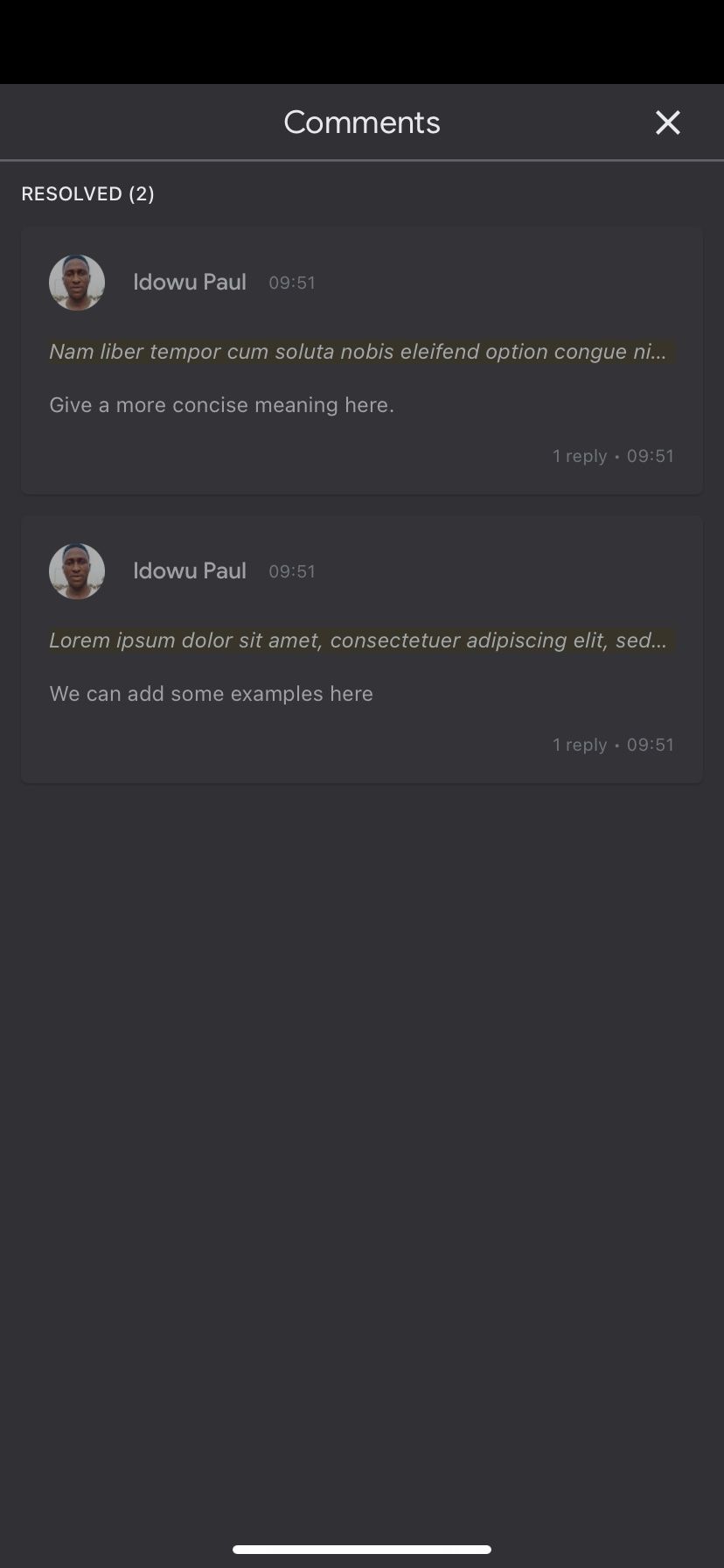
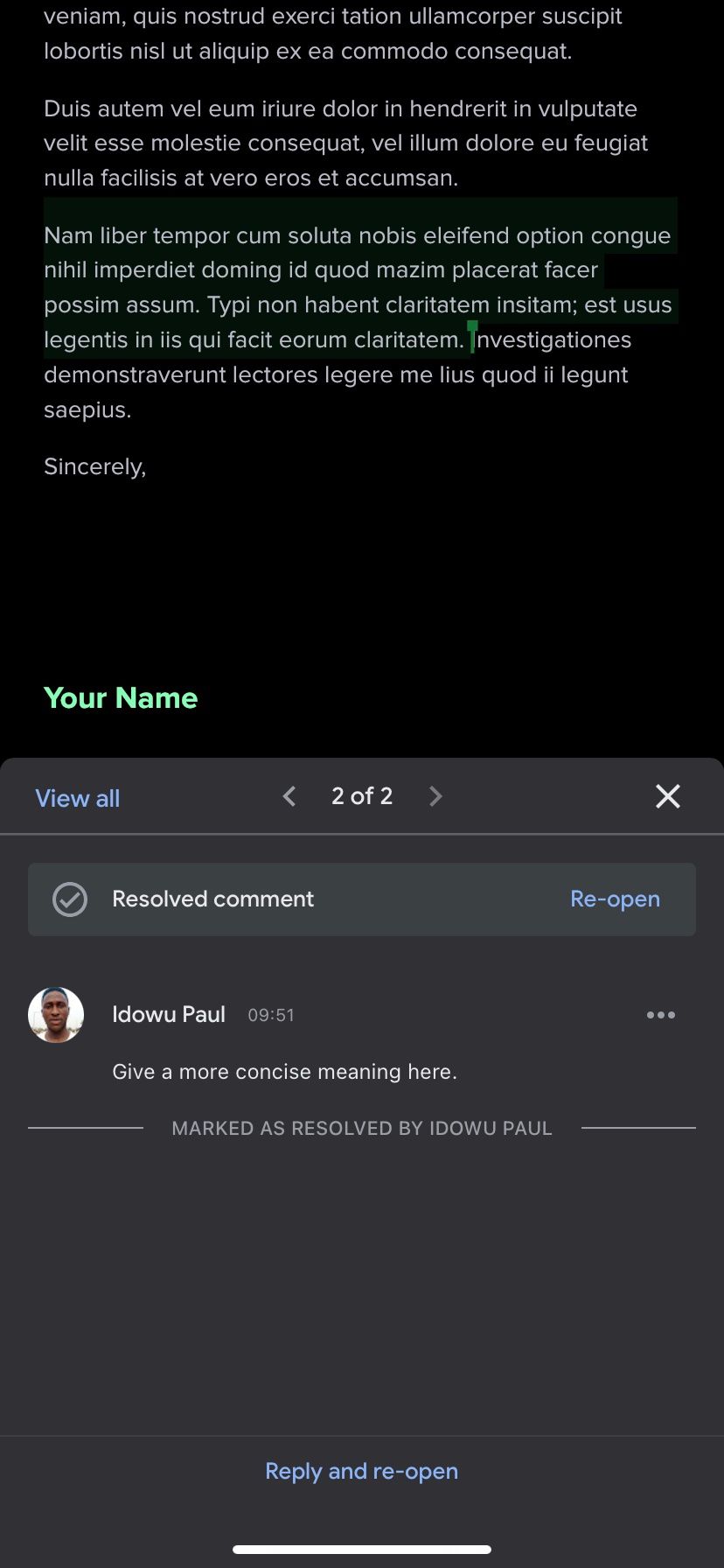
- Open the Google Docs mobile app and open the target document.
- Click the comment icon at the top right.
- Tap the affected comment from the list.
- Then touch the three horizontal dots to its right.
- Finally, tap Re-open to retrieve your comment.
Collaborate Effectively on Google Docs
Collaborating on Google Docs is easy. But blunders like resolving comments before you read them can be costly, especially if you don't know how to recover them. Thankfully, as you've seen, re-opening resolved Google Docs comments only takes a few steps. Use this trick, and never lose a comment you've not read.