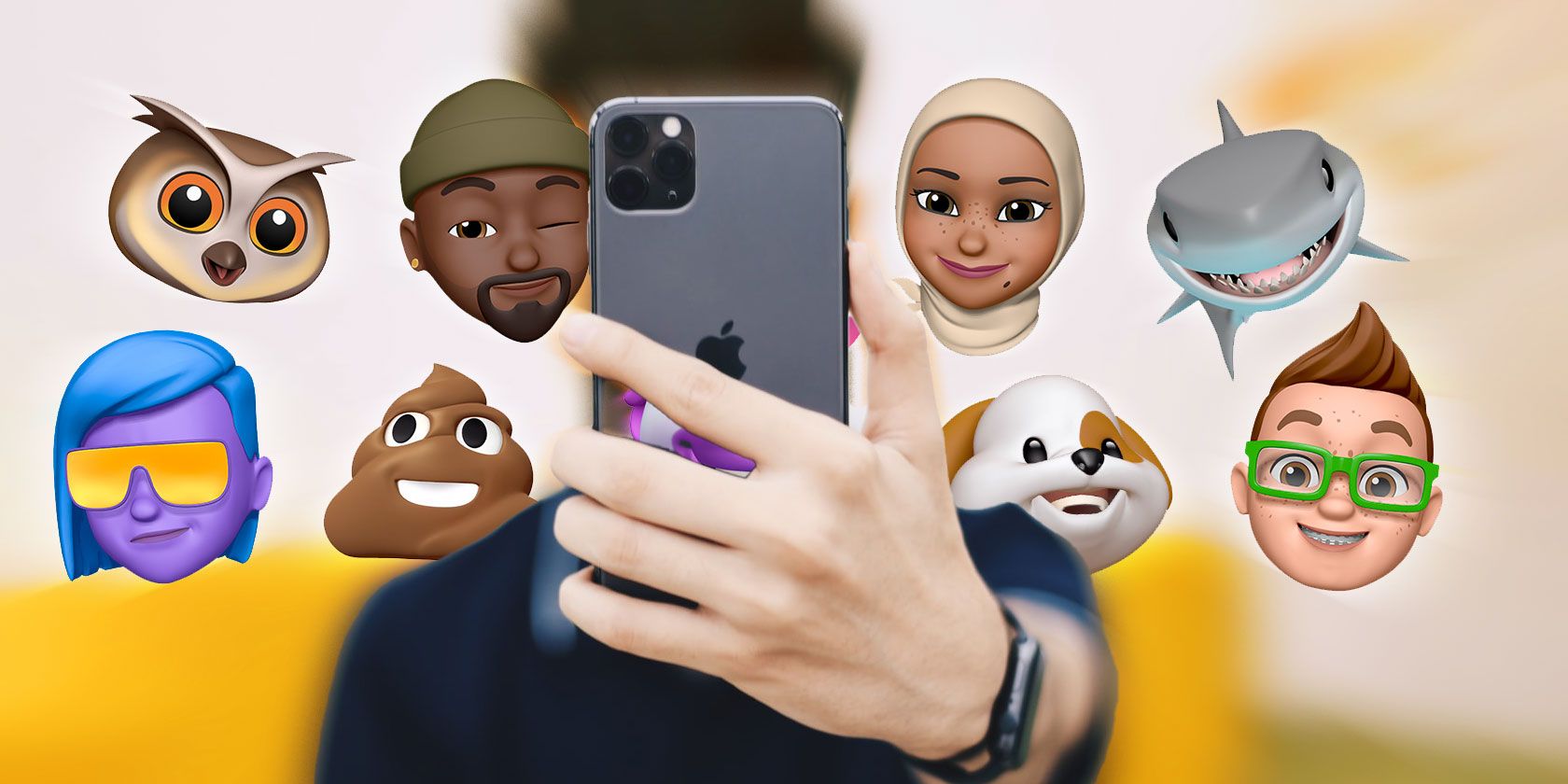iPhone and iPad users running iOS 12 or later can create animated characters called Memoji. The fun thing about Memoji is that you can fully customize your character’s features: skin tone, hairstyle, facial structure, and even accessories.
Most of us already know how to create a Memoji and take photos or film 30-second-long videos with it. But the tricky part is finding out how to record a full-length video using a Memoji.
If you didn’t know that was possible, it is. And we’ll share how to do it below.
How to Record a Video With Your Memoji
- First, open the Messages app and create your Memoji if you haven’t already. You can make as many characters as you want by duplicating one that you’ve already created and tweaking its features.
- Open a chat and tap on the camera icon at the far left corner of the screen.
- Slide the camera into Video mode. Then make sure you're using the front-facing camera.
- Next, tap on the little star icon on the left side of the screen. You’ll see a small menu that allows you to add a Memoji overlay, Filters, Text, Memoji stickers, and Emojis.
- Hit on the first icon.
- Select the Memoji you want to use in the video.
- Bring your face into the camera’s view and press X to collapse the Memoji menu.
- Hit the record button and you can shoot a video for as long as you want.
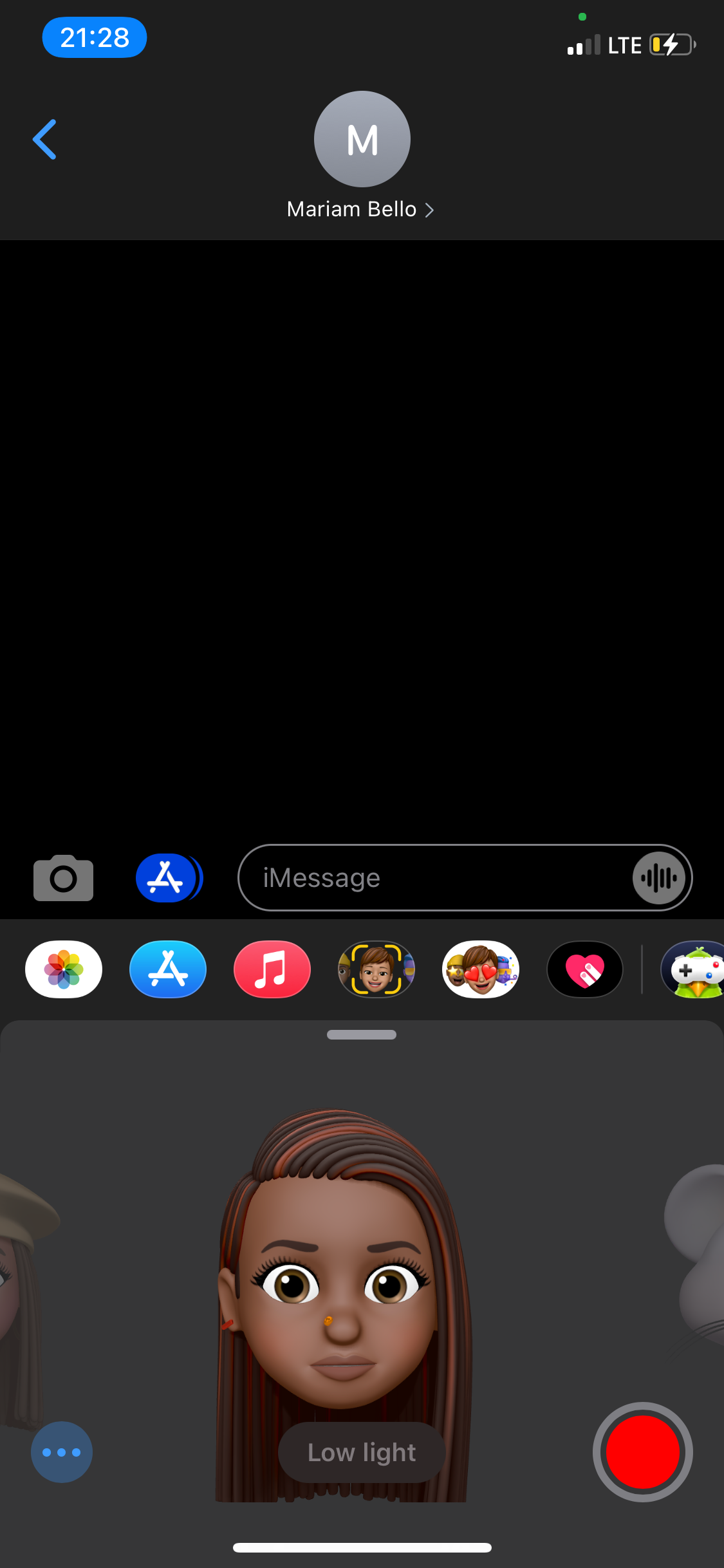
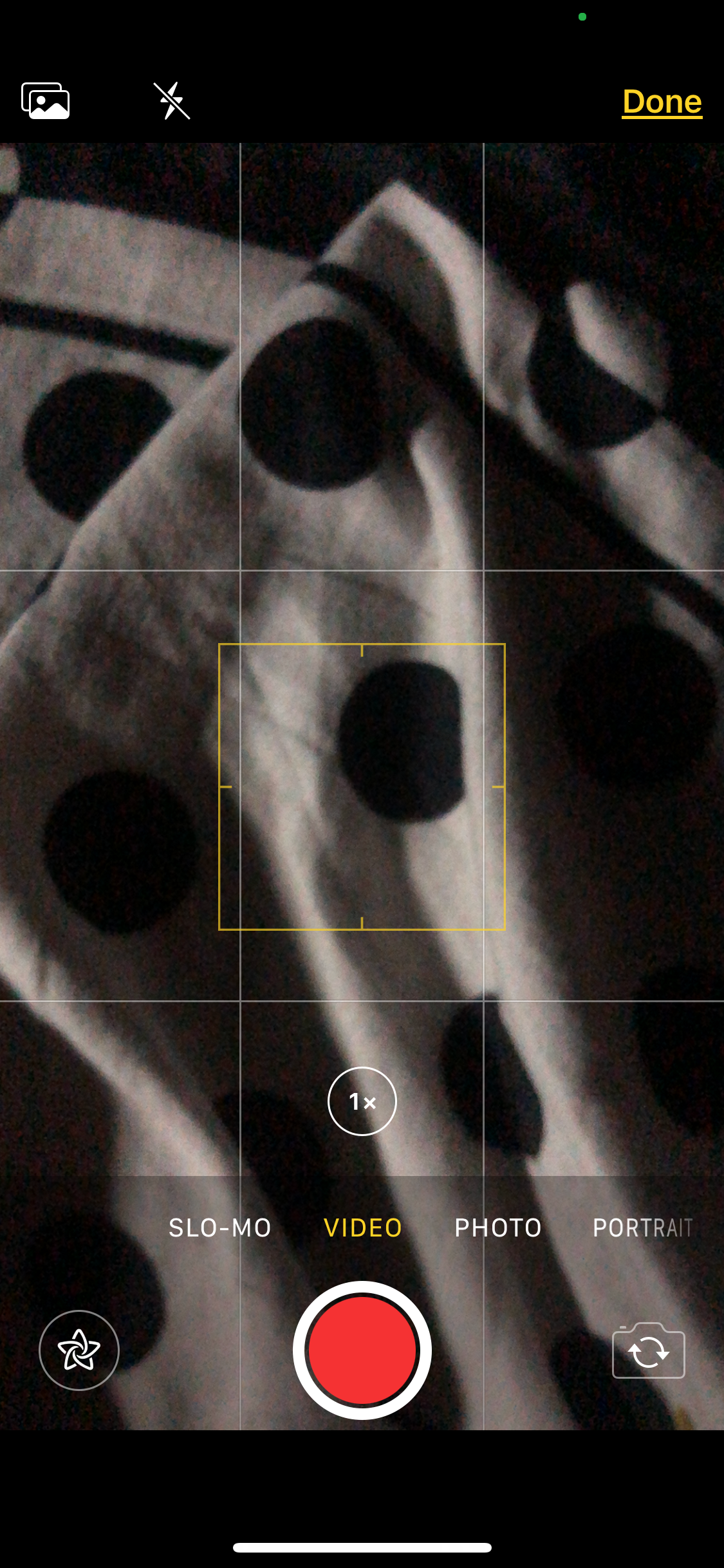
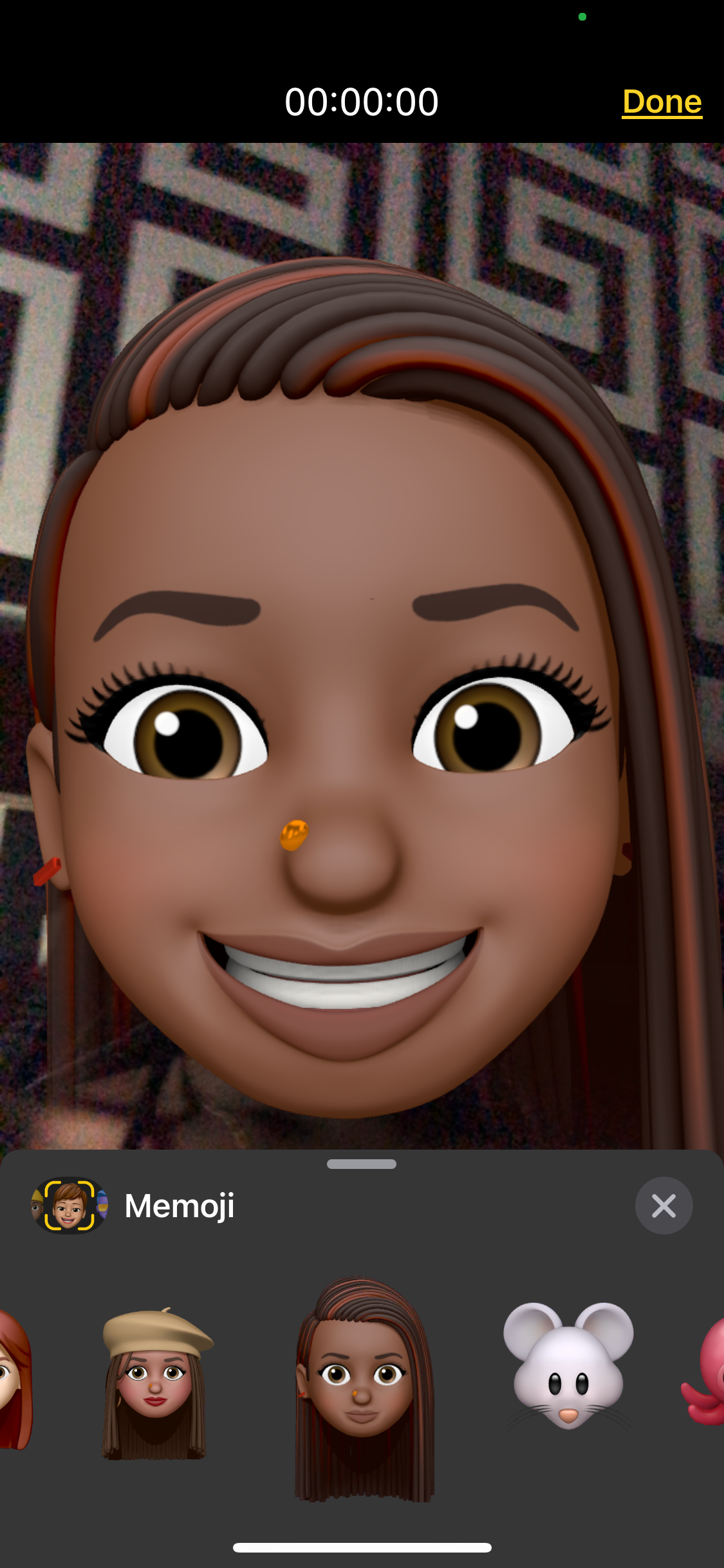
How to Share a Memoji Video
After recording your video, hit Done. If you want to change something, tap Retake and start all over again.
When you tap Done, the video goes to the message box, queued to be sent as an iMessage.
Tap the arrow icon on the right to send it.
How to Save a Memoji Video
There are two ways to save an iMessage Memoji video to your library.
First, long press on the video to reveal a menu, then hit Save. The video will save to your Photos library.
Alternatively, tap on the video to open it, then hit the share icon in the top-right corner. From the menu, select Save Video to add the file to your library.
You can also use the share menu to share the video to your social media, send it as an email, Airdrop it, and more.
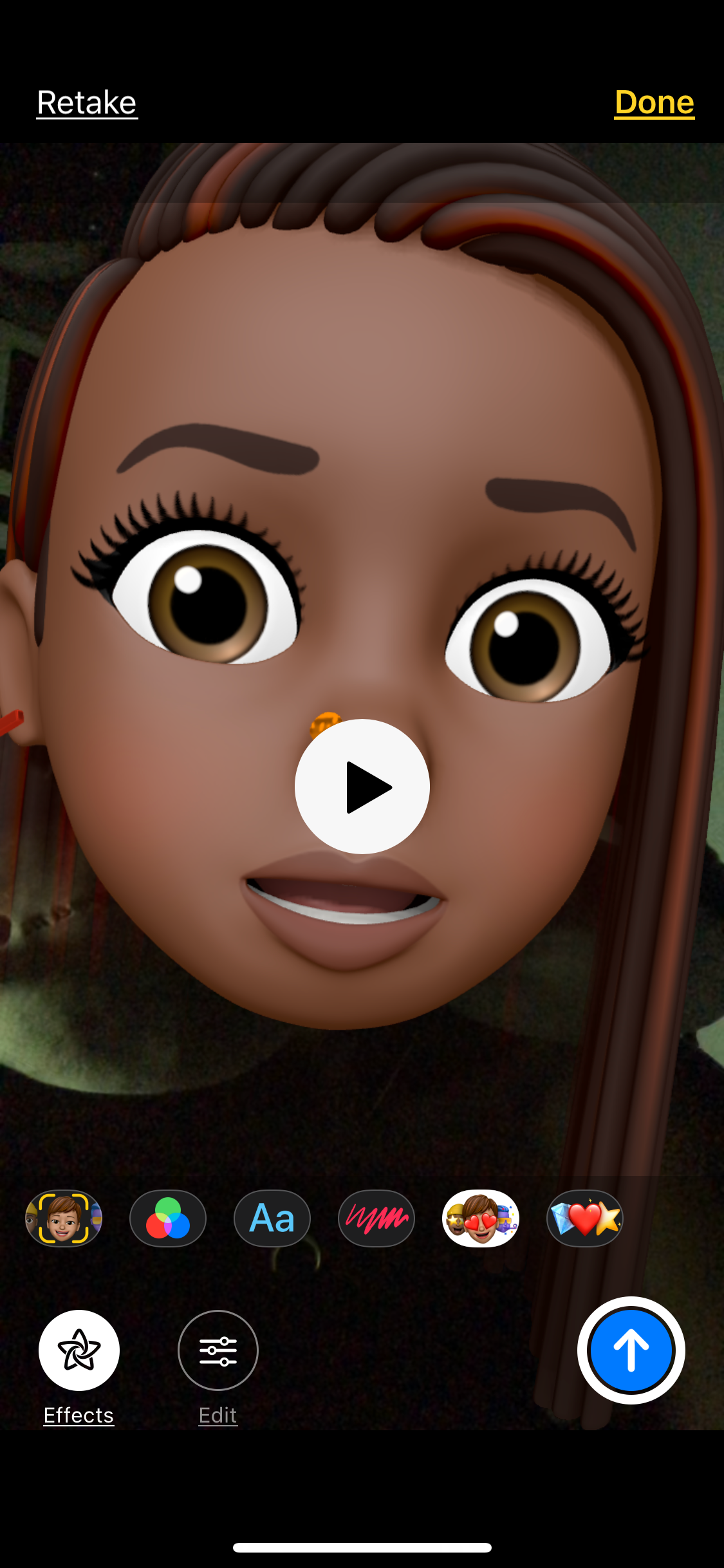
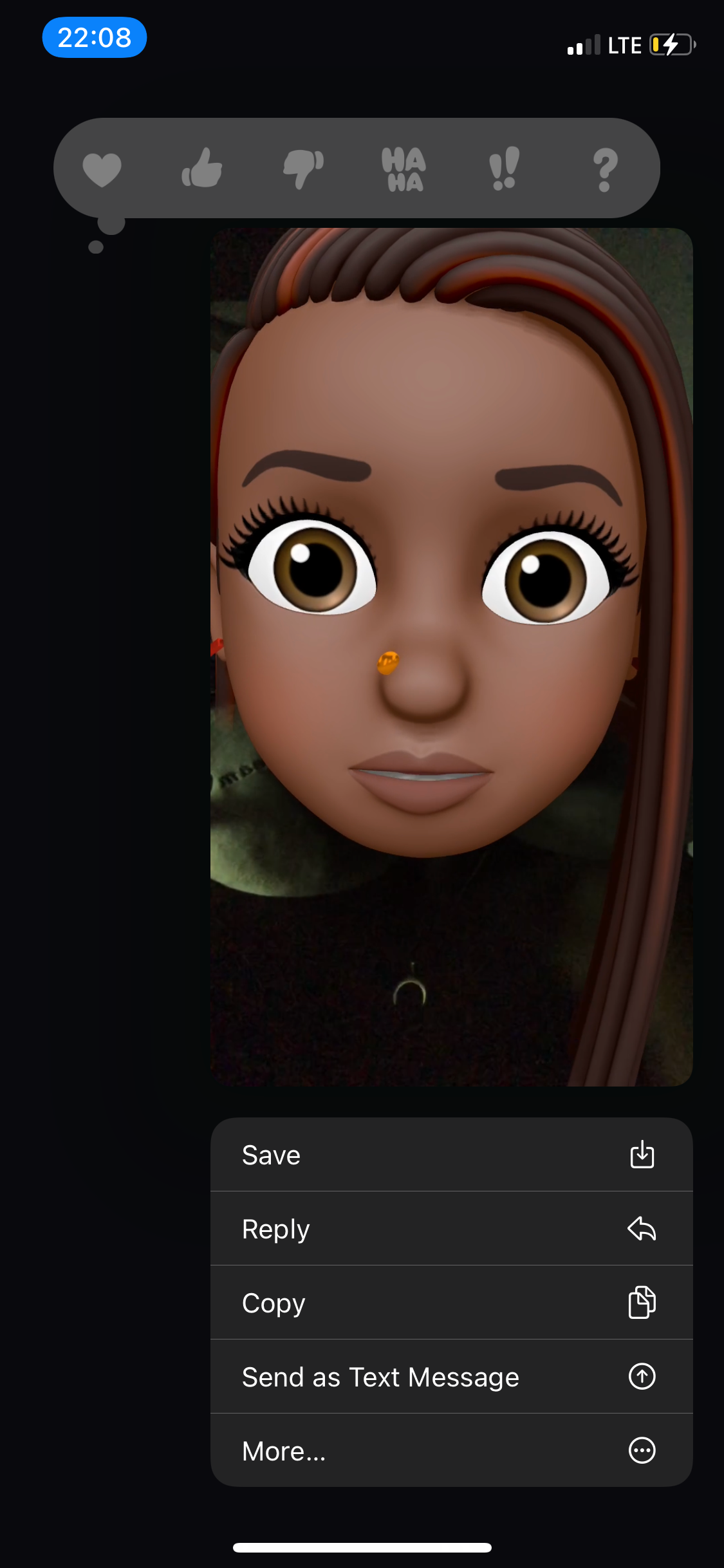
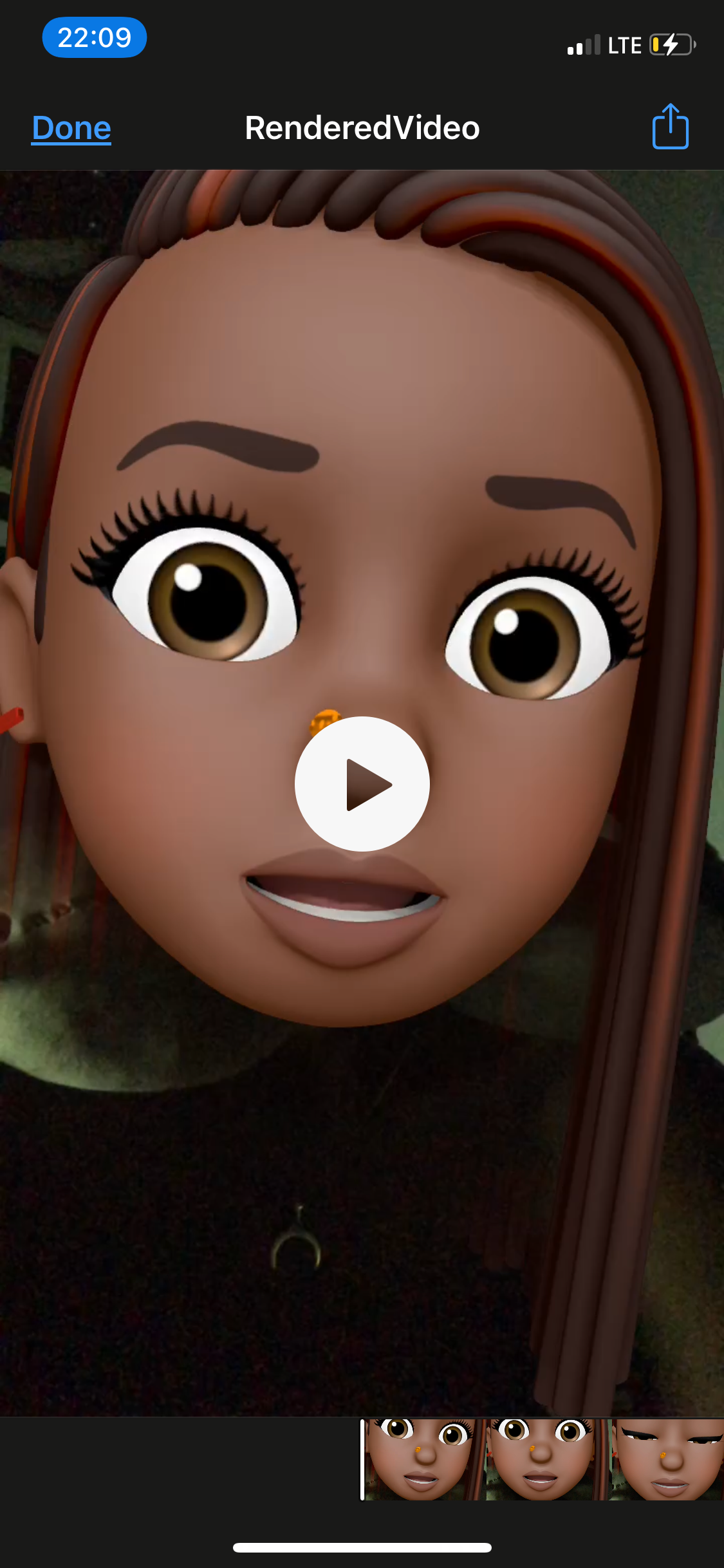
Do More With iMessages
Instant messaging is great for sure, but you can always add a fun twist to it with the many features of iMessage in the Messages app.