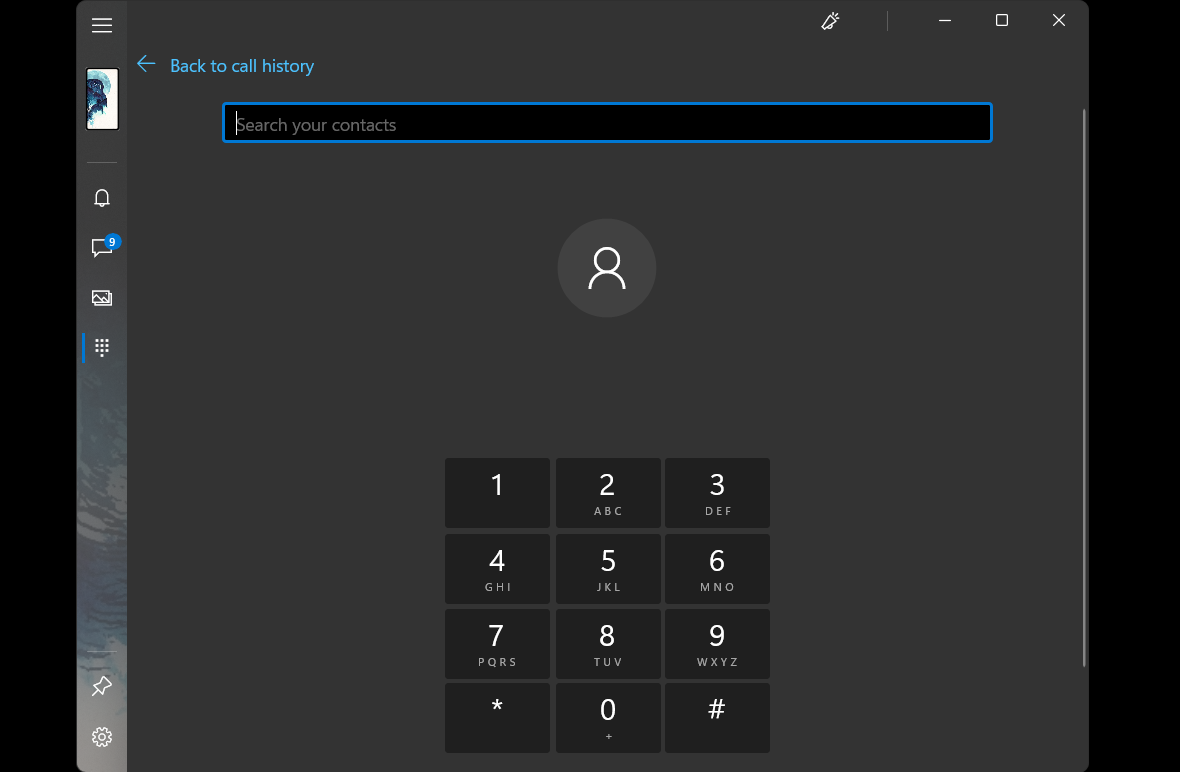There are different reasons you’d want to record phone calls. You might need to assess your workers’ interactions with customers, remember important information, or gather evidence against suspicious callers.
While the practice comes with rules, you can easily record phone conversations. Here are several options to explore when learning how to record a phone call on Android. Decide what works best for you, while taking notes on how to record people legally.
1. Use the Default Android Feature for Recording Phone Calls
The first fact to keep in mind is that recording someone without consent is not allowed, whether you’re taking videos, pictures, or audio. Different countries and regions have their own regulations, so read up on your local laws. HubSpot’s summary can help.
This all affects smartphone design, as much as your recording habits. Some manufacturers don’t include default call recording apps on their devices. Those that do also feature a message to notify everyone on a call that they’re being recorded.
So, in addition to legal procedures, check that your phone even has a built-in call recorder. For example, Samsung Galaxy smartphones can record calls in two ways:
- Activate the Auto record calls feature in your Settings.
- Turn on the recorder on individual phone calls.
Other devices only offer the manual method. It appears as a button or an option in the three-dot menu when you send or receive a call.
Either way, your phone will have terms, conditions, and warnings in place by default, to make sure you don’t get in trouble for illegally recording a caller.
2. Use a Call Recorder App on Android
If your phone doesn’t already have an app to record phone calls, you can download one. However, these programs don’t always include an alert for callers, which means that you need to notify them yourself and get any necessary permission.
On the other hand, working out how to record a phone call on Android is easier with a dedicated app like Cube ACR (free, in-app purchases available). You just install it, customize its settings, and make your calls—the software automatically records everything. It even has a normal voice recorder.
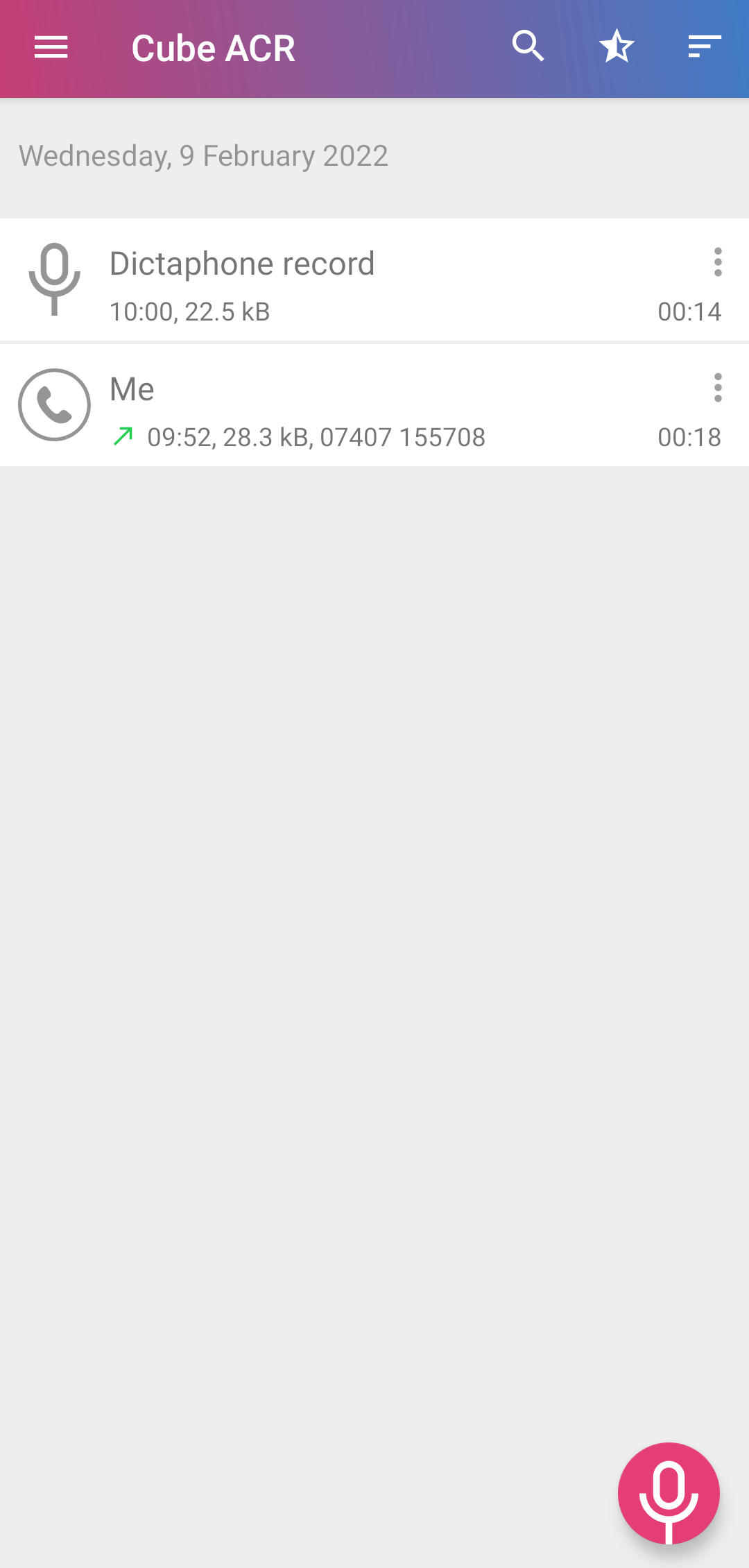
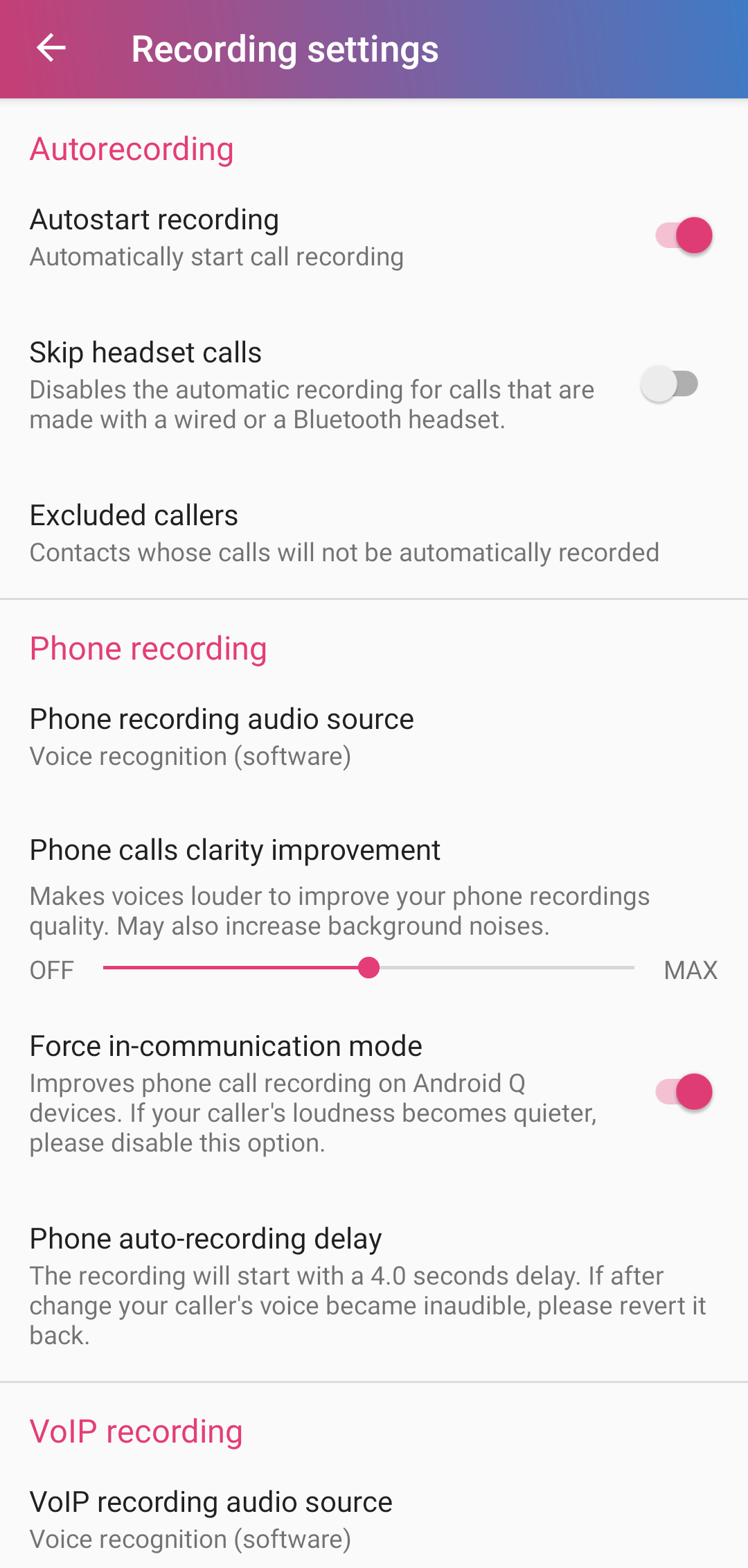

Google Play has plenty of apps to try out. Think about what features you want access to, how legal and reliable they are, and how much you’re willing to pay for capabilities beyond what free apps offer.
3. Use External Devices to Record Phone Calls
If all else fails, you can turn to other technology and its recording tools. Depending on what you have at hand, you may need additional software or gadgets.
Record Calls With a Second Phone
Whether you have a spare or a friend uses their smartphone, you can record a call by combining tools on both devices. For starters, remember to put your call on the speaker so that the external device can catch the audio.
Bring the second phone close with its recording app active. You can get creative in this regard as even your video camera can pick up audio. Alternatively, download suitable software such as the Voice Recorder (free) app from the Google Play Store.
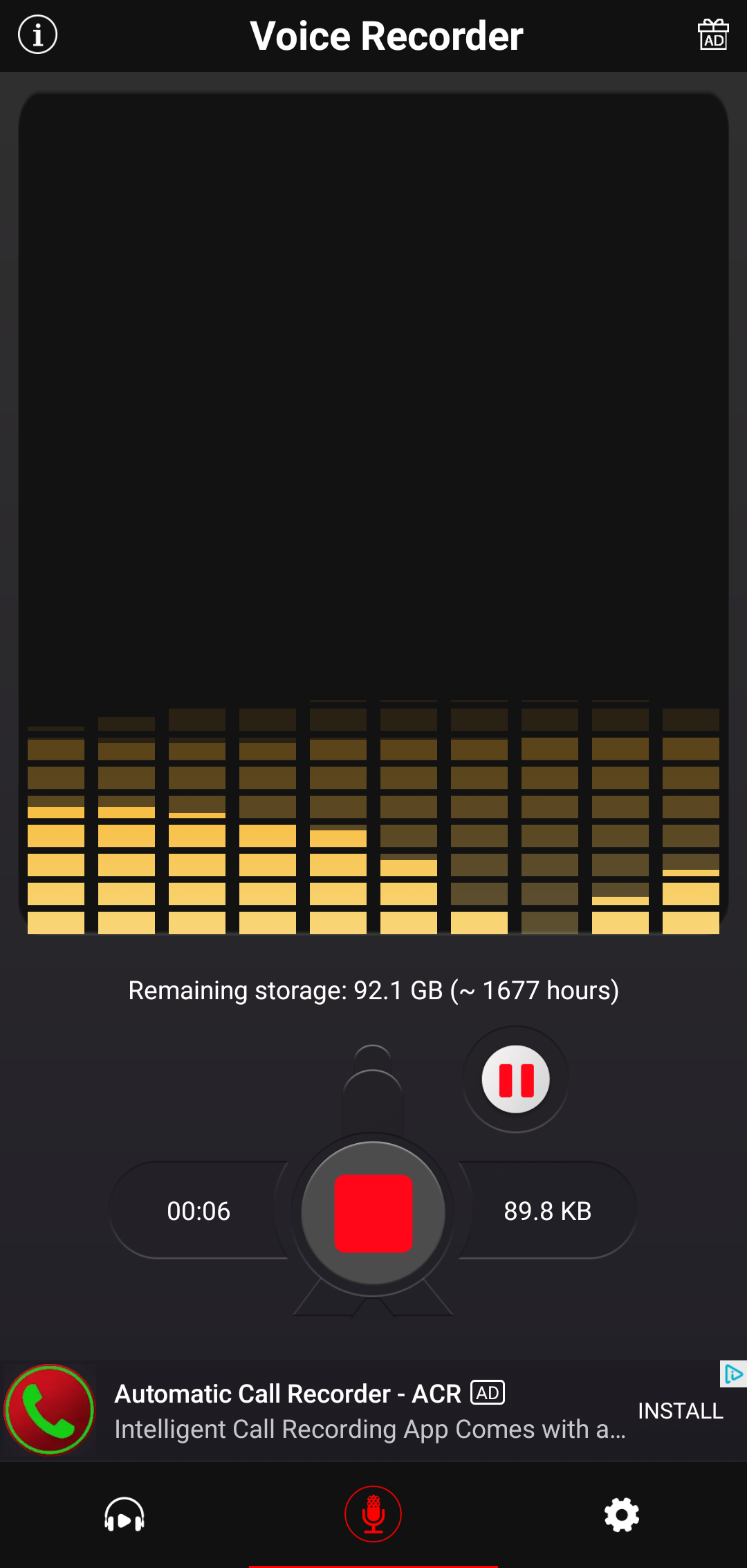
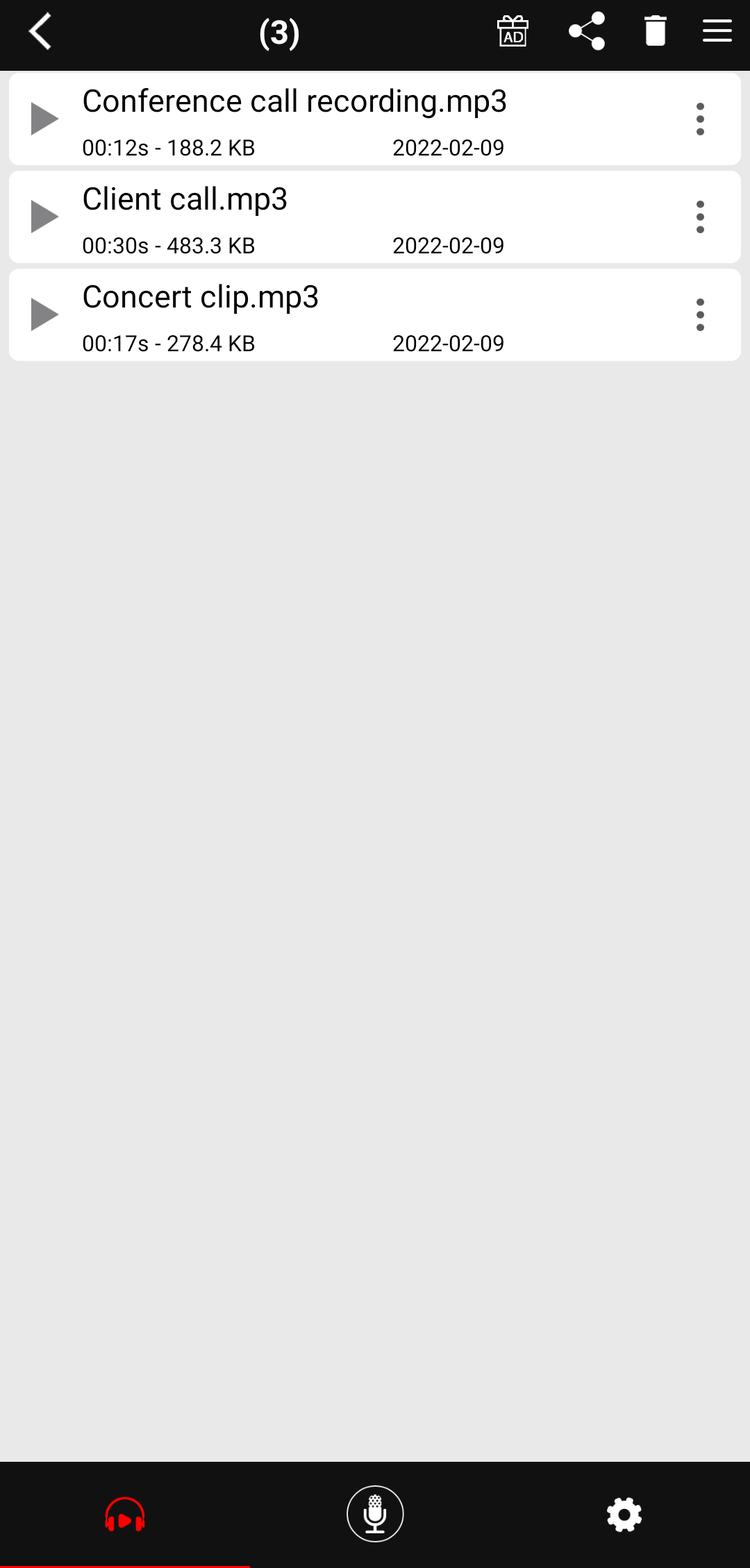
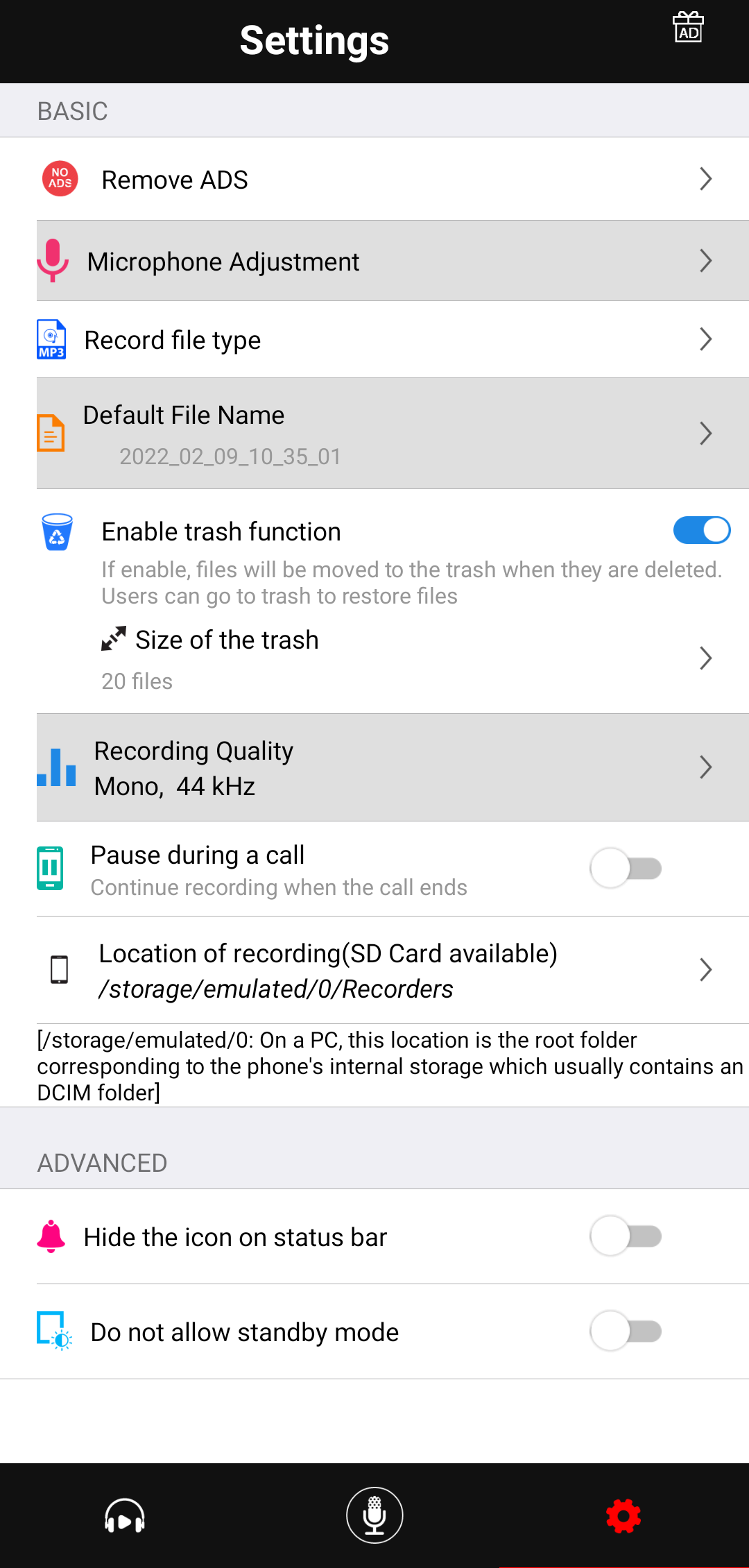
Adjust its settings to get the best audio quality possible, but make sure there isn’t too much ambient noise when you record your phone call. It can interfere with any audio, especially if your recorder’s sensitivity is high.
Make Calls on Your Computer and Record Them
For Android users, this is easiest on Windows, where you’ll find Your Phone, an app that syncs your smartphone to your PC. It basically turns your computer into a phone so you can manage calls, texts, contacts, and more from there.
In terms of how to record phone conversations, you get a bigger platform to work from. At the same time, calls have better sound quality, while your hands are free and you can still use your mobile device in the recording process.
When sending or receiving a call on your computer, you can capture the internal audio with PC apps like Audacity (free) and Free Sound Recorder (free). Otherwise, use a voice recorder, whether it’s a smartphone app or a proper gadget.
Record Phone Calls With Other PC Apps and Your Microphone
If you want to stick to your smartphone, you can use the computer to record its audio instead.
Put your calls on speaker and bring the device close to your PC’s microphone—it’s easier with an external device. The quality of the recording depends on your microphone, software, and how clear the conversation is.
The apps mentioned above are good options, but you can look beyond Windows for this. On macOS, for example, you can record audio with QuickTime Player and Voice Memos (free).
However you go about it, your phone and computer joining forces can help produce better audio recordings. The simpler process also means you don’t have to fill your smartphone with unnecessary apps.
Record Calls With a Voice Recorder
Finally, instead of using a whole computer to record phone calls, you can just invest in a voice recorder. The handy gadgets are still around, pocket-sized and lightweight.
On the one hand, you can’t upgrade them with lots of additional apps like you would a PC or smartphone. But a great voice recorder could produce better audio files than your other options.
In the end, it’s one of the simplest ways to capture crisp and clear audio. Since all you’d need is the recorder and your phone, you can avoid the hassle of computers and microphones.
Start Making Call Recordings on Your Phone
If all you want is to know is how to record a phone call on Android, any of the strategies above will do the trick. You can store the audio files for posterity or edit them at your leisure, but don’t forget to check what you can do legally. After all, you don't want to get into any trouble because you recorded a call without the consent.