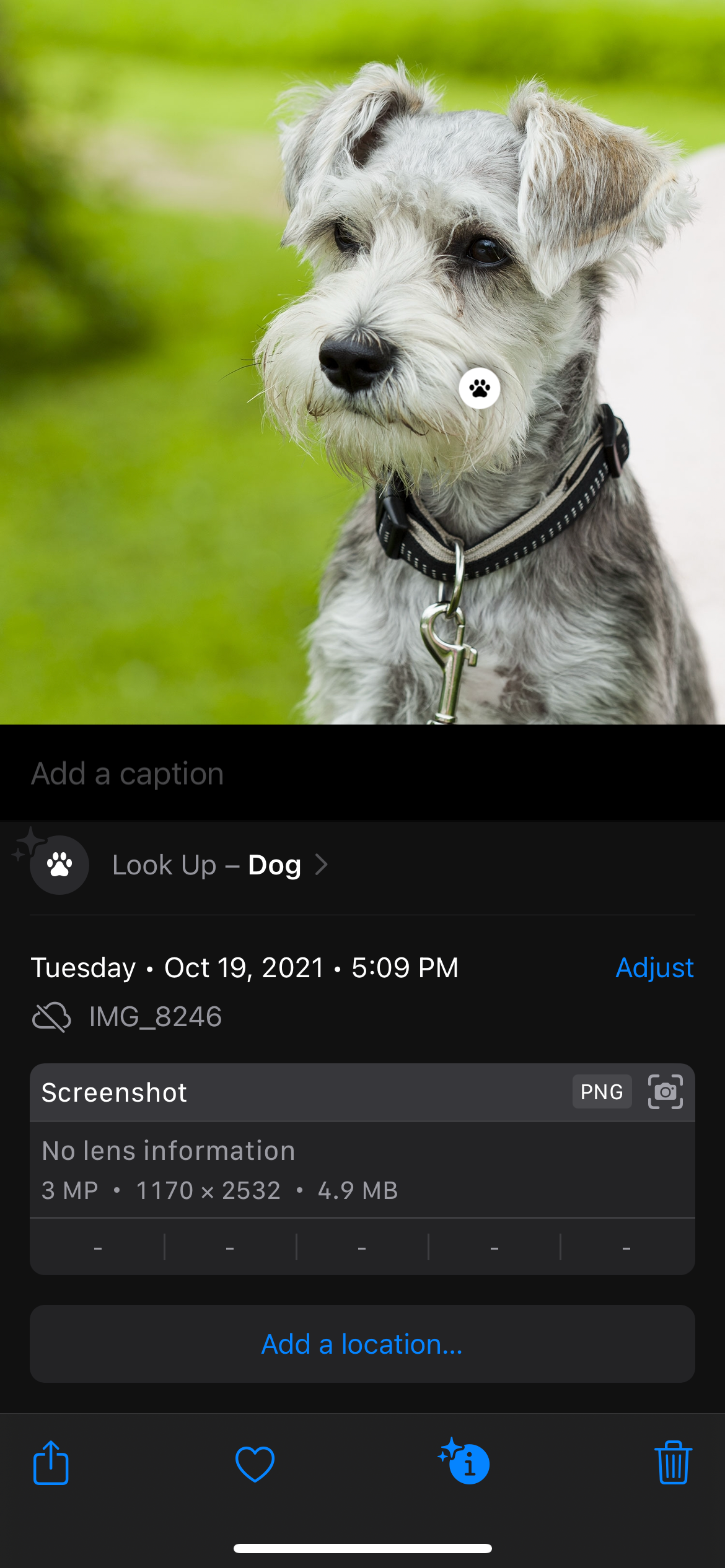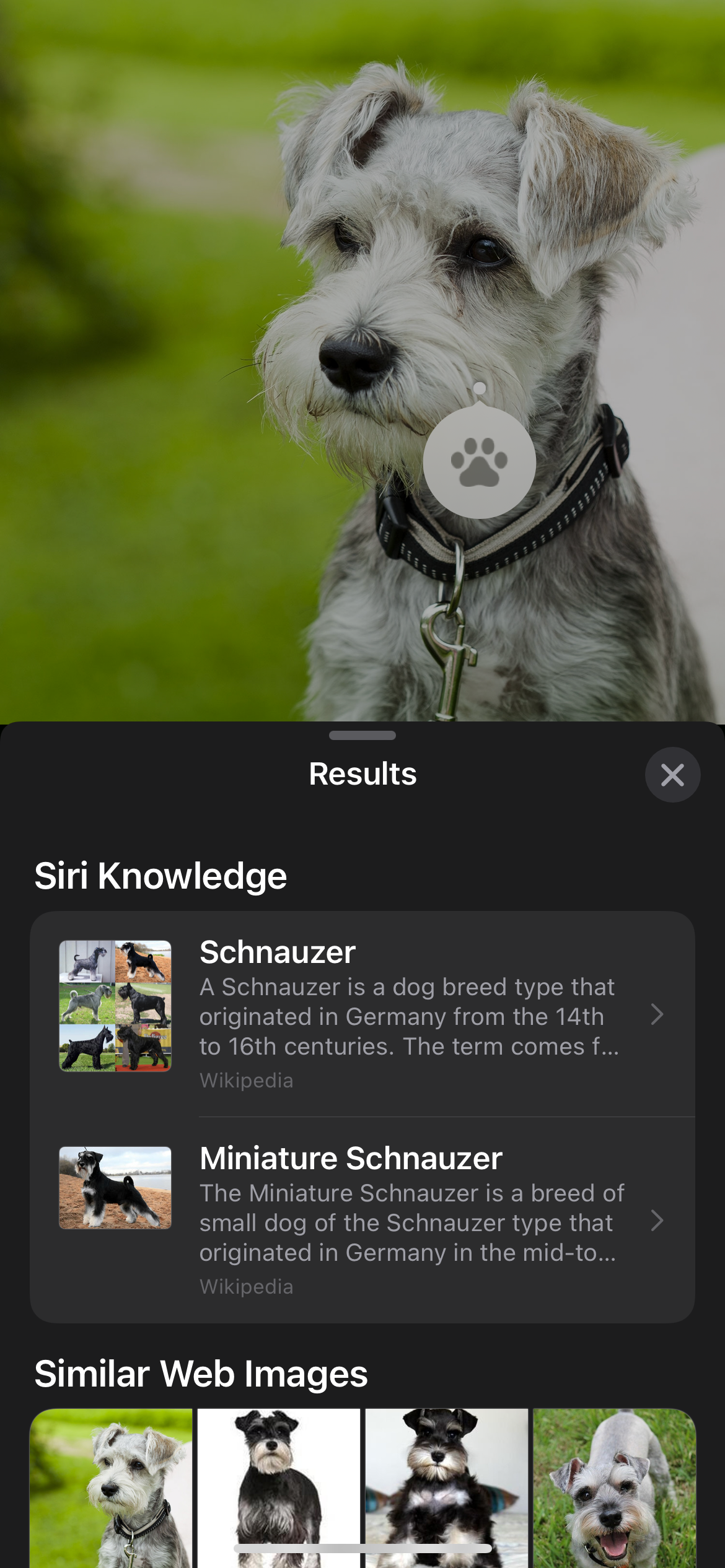Apple did a lot of cool upgrades on the iPhone with the release of iOS 15. One such upgrade is Visual Look Up, a feature that enables your device to recognize objects in photos and give you more information about them.
What Is Visual Look Up on iPhone?
Visual Look Up is an intelligent tool that uses on-device machine learning to detect content in photos found on Photos and other built-in apps like Safari, Email, and Messages. It detects objects like landmarks, pets, plants, books, and flowers, and provides you with more information about them.
To be able to use the feature, your device should be running iOS 15. Moreover, the feature is only available in the US. The feature is available on iPhone XS, iPhone XR, and later. It’s also available on the following iPad models:
- iPad 8th Gen and later
- iPad mini 5th Gen and later
- iPad Pro 12.9-inch 3rd Gen and later
- iPad Pro 11-inch
- iPad Air 3rd Gen and later
How to Use Visual Look Up on iPhone
You can use Visual Look Up in various built-in iPhone apps. The feature can show you different kinds of information related to the photo, including:
- Similar web images
- Siri suggested websites or sites related to the image
- Maps
- Siri knowledge or nice-to-know information about the image detected from the photo
To use Visual Look Up on images found on your Photos library:
- Go to Photos.
- Browse for photos and look for a photo with the Visual Look Up icon. This icon is similar to the Info (i) button but with sparkles. If you can only see a regular Info (i) button on the toolbar, then Visual Look Up is not available for that photo.
- If you see the Visual Look Up icon, tap it or swipe up.
-
An icon will appear on the photo. Note that the icon varies depending on the image it detects. For example, a pin icon will appear for landmarks and a paw print icon for animals. Alternatively, you can tap the icon on top of the photo information.

You can also use the feature on Safari. If you find an image on Safari that you want more information about, long-press the image, then tap Look Up. You can do the same for pictures on Mail. If Look Up doesn’t show, it means that there was no recognizable object in the photo.
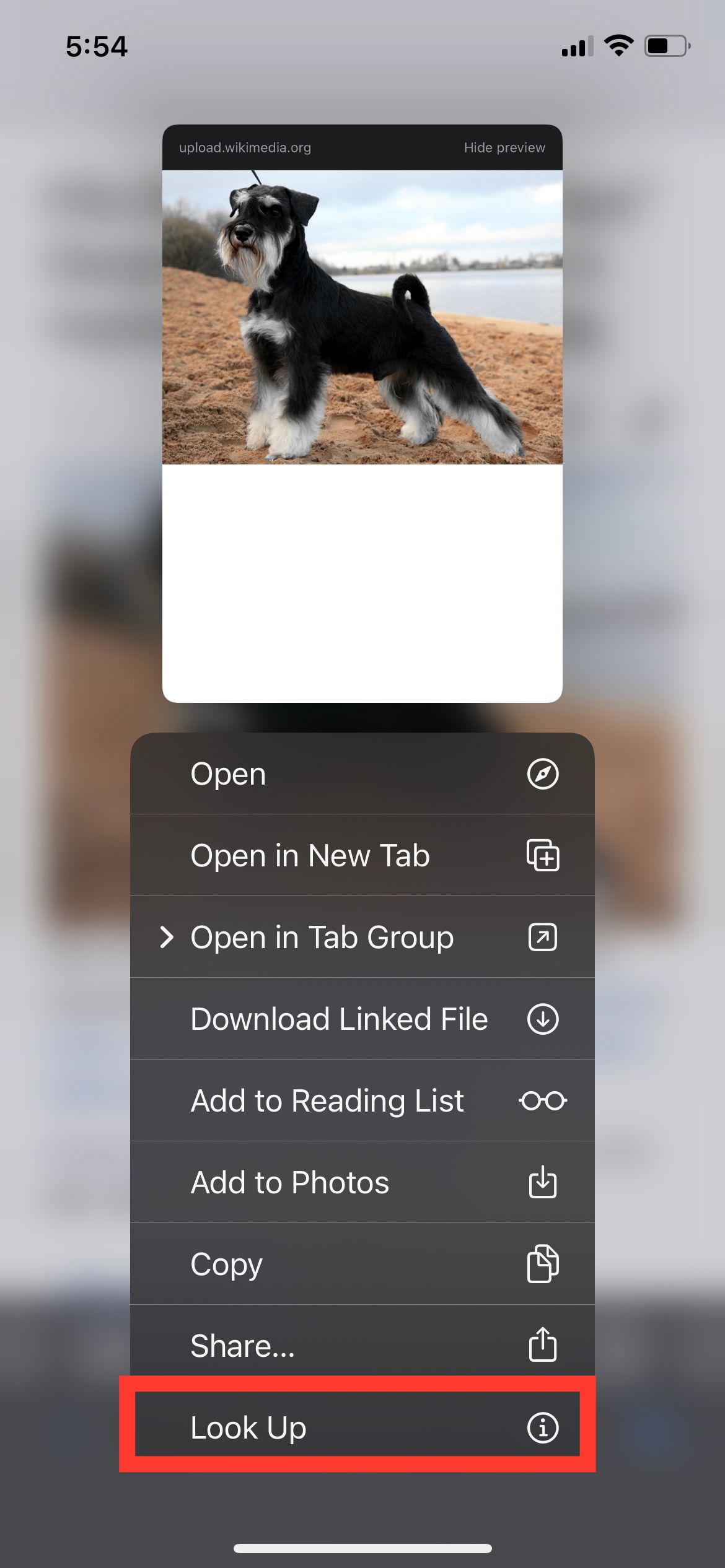

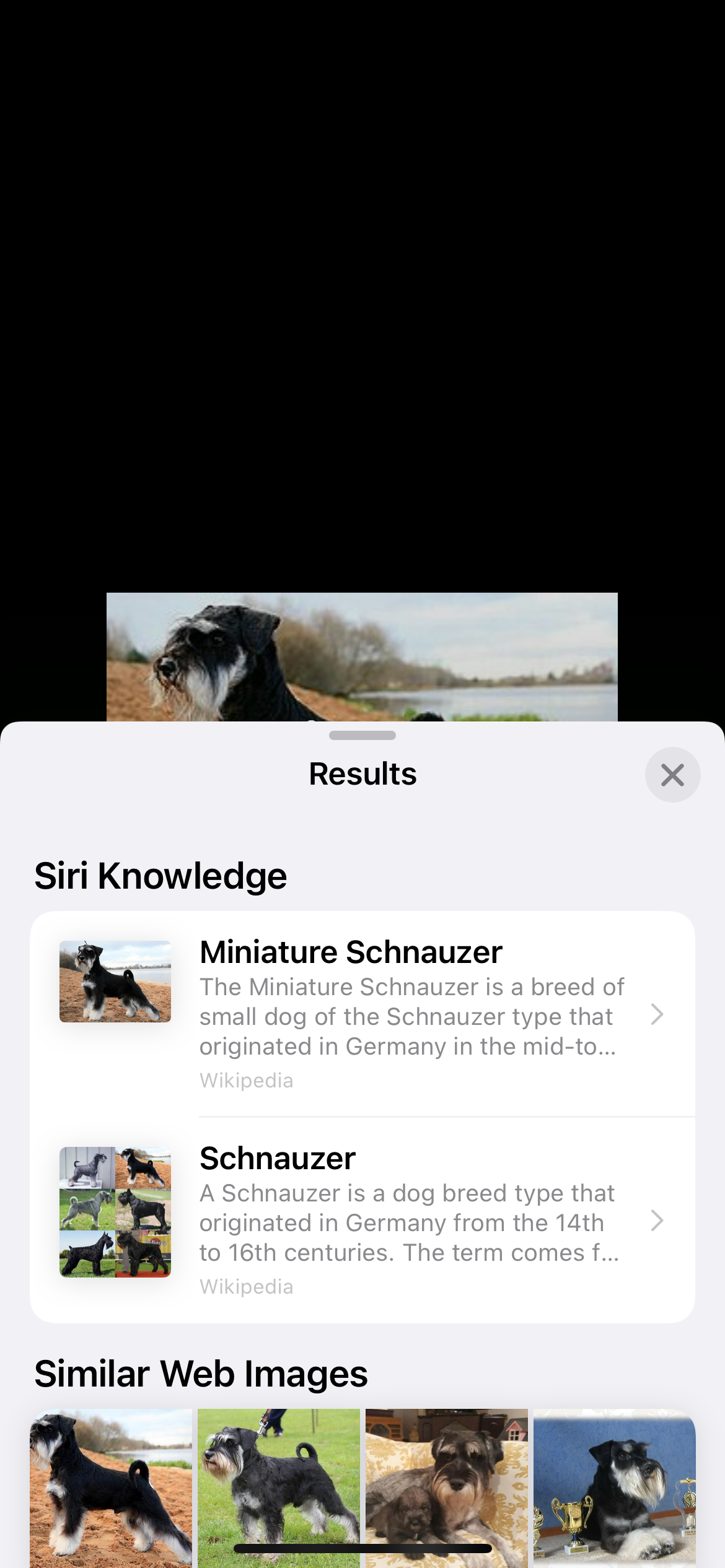
You can also use this feature on photos in Messages:
- Go to Messages.
- Tap the photo to enter full-screen mode.
- Tap the Visual Look Up icon in the toolbar.
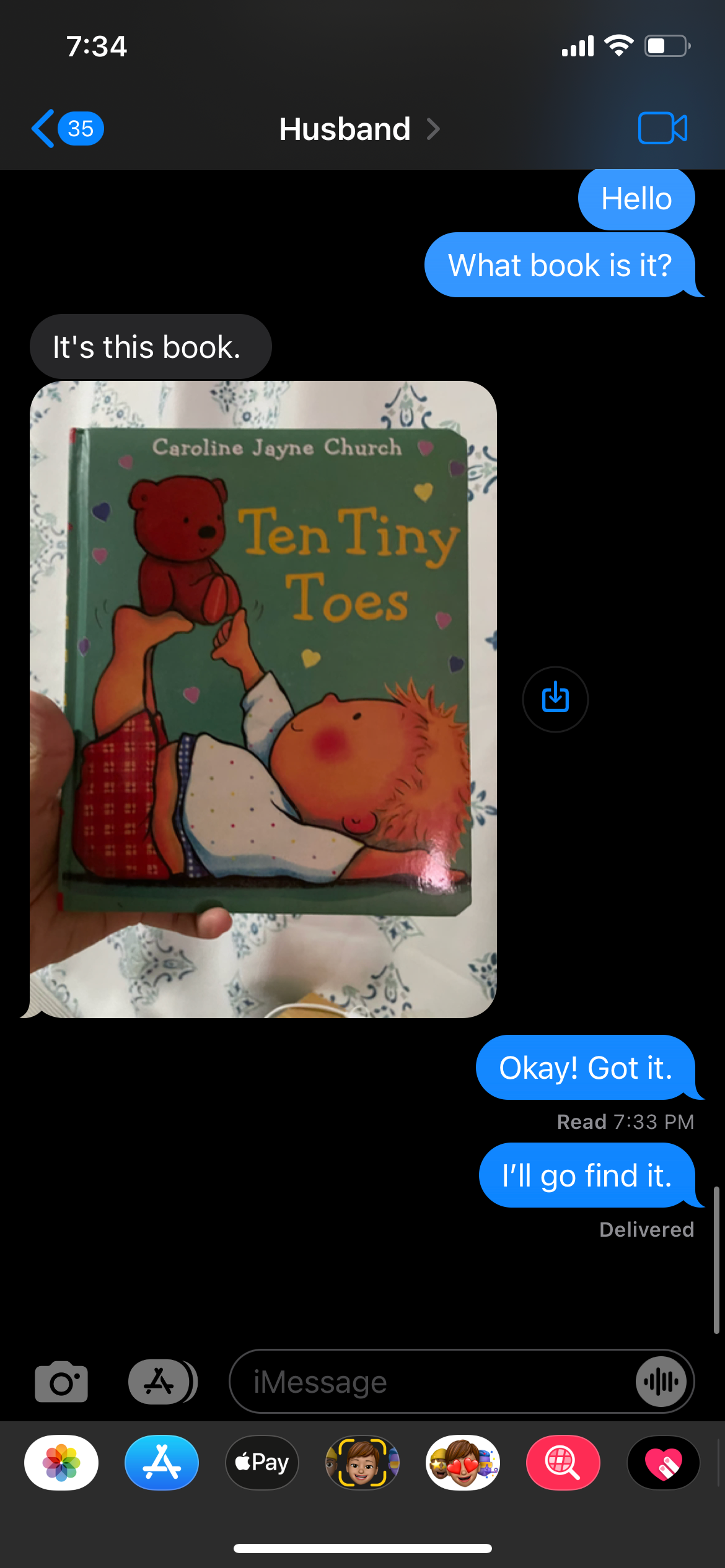
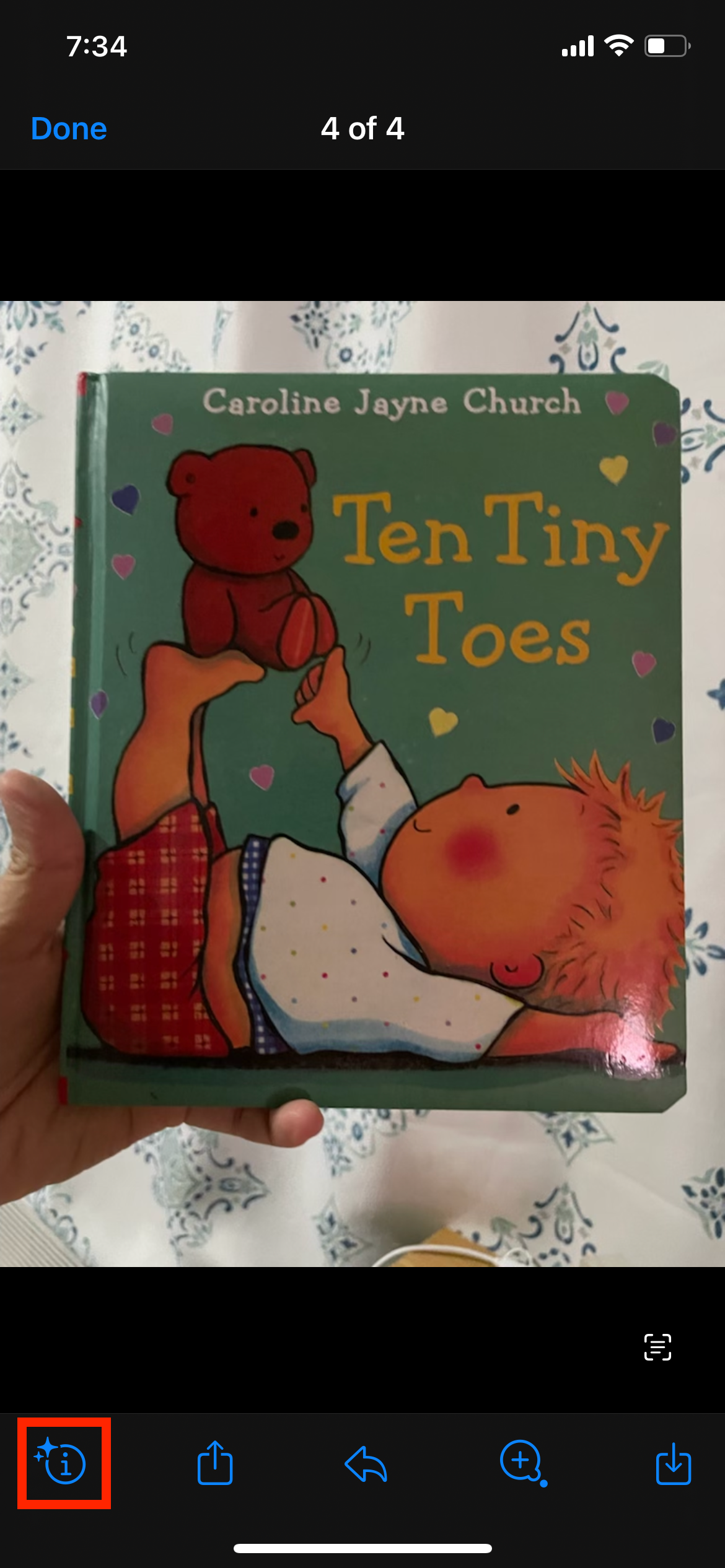
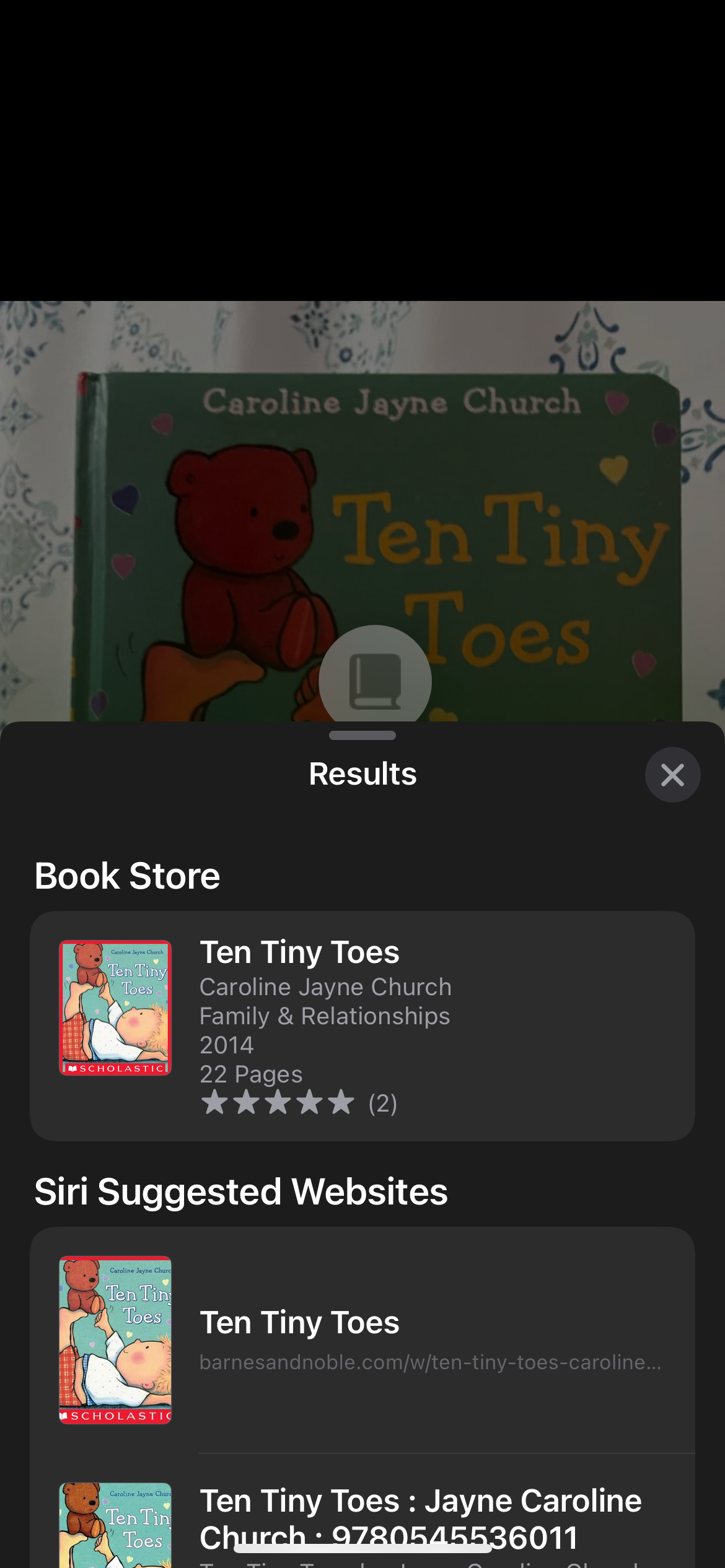
Learn More About Various Objects With Visual Look Up
Visual Look Up can be an excellent way to learn more about the things around you. It can also serve as a visual search engine that allows you to look for relevant information about an item when you don’t know what to type on the search bar.