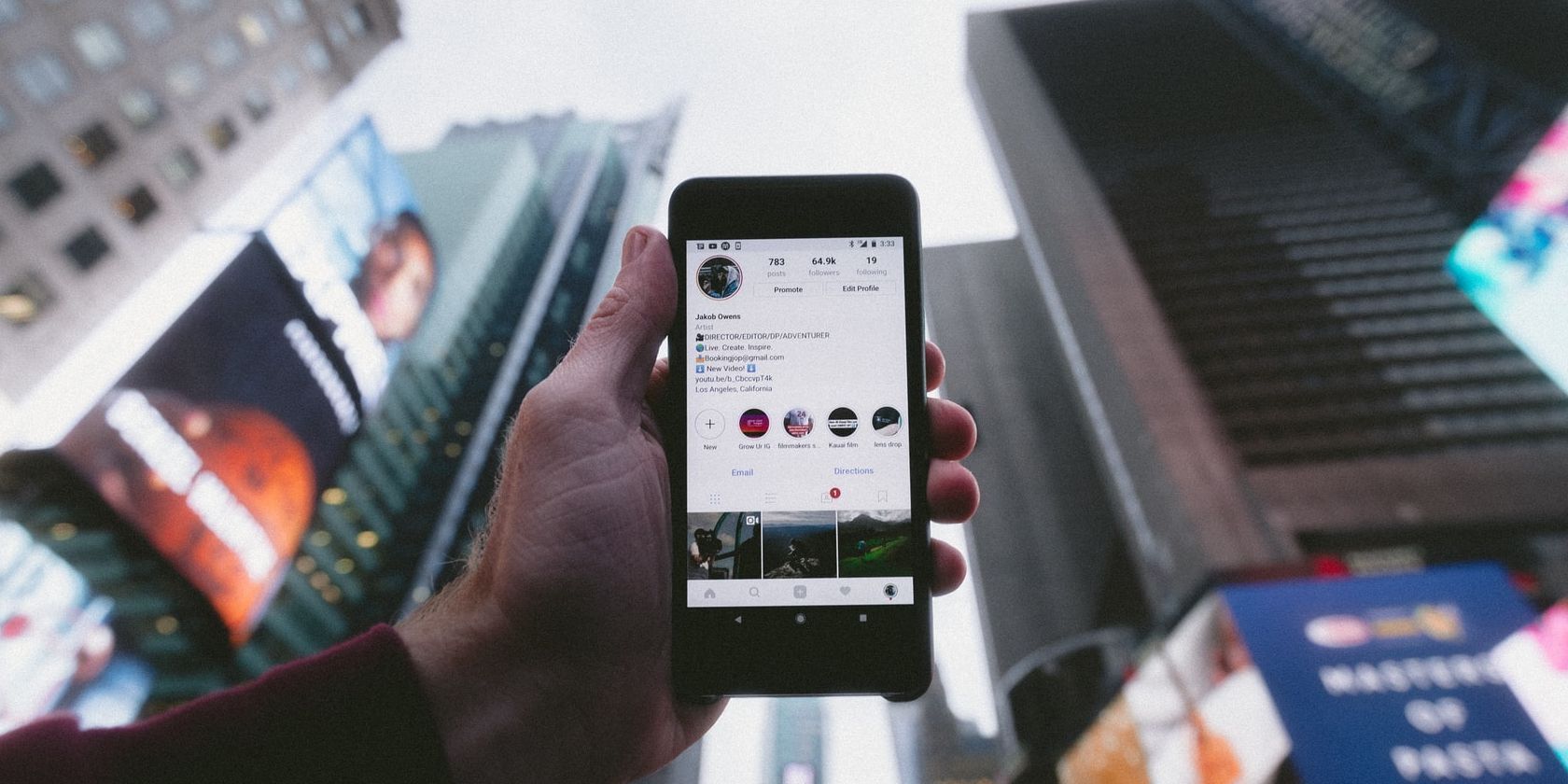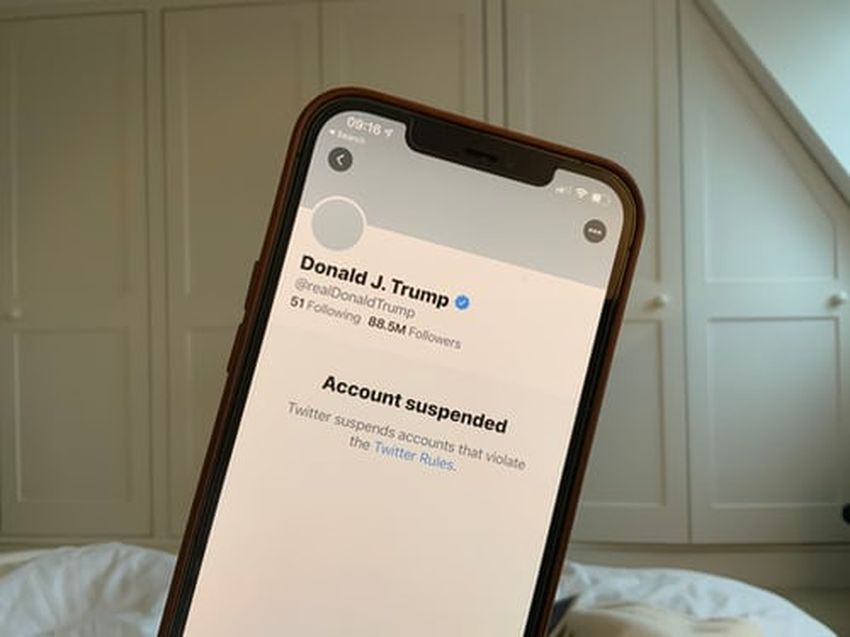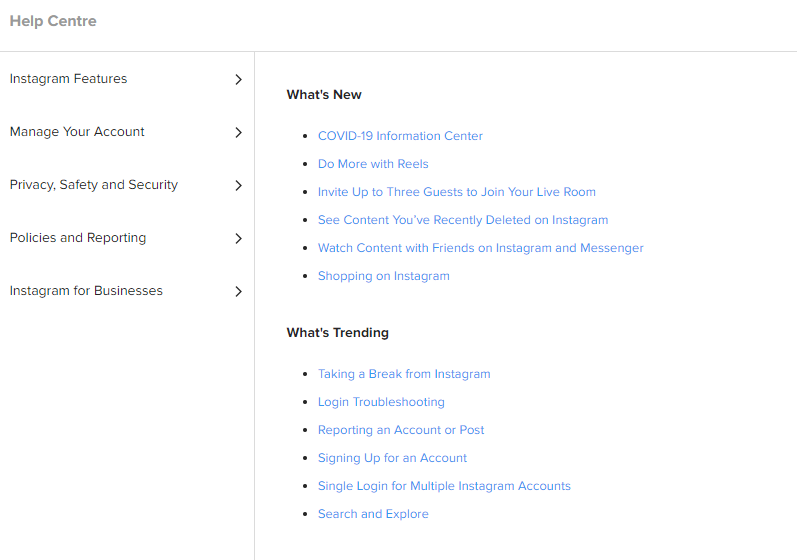Are you unable to tag someone on Instagram? It's one of the most annoying issues Instagram users have faced over the years.
There could be several reasons behind this; Instagram could be down, your device might not be connected to the internet, you might be trying to tag a private or inactive account, or you might be typing an incorrect username.
Here's a look at what issues can prevent you from tagging someone on Instagram and how you can fix it.
Mistakes You Might Be Making While Tagging Someone
Here is a list of nine mistakes that you should check if you can't tag or mention someone on Instagram.
1. Tagging People When Instagram Is Down
There is a possibility that the problem that's preventing you from tagging people on posts is on Instagram's end. Instagram might be temporarily down or facing glitches. It's important to rule out this possibility first.
You can check if Instagram is down on Downdetector by searching for Instagram.com. If the site is down, all you can do is wait for it to be functional again. Otherwise, there may be another issue listed below.
2. Tagging With No Internet Connection
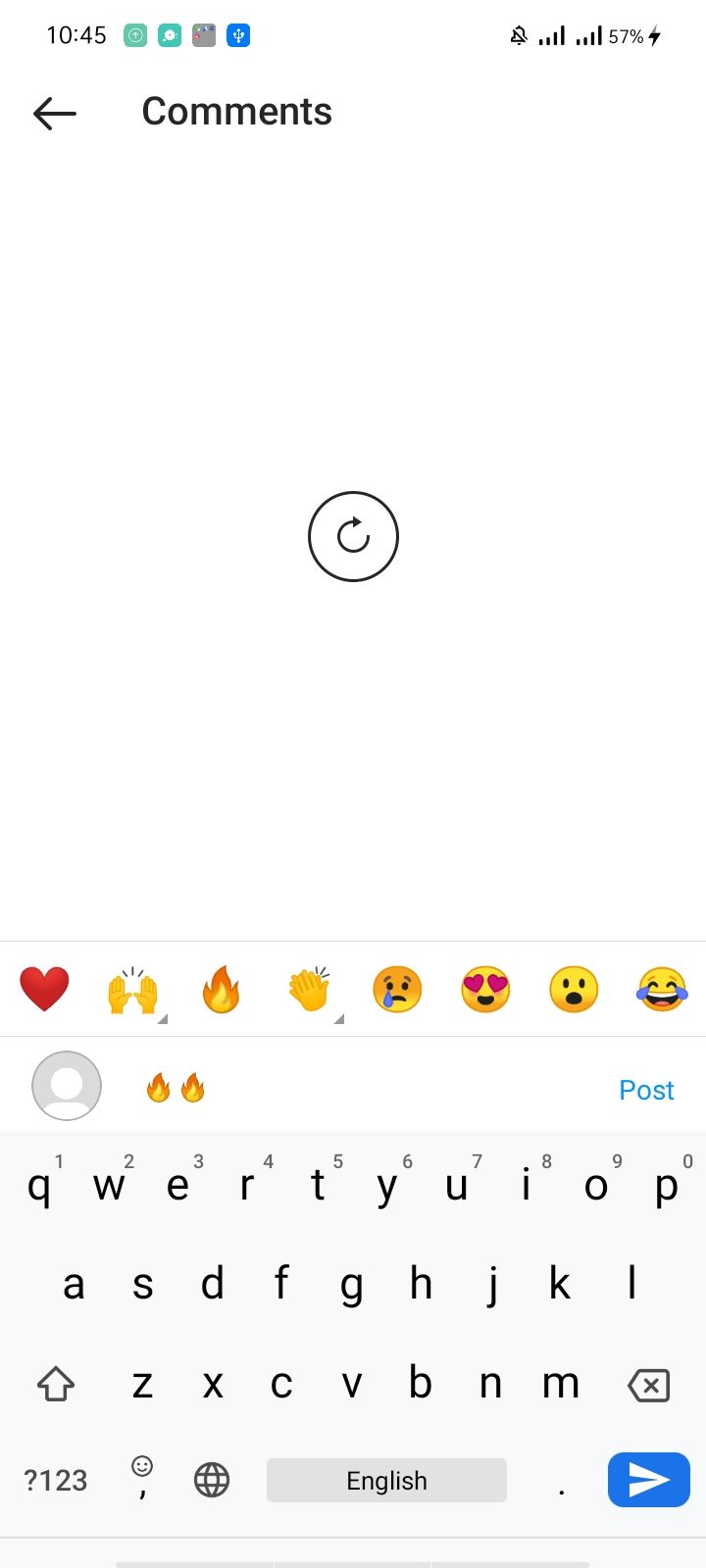
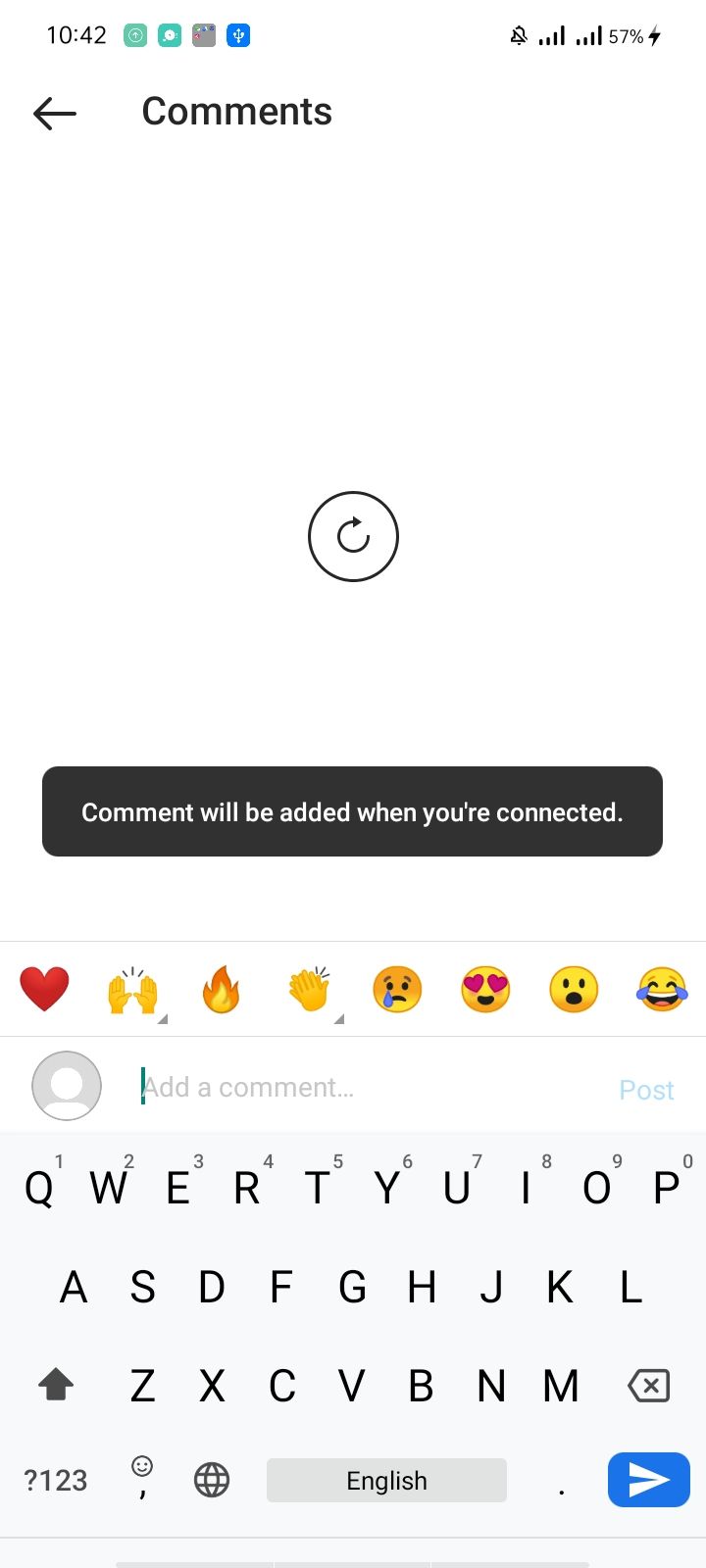
Start by checking your phone's internet connection. It is possible to browse Instagram offline since it stores previously loaded content. However, you will not be able to comment or mention people on Instagram stories and posts when offline.
If you find that your internet is down, apply the necessary fixes to get your internet connection back up and running. Once you have confirmed that the internet is working correctly, you can check for other possible mistakes.
3. Tagging a Private Account
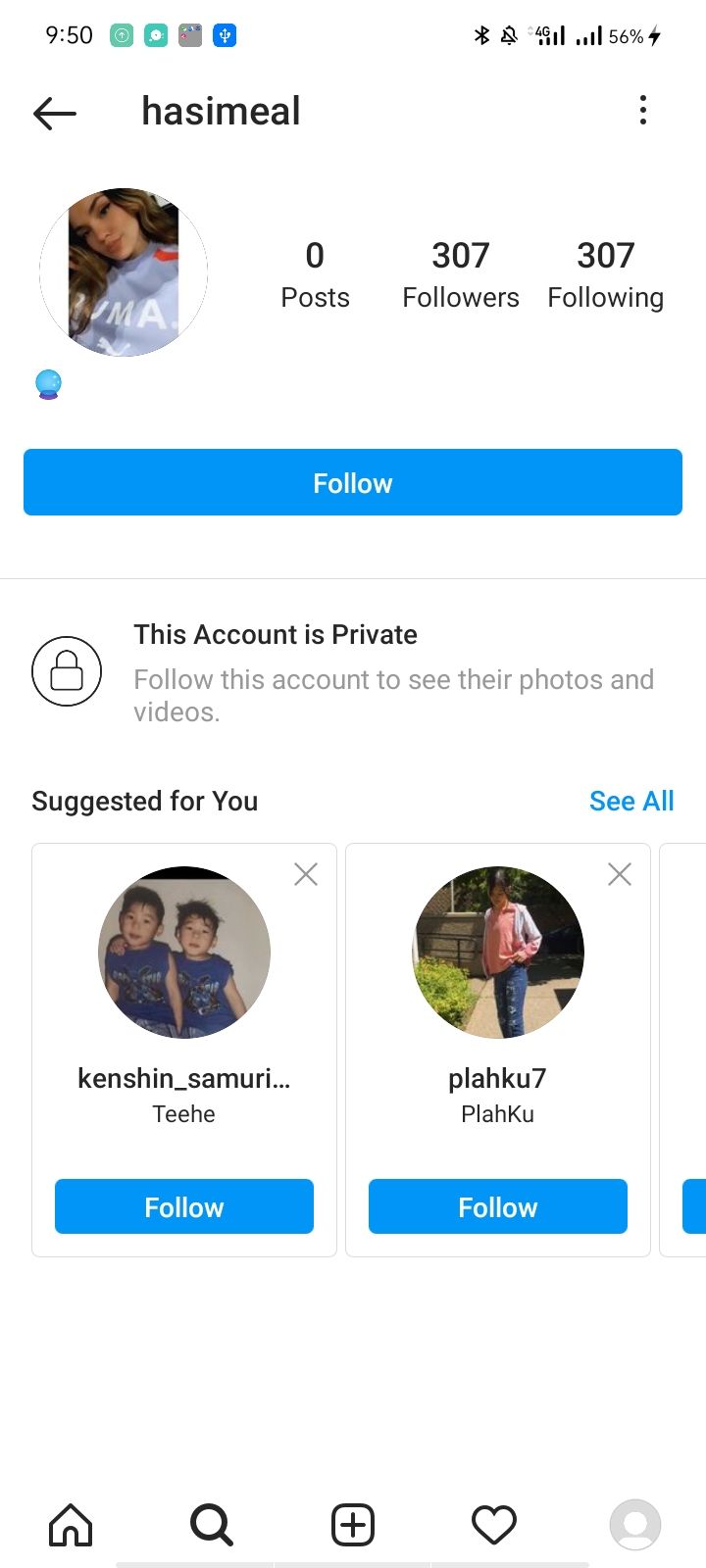
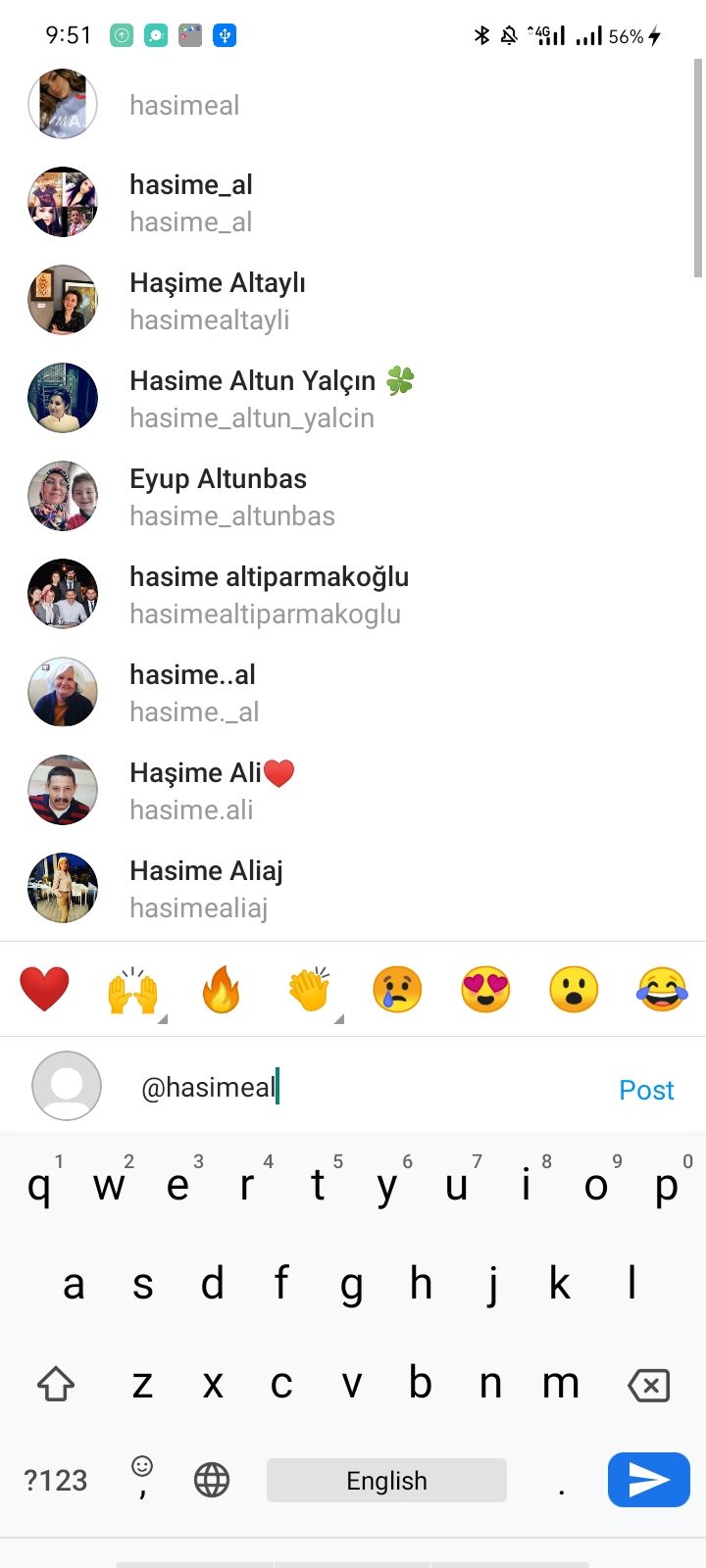
If you tag someone whose account is private, Instagram won't let you mention them in stories or tag them in posts, comments or anywhere else. You can avoid this by sending them a request, and if they accept, you can tag them.
4. Entering the Incorrect Spelling
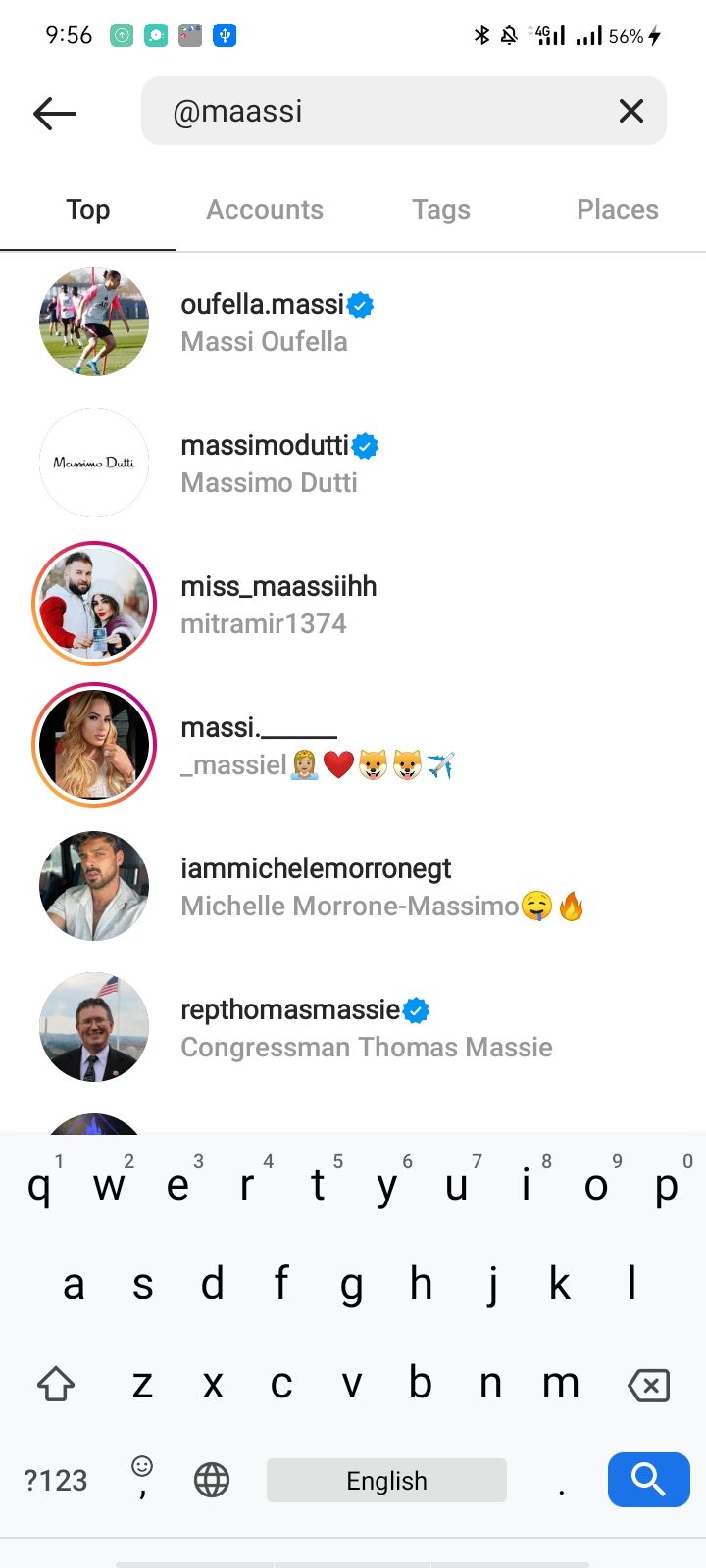
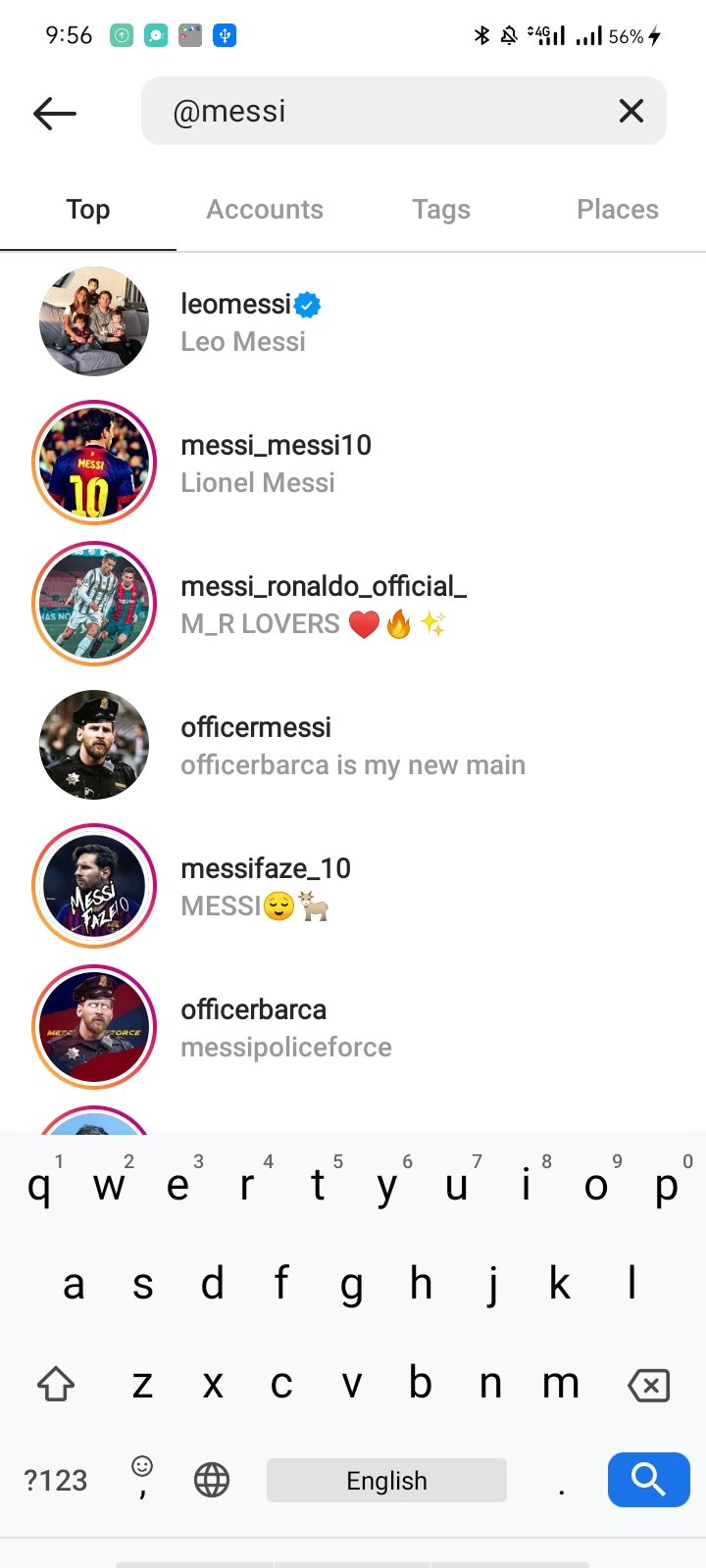
Instagram usernames can differ from the actual account names. They can be complex and difficult to remember. You will not be able to tag the right account if you enter an incorrect username on Instagram. If you're finding it difficult to remember the spelling, open their profile and copy the username directly from there.
Likewise, Instagram users can change their usernames. So, if Instagram doesn't let you tag someone you know who has accepted your request or whose account isn't private, recheck the username to make sure the person you're tagging hasn't changed it.
5. Not Adding "@"

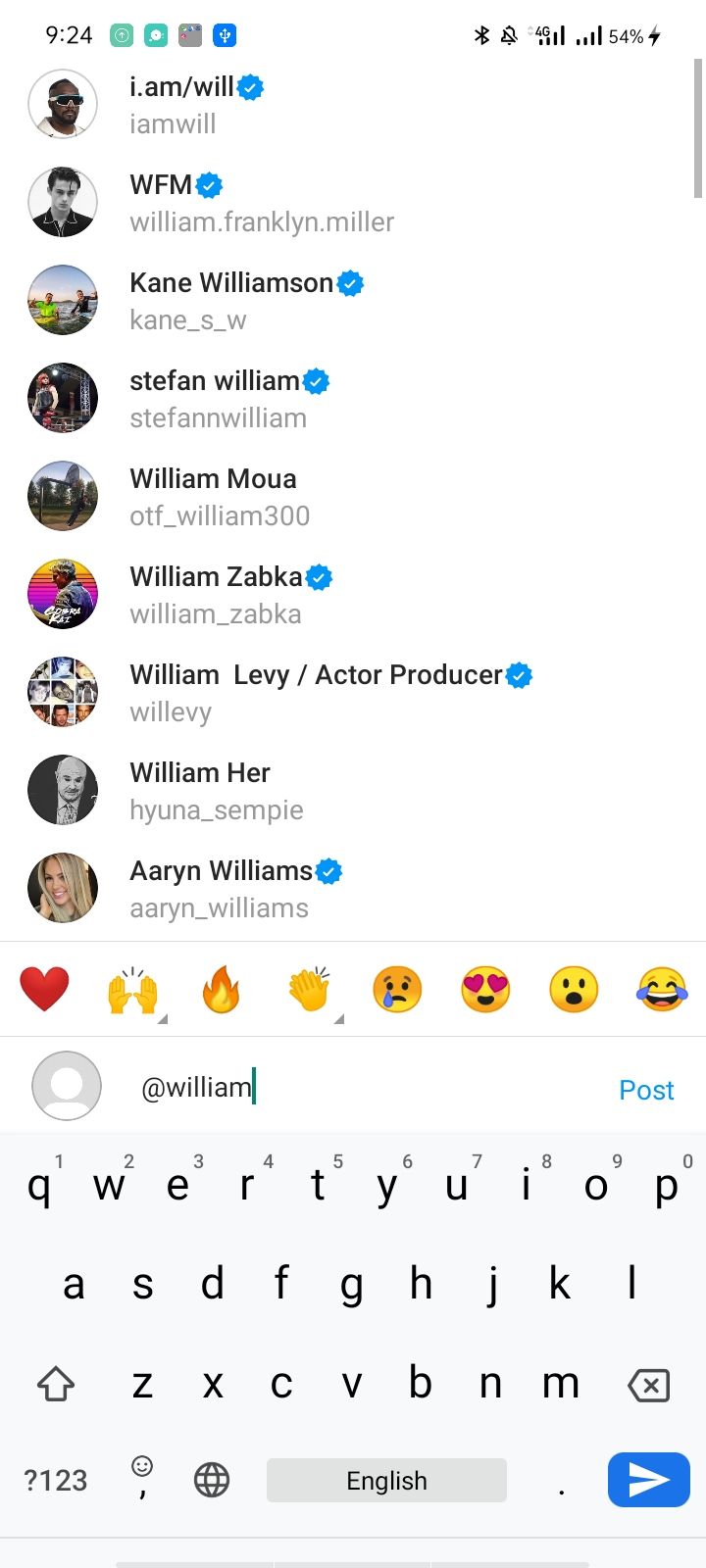
Instagram requires users to add an @ symbol before the username to tag someone. If you type a username without it, Instagram won't pick up the account to tag.
If you are writing the correct username and trying to tag someone who has accepted your request, don't forget this symbol.
In addition, if you want to tag more than one person, you'll have to add "@" separately for each account.
6. Tagging a Deactivated or Blocked Account
As soon as someone blocks you or deactivates their account, you will be unable to mention them in a post. Therefore, even if you are not making any of the mistakes listed above, you may still not be able to mention someone.
You can try to check if their account is no longer active or look for signs that they have blocked you on Instagram.
7. Tagging Too Many People
Instagram allows you to tag up to 20 people per post by default. If that number is exceeded, you won't be able to tag anyone. Check if you have exceeded the maximum number. In that case, you'll need to remove some tags and keep the number below 20.
8. Tagging With a New Account
Instagram restricts new accounts temporarily to ensure they're not used for automation or spamming to avoid abuse. If you are unable to tag someone after creating a new Instagram account, this suggests that the app has treated your account similarly.
In this case, it will take a few days for your account to "mature". As soon as the restrictions are removed, you can tag anyone freely.
9. Tagging Aggressively
If you upload too many images at once or tag people a lot more aggressively than you usually do, your actions may be considered spamming by Instagram. This could lead to your account being restricted.
If you have been tagging a lot of people and suddenly can no longer tag, you have probably already been restricted. You will need to wait a few weeks until your account functionality returns to normal.
8 Fixes You Should Try If You Can't Tag People on Instagram
If you are sure that you're not making any of the above mistakes, try out these fixes. Hopefully, they can resolve any issues you are having with the app.
1. Clear Your Cache
It's a common misconception that clearing the cache will result in deleting your essential data. When you clear the cache, you remove old and junk files that the app does not need. You can try clearing your cache once to see if that fixes the problem.
To clear the Instagram cache on Android, follow these steps:
- Go to the Settings app.
- Then scroll down and tap on Apps.
- Open the Instagram app by tapping it.
- Tap on Storage after scrolling down.
- Tap the Clear cache option in the bottom-right corner.
If you have an iPhone, you can also clear the cached data by following these steps:
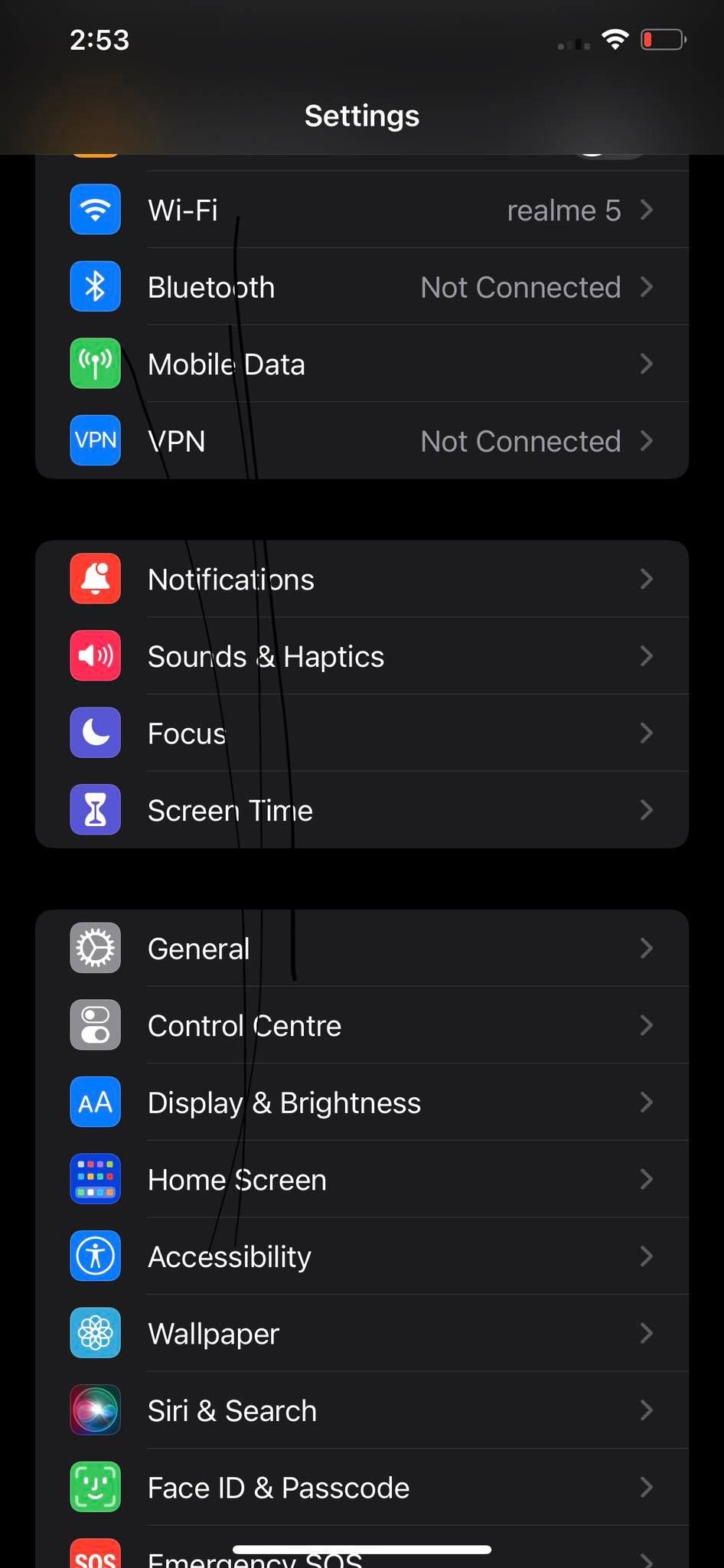

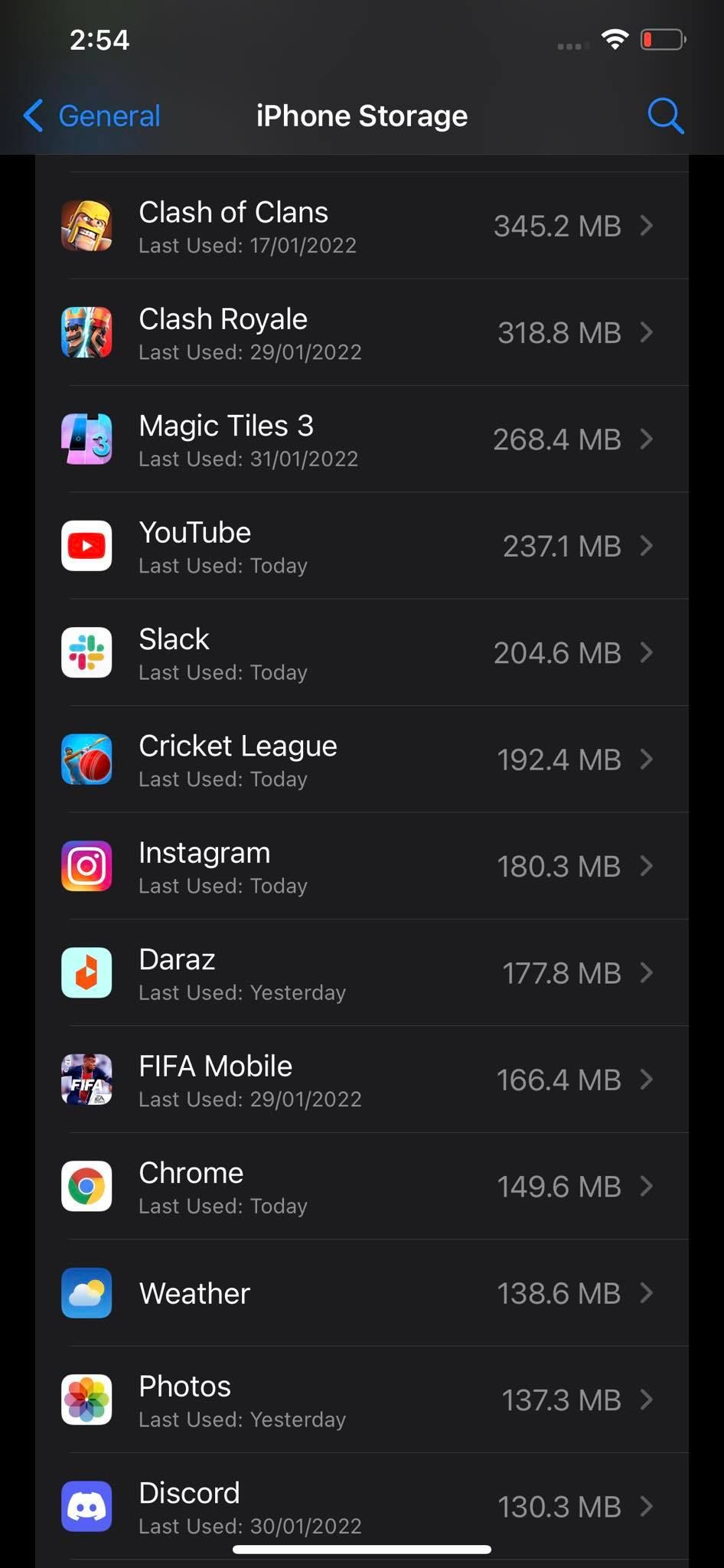
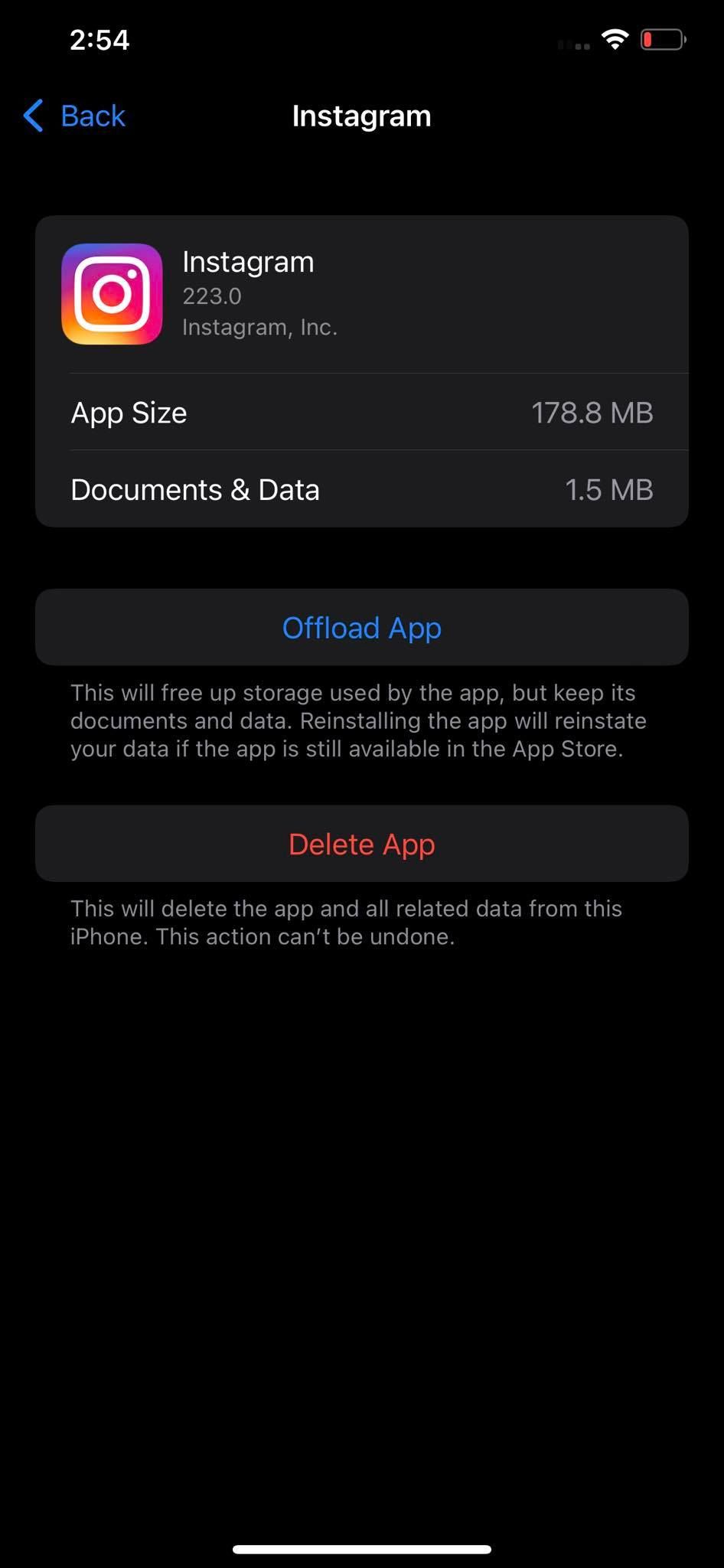
- Go to Settings (gear icon) on your phone.
- Click on General.
- Go to iPhone Storage.
- Click on Instagram when you find it.
Here, you will see two options for you to choose from; let's briefly examine what they do:
- Offload App: Although this option will remove the Instagram app, it will not clear the cached data and other information stored on the phone. It's an excellent way to reinstall an app without affecting additional information.
- Delete App: This option deletes the app and other relevant app data stored on the iPhone. Thus, to clear the cache, you can go with this option. However, doing so will also require you to reinstall the app as well.
2. Update the Instagram App
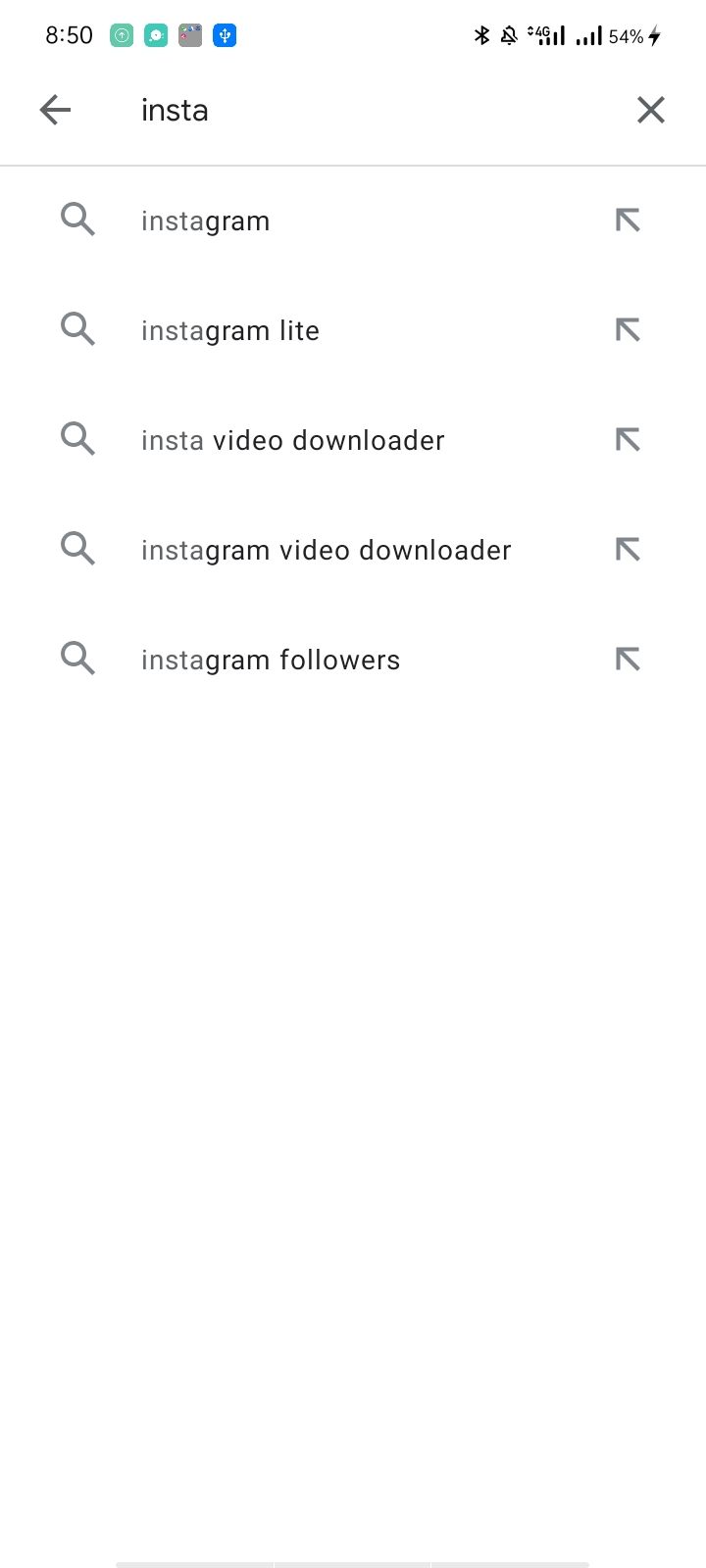
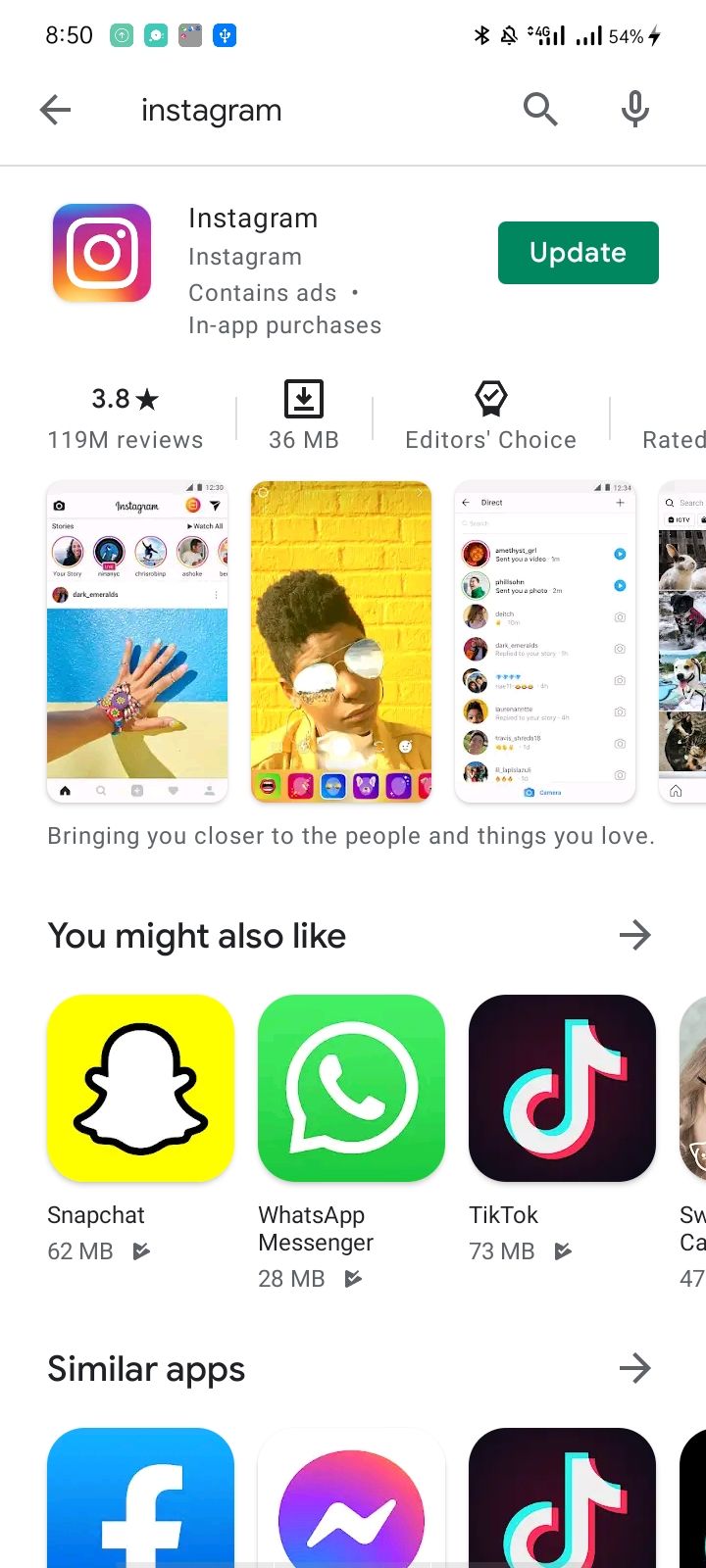
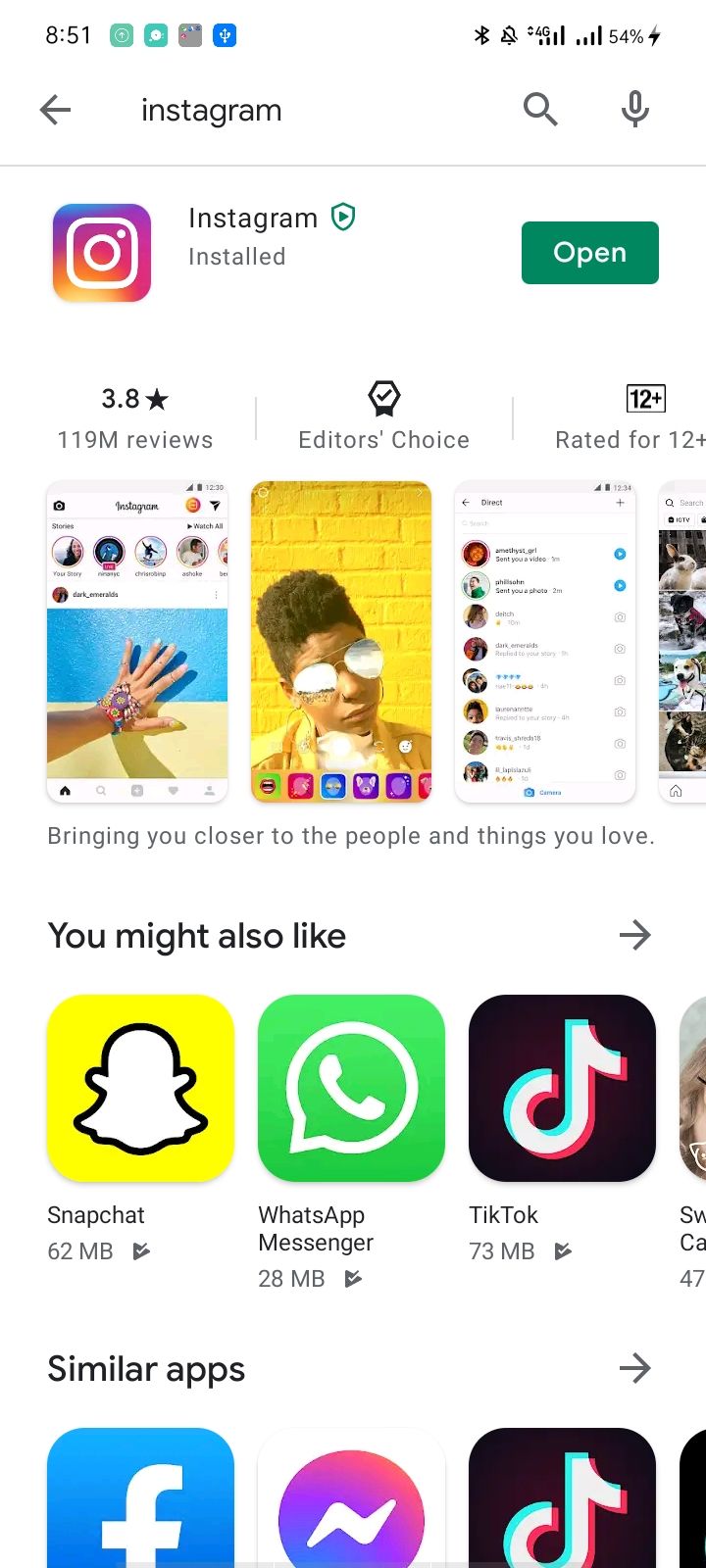
There is a possibility that you have not updated your Instagram app and this is causing issues. Go to your app store to check.
If the app hasn't yet been updated, you'll see an update option. If it's already updated, you won't have to do anything.
3. Log Out and Back In
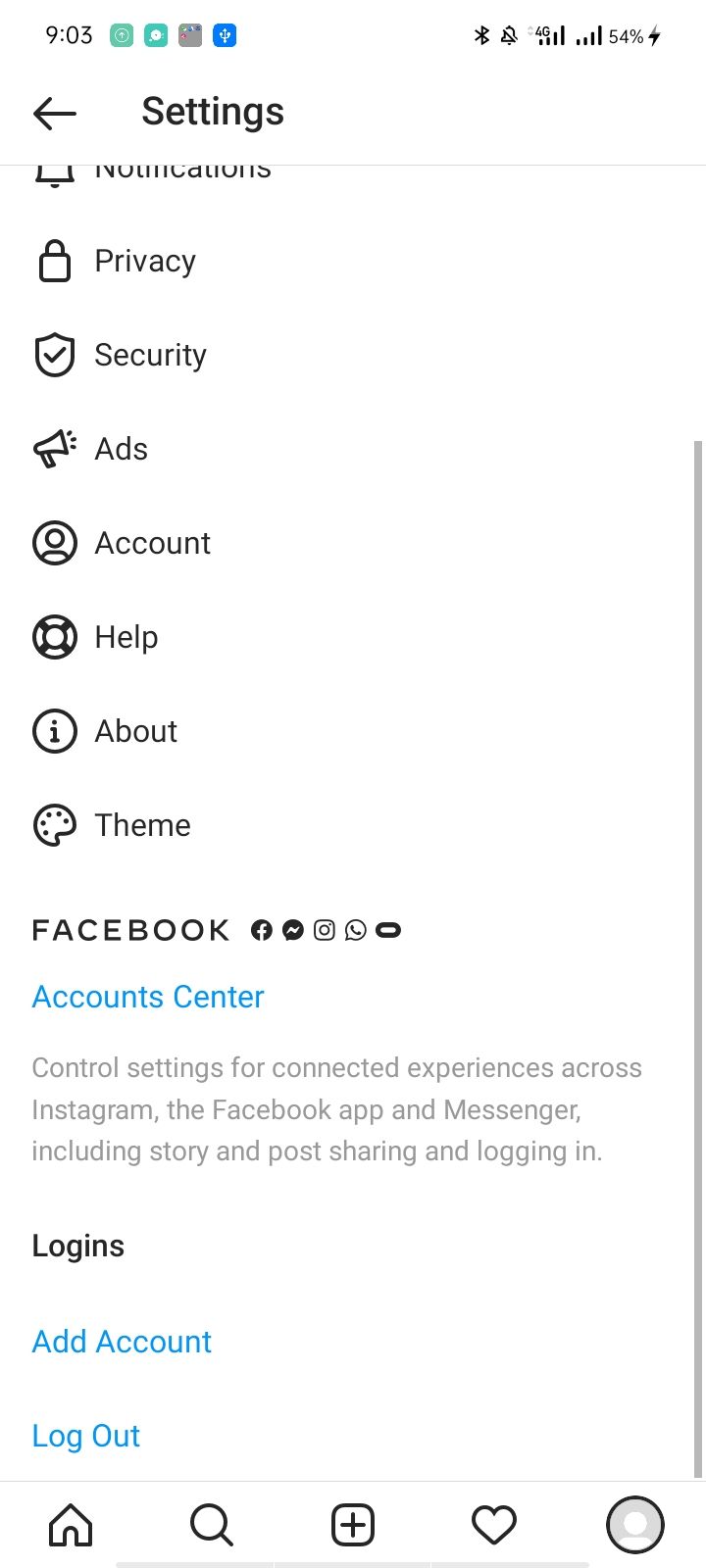
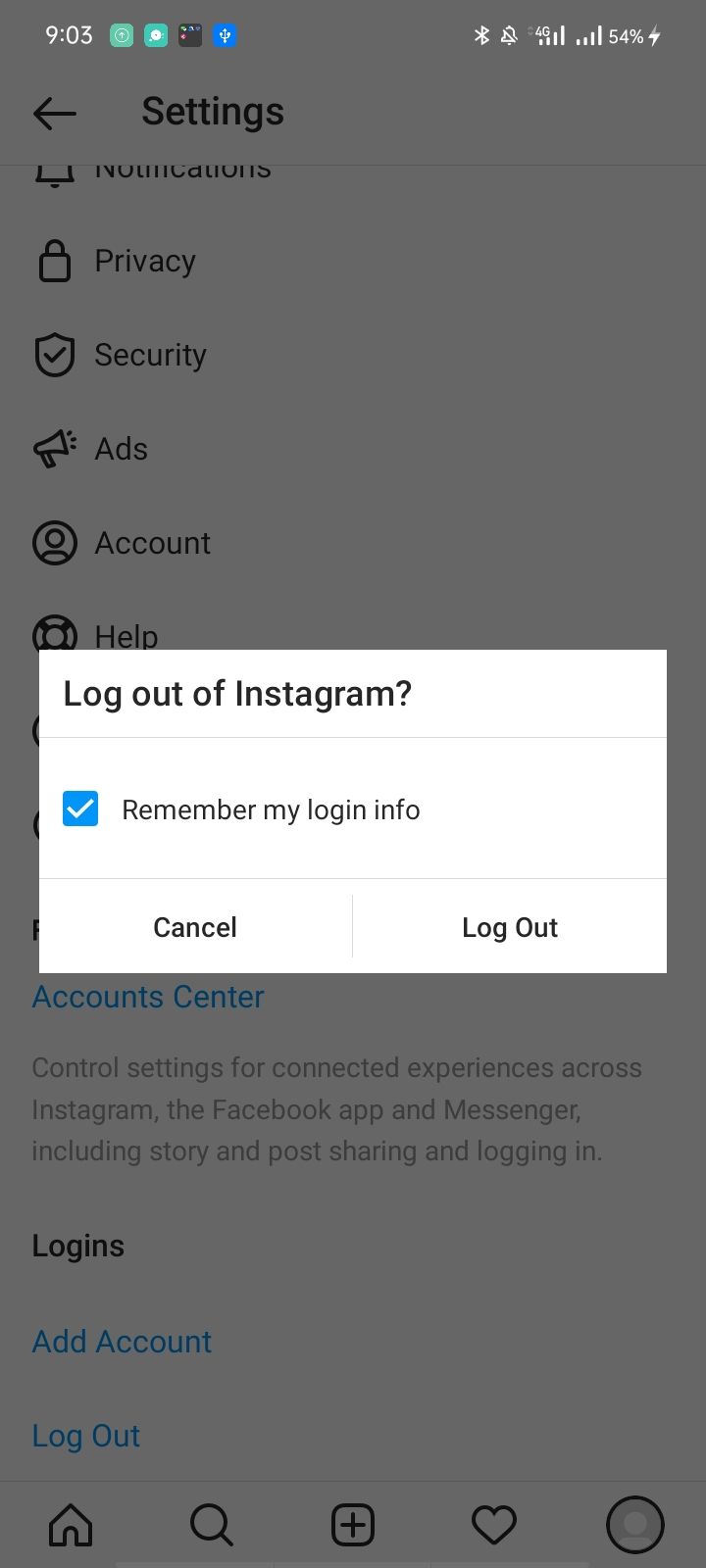
Generally, logging out of your Instagram accounts can help fix bugs like the app not showing a feed or not receiving notifications.
Even if your app is fully updated, try logging out of Instagram and then logging back in to see if that makes a difference.
4. Restart Your Phone
Even though it may seem ridiculous, restarting your device can often solve app problems. Turning off your mobile phone stops nearly all backend operations.
Restarting the apps gives them a fresh start. Therefore, there is a possibility that this simple little trick will solve your problem.
5. Reinstall Instagram
If none of the fixes listed above work, you're best off uninstalling Instagram and reinstalling it.
Follow these steps to delete Instagram on your Android phone:
- Open the Settings app on your Android phone.
- Then scroll down and tap on Apps
- Open the Instagram app by tapping it.
- Tap on Uninstall.
- Hit OK in the confirmation box.
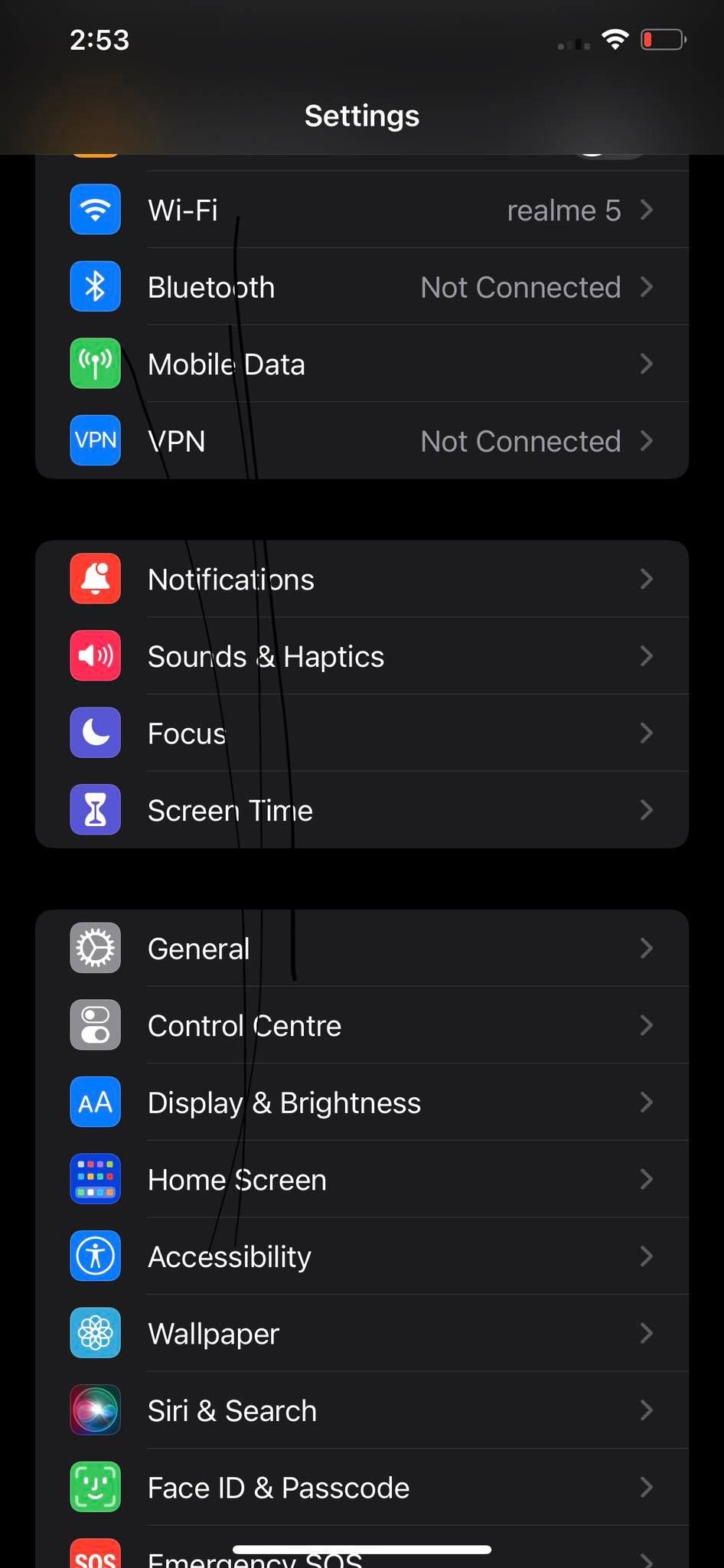

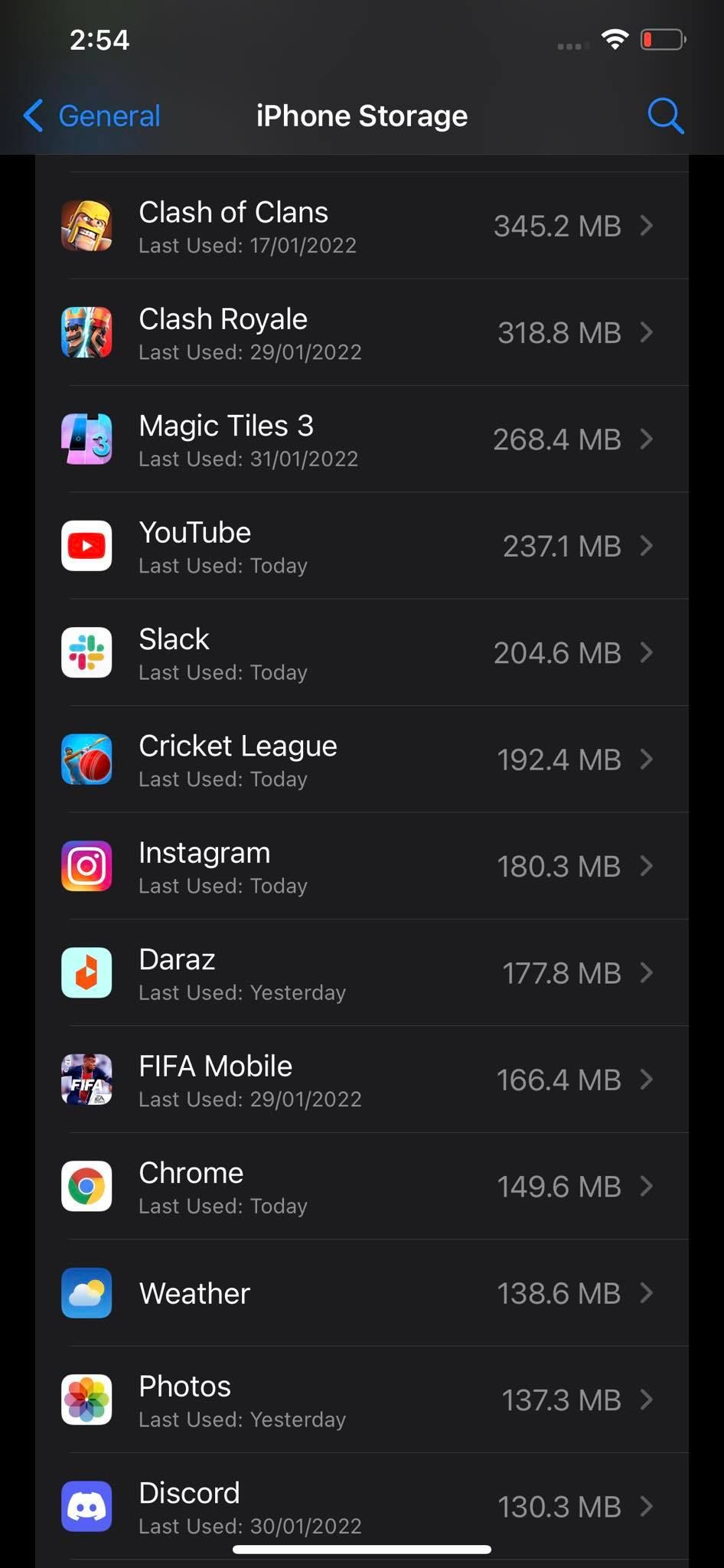
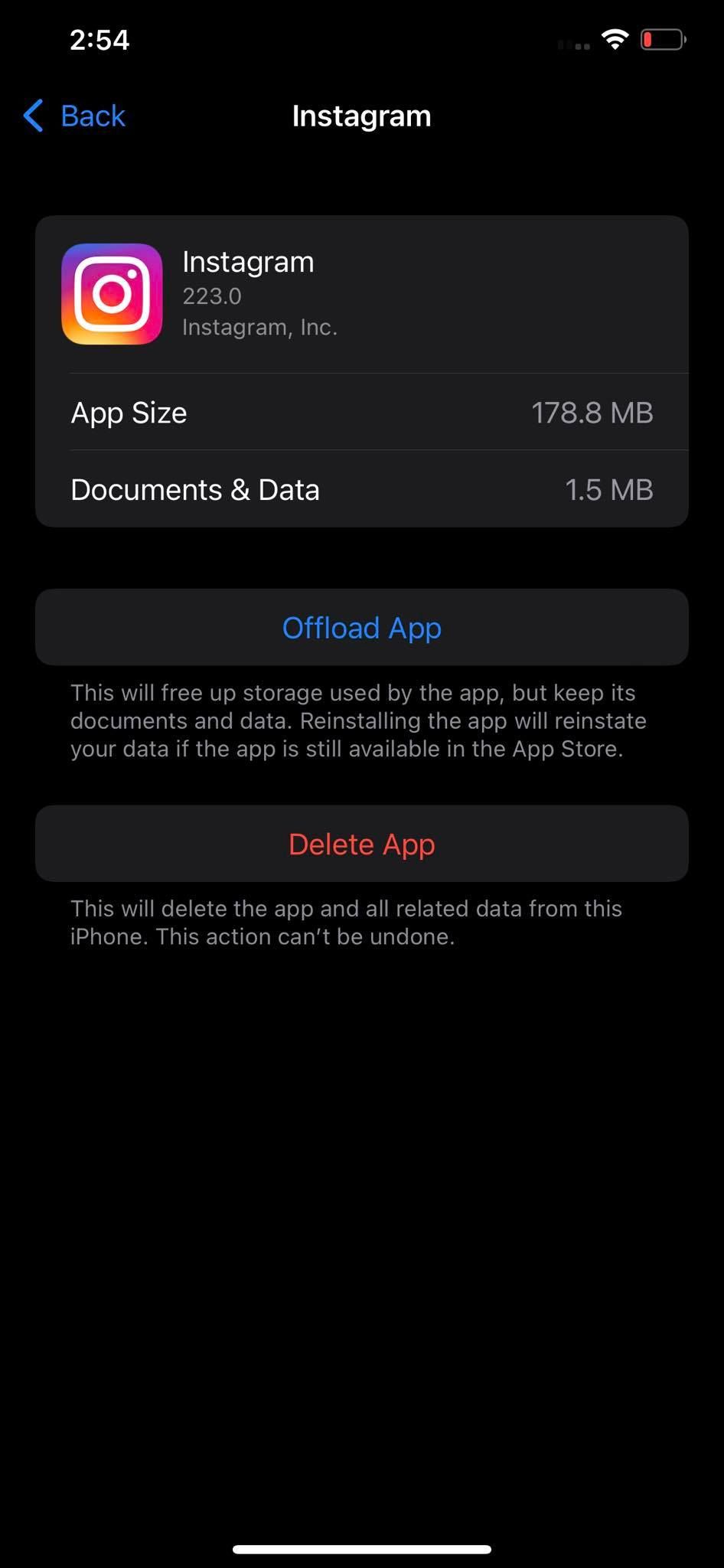
You can uninstall Instagram in your iPhone by going to Settings > General > iPhone Storage > Instagram. Once there, click Delete App.
Install Instagram again from the App Store (for iPhone) or Play Store (for Android) and log back in. Hopefully, you should then be able to tag people properly again.
If it's still not working then it's most likely that your account has been restricted temporarily.
6. Leave Instagram for a Few Days
You may want to try a few weeks without using your account. Check back in a few weeks to see if the restrictions are still in effect. The same applies to accounts that get limited due to spam.
In the meantime, you can create and use a new account. Once your main account's functionality has returned to normal, don't aggressively tag people again, but instead keep it natural.
7. Shift to Instagram Web Temporarily
When you're having difficulties tagging on the Instagram app, and you are sure it's the issue from the app's end, temporarily switch to the web client. This fix also applies the other way around: i.e if you are having issues on Instagram's website only, you can shift to the Instagram app.
When the browser is to blame, it's essential to rule out browser issues. To rule out browser interference of any kind, try clearing the browser cache, temporarily disabling ad-blockers and other social media extensions you use, changing the browser, and resetting it. If the problem persists, reinstall the browser.
While you use your main account (if it's working fine) or the new one on the Instagram web, you should also report the issue to the Instagram Help Centre.
8. Contact the Instagram Help Center
After trying everything, if you still cannot resolve the issue, you can reach out to the Instagram helpline on 650-543-4800 or via email at support@instagram.com.
If you are an influencer and have issues mentioning specific brands for promoted posts, you may have to get the brand's PR people to reach out to Instagram.
Other Rules to Know About Instagram Tagging
Here are a few other things you might want to know when it comes to tagging on Instagram.
Firstly, you are able to remove yourself from a post you were tagged in.
To do this, follow these steps:
- Go to the photo or video where you were tagged.
- Tap on your username.
- Tap Remove Me From Post.
You can also adjust the visibility settings for posts you're tagged in.
When someone mentions you on Instagram, it appears on your profile. If you change your visibility settings, you can control who can see that you are tagged.
Within the visibility settings, you'll find two options:
- Public: Everyone on Instagram can see the images you are tagged in.
- Private: Only a few selected followers can see it.
Solve the Instagram Mention Issue
You may encounter bugs on Instagram when you try to mention someone in a post or in a Story and Instagram doesn't pick up the username.
If you encounter this problem, you should try out the above fixes to ensure there are no problems on your or the tagged person's end.