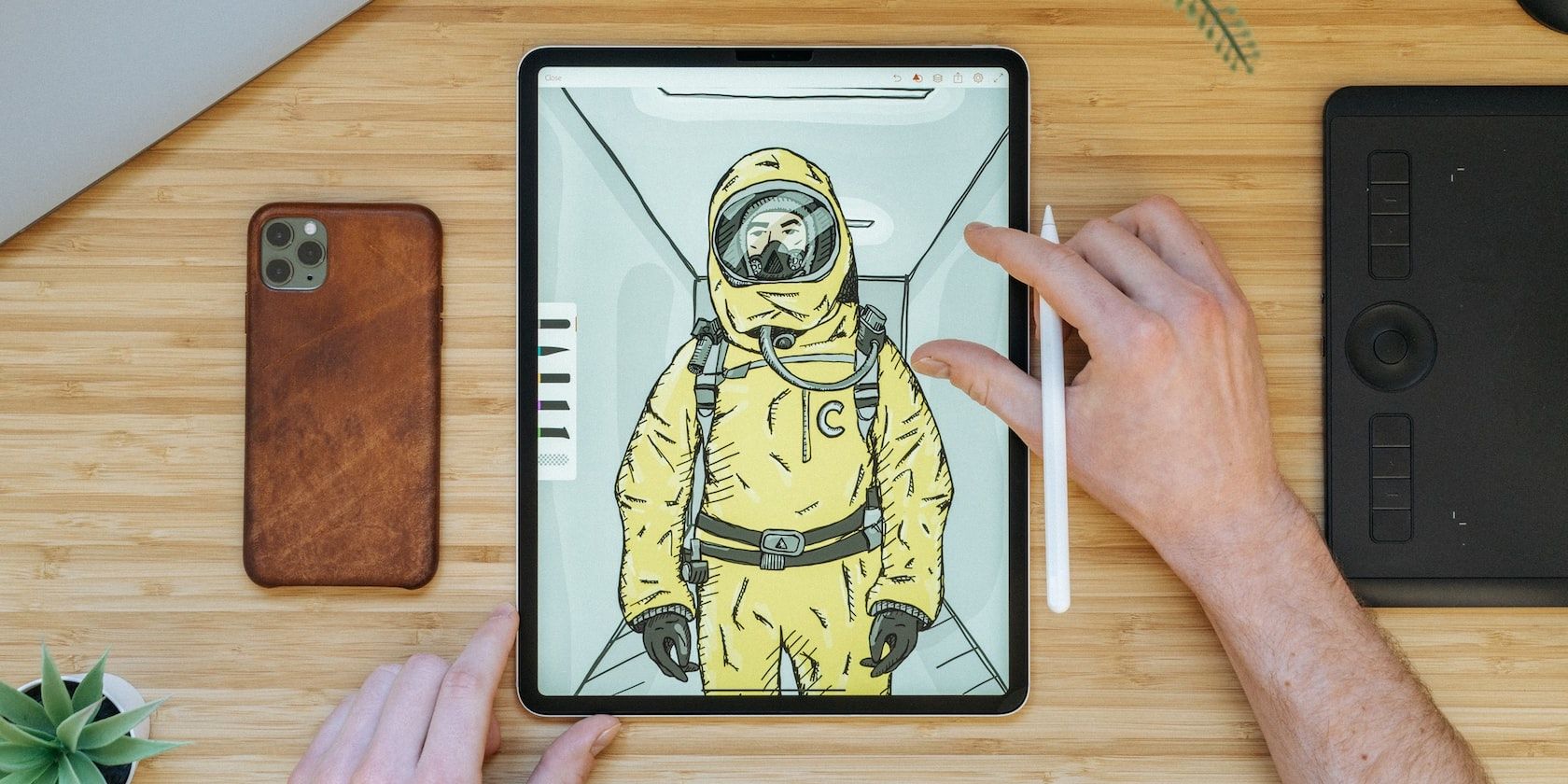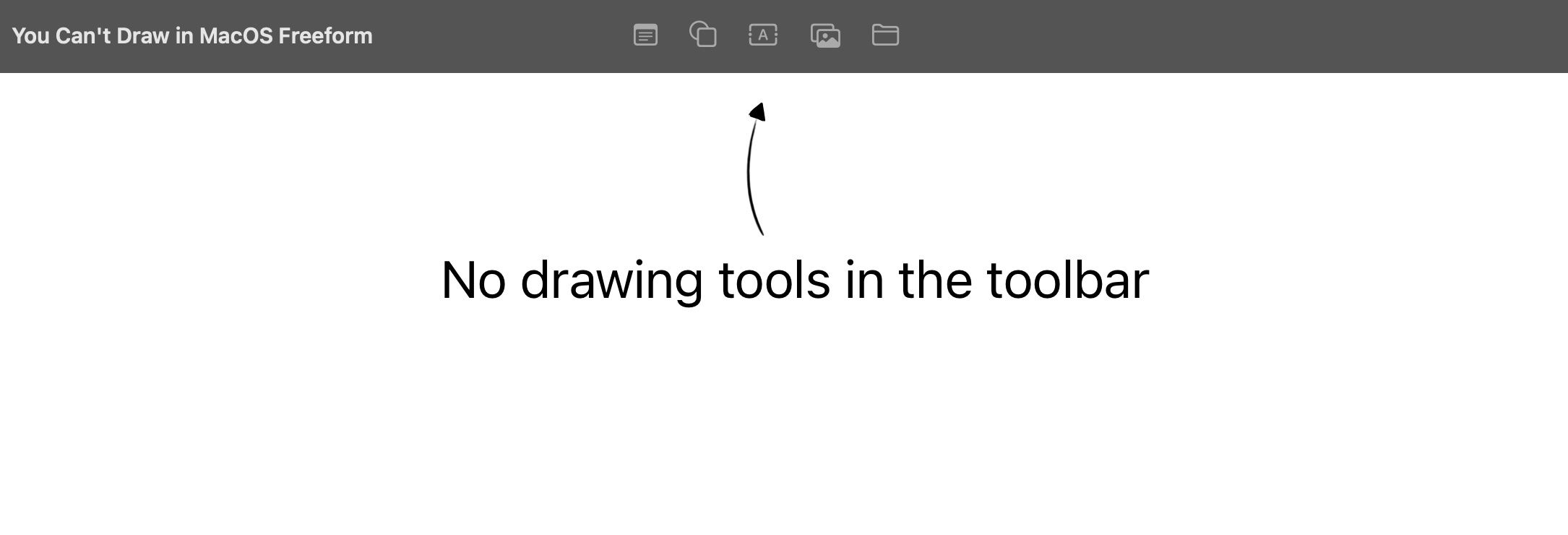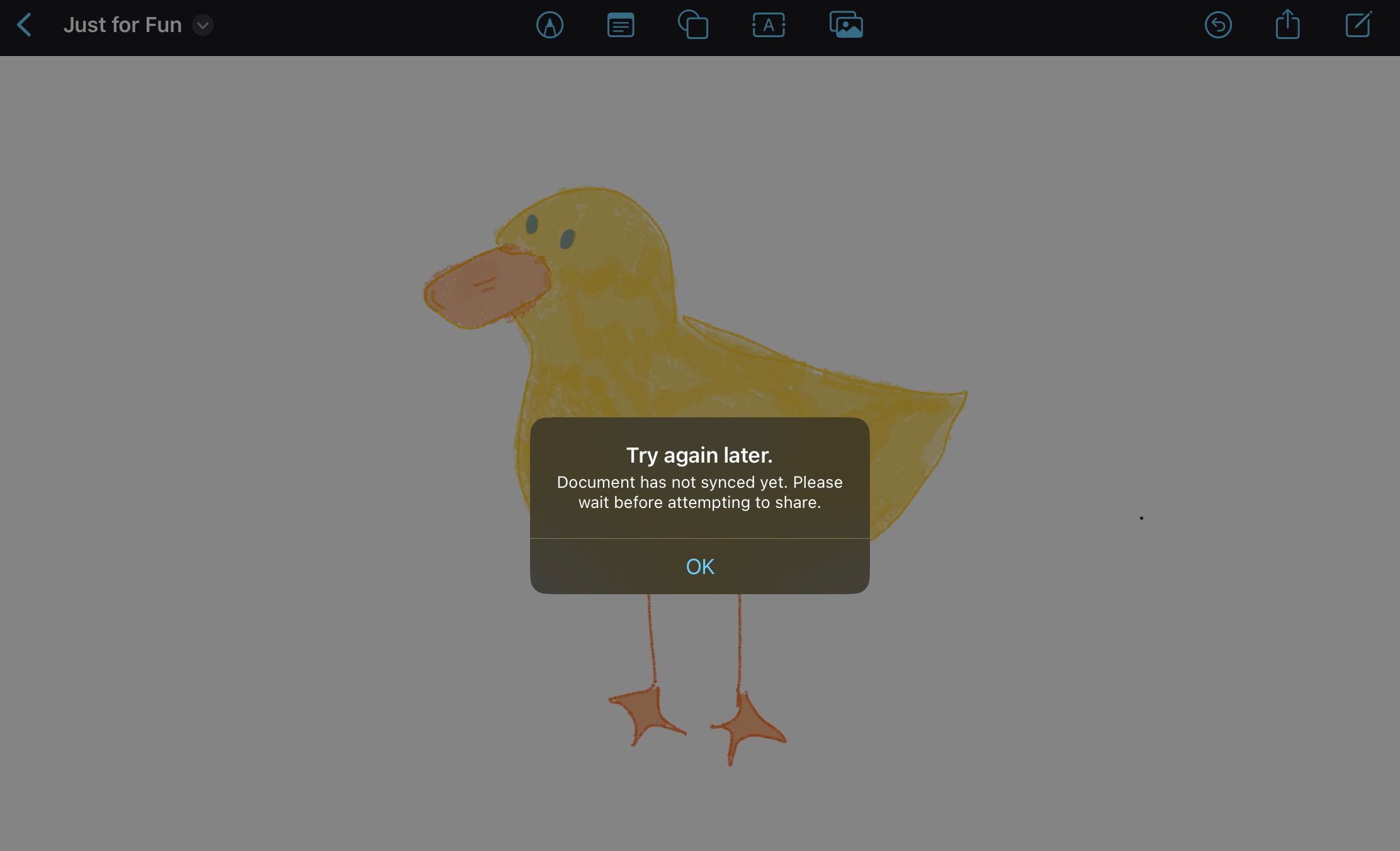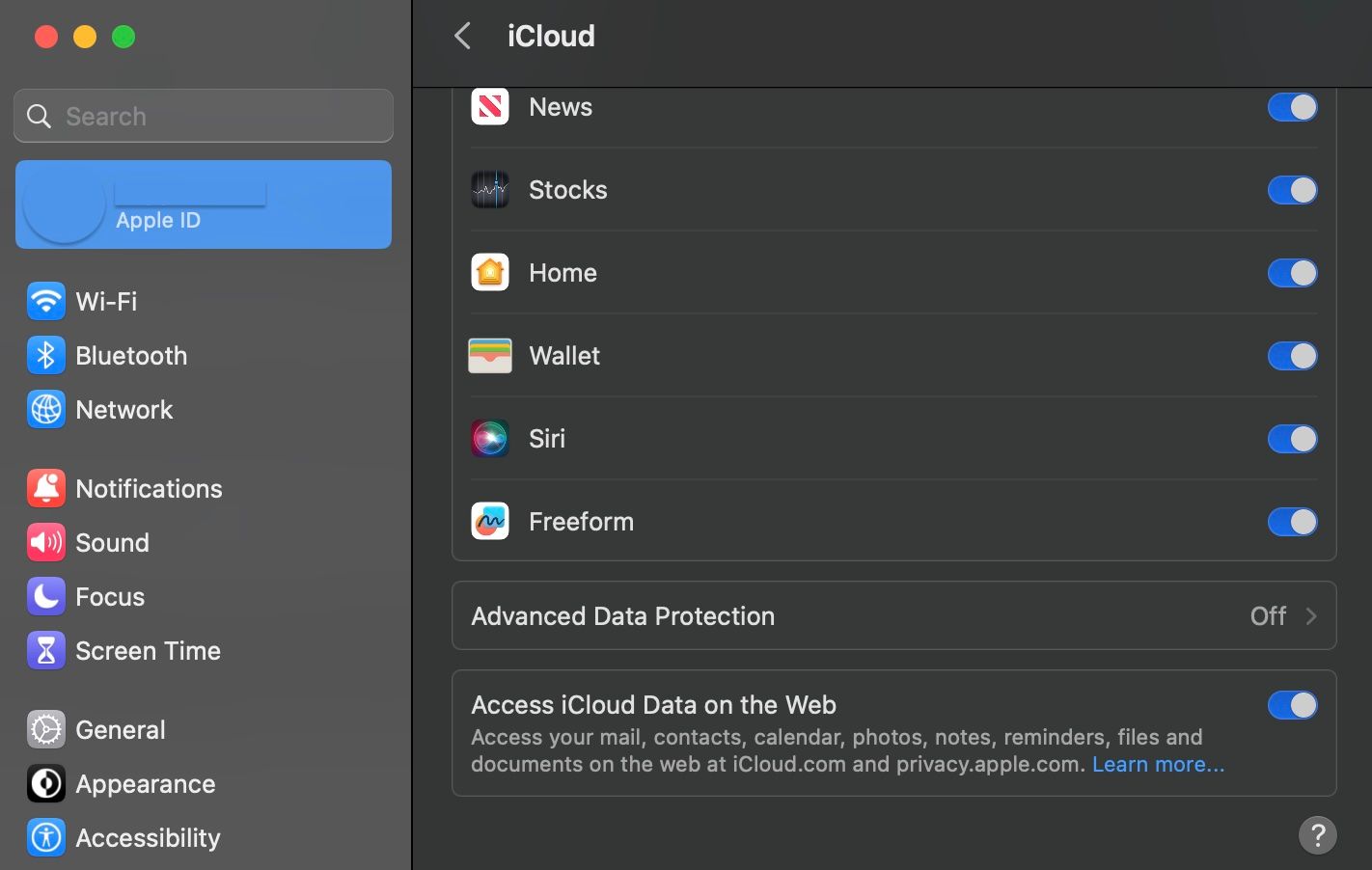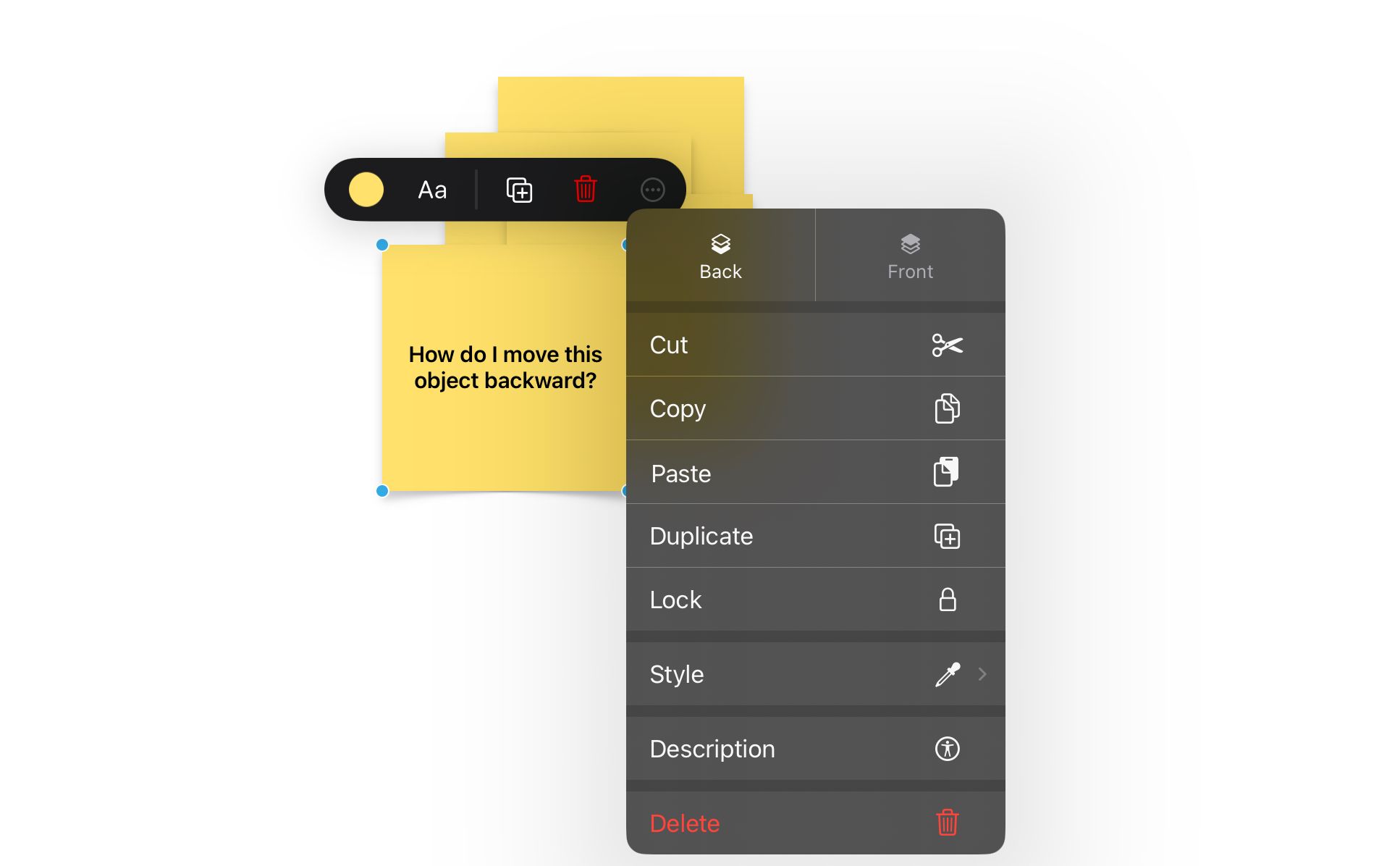Apple released the Freeform app alongside the macOS Ventura 13.1, iOS 16.2, and iPad 16.2 updates. You can use it to create boards and fill them with sticky notes, doodles, and media, without worrying about document sizes or layouts. It also has an infinitely expanding canvas, so you'll never run out of space.
When put to the test, however, a few problems cropped up, including syncing issues and the lack of folders or pages for organizing your boards. If you're wondering if Apple's Freeform app is for you, here are some of its biggest downsides.
1. Freeform Only Works on Apple Devices
As with most Apple software, you can only use Freeform on Apple devices, including the Mac, iPad, and iPhone. It comes as no surprise, except for the fact that Freeform is designed for collaboration.
One of its most notable features is the ability to invite up to 99 people to work on a board simultaneously while being able to see new content appear in real-time. You can also call a collaborator from the app using FaceTime to discuss the project while you work.
Freeform could be a fantastic teaching resource, adding to the list of creative ways you can use Freeform. But since it only works on Apple devices, not everyone will get a chance to use it.
2. You Can't Draw in the macOS Version
One of the highlights of the Freeform app is being able to scribble, draw or write by hand, using your finger or an Apple Pencil. Yet, this fun feature is only available on iPadOS and iOS. So, you will miss out if you plan to use Freeform on a Mac.
This decision might be intentional to encourage more people to buy an iPad, although it's possible that future updates will bring this feature to Mac computers. Either way, don't expect to sketch using the macOS version of Freeform.
3. You Need an iPad and Apple Pencil for the Best Experience
Since the macOS version doesn't let you draw and the iPhone screen is a little too cramped, that leaves the iPad as the best device for getting the most out of the Freeform app.
If you don't already own an Apple Pencil, it's a pricey accessory to buy just to use with Freeform. As a result, you might settle with using your finger to doodle on the page. And for those that don't own an iPad, the price of getting one just to use Freeform isn't worth it.
So, while Freeform is an app that works across multiple Apple devices, it seems like only users with both an iPad and Apple Pencil will be able to enjoy all its features for an ideal experience.
4. Syncing Issues
Since its release, a few syncing issues have cropped up. Partly, this is because iCloud syncing isn't switched on by default, and without it, you can't share your board or access it via other Apple devices.
To fix this, you need to navigate to your device's System Settings (Settings in iOS/iPadOS), click on your Apple ID profile, then click on iCloud. After that, find the Freeform app in the list and set the slider to On.
This should resolve the problem, but iCloud sync still doesn't work properly for some people because of an error message that appears whenever you try to share the board, indicating that the board hasn't been synced yet.
Being able to share and collaborate on a board is a key design feature of the Freeform app, so you should be able to expect it to work from the get-go without too much hassle. Unfortunately, that isn't the case.
5. Oversimplified Design
Freeform has a minimalist design, just like most other Apple apps, meaning menus are hidden away, and only the most essential tools are visible on the main screen.
To move a sticky note backward, for example, you first need to tap the object, then click the extra menu button (which looks like a circle with three dots inside), then you can see the Back and Front buttons at the top of the list.
Similarly, to change any of the settings for the brushes, you need to tap the brush tool first, then tap it a second time to display the thickness and opacity. Finding this would be tricky without any tutorials, help messages, or templates to get you started.
Once you realize that each feature has extra settings hidden away, it seems obvious—but after testing the app over a few days, we found that it took longer than expected to learn how to use Freeform properly.
6. No Support for Folders
Oddly, Freeform doesn't let you organize your boards by creating folders. If you plan to use Freeform for note-taking, brainstorming, or planning, whether for work or study, it might get a little tricky to keep all your ideas neatly filed away.
The most you can do is sort your boards by Recent, Shared, or Favorites. Otherwise, all boards are listed in one single place. Without a file system, things will get messy, making it a poor choice for anyone who wants to use Freeform as part of their workflow.
7. Features Overlap With Other Apple Apps
Considering this is the first Apple app after a long time, Freeform's features aren't distinctly different from what other Apple apps can do, such as Notes or Pages.
The Notes app, for example, comes pre-installed on the Mac, and similar to Freeform, you can add media, share your note with others, and add a sketch using an iPad. Over time, it has steadily improved, making it one of the best note-taking apps available for the iPad.
If you're familiar with Pages, on the other hand, then you'll notice that Freeform uses the same shapes library. Besides that, you can also add drawings to the page as an image and convert your handwritten notes to text.
Having been around longer, both these apps have a few extra features that make them better fit for purpose if you want to take notes, do some planning, or jot down ideas. This makes Freeform a niche choice, mainly for those who enjoy visualizing information more than anything.
8. There Are Better Alternatives
Freeform has the potential to be a handy tool, but on release, it seems incomplete. That might change with future updates that are likely to come, but for now, it's worth looking at alternatives.
If you really enjoy Freeform's drawing features, there are plenty of great drawing and painting apps available for the iPad. You will get more brush options than what Freeform offers, plus the ability to organize your sketches into folders.
As we mentioned earlier, if you're looking for a dedicated note-taking app, Notes and Pages have some of the same features as Freeform, including the ability to add sketches, convert handwritten notes to text, and add media, shapes, and headings.
Apple's Freeform App Needs Improvement
On the surface, Freeform is a fun and creative app that can be used for drawing, planning, or brainstorming visually. But it's not yet robust enough for work or study because of problems with syncing and a lack of a file system for organizing boards.
It's also best suited for people who already own an iPad and Apple Pencil, and don't forget that the collaboration tools only work with other Apple users. Apple might roll out a few updates over time to improve the Freeform app, but in the meantime, it's worth looking at better alternatives.