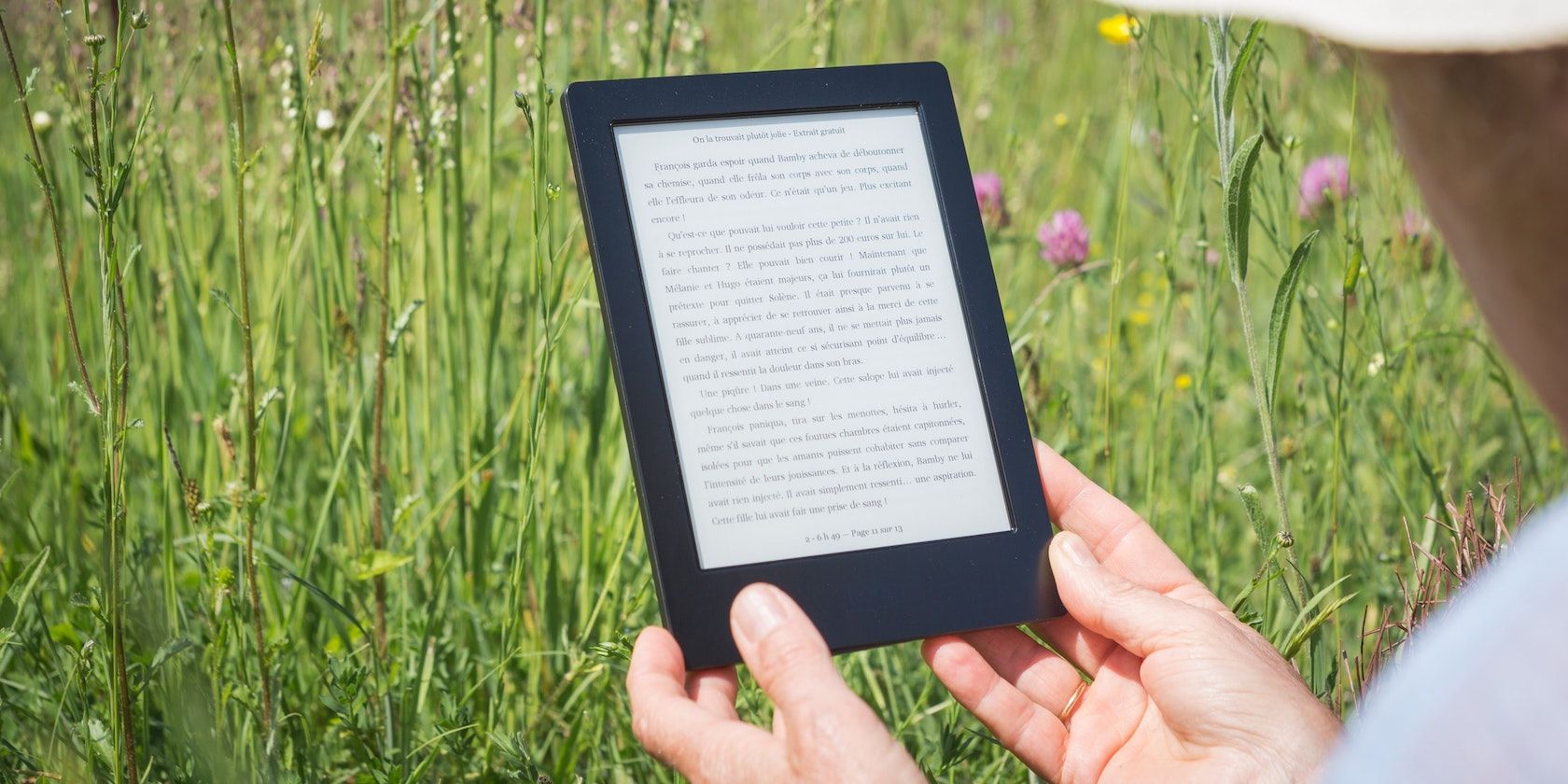Reading a Kindle in portrait mode feels natural and intuitive for many users. After all, that's the default mode on the devices, particularly since they're all (except for the squarish Kindle Oasis) shaped like upright rectangles.
However, there may be times—such as when you're reading a PDF file—when a landscape mode fits better. Here's how to change the orientation on your Kindle.
Use Landscape Mode on Your Kindle
First, open your book on your Amazon Kindle and tap somewhere near the top of the screen. This brings up a button labeled Aa, which means settings.
Select this button, and a panel at the bottom of your screen will appear, containing all the settings you can change to improve your reading experience on Kindle. For example, you can change the font size on your Kindle or even show your reading progress.
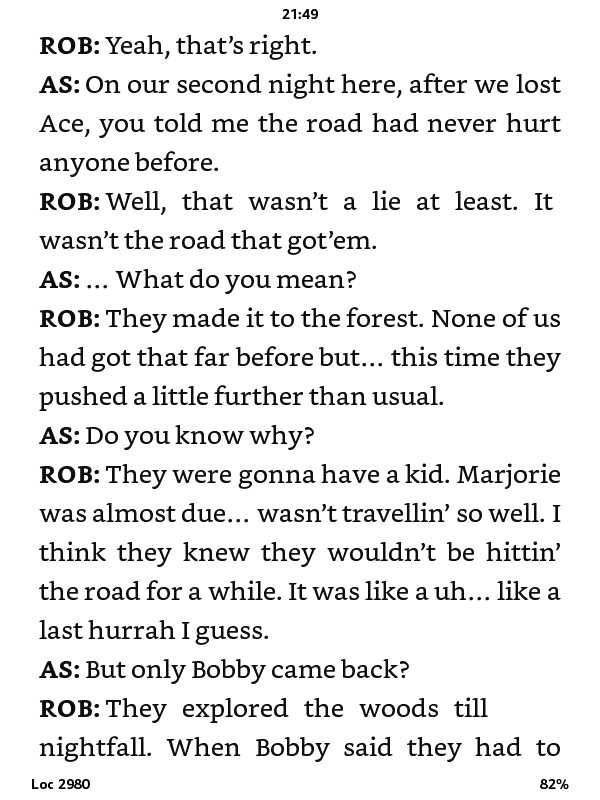
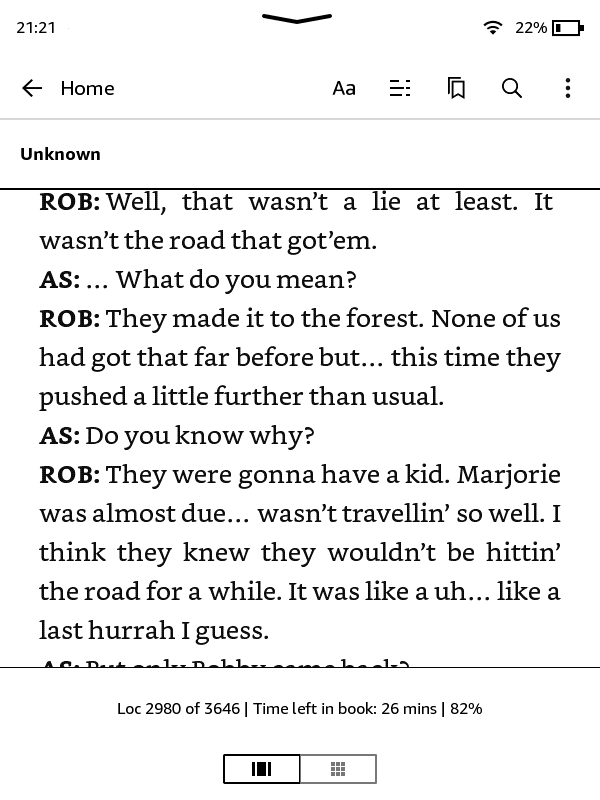
In the bar at the top of the panel, select Layout. This brings up the settings which relate to how the words look on your screen, not just the orientation but also Margins, Alignment, and Spacing.
The Margins option allows you to choose how much white space you want on each side of your text. Alignment isn't available for every book, but that's where you set your text positioning on the screen—left, right, or center.
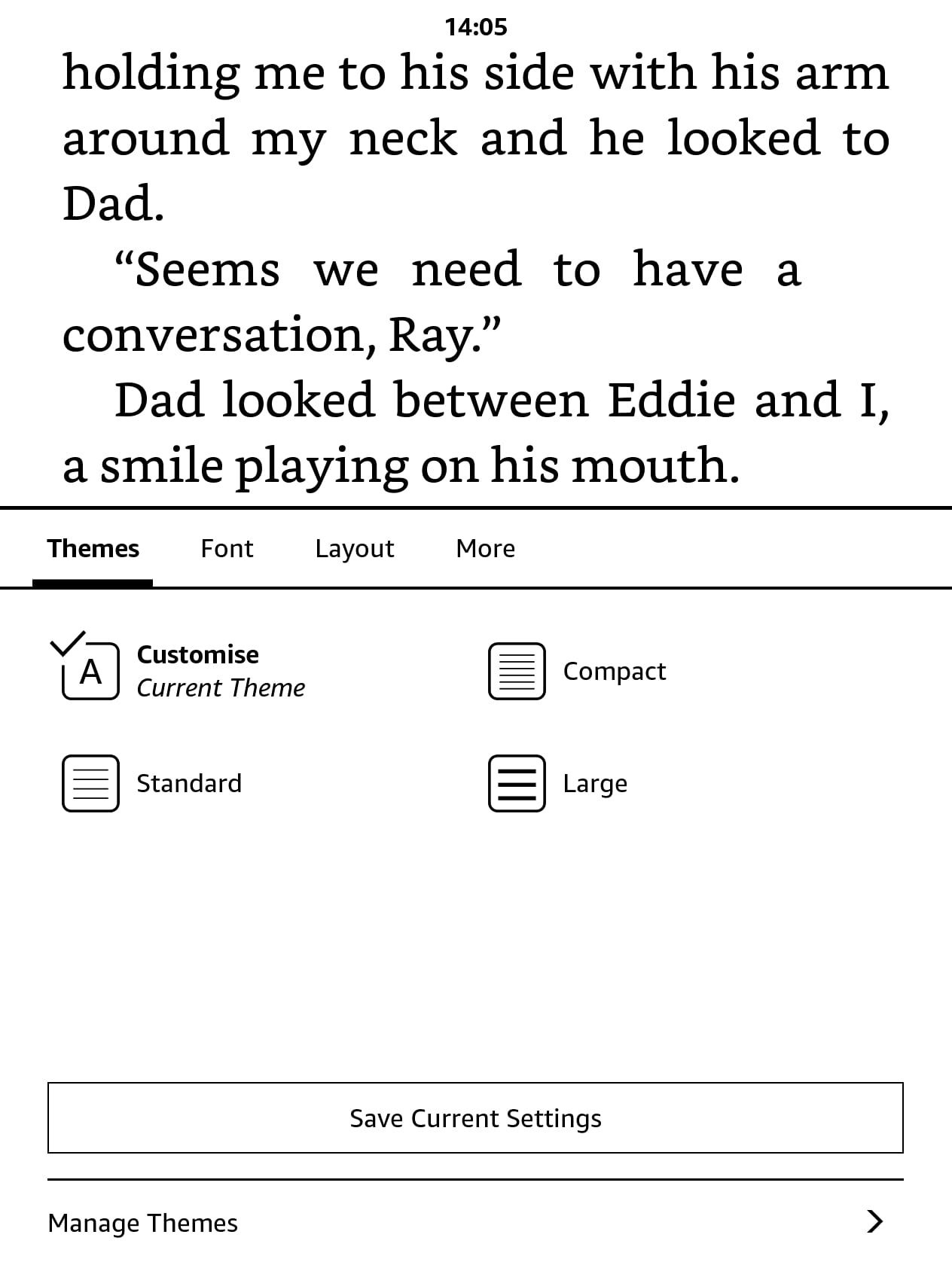
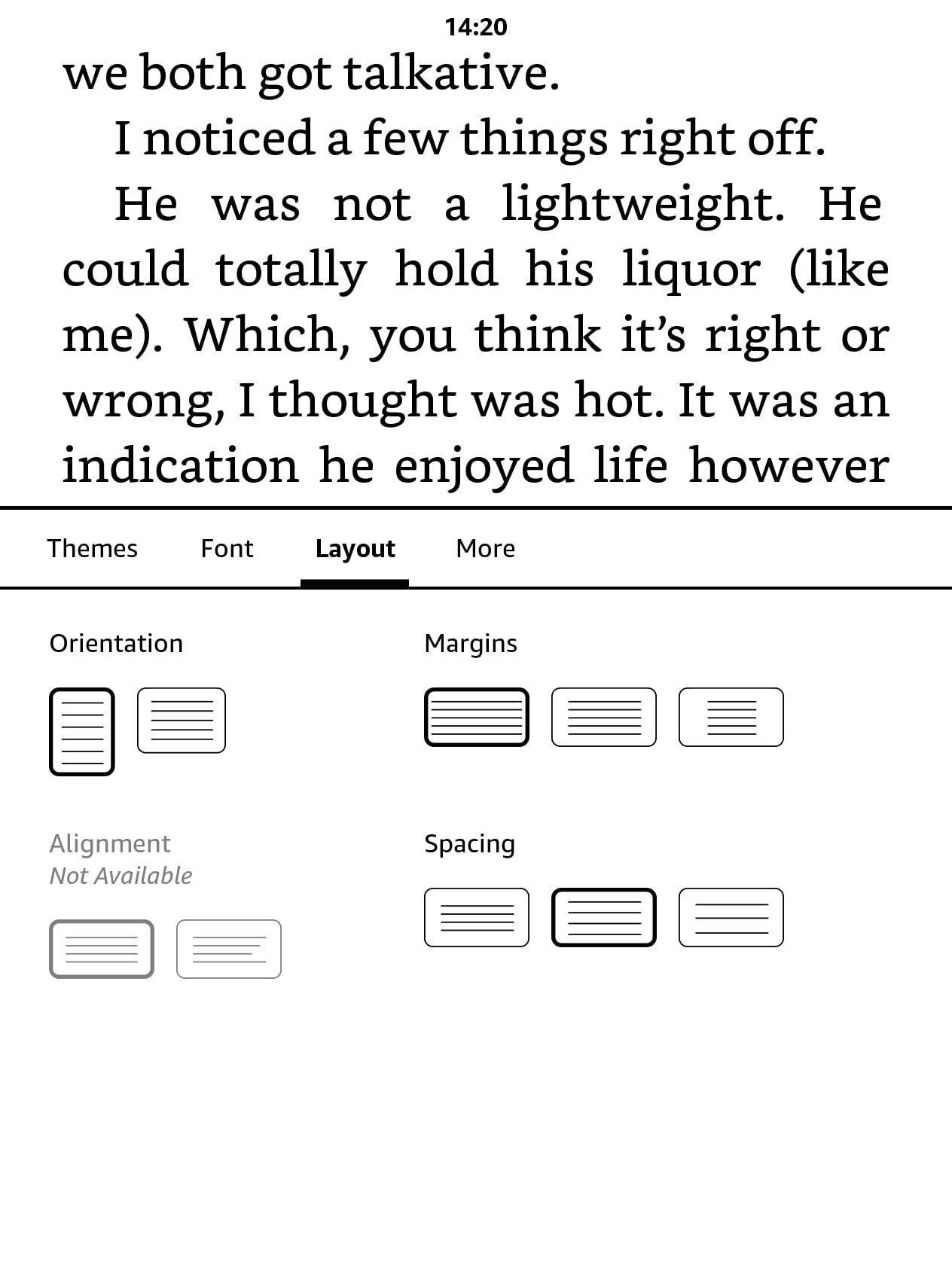
Orientation, which is what we're going to focus on now, is the setting that dictates whether your Kindle books are portrait or landscape. You'll see that by default, portrait mode is selected.
Tap the landscape icon next to the portrait icon (it's the icon that looks like a page in a horizontal position). It may take a moment, but your text will now flip around and reorient itself so that the writing flows along the long edge rather than the short edge.
Turning pages has also been reoriented to landscape mode. You can now tap the short edge of your Kindle to move to the next or previous page.
Landscape Mode Works on Every Kindle
You also should know that this feature applies to any Kindle. It's worth noting that the Kindle Oasis features a gyroscope, but it only auto-rotates the text when you turn the device 180 degrees, not 90°.
It uses this feature, so you can hold the device with your left or right hand. But if you want to use landscape mode, you'll still need to follow these steps.