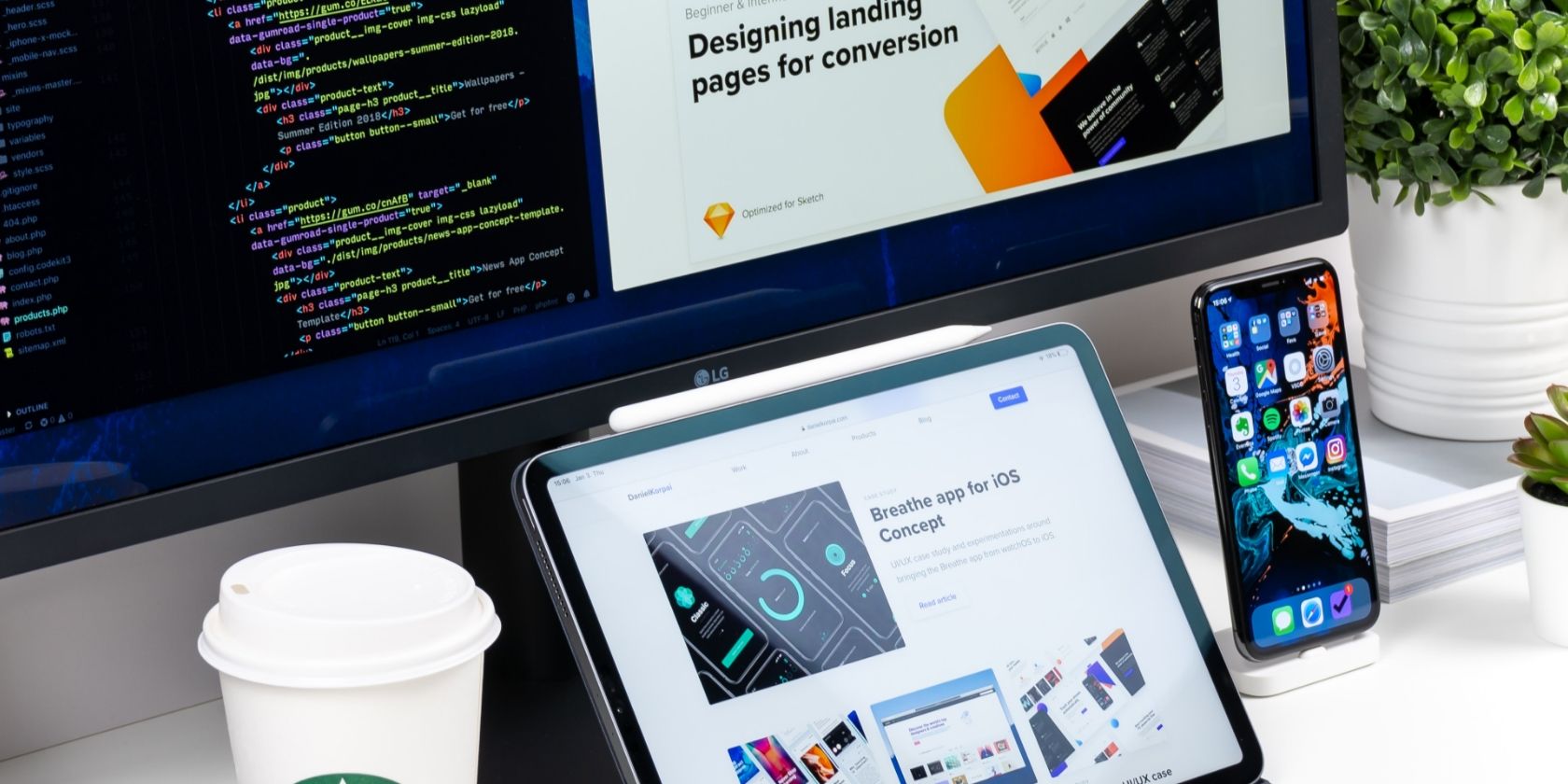Animations can breathe life into an app, making it more engaging and intuitive for the user. But if you’re new to React Native animations, getting started can be a bit daunting.
Explore React Native animations and find out how you can begin creating beautiful, smooth animations.
How Do Basic React Native Animations Work?
Animations can create smooth transitions between different screens or elements. They can highlight information or provide feedback on user actions. Animations can be simple or complex and can use a variety of techniques, such as 2D or 3D motion graphics.
React Native’s portability makes it well worth using if you’re targeting several platforms. One of its strongest features is the ability to create beautiful animations for mobile apps.
You can animate a React Native object simply by changing the position state of the desired component.
For example:
import React, { useState, useEffect } from 'react';
import { View, StyleSheet } from 'react-native';
const App = () => {
// Initialize state to track the box position
const [boxPosition, setBoxPosition] = useState(0);
// Use the useEffect hook to update the box position every 1 second
useEffect(() => {
const interval = setInterval(() => {
// Update the box position by adding 10 to the current position
setBoxPosition(prevPosition => prevPosition + 10);
}, 1000);
// Return a cleanup function to clear the interval when the component
// unmounts
return () => clearInterval(interval);
}, []);
// Set the box position using the state variable in the inline style
const boxStyle = {
transform: [{ translateY: boxPosition }]
};
return (
<View style={styles.container}>
<View style={[styles.box, boxStyle]} />
</View>
);
};
const styles = StyleSheet.create({
container: {
flex: 1,
alignItems: 'center',
justifyContent: 'center',
},
box: {
width: 100,
height: 100,
backgroundColor: 'blue',
},
});
export default App;
This code renders a blue box that moves downwards every second. The animation works by using the useEffect hook to create a timer that updates the boxPosition state variable every 1 second.
While this may work in some situations, this is not the best option to go with. State updates in React Native work asynchronously, but animations rely on synchronous state updates to work correctly. Implementing your animation asynchronously will cause state updates to not be immediately reflected in the component's rendered output, messing up the timing of your animations.
They are several animation libraries like the Animated library, react-native-reanimated, and react-native-animatable for building performant animations in React Native. Each of these animation libraries squashes the issue of asynchronous state updates and is perfectly ideal.
The React Native Animated API
Animated is an API that React Native provides. You can use it to create smooth animations that respond to user interactions or state changes.
The Animated API lets you create animated values that you can interpolate and map to various style properties of your components. You can then update these values over time using various animation methods. The styles of your components will then update as the animated values change, resulting in smooth animations.
Animated works really well with React Native's layout system. Because of this, your animations will be properly integrated with the rest of your UI for an even better look.
To get started using Animated in your React Native project, you need to import the Animated module from ‘react-native’ into your code:
import { Animated } from 'react-native';
With Animated imported, you can begin creating animations. To do this, first, create an animated value that you will manipulate throughout the animation:
const animatedValue = new Animated.Value(0);
The Animated.Value is a class in the React Native Animated API that represents a mutable value. You can initialize it with an initial value, and then update it over time using various animation methods provided by the Animated API, like .timing(), .spring(), and .decay(), by specifying the animation's duration, easing function, and other parameters.
The animated value is similar to a state value in a React component.
You can initialize an Animated.Value with the initial state value of a component, and then update it over time using the setState method.
For example, you have a component that has a state value count, which represents the number of times the user has clicked that button.
You can create an Animated.Value and initialize it with the initial state value of count:
const App = () => {
const [count, setCount] = useState(0);
const animatedValue = new Animated.Value(count);
};
Then, whenever the count state value updates, you can update animatedValue too:
const handlebuttonClick = () => {
setCounter(count + 1);
Animated.timing(animatedValue, {
toValue: count + 1,
duration: 500,
useNativeDriver: true
}).start();
};
This example updates animatedValue using the Animated.timing() method whenever a user clicks the button. The animatedValue drives the animation, and it changes value over 500 milliseconds.
By relating Animated.Value to a state value this way, you can create animations that respond to changes in your component's state.
Now you understand how to manipulate an animated value, you can then go ahead to Interpolate the animated value and map it to a style property of your component using the Animated.interpolate() method.
For example:
const opacity = animatedValue.interpolate({
inputRange: [0, 1],
outputRange: [0, 1]
});
return (
<View style={{ opacity }}>
{/* your component content */}
</View>
);
This will create an animation that gradually fades in the View component as the animated value changes from 0 to 1.
Understanding Animation Types
Understanding the animation types and how they work is important for creating good animations.
Using the useNativeDriver option with Animated improves performance. This option lets you offload animations to the native UI thread. It can significantly improve performance by reducing the amount of JavaScript processing required.
However, not all animation types support the native driver. Trying to use the native driver with animations that involve color or layout changes may cause unexpected behavior.
In addition, animations involving complex sequences can cause significant performance issues on devices with limited processing power or memory. These performance deficits may also be notable if your React Native project is running a lower version that does not support the Hermes engine.
Understanding the strengths and limitations of different animation types can help you choose the right approach for your use case.
Get Comfortable With React Native Animations
Animations are a powerful tool for creating engaging and dynamic user interfaces in React Native apps. The Animated API provides a flexible and performant way to create both simple and complex sequence animations.
Still, it's important to consider the performance impact of animations and choose the appropriate approach and library to use for your situation.