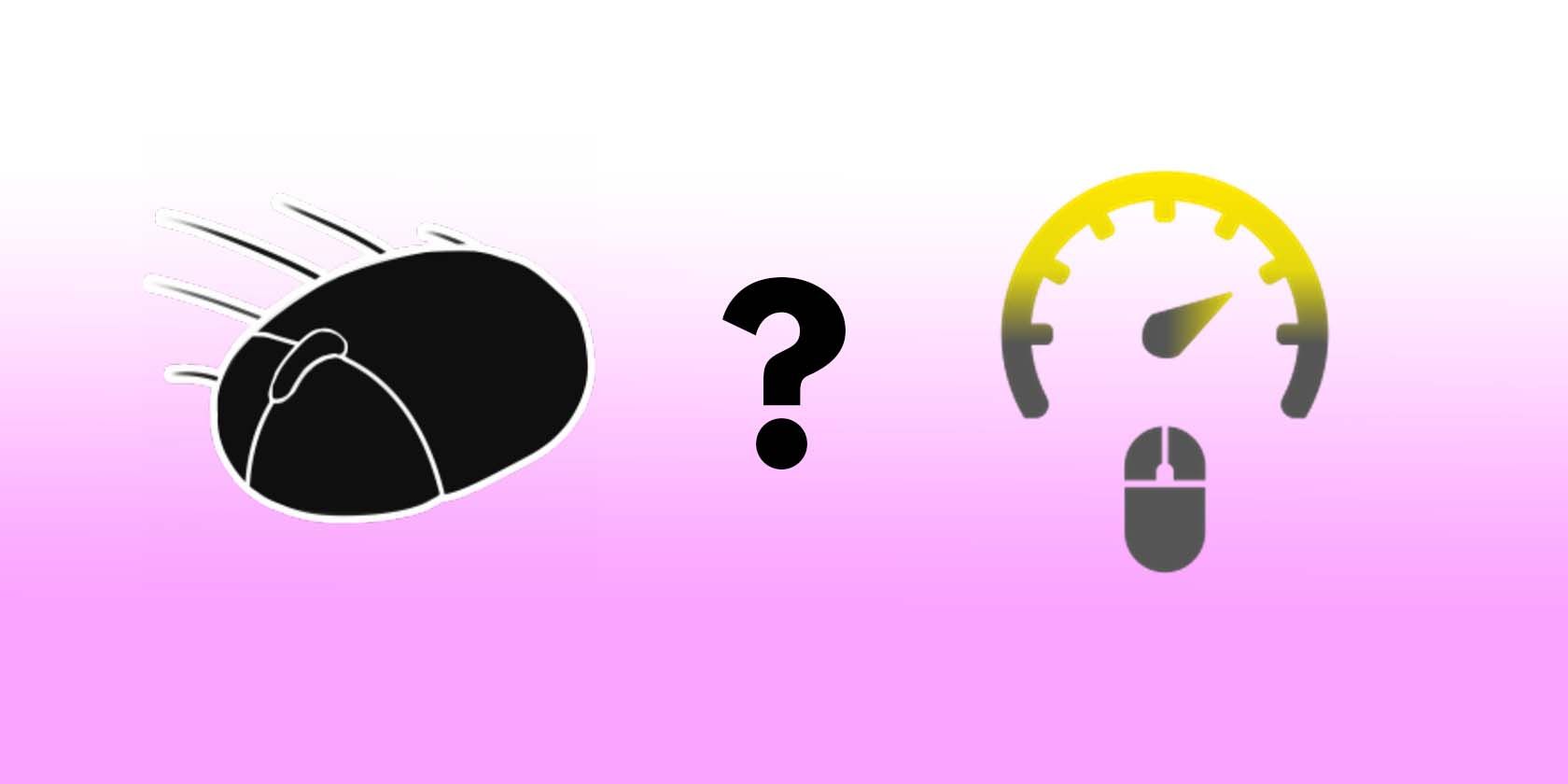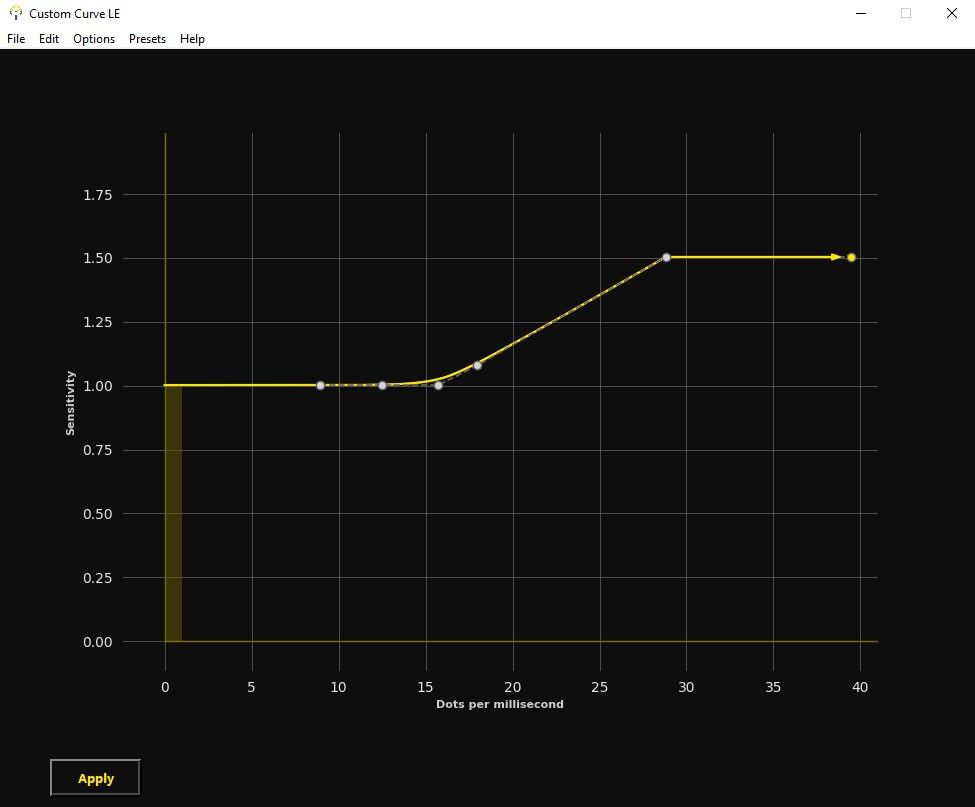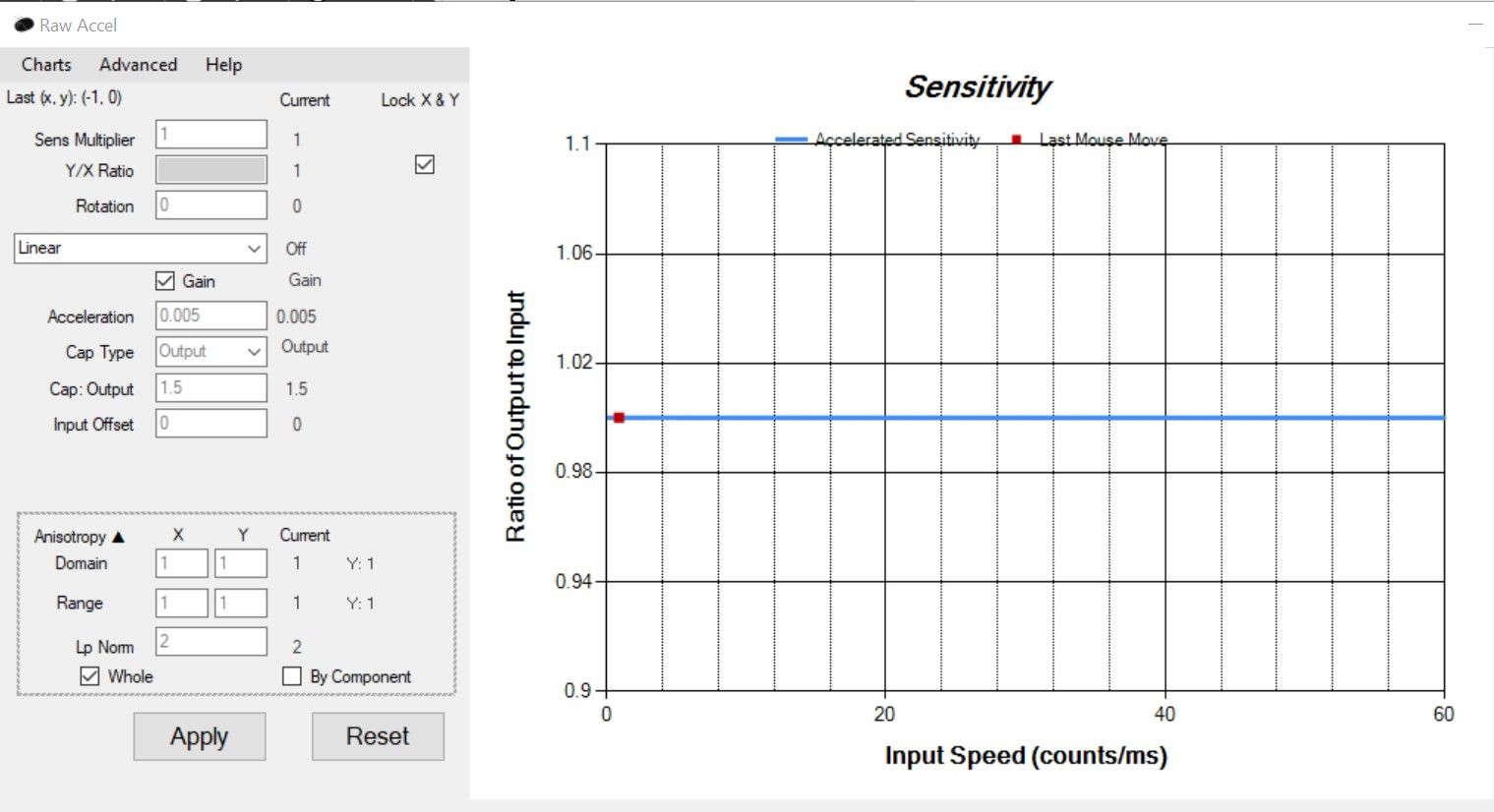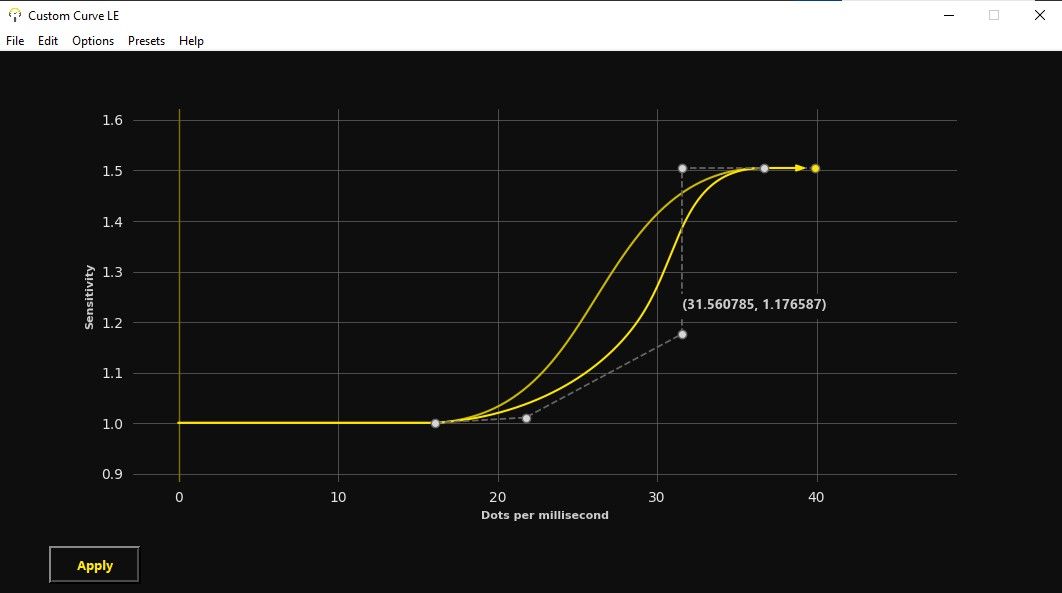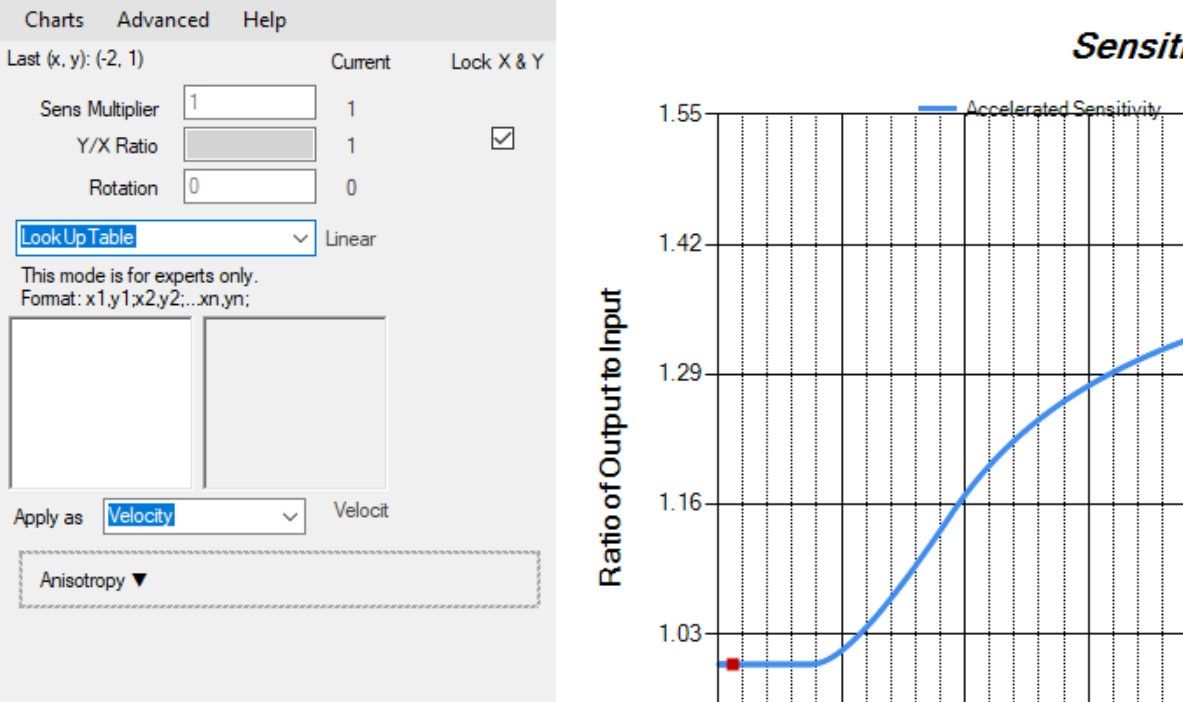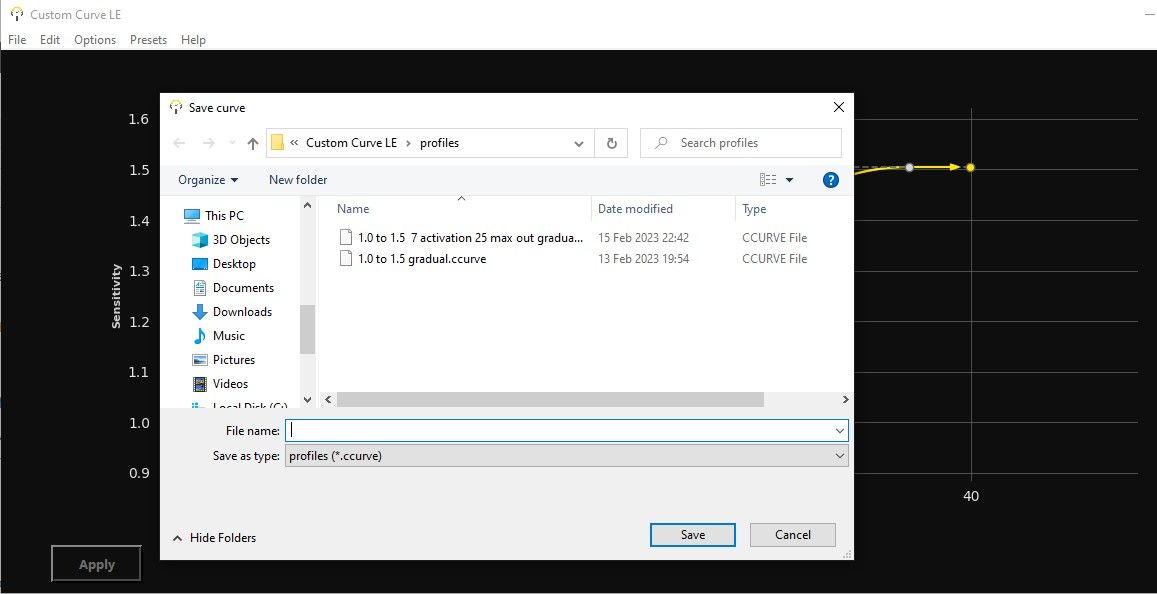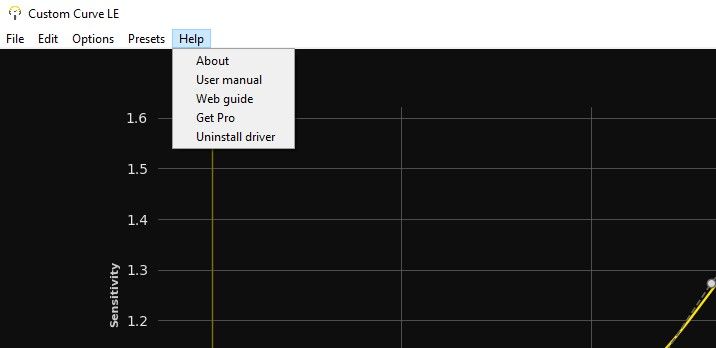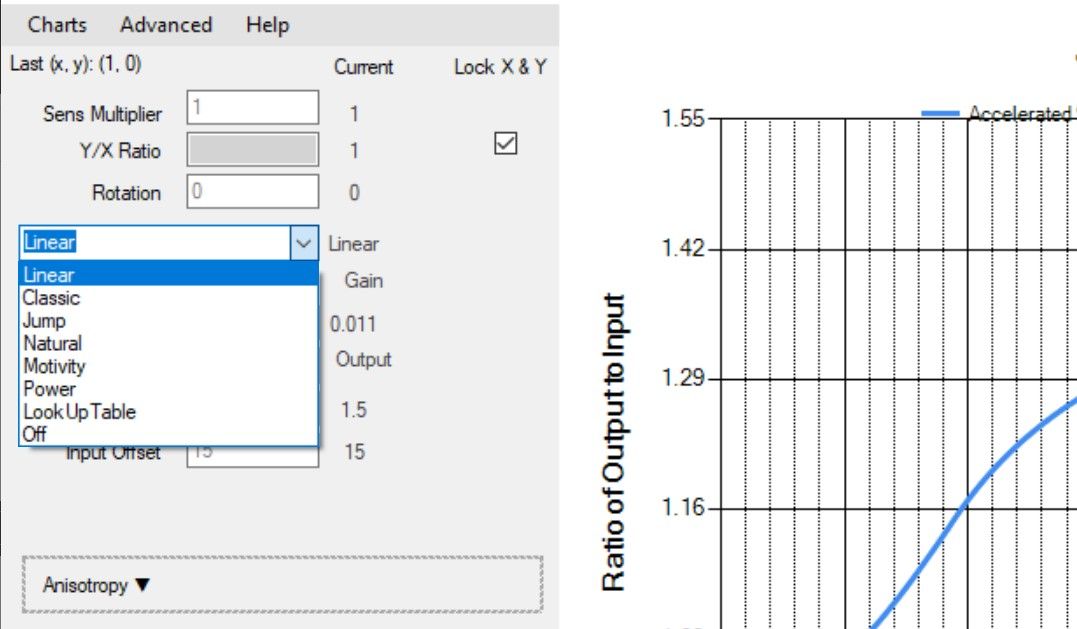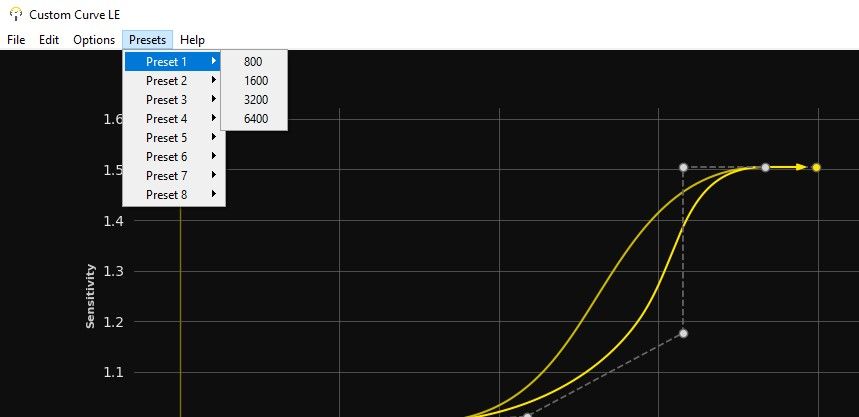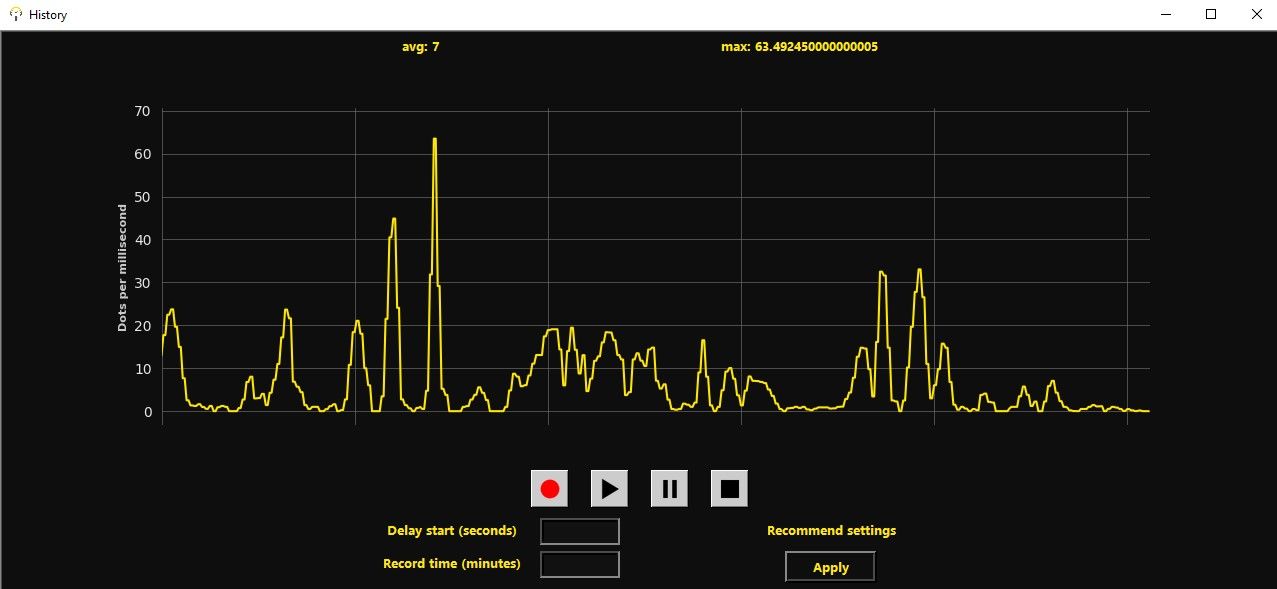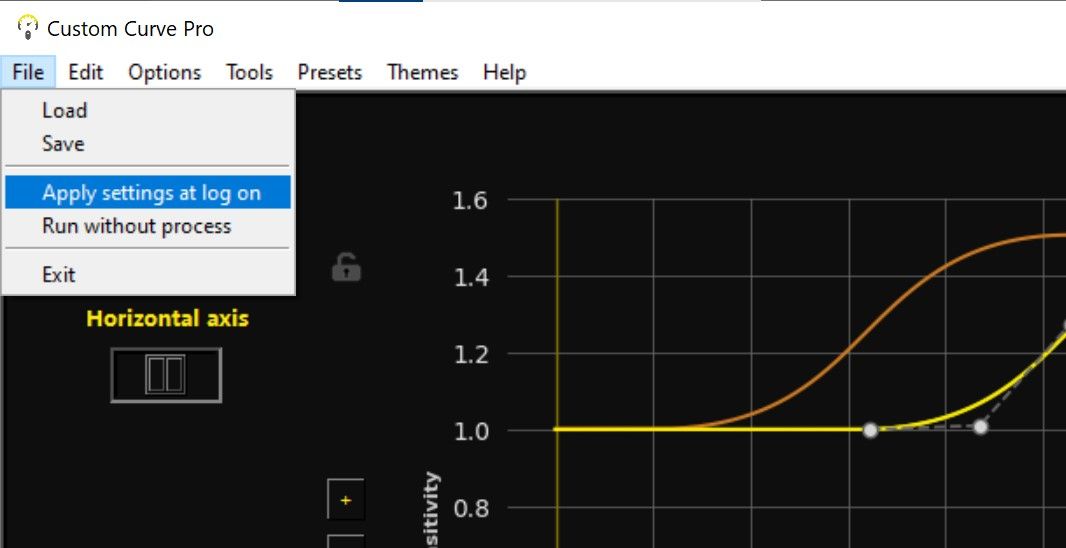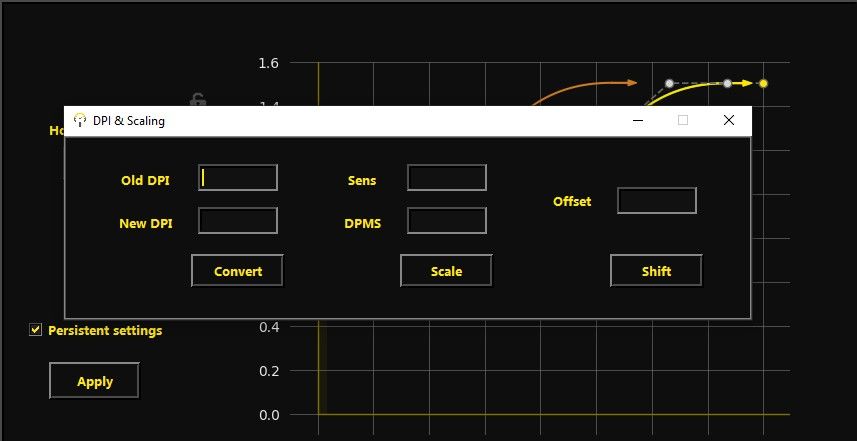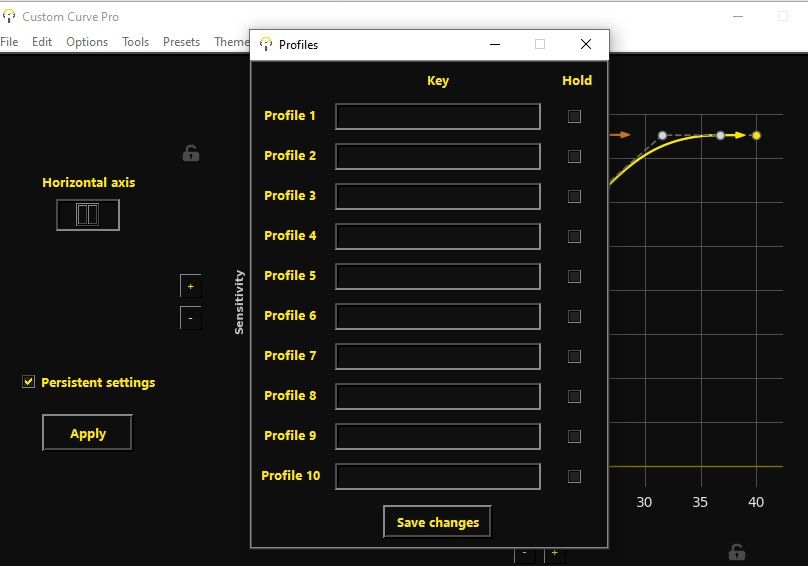Mouse acceleration for gaming is making a comeback, and this time it might gain mass adoption. But you need software to customize your mouse acceleration settings to use mouse acceleration for gaming. The most popular app right now is Raw Accel, but it also has a bit of a learning curve to use and master.
Custom Curve is a much easier and more intuitive alternative, but is it better than Raw Accel?
Mouse Acceleration Software for Gaming
Mouse acceleration software makes it easier to use your mouse by modifying your cursor speed depending on how fast or slow you move your hand. Mouse acceleration for gaming means that the software acts without adding input delay and having customization options to fine-tune your acceleration settings.
Mouse acceleration is designed to improve your gaming experience and give you an edge over your opponents. If you want to know if this app is for you, check out our mouse acceleration for gaming primer.
Raw Accel Vs. Custom Curve Lite: Free Mouse Acceleration Software
Raw Accel is by far the most popular mouse acceleration software out there. However, it's not the best and most intuitive app you can get. One alternative is Custom Curve Lite—the free version of Custom Curve Pro. But even though it's free, it already packs many features that make it better than Raw Accel.
Let's check out some of their differences.
User Interface
Both software is pretty minimalistic in terms of the user interface, with Custom Curve being the simpler-looking one with fewer on-screen elements. On the other hand, Raw Accel has a bunch of boxes on the left where you choose and input your settings.
Both software has an upper bar, but Raw Accel doesn't have many useful things on there. Custom Curve Lite has a bunch of stuff like the user manual, presets, negative accel settings, and more.
One thing we like about Custom Curve is that you can adjust the smoothness of the mouse "speedometer." Raw Accel's speedometer is quite jittery and often doesn't show the maximum speed accurately.
Graph Manipulation and Flexibility
Raw Accel can be pretty difficult to manipulate, especially if you're unfamiliar with mathematical concepts. Nevertheless, you can learn your way around it, especially given the myriad of Raw Accel configuration tutorials available. You can even check out our own Raw Accel configuration guide to get you started.
Custom Curve Lite, on the other hand, probably doesn't need a configuration guide with its ease of use. You can simply manipulate the dots and adjust them to your liking. Custom Curve Lite has up to 5 dots you can play with, and that's plenty of flexibility. Shift-dragging a point also scales the other points with it, making moving the whole curve around easier than doing it point-by-point.
One significant advantage that Custom Curve has over Raw Accel is the ability to have negative acceleration. This is a feature that most people won't use, but Custom Curve has it for those who find themselves in a situation needing it.
Raw Accel has the potential for a lot of flexibility but is hindered by its input method. You can only manipulate the graph exactly how you want it by using the LookUpTable, which they themselves label as "for experts only." In Custom Curve, you just drag the points around.
Quality of Life
Custom Curve Lite has more quality-of-life features than Raw Accel. Raw Accel is simple, straightforward software. Still, it is a pain to use, especially if you want to experiment or share your computer with someone else that uses a different acceleration curve.
In Custom Curve Lite, you can load and save your own acceleration curve settings. The settings files can be shared among your friends, and you can even try out other people's curves by downloading theirs and simply loading the file. In Raw Accel, you can't save your profiles and load them easily. There is no save or export button.
Additionally, clicking Help on the upper bar of Custom Curve actually shows links to a web guide and a user manual instead of an unhelpful "About" pop-up on Raw Accel. The user manual also shows you the different keyboard shortcuts to adjust your points and the graph easier.
Presets
Raw Accel and Custom Curve have presets you can play around with. Raw Accel's advantage over Custom Curve is that the presets are labeled with different names. Custom Curve's presets are just numbered, making it harder to remember. It would've been nice to see both programs show a preview before jarringly changing the graph.
Raw Accel has six presets, but most of them look similar to each other. The only difference is that the mathematical parameters you can change affect the graph differently. However, they still end up doing almost the same thing in different ways.
Custom Curve Lite has ten presets, all of which have significant differences from each other. Before applying the preset, you can also conveniently choose the DPI you want to scale it to, so you don't have to calculate anything to scale it up or down, depending on your DPI.
Is it Worth Buying Custom Curve Pro? Custom Curve Pro Features
Both Custom Curve Lite and Raw Accel are great mouse acceleration software and are available for free. So, is it worth spending $15 on the Custom Curve Pro?
Custom Curve Pro unlocks many features you won't find on the Lite edition, but let's see if these features are worth spending on. While we won't go through all the paid features, we'll check out those that impact your gaming experience the most.
The paid app goes for $15 on their website. But you can get it down to $10 if you find a code from a content creator or promoter.
Histogram
This is the most useful feature of the pro version. It allows you to record and see the fastest mouse movement you've made and the average speed you move your mouse. Knowing the average and highest speeds can help you tune your acceleration settings perfectly.
Apply Settings at Startup
This feature will apply mouse acceleration when you turn your computer on. It's a very light program, so you'll barely see any impact at startup at all. Raw Accel and the free version don't have this.
DPI Scaling
This is a built-in DPI calculator if you use a DPI setting that isn't common. The common DPI settings are 400, 800, 1600, and so on. This allows you to scale your settings correctly if you're trying out the presets or someone else's settings.
Profiles
This feature lets you switch between different acceleration settings with a key bind. This feature is a bit confusing to use, and we hope the developer updates it soon. This is useful for comparisons, but you don't need to switch settings when you've found the right one.
Raw Accel or Custom Curve: Which One Should You Choose?
Custom Curve Lite would have to be the winner based purely on the ease of use. The intuitive point-dragging system is easy for anyone to understand. Being able to save your curve and easily load up a save is too convenient not to have, especially if you're still experimenting and finding the right settings.
Raw Accel is popular because an aim coach with many followers promotes it. But Custom Curve offers much more flexibility and customization options. If you're serious about mouse acceleration, Custom Curve Pro has many tools to help you get your settings the way you want them, like the histogram.
Custom Curve also gets regular updates as the developer keeps in close contact with the Custom Curve Community Discord channel. The Raw Accel community Discord channel also exists if you decide to go with Raw Accel instead.
Customize Your Mouse Acceleration Settings Your Way
Mouse acceleration is on the verge of going mainstream. Once more professional players from Valorant, CS: GO, Overwatch, and the like start using it, it won't be long until the masses do as well. Ultimately, all mouse acceleration programs do the same thing; what matters is how easy it is to use and get going.