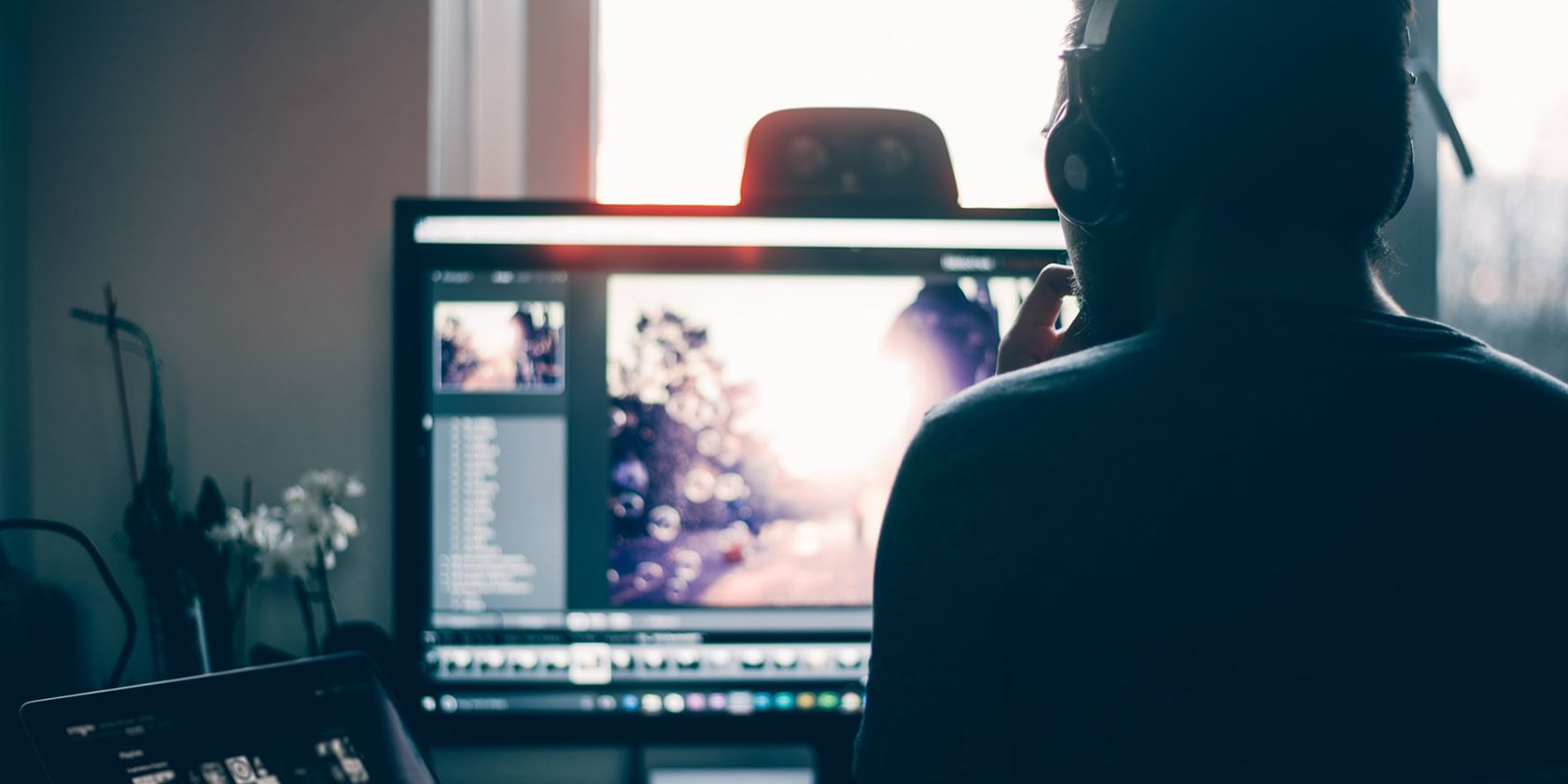All digital images can be classified as either raster or vector. These terms can sound confusing if you're not familiar with computer graphics, but we're here to explain everything you need to know.
Raster and Vector Images Explained
If you're one to surf the web, chances are that you've seen and used tons of raster images before. Whenever you take a photo with your phone, or take a screenshot on your computer, you're creating a raster image.
Raster images (or bitmaps) are composed of pixels. Each pixel contains data that determines its color, such as its hue, saturation, value, transparency, etc.
Usually, raster images can't be scaled any larger than their original width and height. In doing so, you're asking the image editor to add more pixels where there aren't any more. This results in an unattractive, blurred image—at least, in most cases.
Vector images, meanwhile, are composed of lines called "paths" and points called "anchors." They dictate how an image should render based on mathematical theory. This formulaic approach allows vector images to be scaled to any size without losing their quality. Text is one of the most common types of vectors!
If that technical explanation didn't make much sense to you, think of it this way. With raster images, you're basically telling your computer, "this pixel should be blue, the next one should be purple, the one after that should be pink," and so on. But with vector images, you're saying, "fill the background with a left-to-right gradient that fades from blue to pink."
You can identify whether an image is raster-based or vector-based by zooming in on it really closely. Vector images look smooth and crisp at any image size or zoom percentage—should you see any pixels, it's a raster image.
Here's a table to break down the key differences between the two:
|
Raster images |
Vector images |
|
|---|---|---|
|
Composition |
Pixels |
Anchor points |
|
Scaling |
Constrained by resolution and dimensions |
Infinitely scalable while maintaining quality |
|
File Size |
Larger, but can be compressed |
Small, in comparison to raster images |
|
File Types |
JPG, PNG, GIF, TIFF, etc. |
SVG, AI, CDR, etc. |
|
Typical Software |
Photoshop, GIMP, Affinity Photo, Krita, etc. |
Illustrator, Affinity Designer, Inkscape, Sketch, etc. |
How Do I Know Which Image Type Is Best to Use?
Between raster and vector images, the "better" choice depends on the content and purpose of the image. Raster images can be used for pretty much anything (hence why they're much more common), but they're best suited for photographs, illustrations, detailed graphics, and images with smooth color blends or gradients.
For example's sake, let's say you have a logo that needs to be constantly resized for different purposes, or a graphic that consists of solid colors and simple shapes.
It's best to make use of vector images in this case. You can resize them without consequence, go back and edit their paths/anchors again if you want to, and you'll likely save much more storage space than you would have otherwise.
Compatibility is another thing you'll need to take into consideration, though. A small downside to using vector images is the fact that they are often saved in the native format of the program used to create them. So, you'll probably have to download that specific program if you want to make edits to the image.
Generally speaking, there are also far more programs and apps that support raster formats compared to those that support vector ones.
Raster and Vector Images Have Their Respective Strong Suits
While raster images have incredibly flexible usage, there are instances where it's smarter to use vector images. That's why it's important to know the difference between the two, especially if you're someone who deals with digital images often.
Do yourself a favor by using the right type of image from the very start!