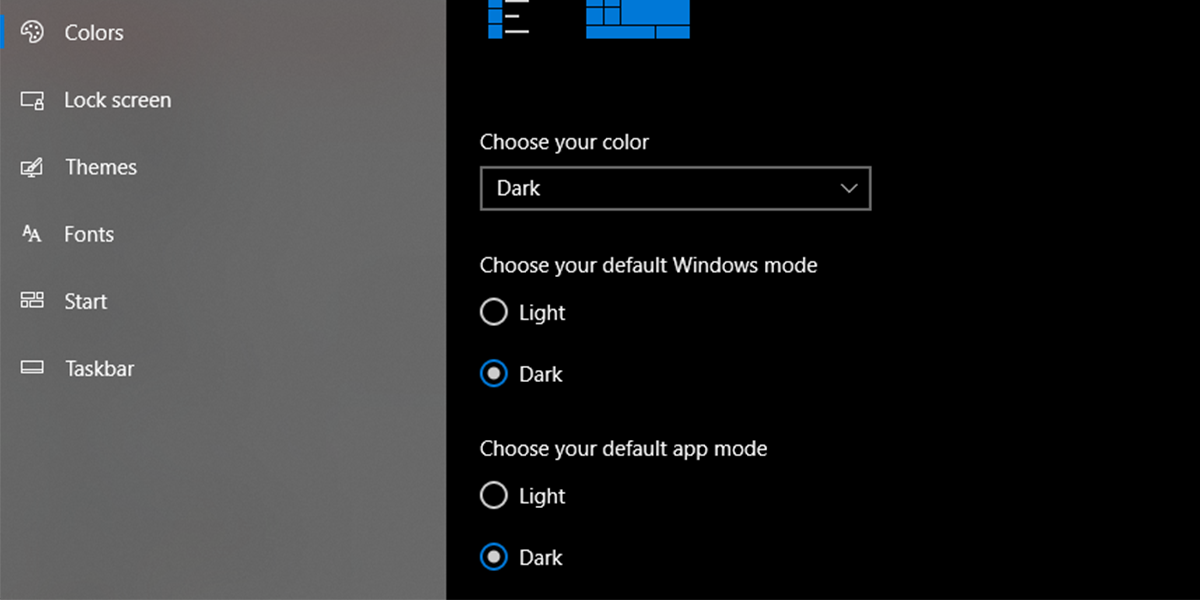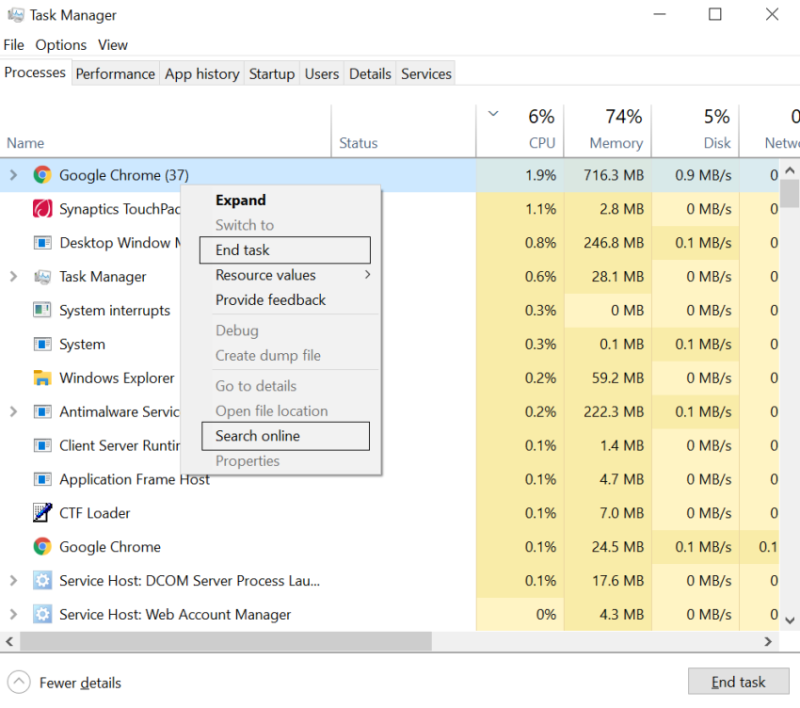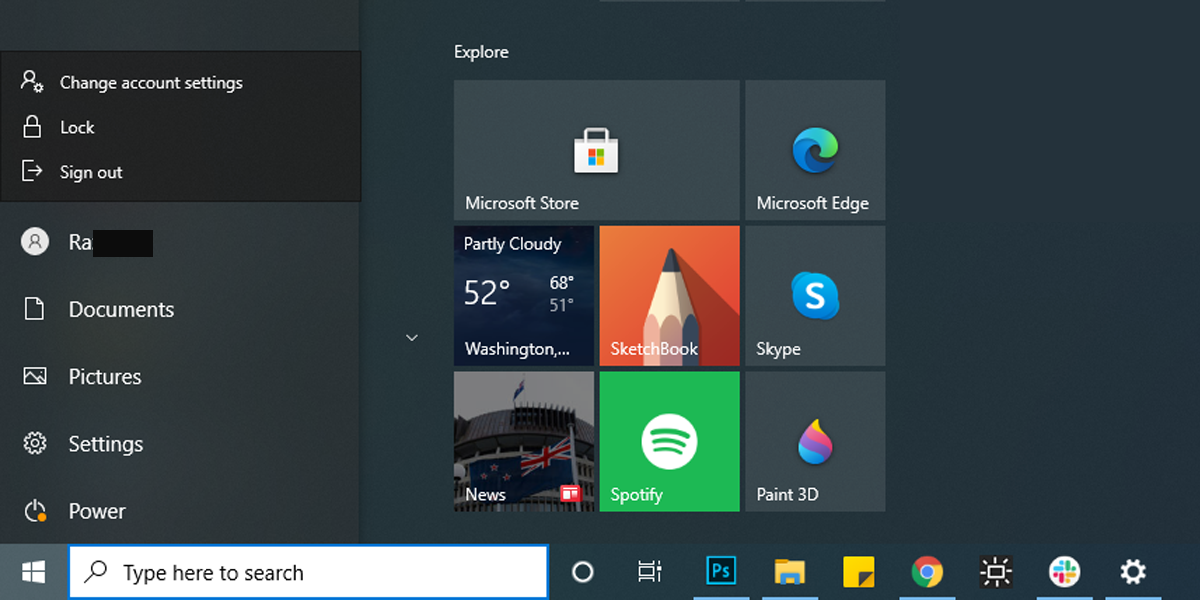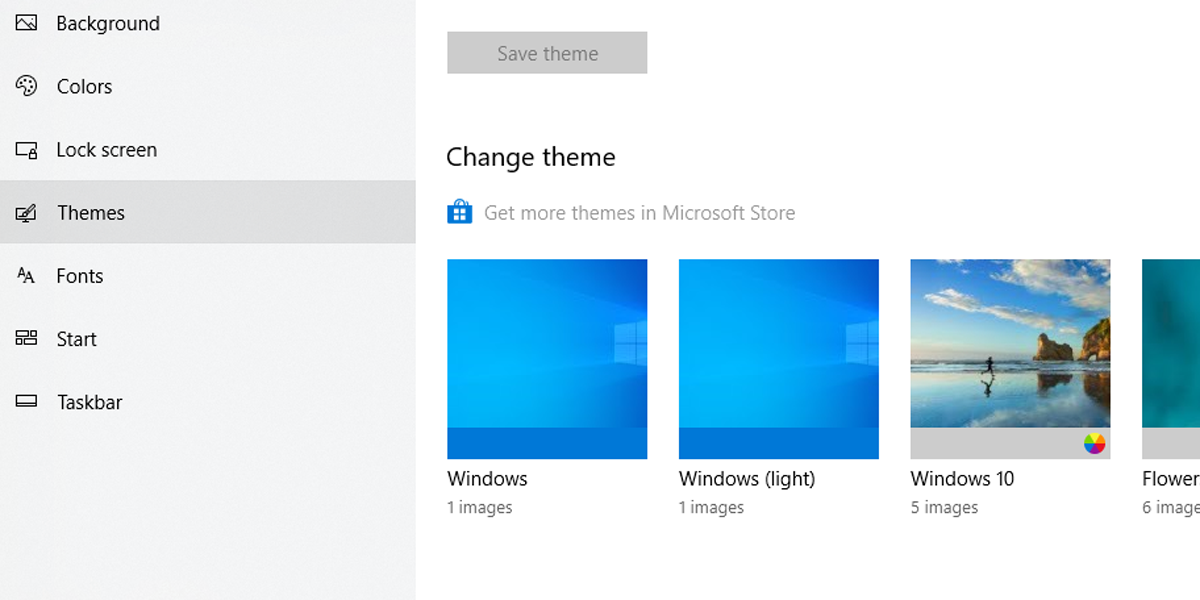Microsoft first introduced the File Explorer dark theme in the Windows 10 October 2018 Update, and it was good news for everyone working late hours.
If you enabled File Explorer dark mode to reduce eye strain or simply because you think it looks better, it’s definitely inconvenient when it stops working.
Read on for our list of fixes to get the Windows 10 dark theme working again so you can enjoy your preferred design while reducing eye strain.
Why Windows 10 Dark Mode Stops Working
There are many reasons why the dark theme may stop working, but bugs or glitches caused by an older Windows 10 version or outdated apps are the primary causes.
This means you might have to update Windows 10. However, if you don’t have the time or are not sure how to update your Windows 10 version, you could try one of the quicker solutions mentioned in this article.
1. Turn It Off and On Again
This method might be enough to fix File Explorer dark mode. Here is how to do it:
- Right-click the Start menu.
- Click Settings.
- From the Settings menu, click Personalization.
- Select the Colors menu.
- Below Choose your default Windows mode select Light.
- Restart your PC/laptop.
- Follow the steps again, and on Step 5, select Dark.
2. Restart Windows Explorer
Small system glitches may cause the Windows 10 dark theme to stop working. If this is the case, here is how you can fix it:
- Open Task Manager by pressing Ctrl + Shift + Esc.
- Select Windows Explorer.
- Click Restart.
After you have restarted Windows Explorer, re-activate dark mode.
3. Log Out and Log Back Into Your Account
If File Explorer's dark theme stops working because of a system glitch, you can try this solution.
- Open the Start menu.
- Right-click your profile’s icon.
- Select Sign out.
- Log back in using your credentials.
- Go to Settings and turn dark mode back on.
If this doesn’t fix dark mode, a corrupted user account might be the reason for your problem. To fix it, you have to create a new user account.
4. Switch Back to Windows 10 Default Theme
While Windows 10 is great for customization options, this may also cause File Explorer dark mode to stop working. Here is how you can revert to Windows 10 default theme:
- Right-click Start.
- Click Settings.
- Select Personalization.
- Open the Themes menu
- From the available themes, select Windows.
5. Remove Customization Apps
There are many third-party apps designed to apply themes to Windows 10 or change folder icon colors. While these apps help you create a user interface that suits your preferences, they might stop File Explorer properly rendering dark mode.
If you have installed customization apps, disable or remove them to prevent future problems. You may have installed a customization app a long time ago and forgot about it, and it has come back to cause an issue.
You can access the complete list of apps installed on your device and begin figuring out what is causing the issue. In the Start menu search bar, search for apps & features and select the Best Match. Check for any old customization tools, and remove them.
6. Search for Corrupt Files
File Explorer dark mode might fail to load or render accordingly because of a corrupt file. If this is the case, you should run a System File Checker scan. The scan won't take longer than 20 minutes and it’s a simple process.
- In the Start menu search bar, search for command prompt. Right-click the Best Match and select Run as administrator.
- Into the Command Prompt window, type sfc /scannow.
- Press Enter.
The system file checker command will search and replace corrupt files. If you received the Windows Resource Protection found corrupt files and successfully repaired them, the scan was successful.
You can now close the Command Prompt window and restart your device. If the problem was a corrupt file, then File Explorer dark mode should work properly.
Get Dark Mode Working Again
There’s no need to stop using your multi-monitor set up or adjust your monitor brightness to reduce eye strain because Windows 10 dark theme stopped working. Usually, fixing dark mode takes only a few minutes, and the tips mentioned within this article will walk you through.