All smartphones, Android and iPhone alike, feature the same set of buttons: volume up, volume down, and power. However, with the iPhone 8 and above, Apple's been offering an extra button: a virtual one at the back that uses tap gestures to help you quickly perform different tasks on the device.
Android phones aren't far behind, either. And you'll see similar functionality on Android phones from certain manufacturers. Here's how to unlock this secret button and use it to carry out different actions on your Android phone.
How to Get the Back Tap Button on a Pixel Phone
Google Pixel phones from the 4a to the latest models come with the Quick Tap feature.
Quick Tap is Google's answer to the Back Tap feature on the iPhone. It lets you double-tap the back of your phone to do a few different things, including taking screenshots, summoning and using Google Assistant, toggling the flashlight, opening Snapchat, and more.
Plus, if you want, you can even set Quick Tap to open an app or perform an action inside an app, like capturing scrolling screenshots or taking quick notes.
Here's how to enable Quick Tap on a Pixel device and customize it to perform your desired operation:
- Open Settings on your compatible Pixel phone.
- Go to System > Gestures.
- On the Gestures settings, select Quick Tap to start actions.
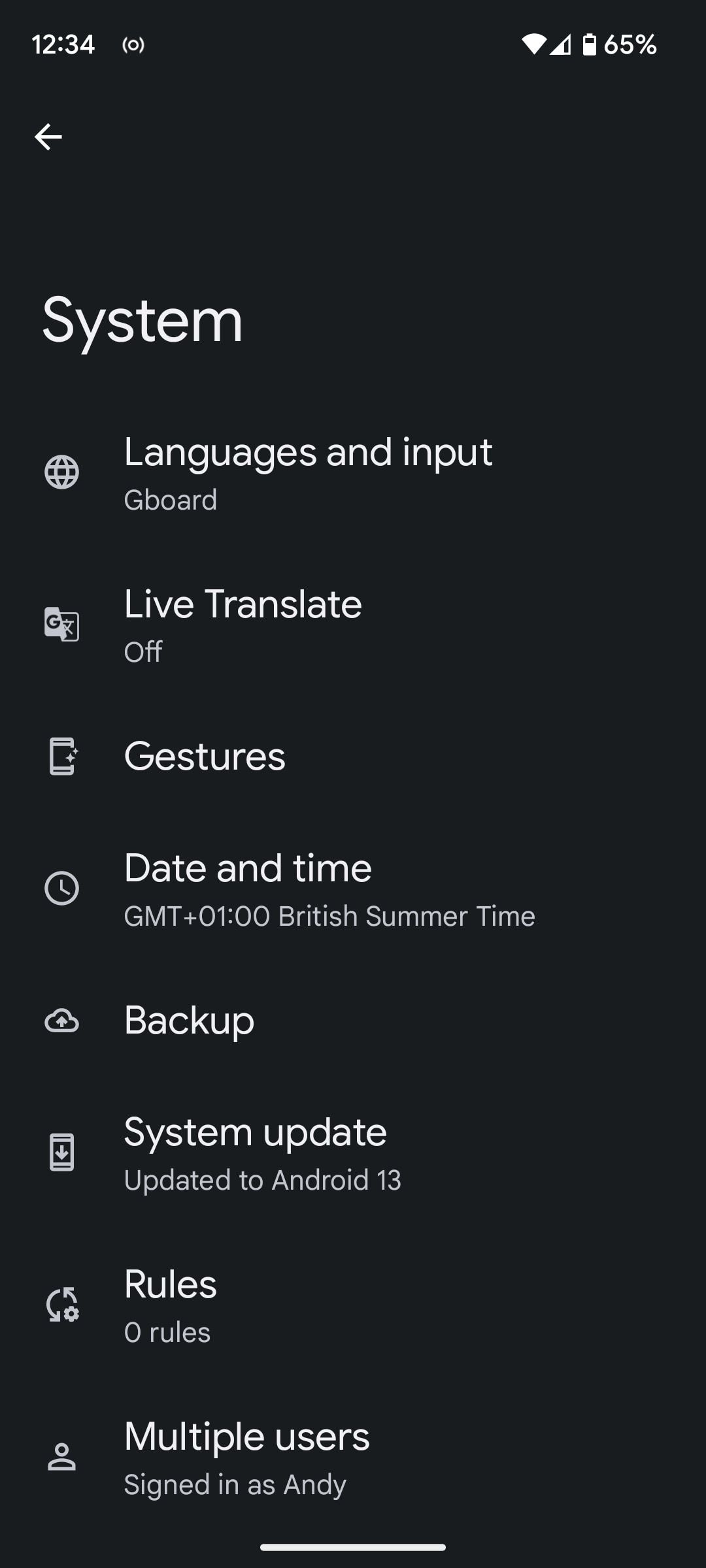
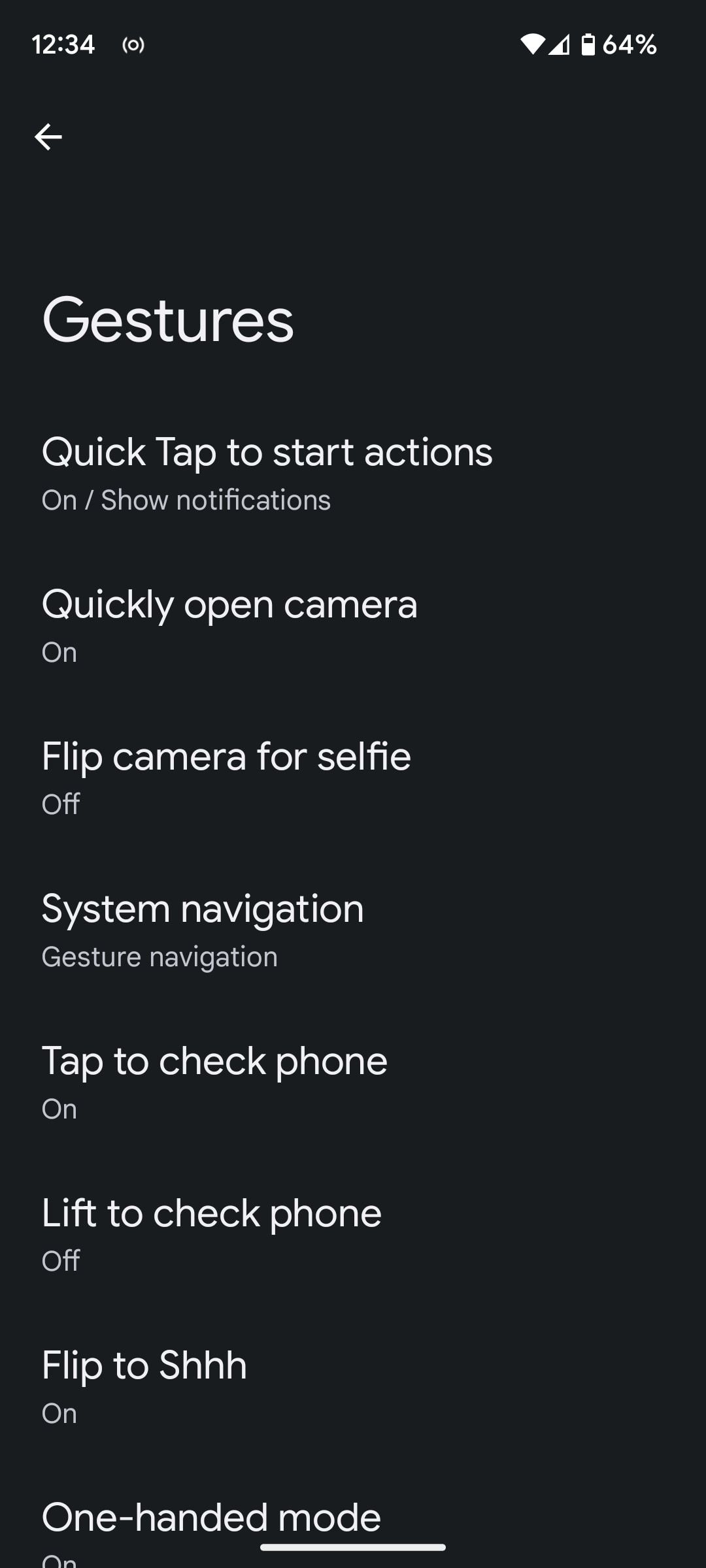
Now:
- Toggle on the Use Quick Tap button.
- Select the radio button next to the action you want to assign to the Quick Tap gesture.
- To open an app with Quick Tap, select Open app, tap on the gear icon beside it, and select the app on the following screen.
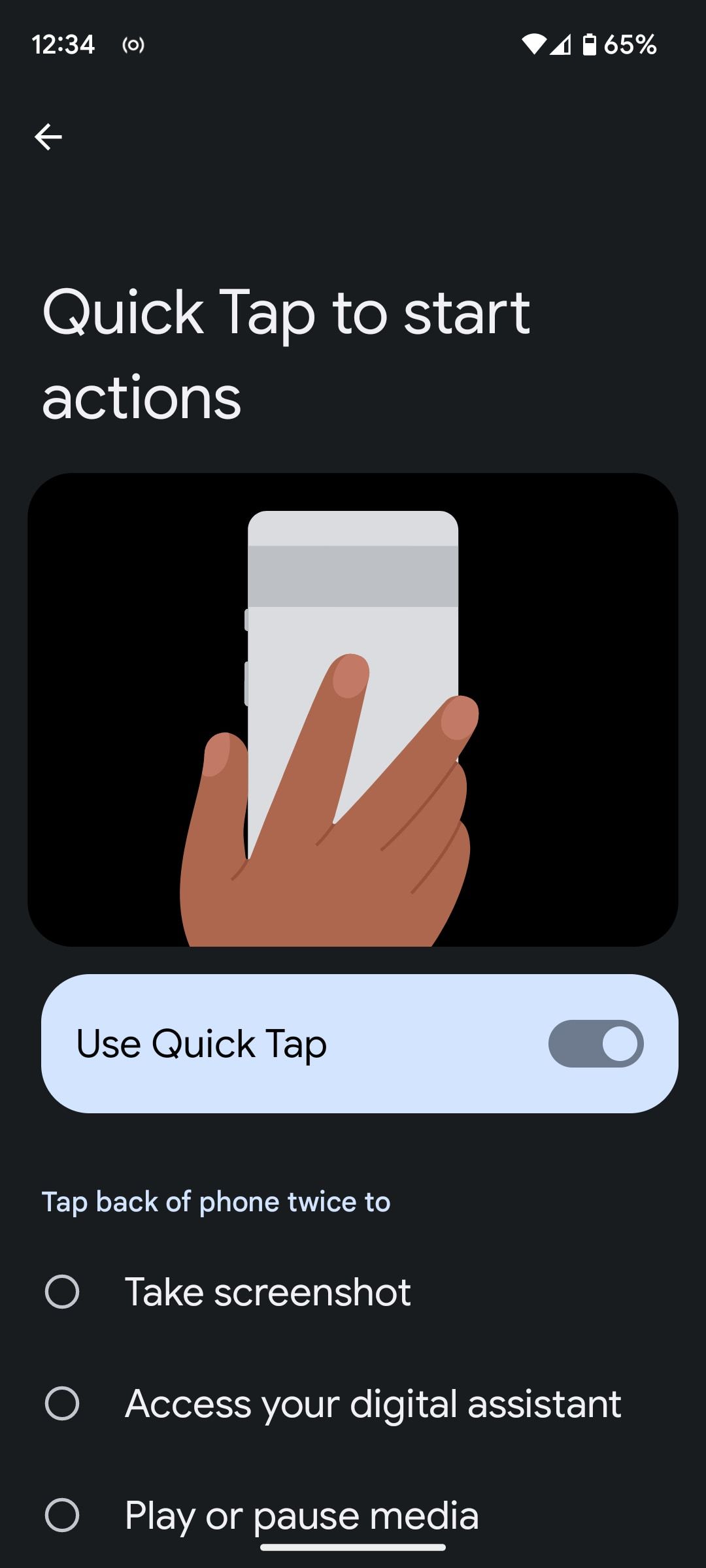
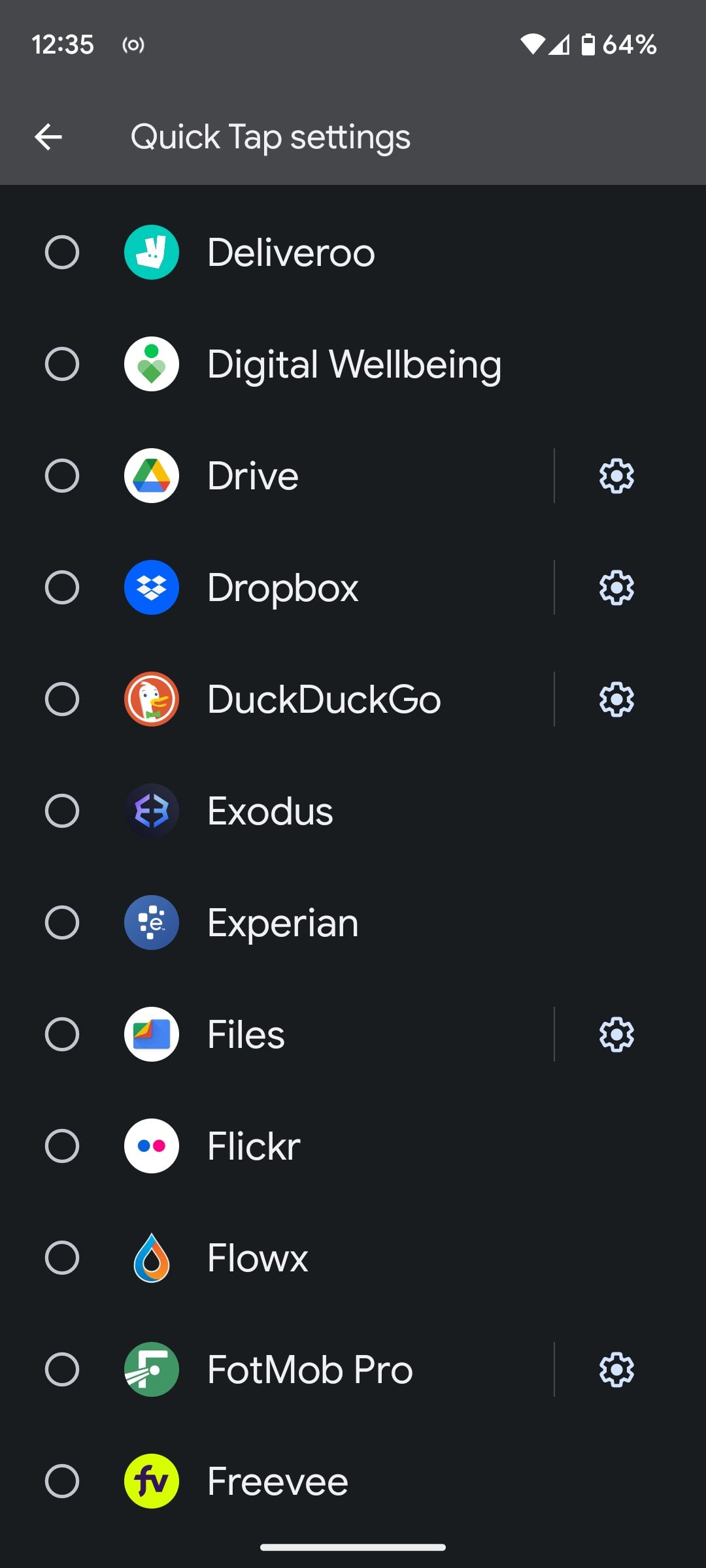
Some apps even give you access to their other features or menus. You'll see a gear icon next to such apps. Tap on this icon to view all the available options and select one based on your requirement.
Once you've configured Quick Tap on your phone, using it is pretty straightforward. Just double-tap the back of your phone, and it'll perform the action you've assigned to it.
Unlike the iPhone's Back Tap feature or other methods we'll discuss in the guide below, Quick Tap only supports the double-tap gesture. We hope this changes soon—and Google adds support for a triple-tap gesture on the next Android version—to make Quick Tap more useful.
Quick Tap only works when the screen is unlocked, so you can't use it on the lock screen.
If, upon using Quick Tap for a while, you're experiencing accidental triggers on your phone, head back to the Quick Tap settings and toggle on the Require stronger taps option. This will require you to tap the back of your phone a little more strongly than before for it to register the tap and trigger the specified action.
How to Get the Back Tap Button on a Samsung Phone
Samsung phones, unlike their Google counterparts, don't have the Quick Tap-like feature baked into the One UI software. However, Samsung compensates for it through a module that provides similar functionality. It's called RegiStar, and it's available to use for free via Samsung's incredibly useful Good Lock app.
To get RegiStar, first install Good Lock from the Galaxy Store if you don't already have it. Then open the app and look for RegiStar in the Life up tab. Hit the download button next to it to install it.
Once you've got RegiStar on your Samsung phone, follow these steps to enable the Back Tap functionality:
- Launch Good Lock.
- Tap on RegiStar to open it.
- Select the Back-Tap action under Settings extensions.
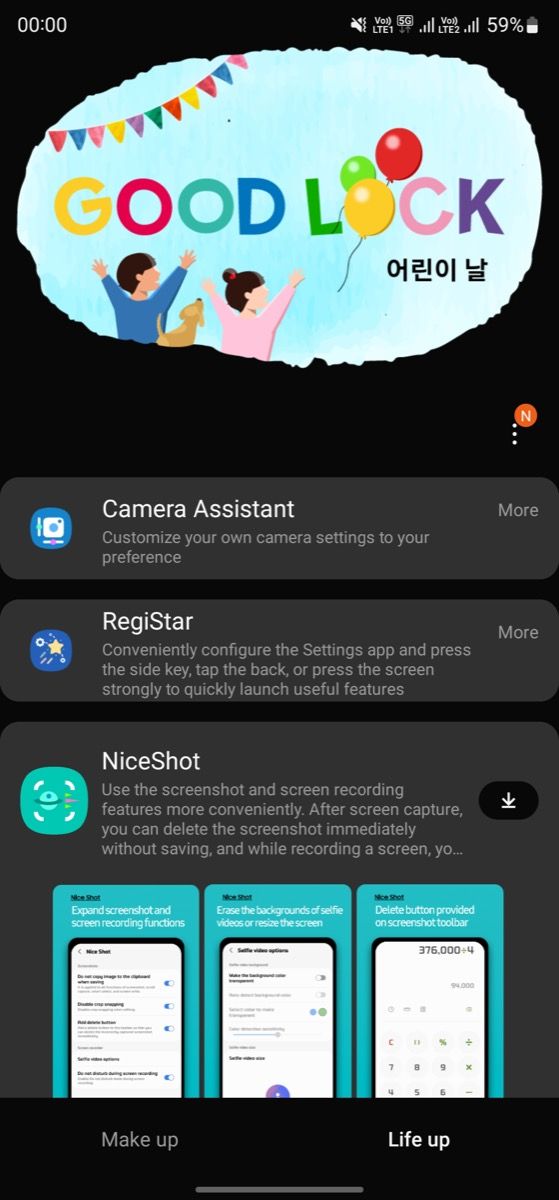
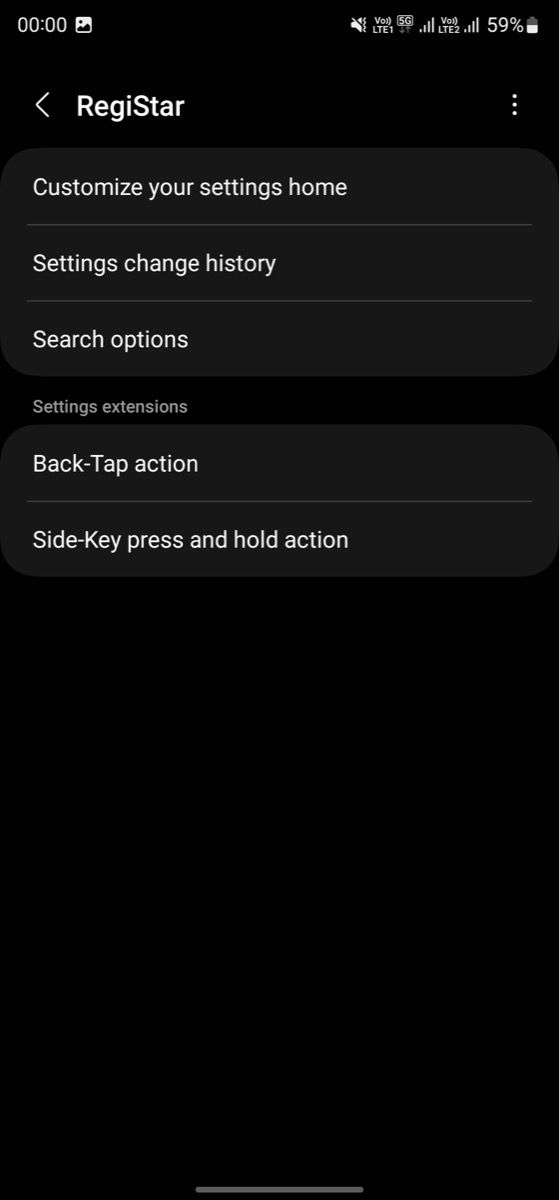
On the next page:
- Toggle the Back-Tap action button to enable it.
- Now, tap on Double Tap and pick an action to assign to the gesture on the following screen. You can also choose to open an app or access any of its features or menus, where they're supported.
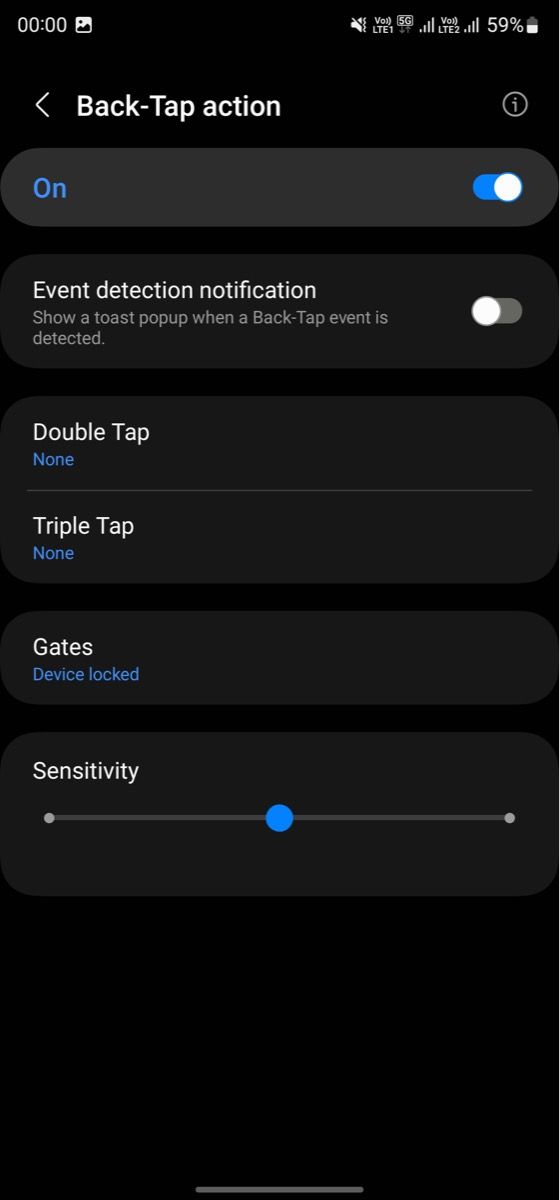
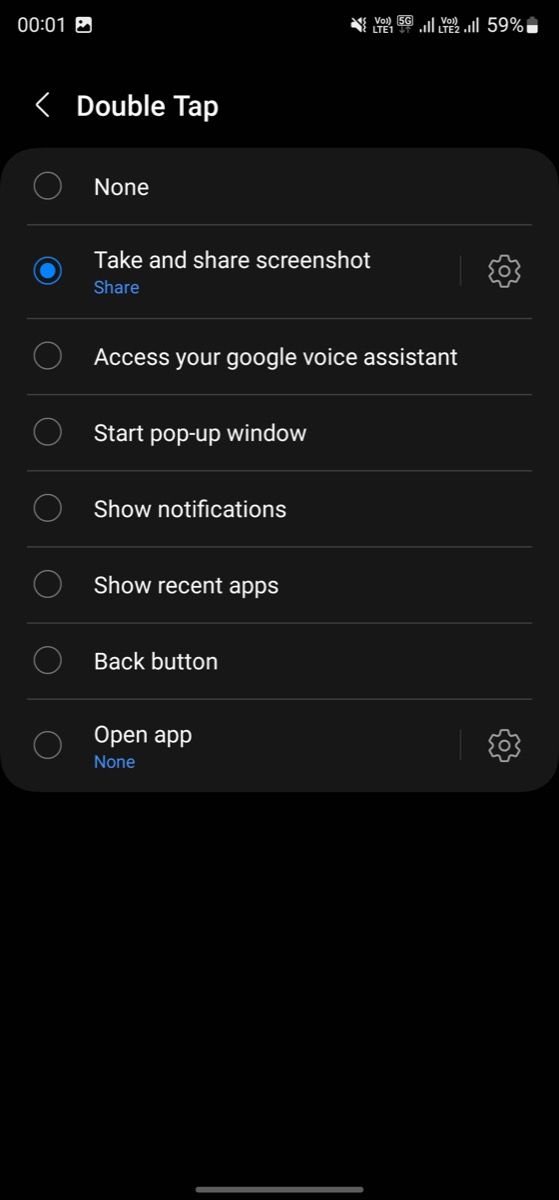
Finally, select Triple Tap and set a different action for that as well.
Now, when you want to perform actions you've assigned to either Back Tap gesture, simply double-tap or triple-tap the back of your phone, and it'll trigger them.
If you feel Back Tap requires you to apply more pressure with your taps to register the gesture, or it's registering false taps, you may need to tweak its sensitivity. Drag the Sensitivity slider to do this.
If you've got your phone in a case, you might have to tap more firmly for the gesture to be registered.
How to Get the Back Tap Button on Any Other Android Phone
Unlike Google or Samsung, many other Android makers don't offer a native Back Tap functionality with their devices. However, it's still possible to get it on your device, thanks to an open-source app available via GitHub called Tap, Tap.
Tap, Tap is a free Android app that supports both double-tap and triple-tap gestures, just like RegiStar or Apple's Back Tap feature. And the best part is it supports a range of actions, some of which aren't even available on native Back Tap solutions.
We've already covered how to enable and use Back Tap gestures using Tap, Tap, so check out the guide for a complete walkthrough. It works on any phone running Android 7 and above and has an accelerometer and gyroscope.
Keep Your Frequently-Performed Actions at Your Fingertips
Turning the back of your Android phone into a virtual button lets you put your frequently-performed actions at your fingertips. Not only does this save you a few extra steps, but it also speeds things up.
So, if you take a lot of screenshots, for instance, using the Back Tap functionality will help you capture screenshots a lot faster. Likewise, for those who actively use a voice assistant on their smartphone, it can make summoning the assistant much easier.
Of course, using an app like Tap, Tap gives you more liberty than native solutions, so you can use it when you find the native solutions limiting. We hope brands take notes from Tap, Tap actions suite, and bring support for more functionality on their native Back Tap solutions.

