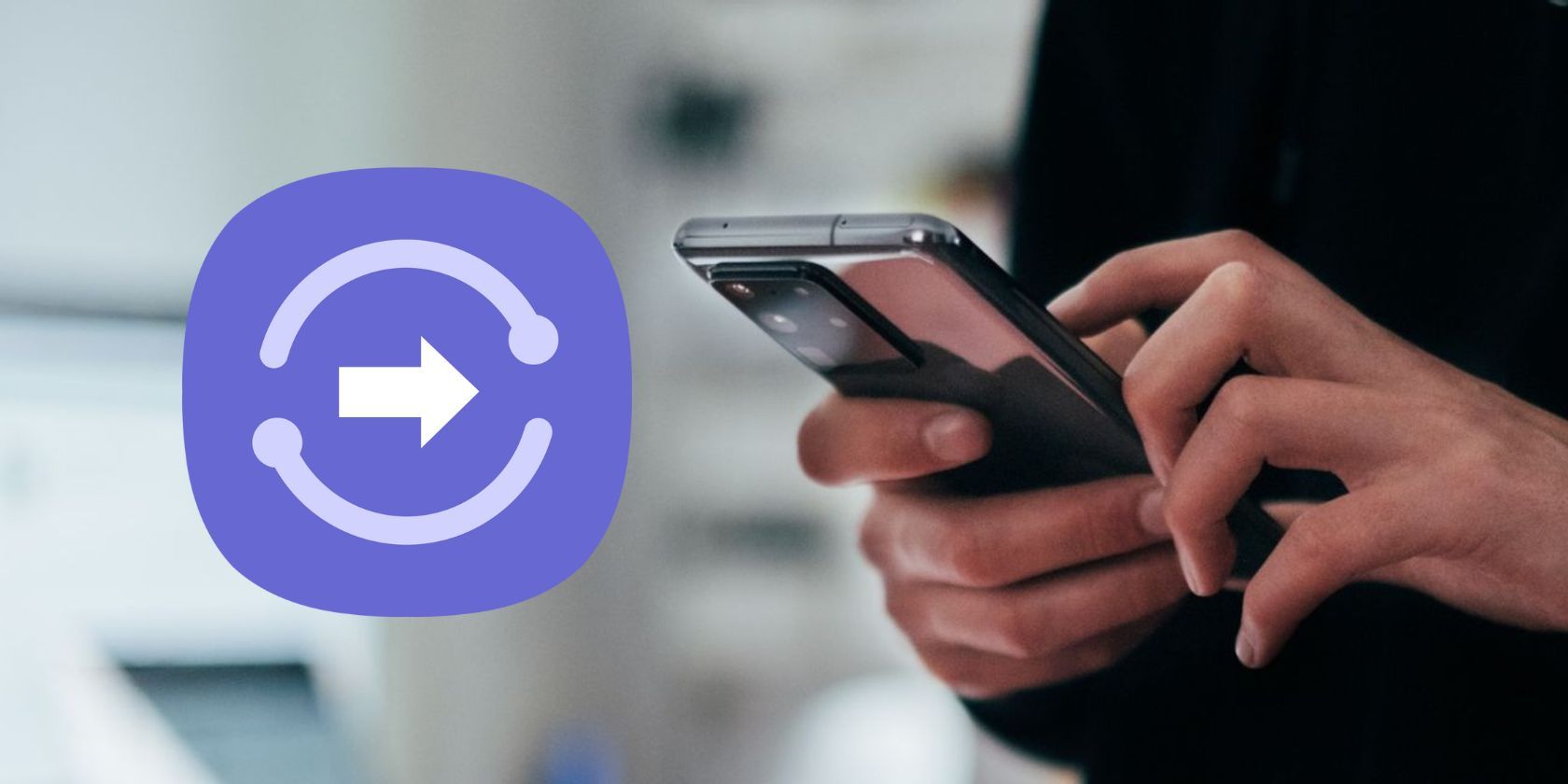Samsung phones come with a really useful feature called Quick Share that allows you to quickly send and receive files. Between Galaxy devices, it's the fastest file transfer tool available, enabling you to send even large video files in just a few seconds.
In this article, we'll go over what Quick Share is, how it works, its features, what can you send with it, and how to use it to share files between friends and family.
What Is Quick Share? How Does It Work?
Quick Share is a file-sharing app developed by Samsung, and it's the best way to share files between Galaxy devices including phones, tablets, laptops, and smartwatches. You can use Quick Share to send almost any kind of file including photos, videos, documents, songs, audio recordings, APK files, and more.
Files shared via Quick Share have an expiry date of two days; after that, recipients cannot download your file. This is done to prevent unwanted parties from copying your file.
Although Quick Share works best between Samsung Galaxy devices, you can use it to send files to non-Samsung Android phones as well, albeit the process is not as seamless and the transfer is not going to be as fast. We'll show you how this works, too.
Quick Share comes pre-installed on your Samsung phone, meaning you don't have to download it separately from the Galaxy Store. To access Quick Share, just go to Settings > Connected devices > Quick Share.
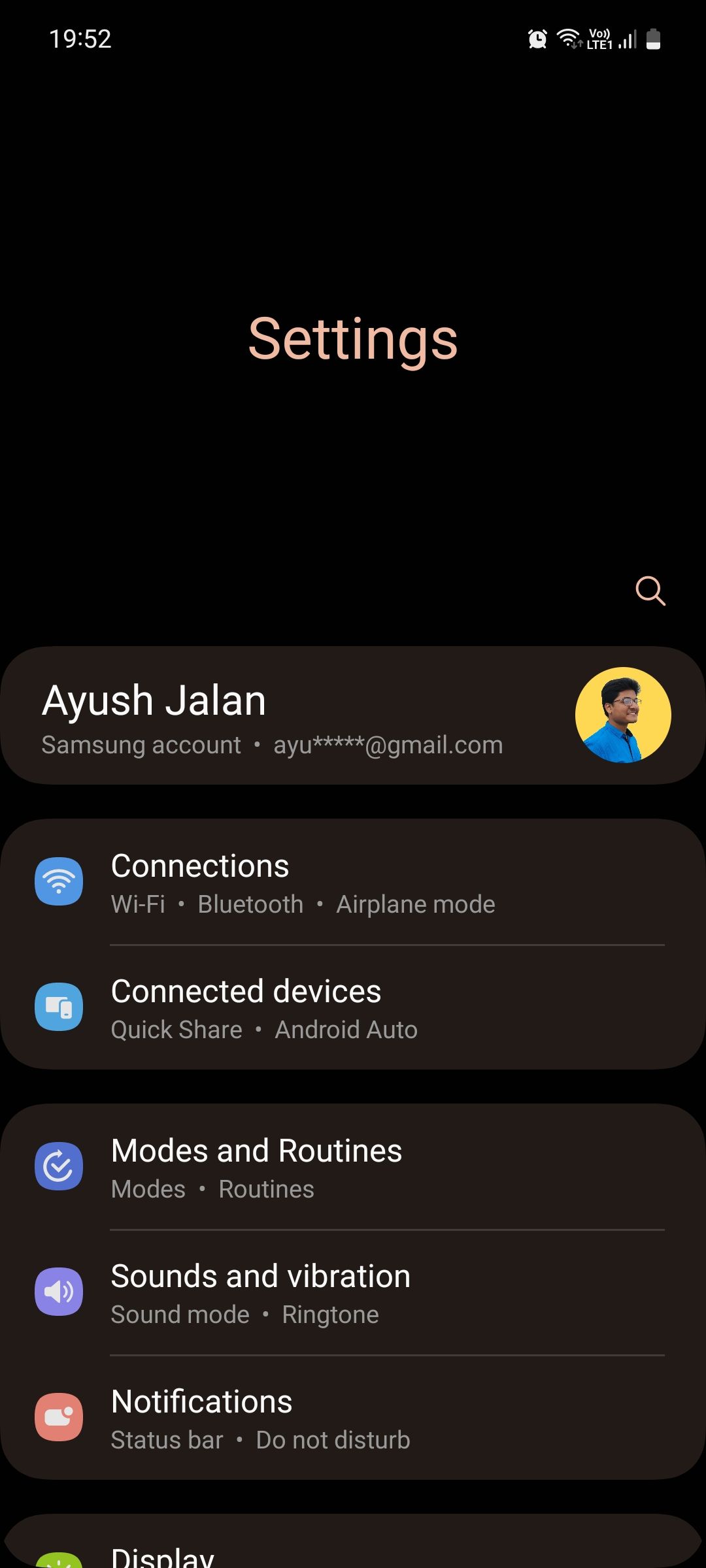
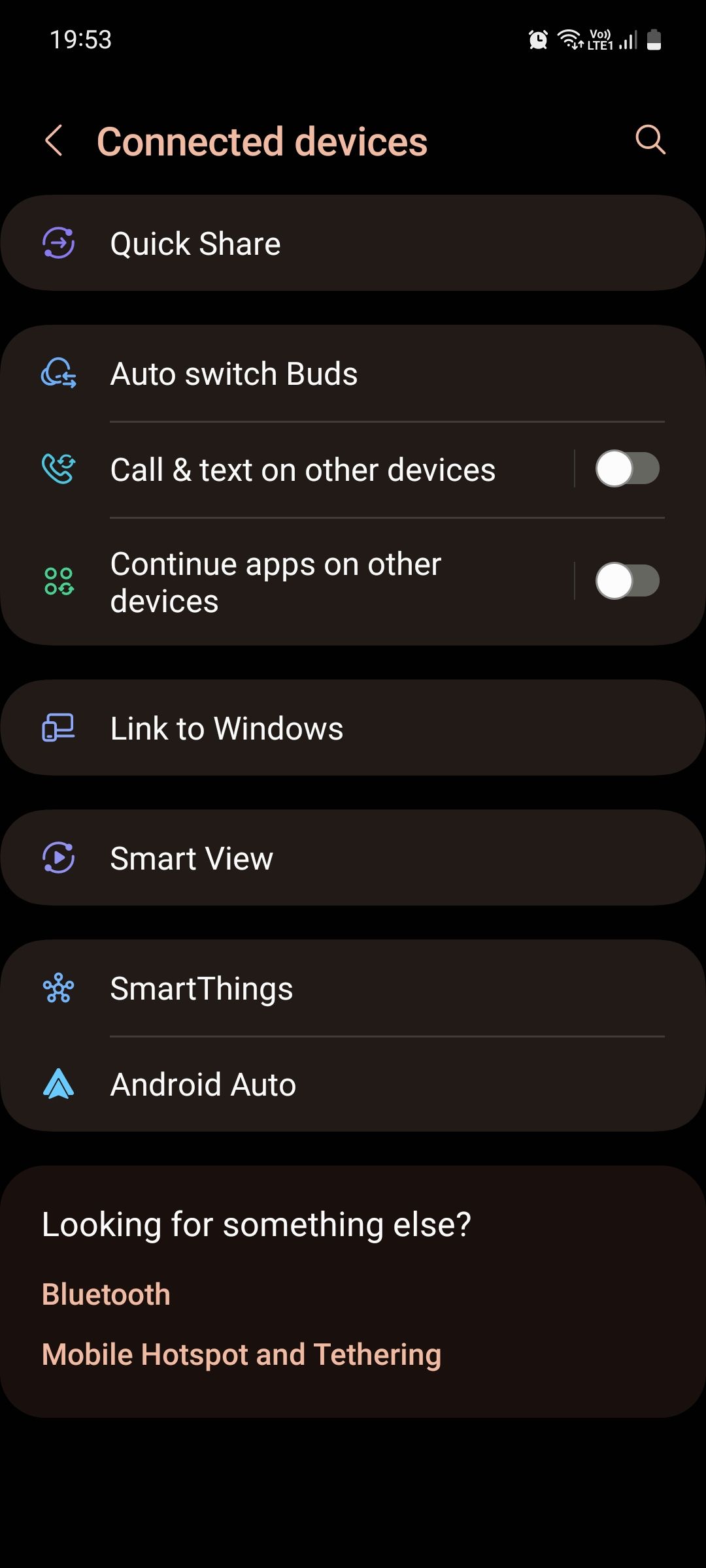
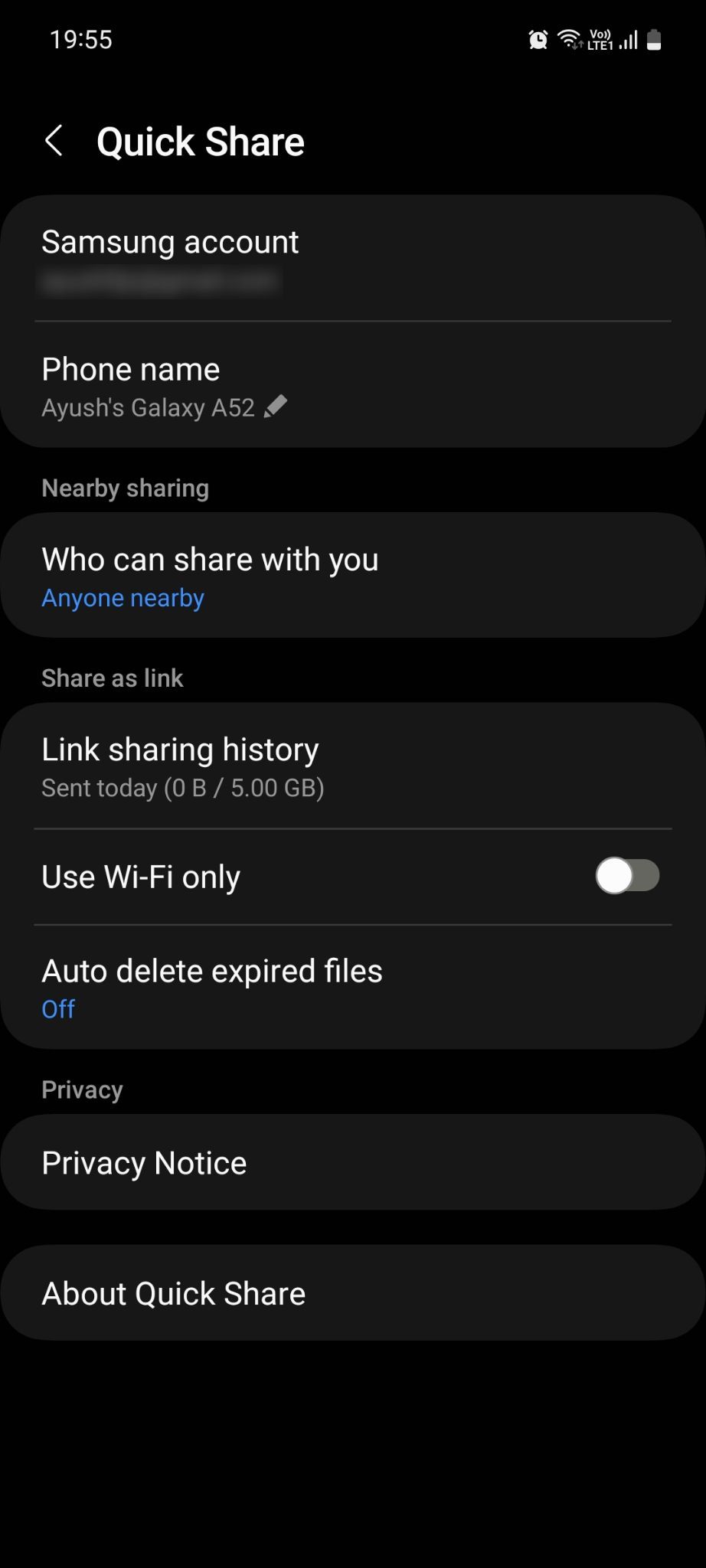
Also, Quick Share doesn't harm the quality of your photos and videos during the file transfer. Sharing a photo on WhatsApp, for example, will reduce its resolution to shrink its file size, meaning the recipient will not be able to see it clearly.
On Quick Share, this is not a problem as all the files shared are sent in their original quality. You can send up to 1GB of content at a time, and up to 5GB each day. The maximum limit may vary depending on your region.
How to Send and Receive Files With Quick Share
Before sending and receiving files on Samsung via Quick Share, make sure the feature is actually turned on. To do that, go to Settings > Connected devices > Quick Share > Who can share with you and select Anyone nearby. You can also find and enable Quick Share in the Quick Settings panel on your Samsung phone.
Once the feature is activated, follow the steps below:
- Select a photo from your gallery or file from the My Files app.
- Tap the Share icon and select Quick Share from the menu.
- If the recipient has a Samsung phone and is nearby, their device will appear in the menu. Tap it, and ask the recipient to accept the file on their device. This method works the fastest.
- Alternatively, you can select from three options: copy a share link, share the link within an app, or create a QR code that the recipient can scan to receive your file. Check out how to scan a QR code on Samsung if you need help with it.
- Select an option to begin uploading your file to Samsung Cloud. Once the file is uploaded, the recipient can download it using your link or QR code. If the recipient has a non-Samsung phone, they will be redirected to the Samsung Cloud website where they can download your file.
- Once you have successfully shared your file, you can see its details by going to Settings > Connected devices > Quick Share > Link sharing history. Here, tap a shared item to see its file size, date sent, and expiry date.
- If you change your mind later on, tap Stop sharing to cancel the file transfer.
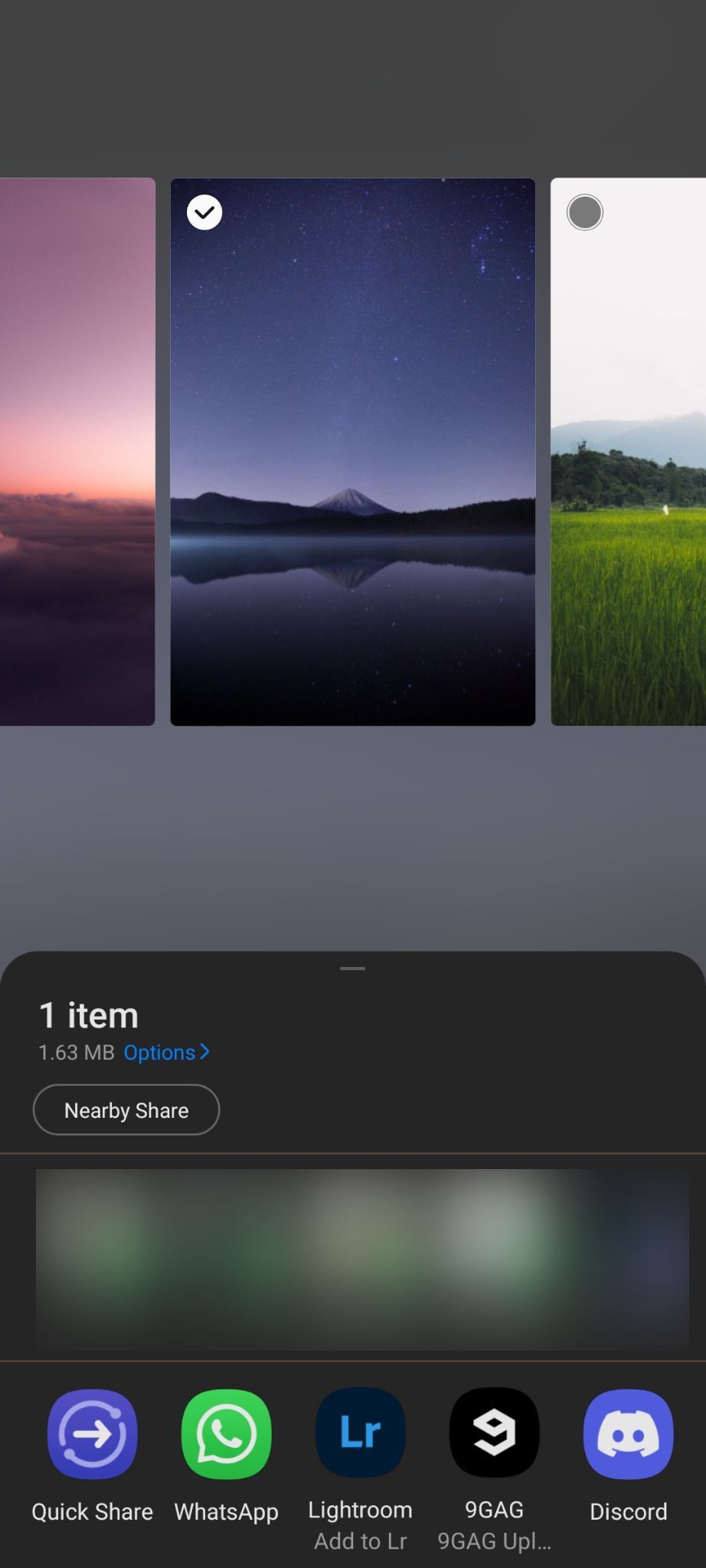
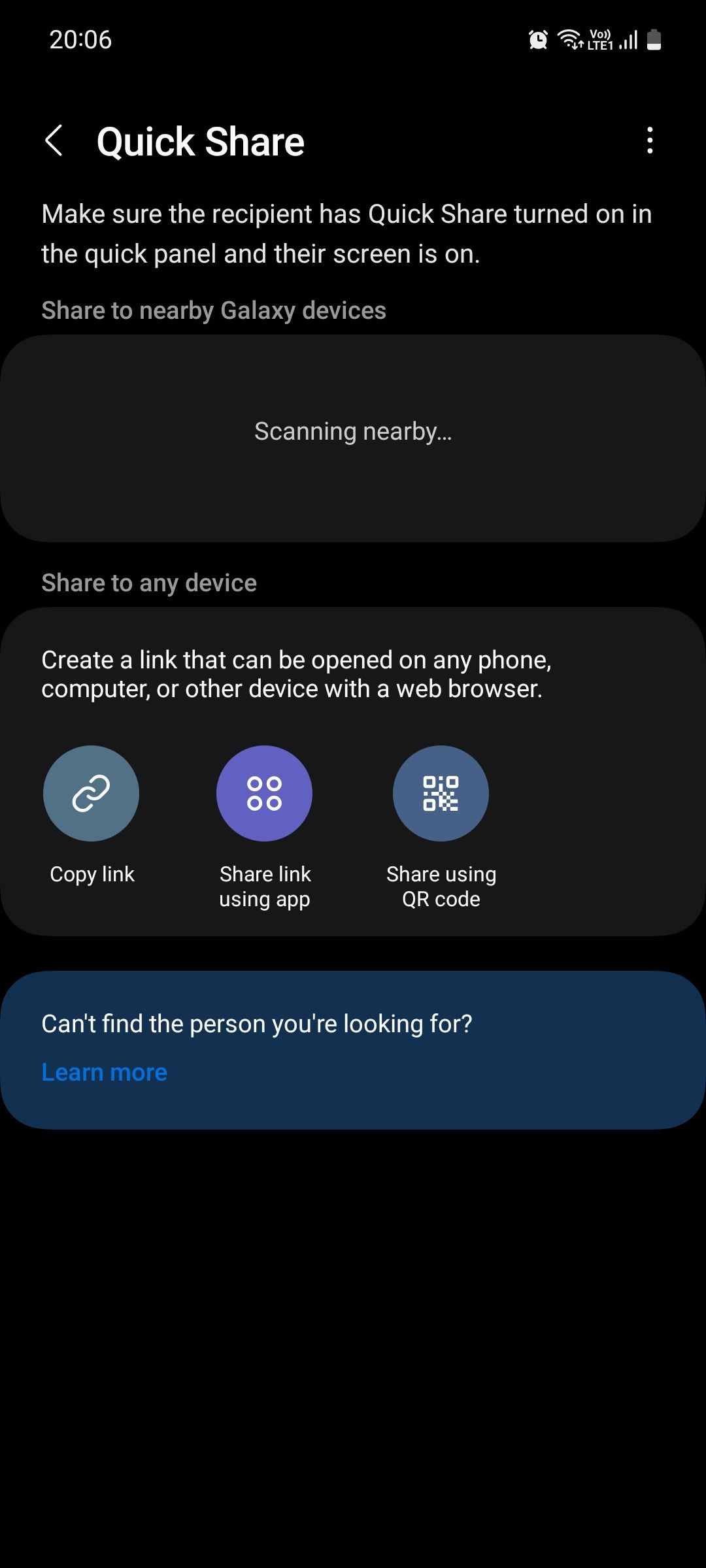
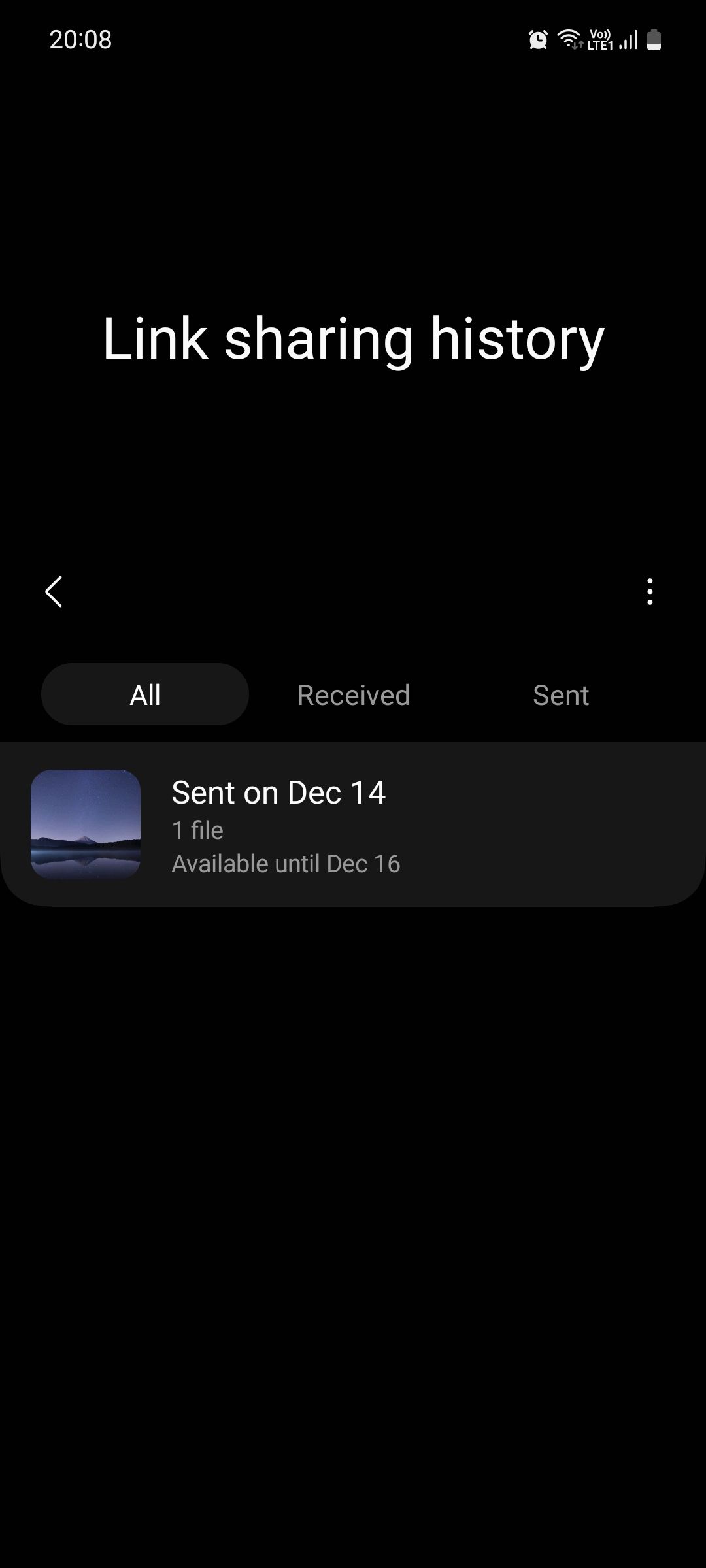
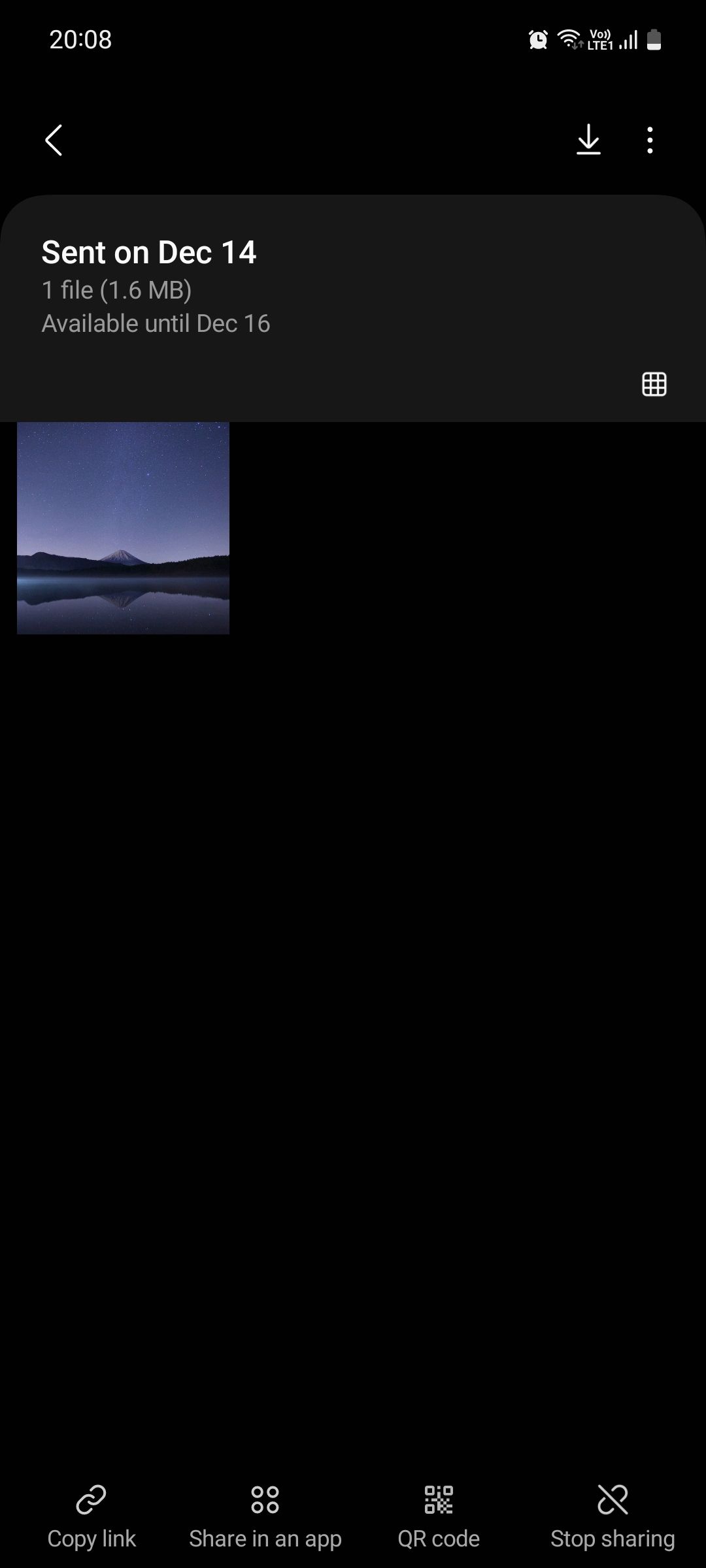
Alongside Quick Share, you might also want to check out other really useful features on Samsung to make the most out of your phone.
Use Quick Share to Send and Receive Files
Quick Share is the best way to share files across Samsung Galaxy devices, whether you're sending them to someone else or just sharing them with your own gadgets.
Aside from how fast it is, the best thing about Quick Share is that it doesn't hurt the quality of your photos or videos like many other file transfer tools do. And if that wasn't enough, you can also cancel the file transfer at any time! Go ahead and try it out.