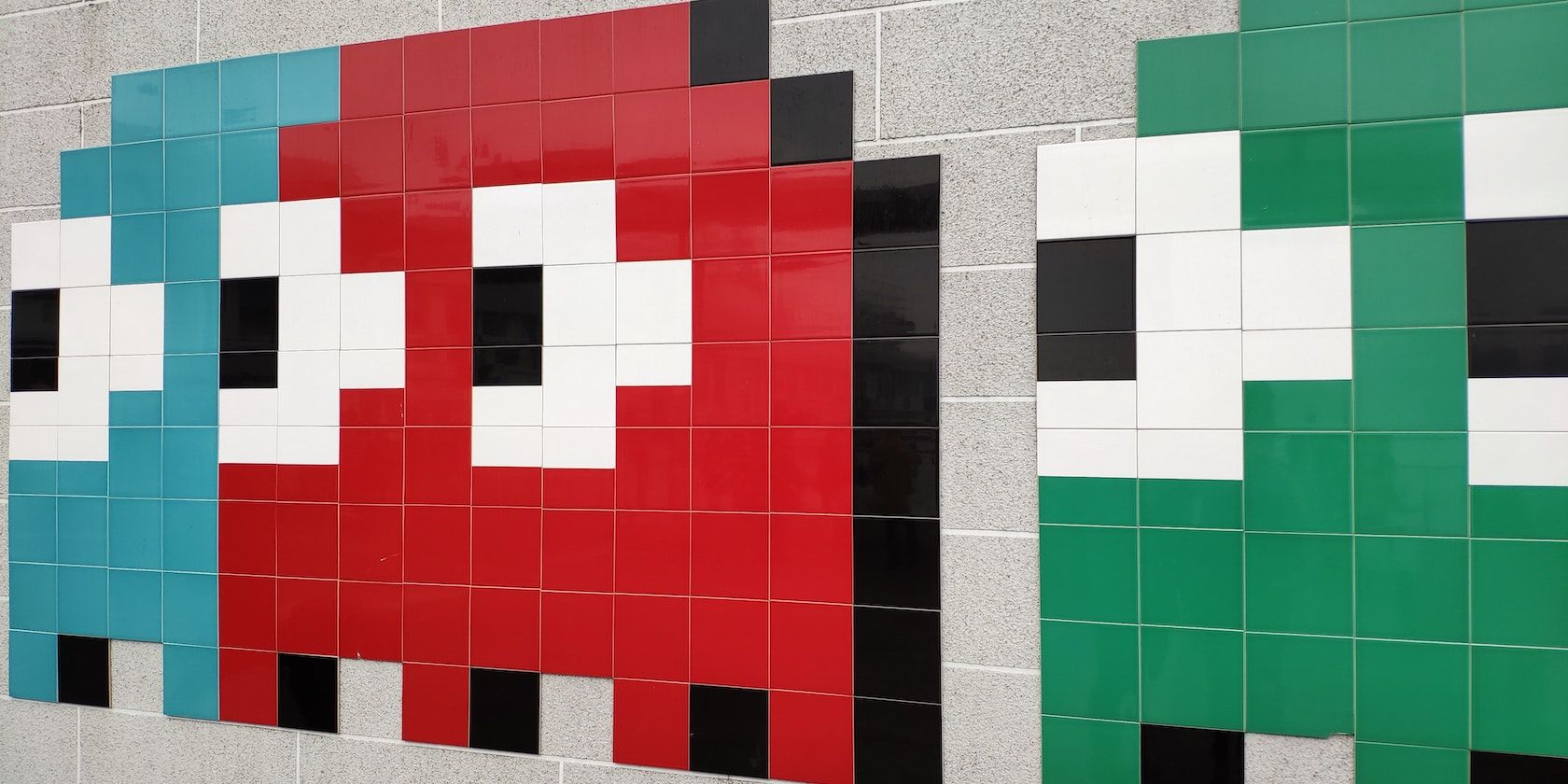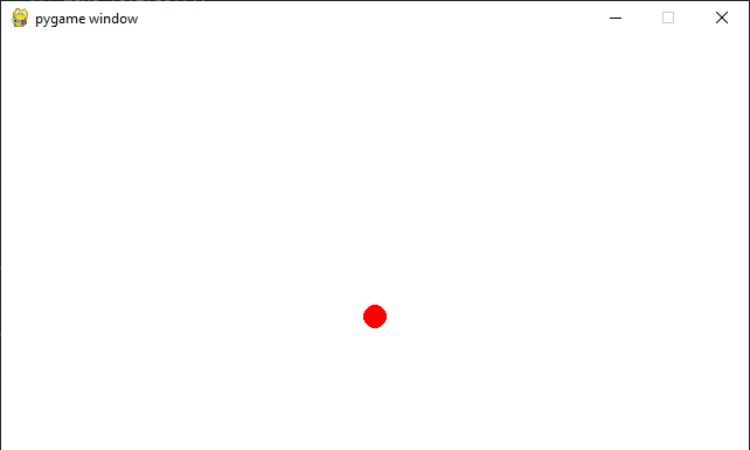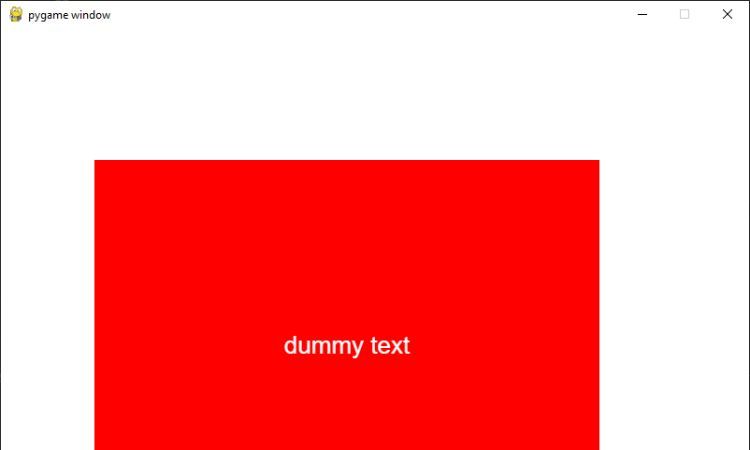If you're a game developer using the Pygame library, you've probably come across the Sprite class. The Sprite class is a powerful tool for creating game characters that you can easily move, rotate, and scale on the screen.
With a simple Python program, you can learn about the process of creating sprite-based game characters in Pygame. Find out how to create a basic Sprite class, then add attributes and methods to control behavior.
Introduction to Pygame’s Sprite Class
The Sprite class in Pygame is a container class that holds all the attributes and behaviors of a game character. It derives from Pygame's Surface class, which represents an image with a fixed width and height.
To work with it, you'll need to create a new class that inherits from the Sprite class, and define any attributes and methods that you want your game character to have.
Creating a Basic Sprite Class for a Game Character
First, install the pygame module using pip. Do so with this command:
pip install pygame
To create a basic sprite, you'll need to import the Sprite class from Pygame and create a new class that inherits from it. Then, you can define any attributes and methods that you want your game character to have.
For example, you might want to create a Sprite class for a player character that can move left and right across the screen. To do this, you could define the following attributes:
- position: A tuple that holds the x and y coordinates of the sprite on the screen.
- velocity: A tuple that holds the speed at which the sprite moves horizontally and vertically.
And the following methods:
- update(): A method that updates the sprite's position based on its velocity.
- draw(): A method that draws the sprite to the screen.
Here's an example of a basic Sprite class that implements these attributes and methods:
import pygame
class Player(pygame.sprite.Sprite):
def __init__(self, x, y, velocity_x, velocity_y):
super().__init__()
self.position = (x, y)
self.velocity = (velocity_x, velocity_y)
def update(self):
self.position = (self.position[0] + self.velocity[0], self.position[1] + self.velocity[1])
def draw(self, surface):
pygame.draw.circle(surface, (255, 0, 0), self.position, 10)
The __init__ method is a special method in Python classes that runs when you create an instance of the class. You can use it to initialize the attributes of the instance.
In this code, the __init__ method of the Player class takes four arguments: x, y, velocity_x, and velocity_y. These arguments set the initial position and velocity of the player sprite.
The __init__ method also calls the super().__init__() method, which is the __init__ method of the parent Sprite class. This is necessary because the Player class is a subclass of the Sprite class, and the __init__ method of the Sprite class sets up some attributes that all sprites need.
Adding Attributes and Methods to Control Behavior
Now that you have a basic Sprite class, you can add attributes and methods to control the behavior of your game character. This can include things like movement, attacking, jumping, and more.
To add these attributes and methods, you'll need to think about what actions you want your game character to be able to perform, and define the corresponding attributes and methods in your Sprite class.
For example, you might want to add a method to control the sprite's movement, such as a move_left() method that decreases the sprite's velocity on the x-axis.
Here's an example of a modified Sprite class that includes these additional attributes and methods:
class Player(pygame.sprite.Sprite):
def __init__(self, x, y, velocity_x, velocity_y):
super().__init__()
self.position = (x, y)
self.velocity = (velocity_x, velocity_y)
def update(self):
self.position = (self.position[0] + self.velocity[0], self.position[1] + self.velocity[1])
def draw(self, surface):
pygame.draw.circle(surface, (255, 0, 0), self.position, 10)
def move_left(self):
self.velocity = (-1, self.velocity[1])
def move_right(self):
self.velocity = (1, self.velocity[1])
To use the Player class in your Pygame game, you'll need to create an instance of the class and call its methods as needed.
Start by creating a window and an instance of the Player sprite:
# Initialize Pygame
pygame.init()
# Set the window size
window_size = (640, 480)
# Create a window
window = pygame.display.set_mode(window_size)
# Create a player sprite
player = Player(320, 240, 0, 0)
Then define a main game loop that handles keyboard events and updates and draws the sprite. When you press the left or right arrow keys, the sprite will move in the corresponding direction.
# Main game loop
while True:
# Handle events
for event in pygame.event.get():
if event.type == pygame.QUIT:
pygame.quit()
sys.exit()
if event.type == pygame.KEYDOWN:
if event.key == pygame.K_LEFT:
player.move_left()
elif event.key == pygame.K_RIGHT:
player.move_right()
# Update the player sprite
player.update()
# Clear the window
window.fill((255, 255, 255))
# Draw the player sprite
player.draw(window)
# Update the display
pygame.display.update()
With the resulting program, you’ll be able to control the player sprite and observe it drawing to the screen at different positions:
Loading and Displaying Sprite Graphics Using the Image Module
Now that you have a basic Sprite class with attributes and methods to control behavior, you'll probably want to add some graphics to your sprite. Pygame's image module makes it easy to load and display images on the screen.
To load an image, you'll need to use the pygame.image.load() function, which takes a file path as an argument and returns a Surface object. You can then assign this Surface object to a sprite attribute, such as self.image, which you can use to draw the sprite to the screen.
For example, here's how you might load an image and assign it to a sprite:
import pygame
class Player(pygame.sprite.Sprite):
def __init__(self, x, y, velocity_x, velocity_y, image_path):
super().__init__()
self.position = (x, y)
self.velocity = (velocity_x, velocity_y)
self.image = pygame.image.load(image_path)
def update(self):
self.position = (self.position[0] + self.velocity[0], self.position[1] + self.velocity[1])
def draw(self, surface):
surface.blit(self.image, self.position)
def move_left(self):
self.velocity = (-1, self.velocity[1])
def move_right(self):
self.velocity = (1, self.velocity[1])
This code defines a Player class that extends Pygame's Sprite class and includes attributes for position, velocity, and image, as well as methods for updating the sprite's position, drawing the sprite to the screen, and controlling movement.
You can check out this GitHub repo for the complete code!
Improve Sprite Management With the Sprite Class
The Sprite class provides a convenient container for all the attributes and behaviors of a game character, making it easy to update, draw, and control the sprite on the screen.
By implementing a Sprite class in your Pygame game, you can improve the overall experience for your players and streamline the development process for yourself.