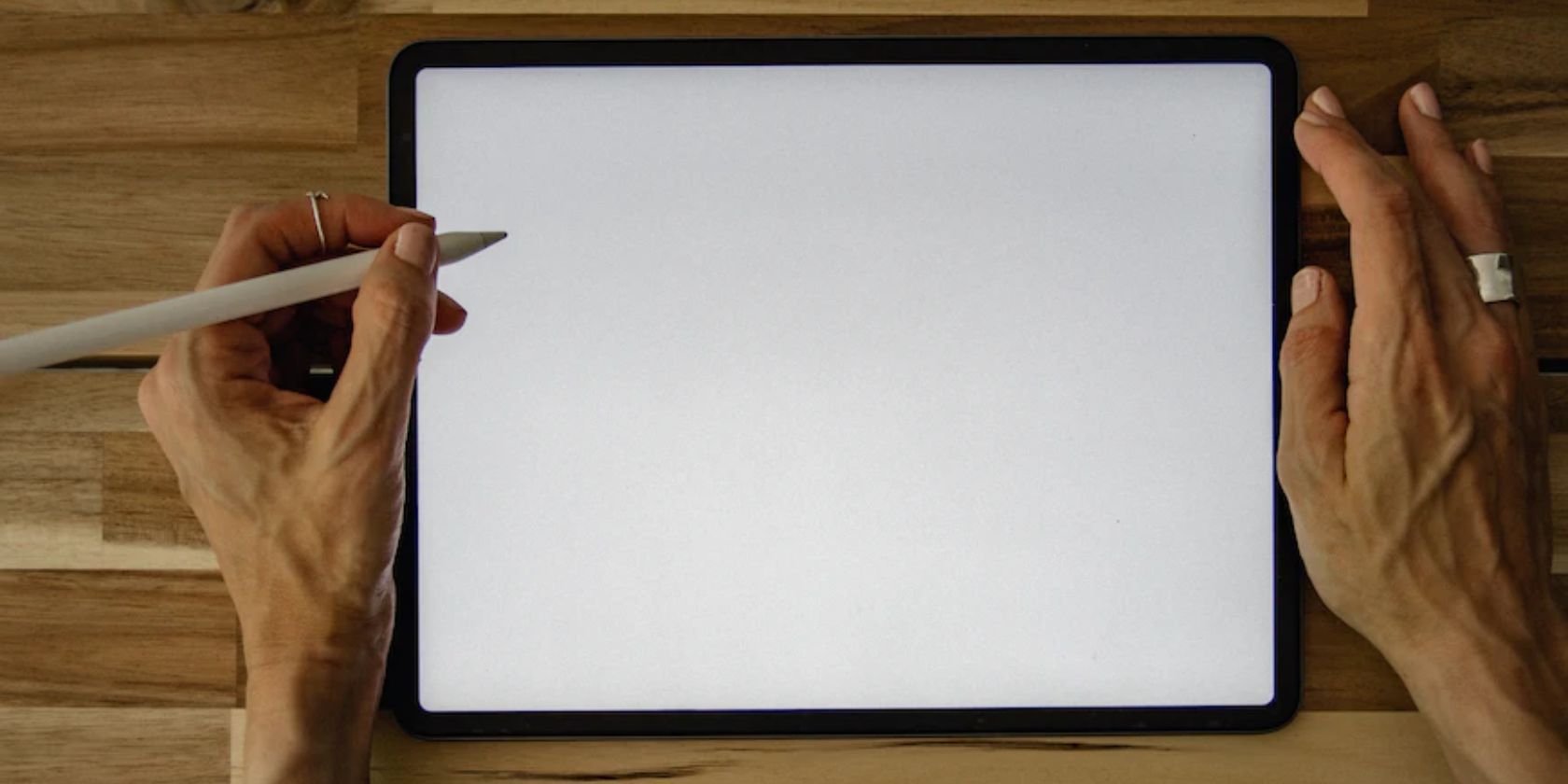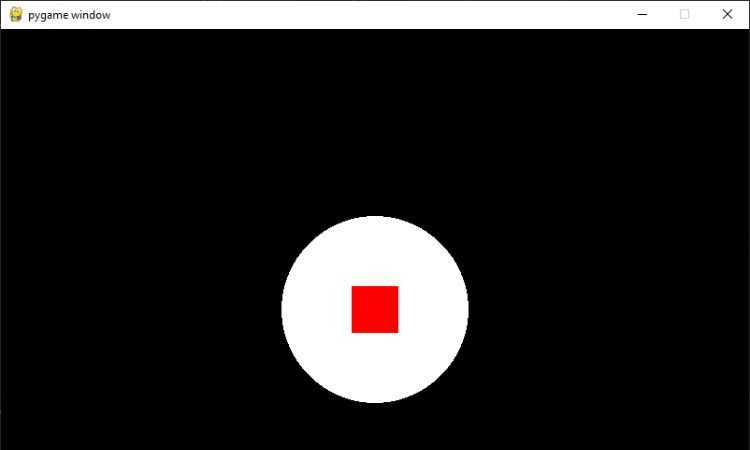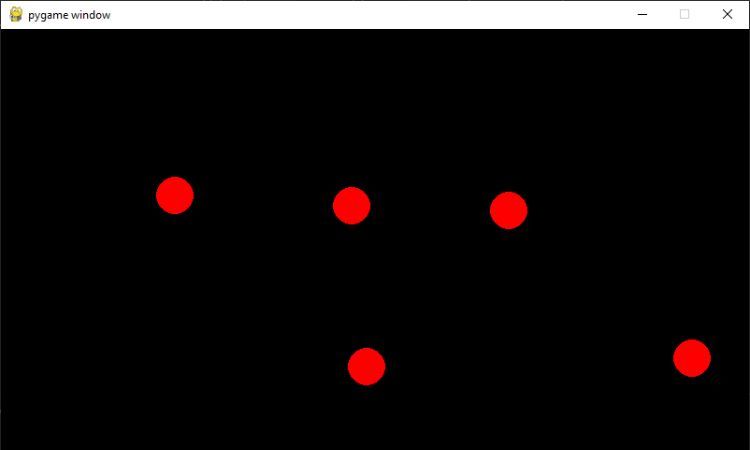PyGame is a powerful and popular game development library for Python. It provides a set of tools and functions that make it easier to create games and other interactive applications. One useful feature of PyGame is its ability to draw objects and shapes.
The pygame.draw Module
In PyGame, drawing objects and shapes is a straightforward process. You can use the pygame.draw module to draw shapes such as rectangles, circles, lines, and more.
Before starting, ensure that you have pip installed on your device, then use this command to install the PyGame module:
pip install pygame
Drawing Basic Shapes
The pygame.draw module provides several functions that allow you to draw basic shapes. Each function takes a set of parameters to define the shape and its position.
-
rect(): You can draw a rectangle using this function. This is one of the most commonly used shapes in games. You can create platforms, walls, and other objects with rectangles. The function takes four parameters: surface (the surface to draw the rectangle on), color, rect (a Rect object), and width (line thickness).
pygame.draw.rect(surface, color, rect, width) -
circle(): Draw a circle. It takes four parameters: surface, color, pos (the center of the circle), and radius.
pygame.draw.circle(surface, color, pos, radius) -
polygon(): Draw a polygon. It takes four parameters: surface, color, points (a list of points that define the shape of the polygon), and width.
pygame.draw.polygon(surface, color, points, width) -
line(): Draw a line. It takes four parameters: surface, color, start_pos, and end_pos.
pygame.draw.line(surface, color, start_pos, end_pos)
You can find the complete list of functions and their parameters on the official PyGame documentation for the draw module.
Drawing Complex Shapes
As well as basic shapes, PyGame also allows you to draw complex shapes like arcs, ellipses, and aalines.
-
arc(): This function draws an arc on a surface. An arc is a portion of a circle. It takes six parameters: surface, color, rect, start_angle, end_angle, and width. Specify the angles in degrees, with 0 degrees pointing to the right and increasing clockwise. The width parameter specifies the thickness of the arc.
pygame.draw.arc(surface, color, rect, start_angle, end_angle, width) -
ellipse(): Draw an ellipse on a surface. An ellipse is a stretched circle. It takes four parameters: surface, color, rect, and width.
pygame.draw.ellipse(surface, color, rect, width) -
aaline(): Use to draw a single anti-aliased line on a surface. Anti-aliasing is a technique used to smooth the edges of a shape, so it looks more natural. It takes four parameters that mirror the line() function: surface, color, start_pos, and end_pos.
pygame.draw.aaline(surface, color, start_pos, end_pos)
Creating Nested Shapes in PyGame
Another interesting feature of PyGame is the ability to draw shapes inside another shape. You can do so using a combination of the basic shape-drawing functions in PyGame.
To draw a shape inside another shape, you can first draw the inner shape, and then draw the outer shape on top of it. The inner shape can be any basic shape, such as a rectangle or a circle.
For example, to draw a rectangle inside a circle, you can use the pygame.draw.circle() function to draw the circle, and then use the pygame.draw.rect() function to draw the rectangle on top of it.
You can find the following code samples in this GitHub repo.
Here's an example code snippet that demonstrates how to draw a rectangle inside a circle:
import pygame
# Initialize pygame
pygame.init()
# Create a window
window = pygame.display.set_mode((800, 600))
# Create a circle
circle_rect = pygame.draw.circle(window, (255, 255, 255), (400, 300), 100)
# Create a surface for the rectangle
rectangle_surface = pygame.Surface((50, 50))
rectangle_surface.set_colorkey((0, 0, 0))
# Draw the rectangle on the surface
pygame.draw.rect(rectangle_surface, (255, 0, 0), (0, 0, 50, 50))
# Blit the surface onto the circle
window.blit(rectangle_surface, (375, 275))
# Main loop
while True:
# Quitting the game
for event in pygame.event.get():
if event.type == pygame.QUIT:
pygame.quit()
exit()
# Update the display
pygame.display.update()
This creates the effect of a rectangle inside a circle. You can use this technique to create more complex shapes and game elements by combining multiple shapes.
Drawing Images
PyGame also allows you to draw images. You can use the pygame.image.load() function to load an image from a file and the pygame.image.blit() function to draw the image on the screen.
The syntax for pygame.image.load() looks like this:
pygame.image.load(filename)
And here's the syntax for pygame.image.blit():
pygame.image.blit(image, rect)
In addition to loading and drawing images, PyGame also provides several other image-related functions. These functions allow you to manipulate images in various ways, such as scaling, rotating, flipping, and cropping.
Adding Advanced Features
PyGame also provides some advanced features for drawing objects and shapes. For example, you can use the pygame.mouse.get_pos() function to get the mouse position and the pygame.mouse.get_pressed() function to get the mouse button state. With these functions, you can create a click-to-draw feature that allows you to draw shapes by clicking the mouse.
import pygame
# Initialize pygame
pygame.init()
# Create a window
window = pygame.display.set_mode((800, 600))
# Main loop
while True:
# Get the mouse position
mouse_position = pygame.mouse.get_pos()
# Get the mouse button state
mouse_pressed = pygame.mouse.get_pressed()
# Quitting the game
for event in pygame.event.get():
if event.type == pygame.QUIT:
pygame.quit()
exit()
# Drawing a circle when mouse is pressed
if mouse_pressed[0] == 1:
pygame.draw.circle(window, (255, 0, 0), mouse_position, 20)
# Update the display
pygame.display.update()
Below is the output:
Easily Create Game Sprites in PyGame
PyGame also provides a powerful set of tools to easily create game sprites and objects. With the pygame.draw module, you can easily create sprites that you can use in your games. You can create characters, objects, and other game elements with ease.