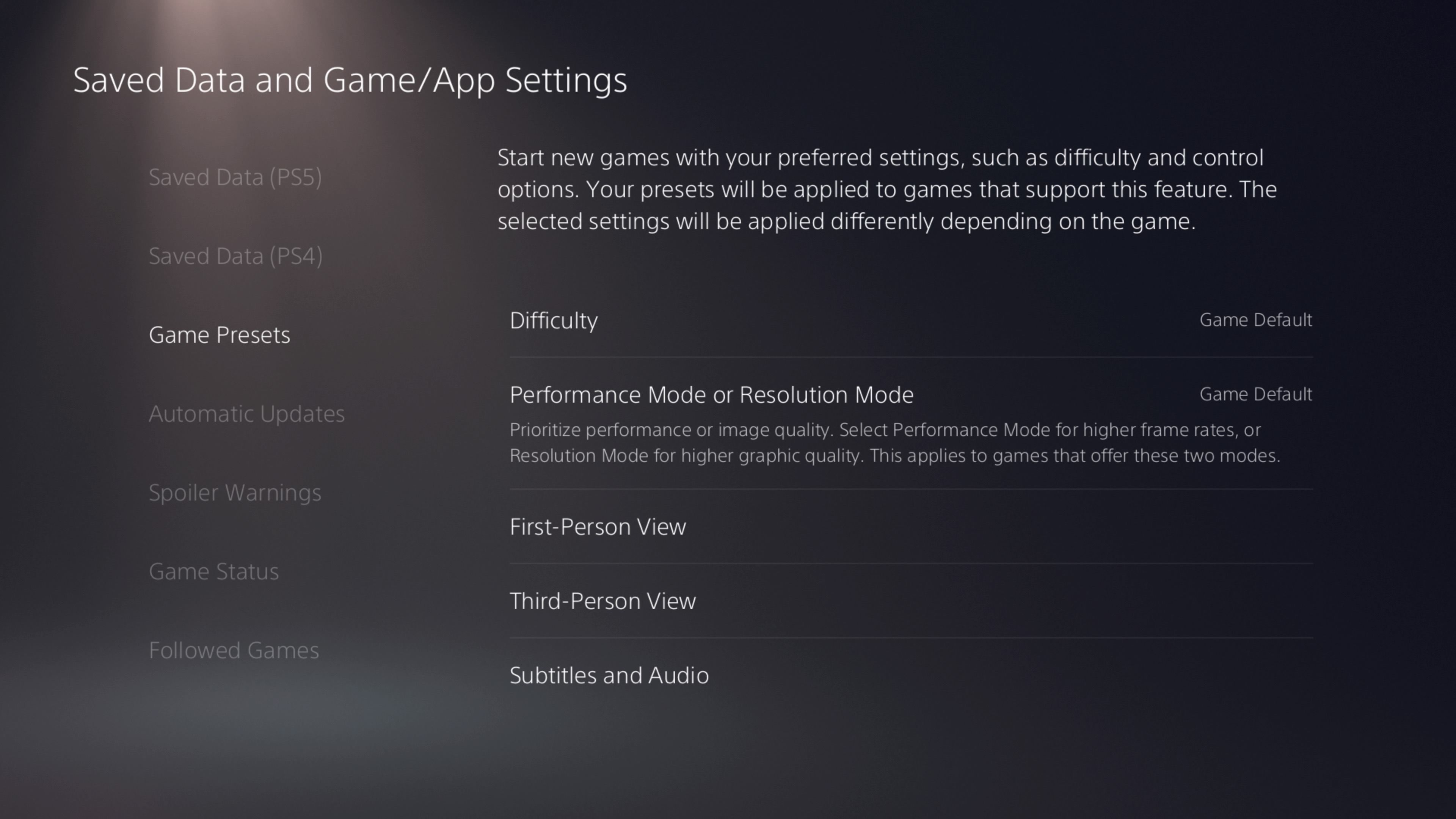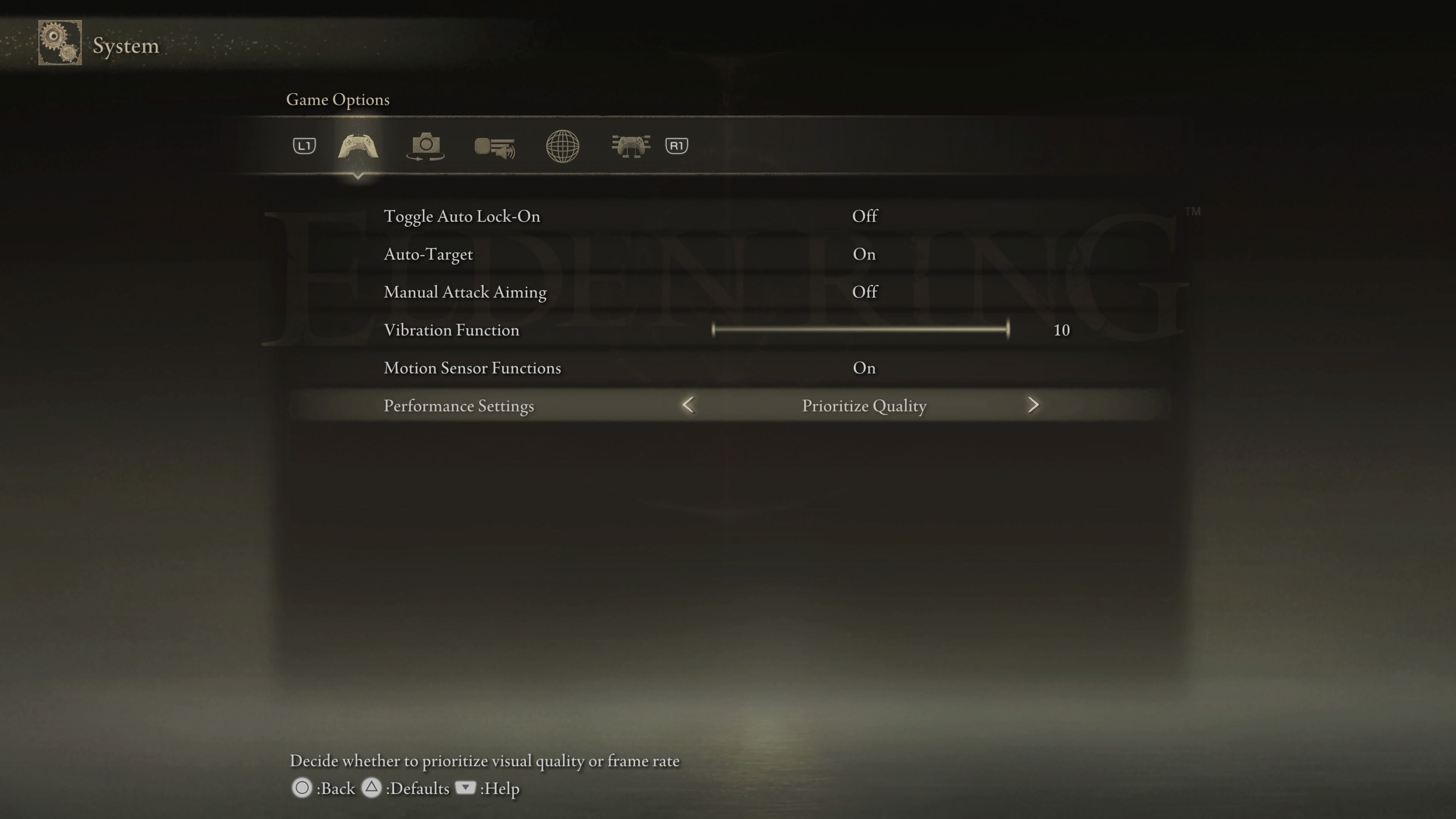One of the great features of the ninth-gen consoles, like the PS5, is the choice between graphical fidelity and performance. This enables console gamers to sacrifice graphical fidelity and resolution to achieve higher frame rates and vice versa.
The graphics settings in PS5 still aren't as customizable as they are on PC, as it's usually a switch between two presets. However, being able to switch between these modes is a precious feature when you want to be able to react faster with higher FPS in a shooter game or enjoy the graphics in a single-player experience.
What Is the PS5’s Resolution Mode?
Resolution Mode is the PS5 preset that prioritizes graphical fidelity over performance and frame rate. As the name implies, Resolution Mode focuses on higher resolution and graphics and runs video games at their maximum resolution which is often 4K for most PS5 games.
In doing so, PS5's Resolution Mode sacrifices frame rate by limiting it to a lower rate, which is usually half the Performance Mode frame rate. This compromise allows you to experience your video games in 4K and with gorgeous effects enabled, such as ray tracing. You can read more about PS5's Performance Mode and the edge it gives you in our article on why you should play PS5 games on Performance Mode.
The exact difference between Resolution Mode and Performance Mode depends on the video game itself. In some games such as Doom Eternal, Performance Mode allows you to slay demons at 120FPS, whereas in Resolution Mode your slaughter is limited to 60FPS but with prepossessing graphics.
Keep in mind that Resolution Mode and Performance Mode are available for most PS5 games. This means that non-enhanced PS4 games won't be affected by this feature.
How to Enable Resolution Mode via Your PS5 Settings
You can set Resolution Mode as your default preference for your PS5 games through the PS5 settings. This way, PS5 will automatically change the game's graphics to Resolution Mode to give you the best possible graphics the game can display.
- Go to your PS5's Settings.
- In the Settings page, go to Saved Data and Game/App Settings and head to Game Presets.
- Select Performance Mode or Resolution Mode. A list will appear including Performance Mode, Resolution Mode, and Game Default.
- Select Resolution Mode.
Now your PS5 will automatically set eligible games to Resolution Mode.
How to Enable Resolution Mode via Your In-Game Settings
You can also set your preferred mode individually for each game through the in-game settings. This is best if you want to play some games in Resolution Mode and others in Performance Mode.
- Go to the settings of your video game.
- Navigate to the Video/Graphics Settings.
- Change the Performance Mode to Higher Resolution or an equivalent setting.
The titles of the settings vary from game to game, but the outline is usually the same. For instance, in Elden Ring, the higher-resolution mode can be found in game options as Prioritize Quality.
Some games also have a third option that usually toggles ray tracing on and off. For instance, this option is called Quality Mode in Dying Light 2, which allows you to play at 30 FPS 1080p with ray tracing on, or Ray Tracing Mode in Doom Eternal, which gives you 60FPS at 1080p with ray tracing enabled.
It's worth repeating that not all games played on PS5 will have different graphical modes, but most should do. It's another reason why you should wait to play the PS5 version of cross-gen games.
Feast Your Eyes on the PS5's Incredible Graphics
Resolution Mode is the mode you want if you're looking to experience your PS5 games in their best looks. Though the Resolution Mode lowers your frame rate, this shouldn't be a problem in games where quick reflexes aren't a necessity, especially if the Resolution Mode still runs the game at 60FPS.
Not all games support this feature, but if they do and are intended to deliver a visual experience, then you should definitely play them on Resolution Mode.