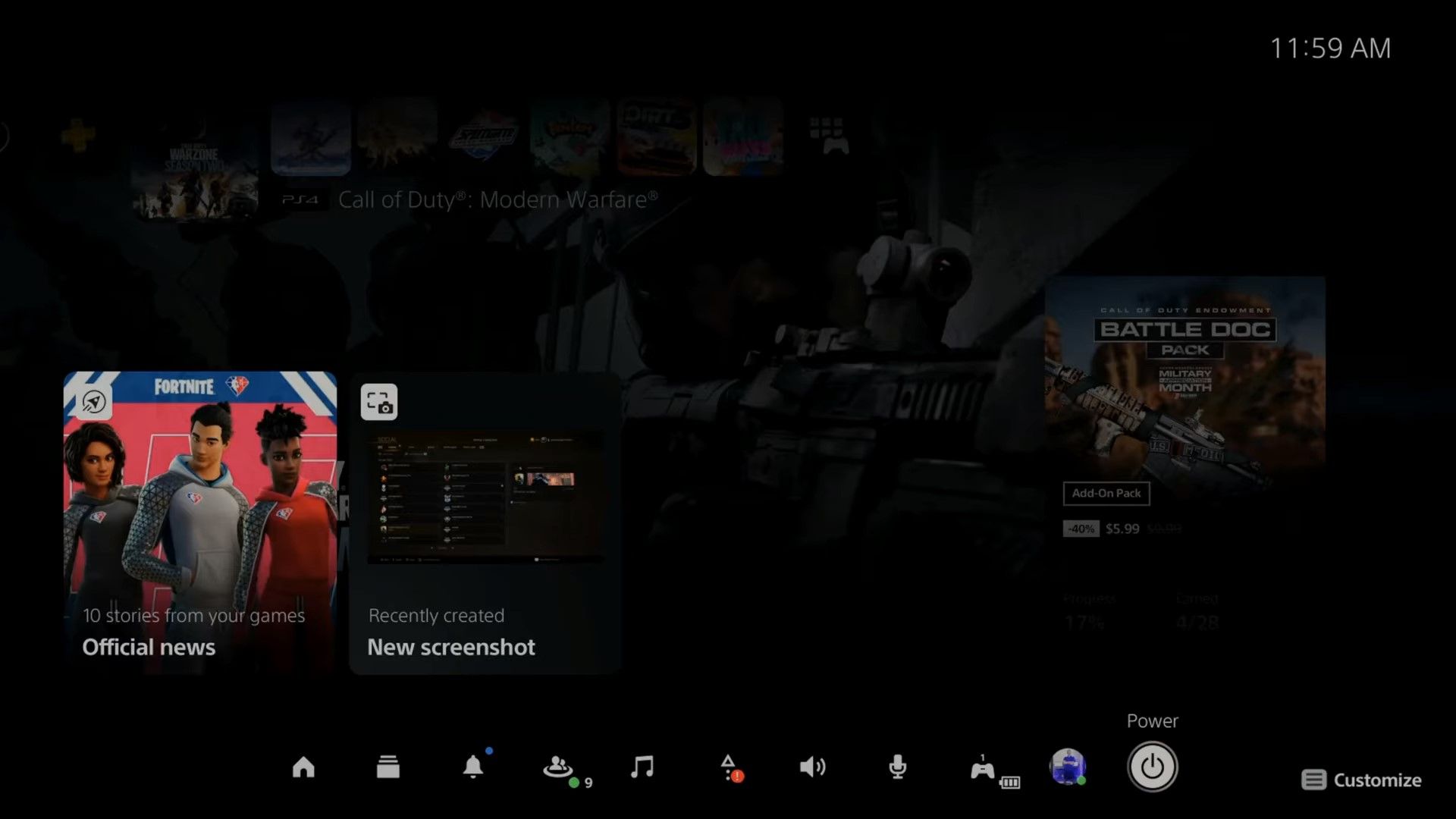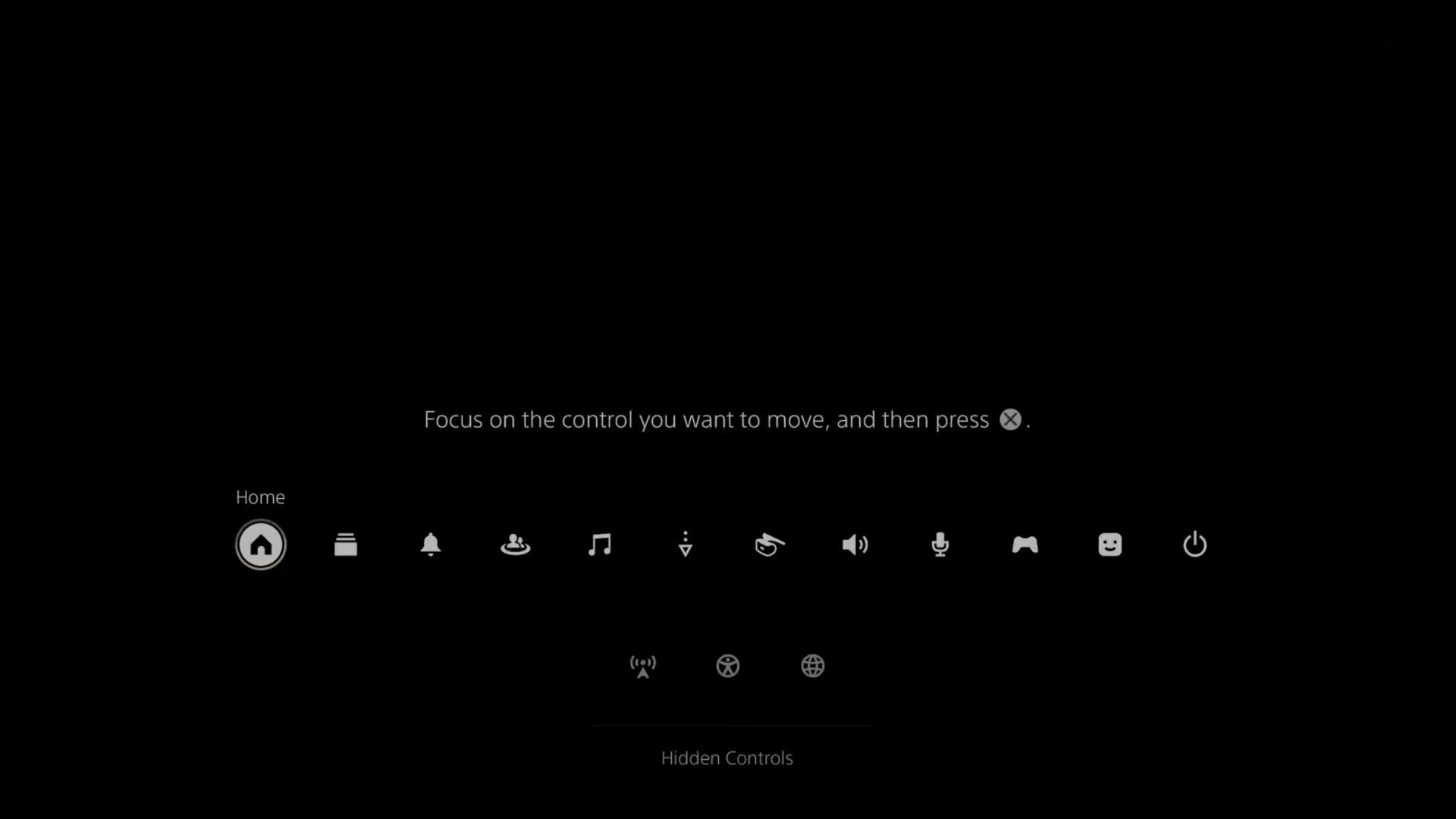Want to tweak a quick setting or take a look at your notification on your PS5? Well, you don't need to leave your game or app and climb all the way in the settings to do this.
Through the Control Center, you can quickly access some settings and features without having to leave the current activity on your PS5. Read on to find out how you can use and customize the Control Center to further smooth your PS5 experience.
What Is the PS5 Control Center?
The Control Center on PS5 is basically a customizable quick menu that allows you to access some features and settings without having to go the long way. The Control Center is easy to access, and you can customize it so that the items you frequently use are within reach.
Through the PS5's Control Center, you can access a host of useful features. Accessibility settings, for example, allow you to tweak your gaming experience. The Switcher, as the name suggests, allows you to switch between your recent apps or games. You can also get a quick glance at your PS5 accessories via the Control Center.
The Control Center offers much more than what we mentioned, and the only way to get acquainted with it is by exploring it yourself.
How to Open and Customize the Control Center on PS5
To access the Control Center on your PS5 all you need to do is to press the PS button on your DualSense controller.
Once you do this, the Control Center will pop open at the bottom of the screen. The Control Center works with any activity—whether you're watching a movie or playing a game, pressing the PS button will bring it up.
The control center consists of a single bar at the bottom of your screen. You can rearrange this so that it better accommodates your most-used features.
- Open the Control Center by pressing the PS button on your DualSense controller.
- Press the Options button on your controller. This will enable customizations in the Control Center.
- Highlight an item and then press X on your controller.
- Use the left stick to move the item. Moving an item to the lower bar will remove it from the Control Center. You can also select an item from the lower bar and move it up to include it in your Control Center.
- Press the Options button again to save your changes.
That's about it! Now you can access the features you frequently use without having to press a sequence of buttons on your controller or ever leaving your game. They're just a PS button away!
There’s a Shortcut for Everything
Even though the PS5 user interference is well-designed, it's still an inconvenience when you have to leave the game you're playing in order to alter one minor setting. With the Control Center, you can access useful settings and features at any point on your PS5.
All you need to do is to customize the Control Center to your liking, and from there on just press the PS button on your controller!