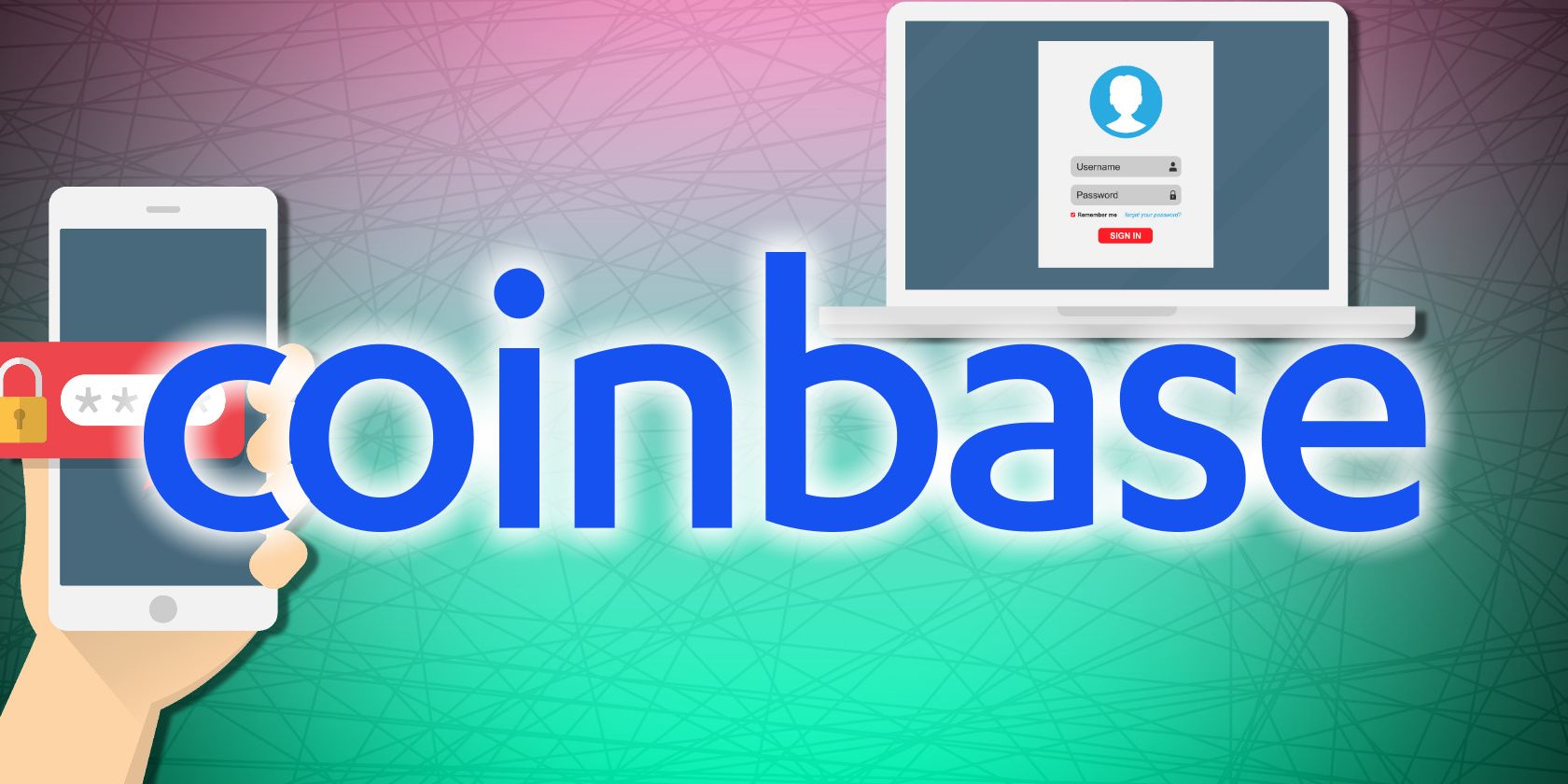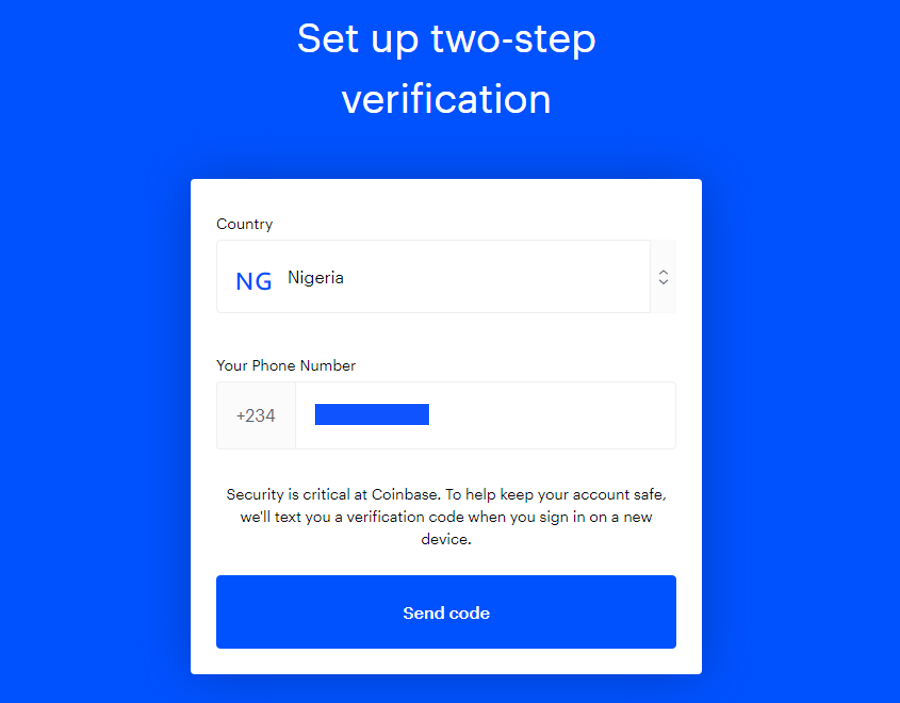Coinbase is one of the leading crypto exchanges, and it goes to great lengths to ensure that your crypto assets are safe and secure. Still, hackers have found ways to bypass security and steal Bitcoin, Ethereum, and other cryptocurrencies.
You can make it more difficult for attackers to breach your Coinbase account with a quick security tip: switch on two-factor authentication in your Coinbase settings!
What Is Two-Factor Authentication?
Also referred to as 2-step verification (2SV), two-factor authentication (2FA) adds an extra layer of security to your account. After you enter your password (first step), you will be asked to enter a verification code (second step) to verify your identity.
Although 2-step verification and 2-factor authentication share similarities and are used interchangeably, they're actually two different things.
What You Need to Set Up 2-Step Verification on Coinbase
You'll need the following to set up 2-step verification in Coinbase:
- A Coinbase account.
- Mobile phone with SIM card and network connectivity.
- A compatible authenticator app.
- A physical security key device.
Let's now see the methods of 2-step verification in Coinbase.
3 Methods of 2-Step Verification on Coinbase
There are three methods of delivering 2-step verification codes in Coinbase:
- 2-step verification via SMS.
- 2-step verification via an authenticator app (like Authy or Google Authenticator).
- 2-step verification via security key (like a Yubikey).
You can also use 2-step verification to secure your transactions by requiring a 2-step verification code to approve any transaction.
Let's now go over the three methods of 2-step verification in Coinbase.
1. 2-Step Verification via SMS
Coinbase takes two-step verification so seriously that you're automatically asked to set up two-step verification for your account upon sign up.
Enter your mobile phone number and click Send code. You'll receive a 7-digit code. Enter the code and click Submit.
You'll be asked if you want to transfer crypto to Coinbase. Click Skip for now. That's it. You're all set and ready to use 2-step verification in Coinbase.
When next you sign in, you'll receive an SMS code to verify your identity. According to Coinbase, 2-step verification via SMS is moderately secure.
2. 2-Step Verification via an Authenticator App
To further secure your account, Coinbase lets you use an authenticator app to receive or generate 2SV codes. To set up 2-step verification via an authenticator app, do the following.
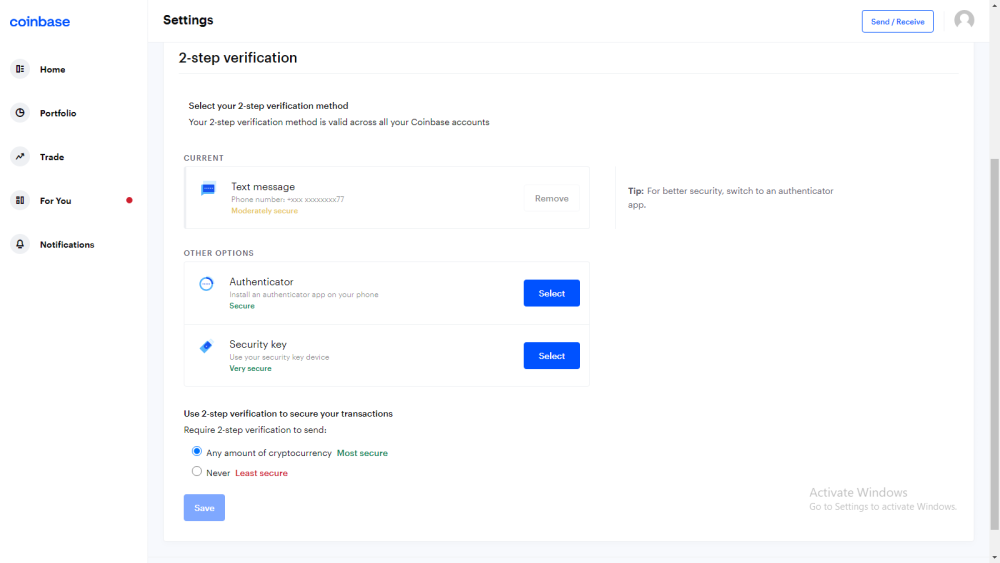
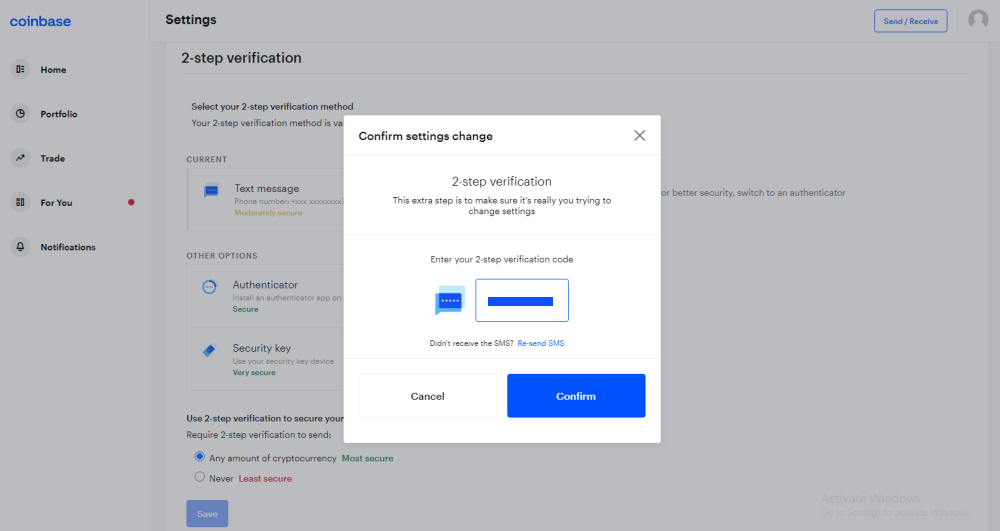
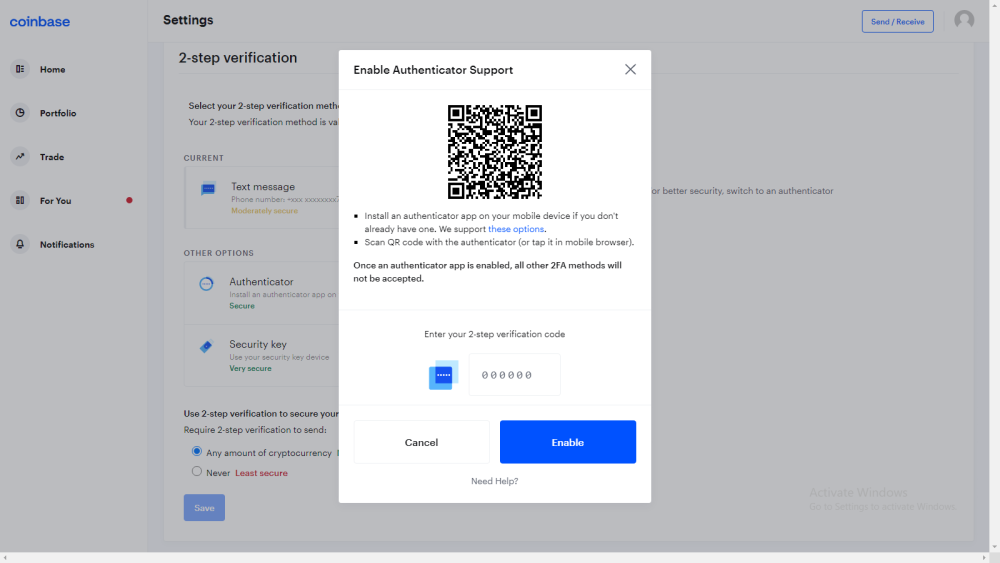
- Sign in to your Coinbase account and click on your profile picture, then click Settings.
- From the Settings page, you can manage your Coinbase profile. From the options, click Security.
- Scroll down to the 2-step verification section. Under Other Options, click the Select button next to Authenticator. Coinbase describes 2SV via an authenticator app as a secure option.
- Enter the 7-digit code sent to your phone and click Confirm.
- An Enable Authenticator Support dialog box will open, showing a QR code. Use your authenticator app to scan the QR code. Coinbase currently supports Google Authenticator, Duo Mobile, and Microsoft Authenticator. For this demonstration, let's use Google Authenticator. Download: Google Authenticator for Android | iOS (Free)
- Open the authenticator app on your phone and tap on the plus sign at the bottom of the screen. Next, tap on Scan a QR code.
- Now, point your phone's camera at the QR code on your desktop and scan it. Enter the code generated by the app into the space provided on your desktop and click Enable.
- Once done, you'll receive a success message stating that you've successfully enabled 2-step verification via an authenticator app. You'll receive notifications via email and SMS to that effect.
3. 2-Step Verification via Security Key
For the strongest 2-step verification security, Coinbase recommends that you upgrade to a security key, which it describes as being very secure.
Security keys are more secure than other means of 2-step verification because they are physical keys and work offline, making them nearly impossible to hack. Here's how to set up a security key as your preferred method of 2-step verification.
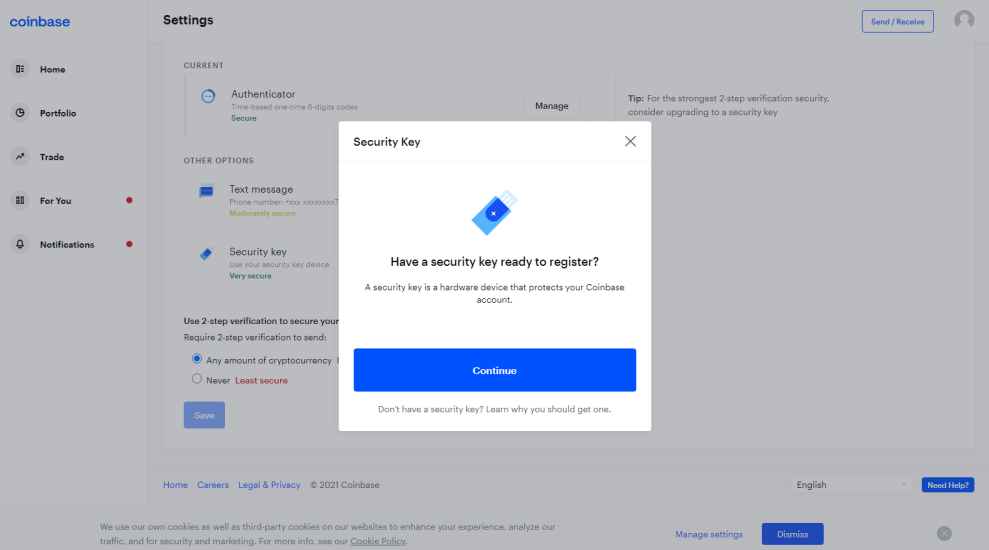
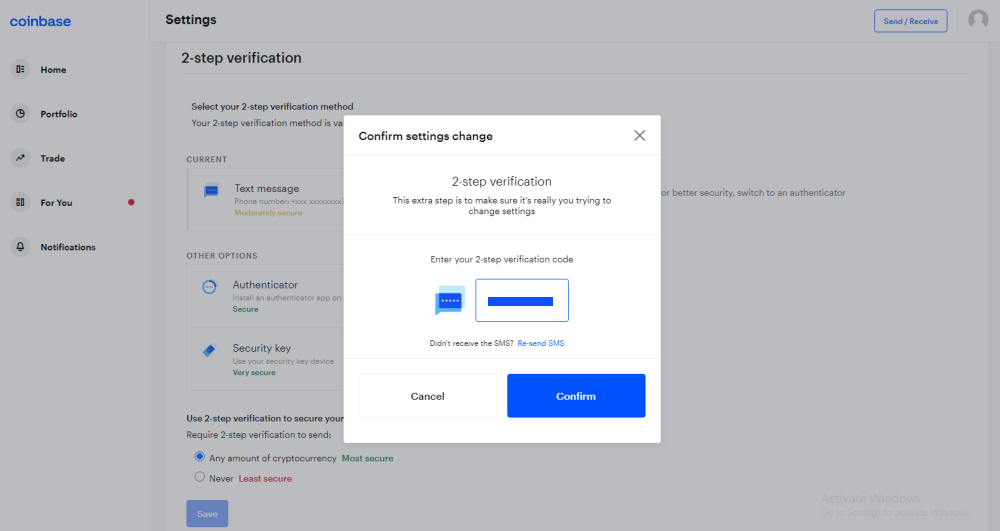
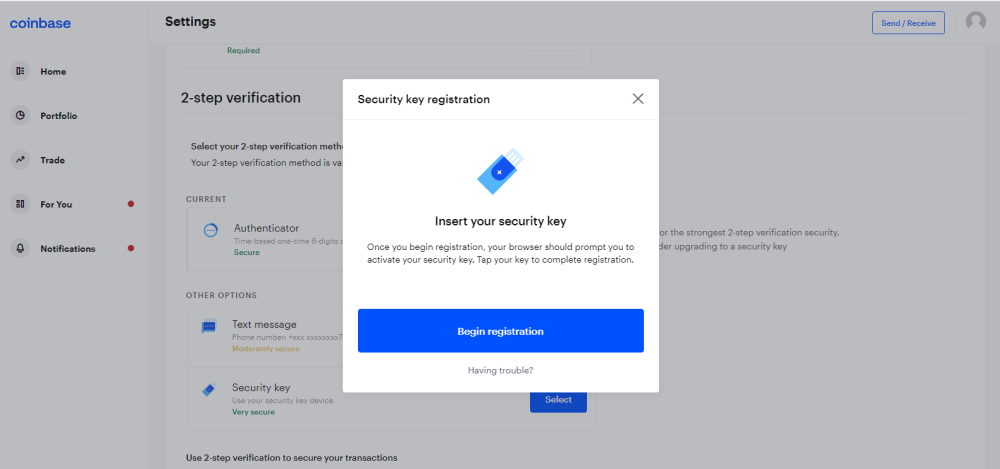
- Sign in to your Coinbase account and click your profile picture. Next, click on Settings.
- On the Settings page, click on Security. Scroll down to the 2-step verification section. Under Other Options, click the Select button next to Security key.
- You'll be asked if you have your security key hardware device handy. If yes, click Continue.
- You'll encounter a warning that security keys aren't yet supported on the Coinbase mobile app, so you'll be unable to sign in to the app if you add a security key. Also, browsers like Safari do not currently support security keys. Lastly, you may sign in to certain third-party apps but won't be able to perform actions that require 2-step verification after you sign in.
- If you agree to these, click I understand. Next, enter your 2-step verification code and click Confirm to verify that it's you trying to add a security key.
- Now, insert your security key into your computer's USB drive and click Begin registration.
- Once you begin registration, your browser will prompt you to select your hardware type and activate your security key to complete registration.
Your security key registration can be blocked, canceled, or timed out. So, ensure that you're using a browser-supported security key and that you follow through quickly. If your registration is canceled, you can try again.
Upon registering your security key, it becomes your default method for 2-step verification and replaces any previous methods.
Keep Your Coinbase Account Safe Today
Whether you choose to use SMS, an authenticator app, or a security key as your preferred method of implementing 2-step verification, your Coinbase account will be safer and more secure.
However, as with passwords, you'll still need to protect your method of 2SV, even if you're using a security key. For instance, researchers at NinjaLab have successfully cloned a Google Titan 2FA security key using a side-channel vulnerability in the NXP A700X chip—although this is a highly advanced and time-consuming process.
Still, always protect your primary 2-step verification and two-factor authentication devices such as your phone or your security key from unauthorized access, and use strong, unique passwords where applicable.