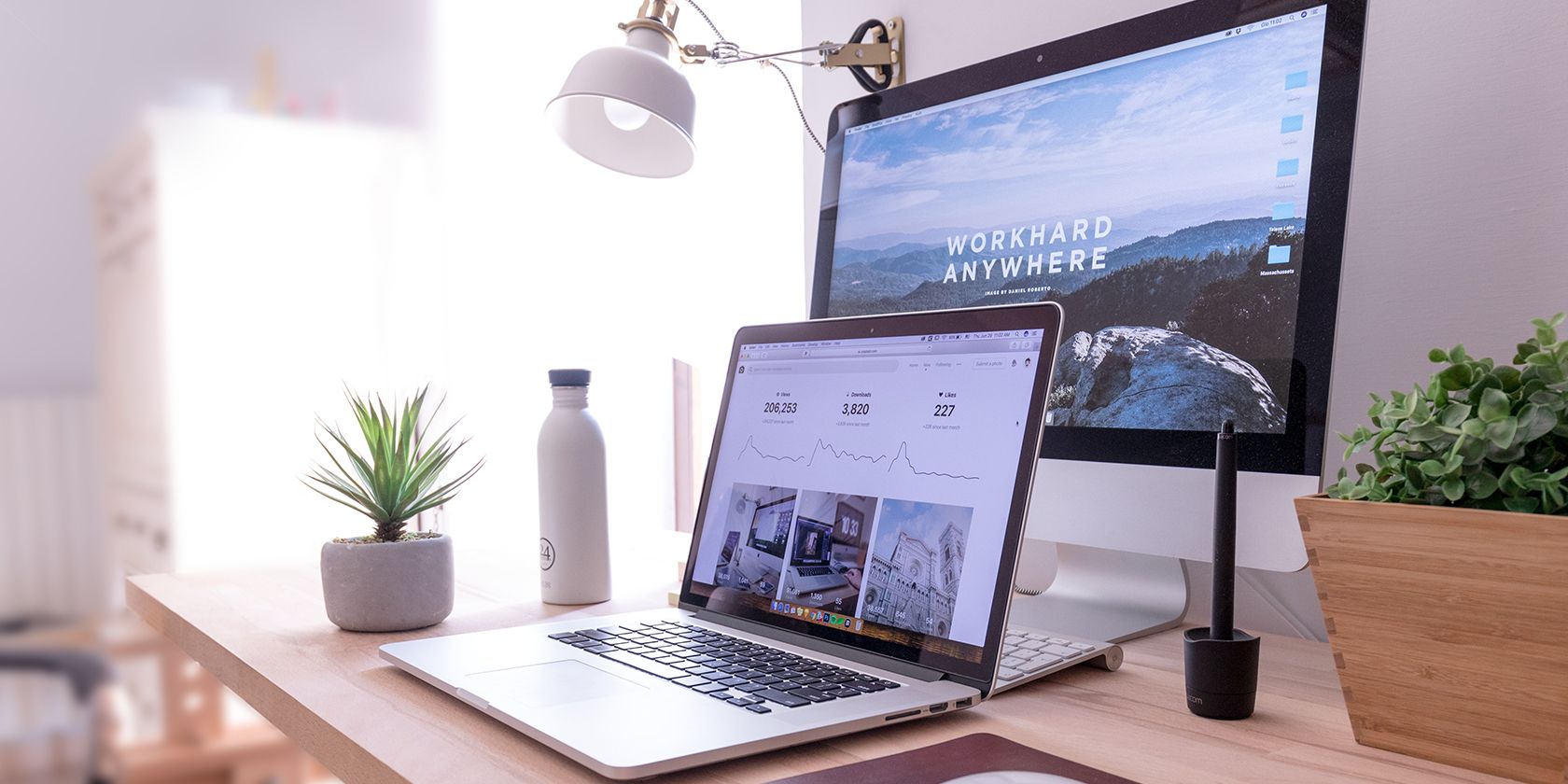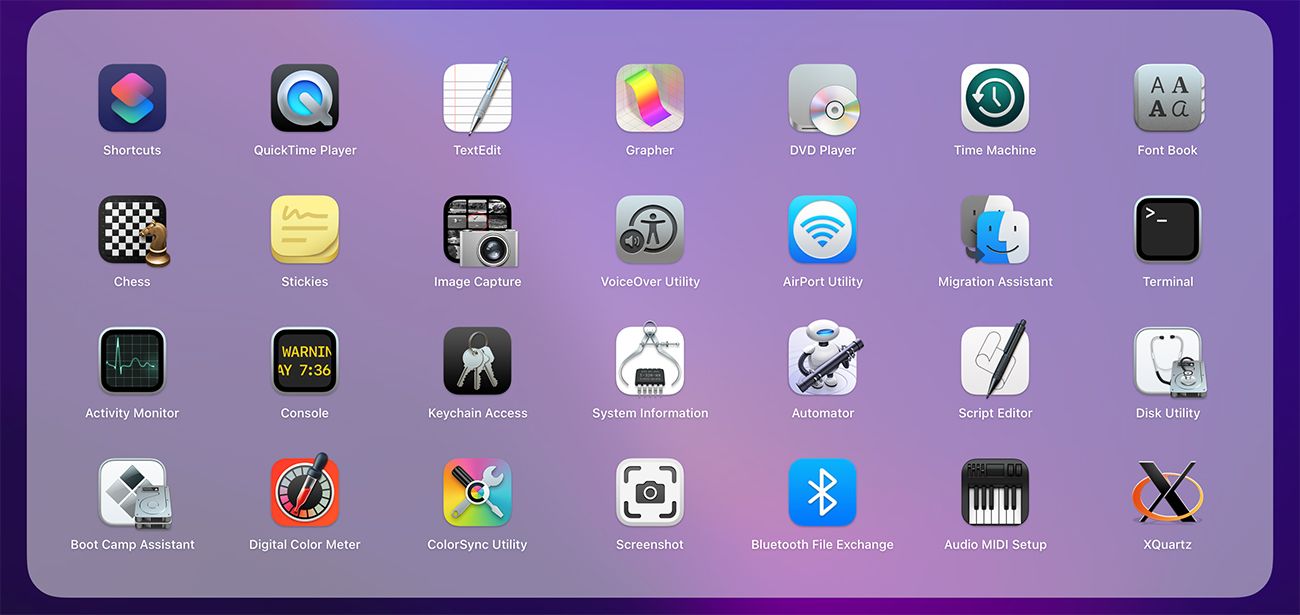Do you still prefer to use Windows programs and play PC games on your Mac? Thankfully, you don't have to buy a new computer. You can run Windows on your Mac without even deleting macOS.
There are many reasons someone would want to run Windows on a Mac. Some users may want to test programs on different operating systems, whereas others like to play games that only run on Windows.
Mac's built-in Boot Camp Assistant is what makes the process easy, but should you use it? Learn the pros and cons to decide for yourself.
What Is Boot Camp Assistant?
Boot Camp Assistant is one of the ways to run Windows on your Mac. Boot Camp Assistant is a tool that's built into every Intel-based Mac. Apple introduced it alongside Mac OS X 10.5 Leopard in 2007.
Initially, it only supported Windows XP and Windows Vista, but the release of Boot Camp 5.0 also brought Windows 7 support. Later versions of Boot Camp allowed the installation of Windows 7, 8, and above on Intel Macs.
Unfortunately, Boot Camp Assistant isn't available on Apple silicon Macs, so if you have an M1 or M2 Mac, your only option is to use virtualization software such as Parallels Desktop to run Windows. Even then, you'd only be able to run ARM-based Windows, so you'll be restricted in terms of what programs you can run.
You can find Boot Camp Assistant either in Applications > Utilities or the Launchpad on your Mac.
Here's a list of Intel Macs that support Boot Camp:
- MacBook 2015 or later
- MacBook Air 2012 or later
- MacBook Pro 2012 or later
- Mac mini 2012 or later
- iMac 2012 or later
- All models of iMac Pro
- Mac Pro 2013 or later
First and foremost, you must have at least 64 GB of free storage to install Windows on your Mac. Apple recommends 128GB of free storage space to get the best experience. While there's little chance of anything going wrong during the installation process, you should still back up important files before you begin.
Boot Camp Assistant doesn't let you run Windows and macOS simultaneously, unlike virtual machine apps like Parallels or VMWare. Instead, it creates a partition for the second OS.
Installing Windows on your Mac using Boot Camp is extremely simple. All you need to do is download an ISO file of Windows and choose how much space you want to allocate to the partition created for the second OS. You won't be able to change the partition size after the installation is complete.
When you run Boot Camp, it'll automatically detect the ISO file. After that, follow the on-screen instructions to finish the installation process.
The Pros of Using Boot Camp to Run Windows
Boot Camp is undoubtedly the best way to play Windows games on a Mac because it performs better than any virtualization software. Since the different operating systems don't run simultaneously, all of your Mac's hardware resources are allocated to Windows applications.
Here are some other advantages of installing Windows with Boot Camp:
1. Boot Camp Is Free and Built Into Macs
Macs that support Boot Camp Assistant come pre-installed with the dual-boot utility. The only thing you have to download is a Windows ISO file.
Boot Camp is completely free and doesn't require a subscription like most virtualization programs. Plus, since it's an Apple program and not a third-party one, you don't have to worry about it being unsafe.
2. Boot Camp Is Fast
Unlike virtualization programs which tend to be sluggish, Boot Camp delivers far more stable performance. This is because Boot Camp installs Windows on a separate partition which uses less memory.
A virtualization program runs two operating systems simultaneously (you can minimize Windows while using macOS), but with Boot Camp, you can only use one operating system at a time. This also makes Boot Camp the better option for playing games and using resource-intensive applications.
The Cons of Using Boot Camp to Run Windows
The fact that Boot Camp is free and built into Macs alone may convince some people to use it over a virtual machine app, but just like everything, it has its disadvantages.
1. You Can't Use Two Operating Systems at the Same Time
Boot Camp doesn't allow you to run two operating systems at the same time. To switch between the different operating systems, you have to reset your Mac and choose which OS you want to run on the startup screen. This is perhaps the biggest disadvantage of Boot Camp Assistant.
2. No Interoperability
Since you're not using the two operating systems simultaneously, there's no way to transfer files from one OS to another.
This lack of interoperability means any file you save on Windows will not show up in macOS; likewise, you won't be able to access any of your macOS files on Windows.
You can still easily share files between Mac and Windows using a USB or a cloud service.
3. Boot Camp Takes Up A Lot of Space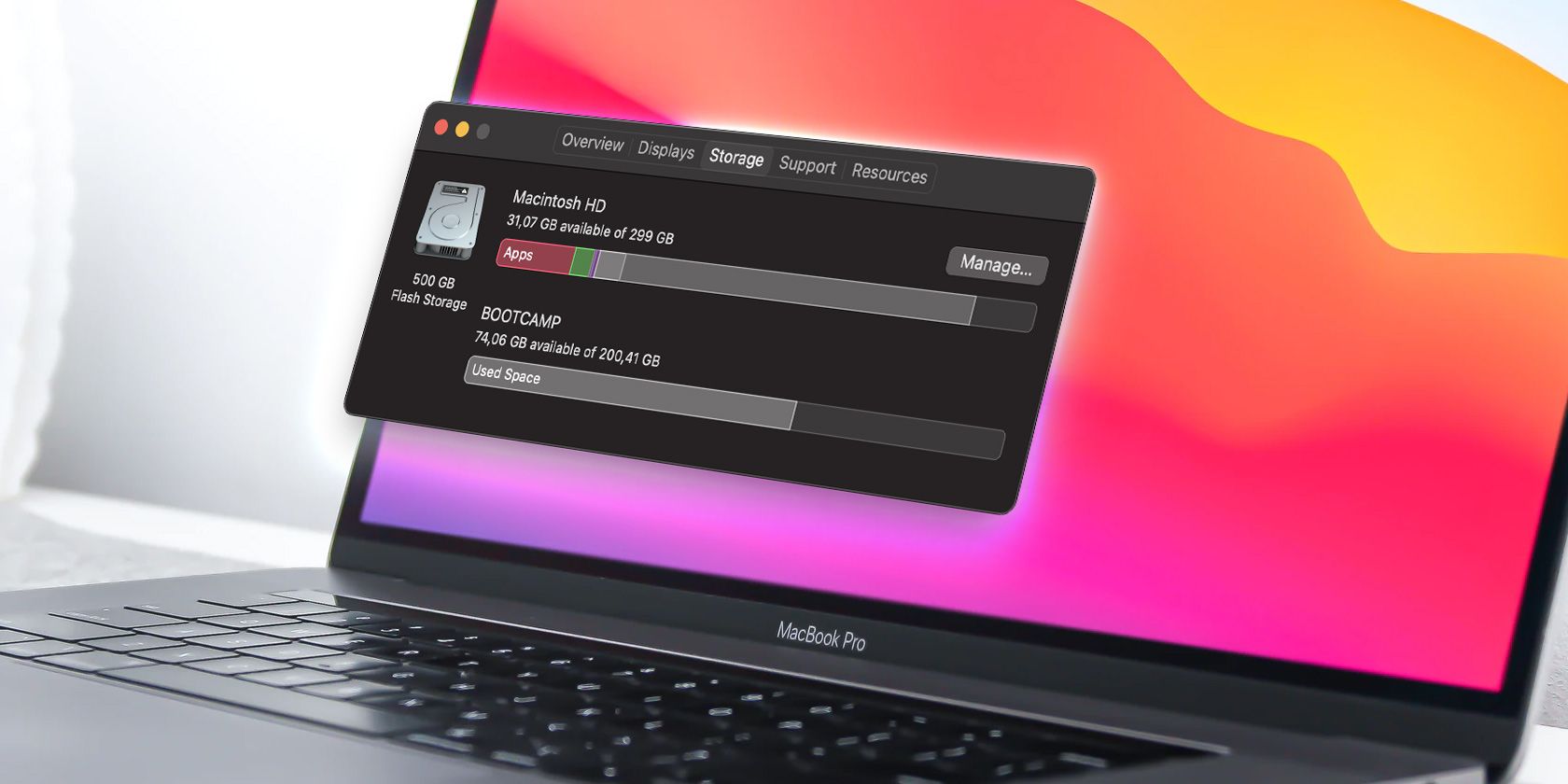 You must create a partition to install a second OS on your Mac. As mentioned above, the partition size should be at least 64 GB, though Apple recommends 128 GB.
You must create a partition to install a second OS on your Mac. As mentioned above, the partition size should be at least 64 GB, though Apple recommends 128 GB.
Regardless of how much space you choose to allocate, it's clear that you have to give up a huge chunk of your hard drive if you want to get the best performance while using Windows.
4. You Can't Change the Partition Size After Installation
Once you've finished installing Windows through Boot Camp Assistant, you can't go back and change the partition size when you add more storage to your Mac.
Instead, you have to delete the partition, uninstall the operating system, and reinstall it. And as you can tell, no one would want to deal with that headache.
Boot Camp Is Far From Perfect
Running Windows on a Mac is almost necessary for some people, and there are many ways to do it. While the Boot Camp method is probably the easiest, the downsides, like creating a fixed partition before installation and the lack of interoperability, may not be everyone's cup of tea.
On the bright side, you don't have to be a tech guru to install Windows with Boot Camp on your Mac. Once you install it with an ISO file, you can start playing your favorite Windows games on your Mac as if it were a PC.