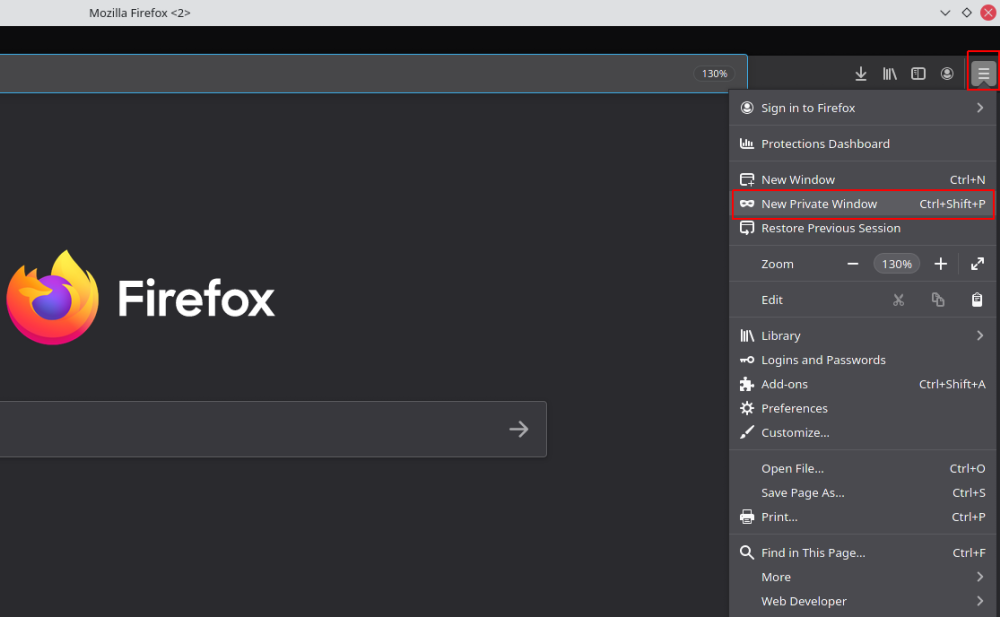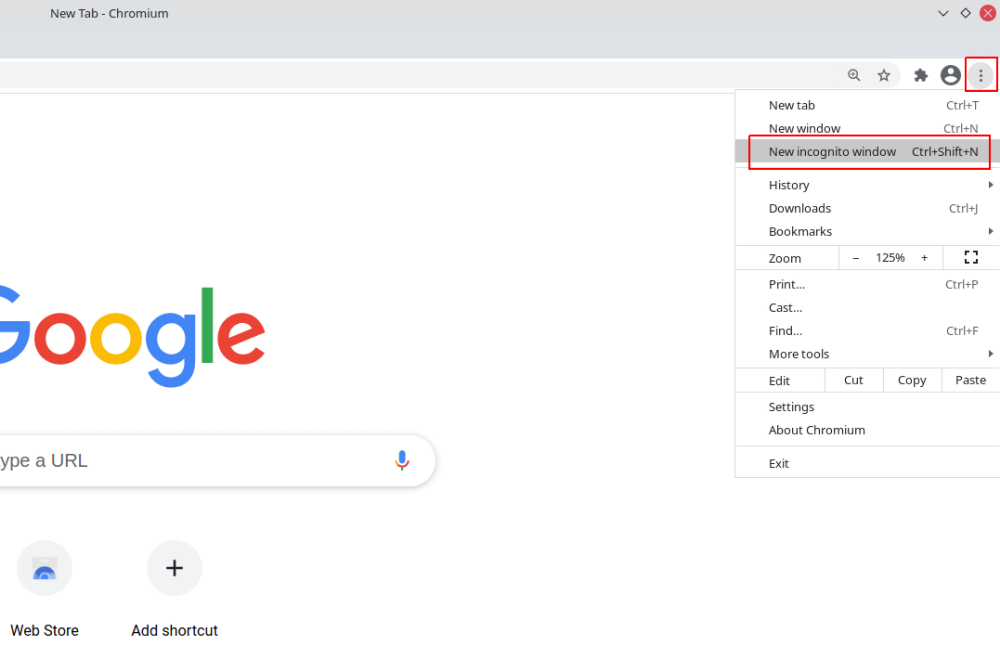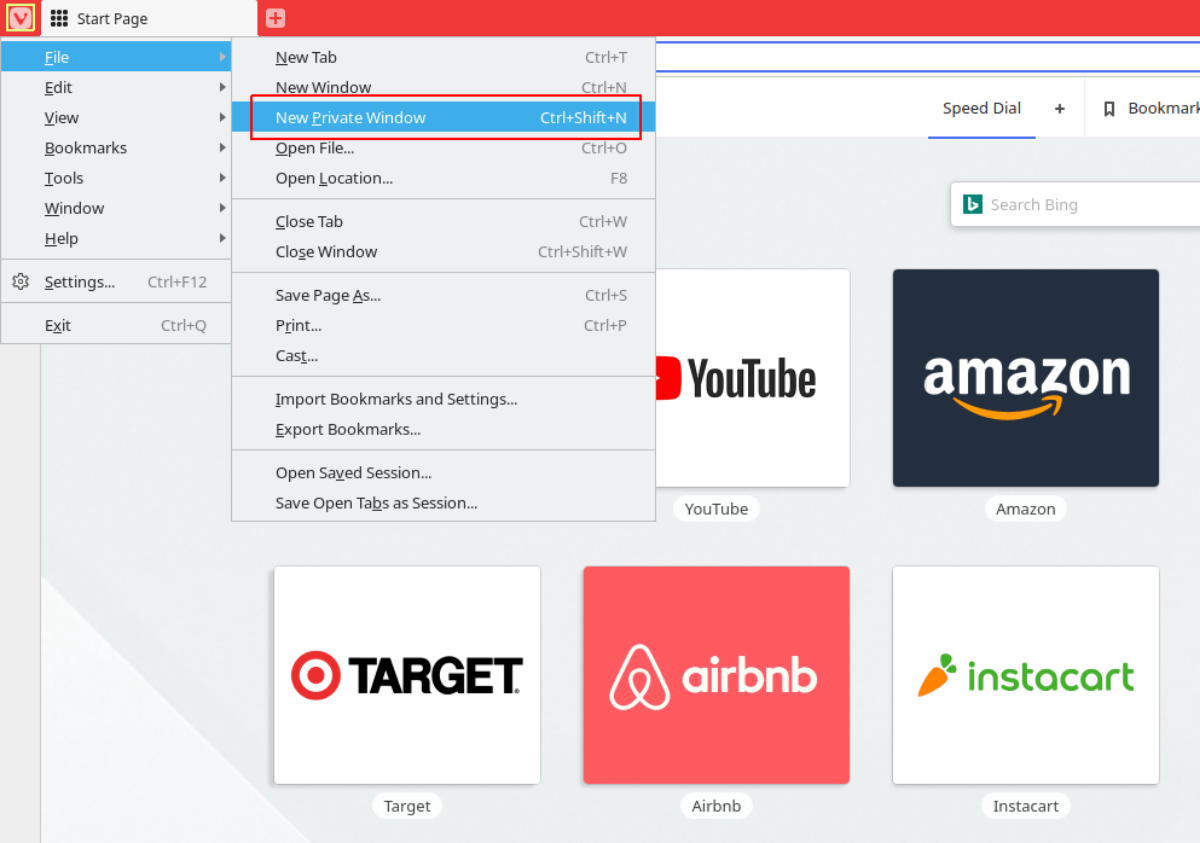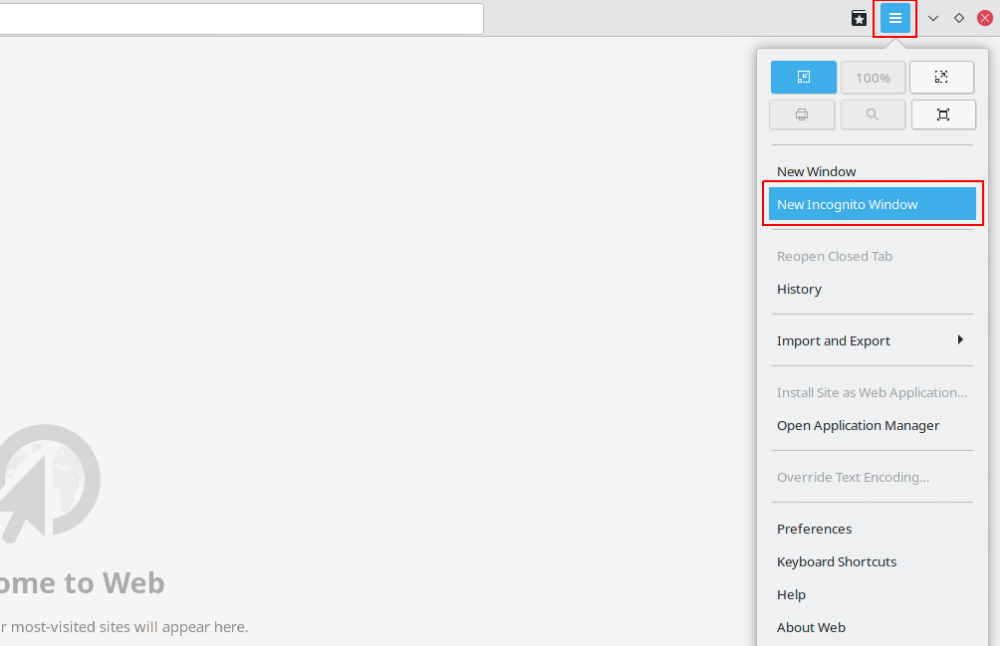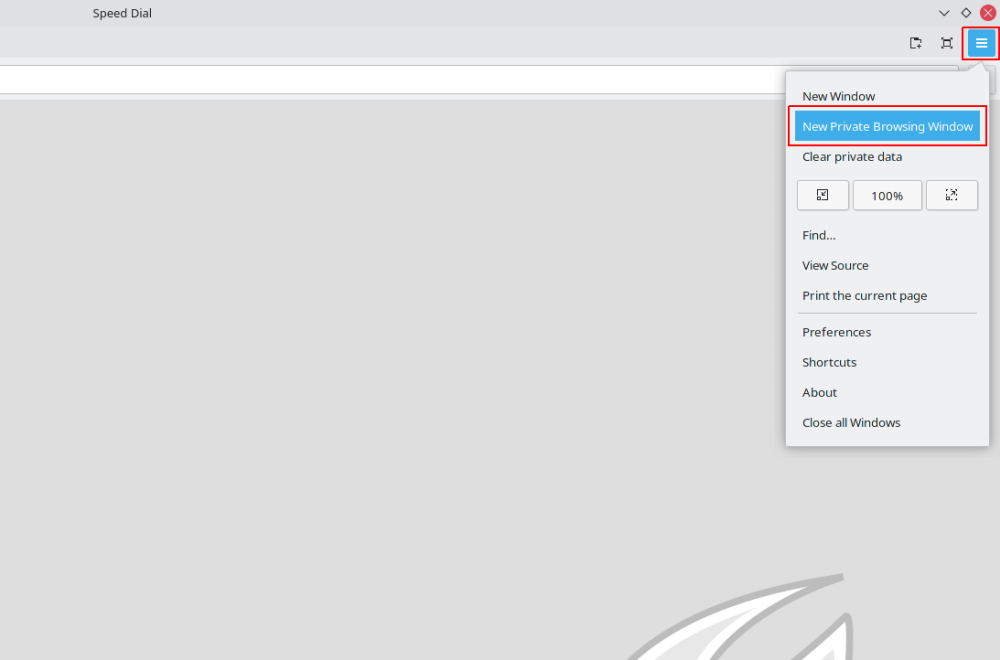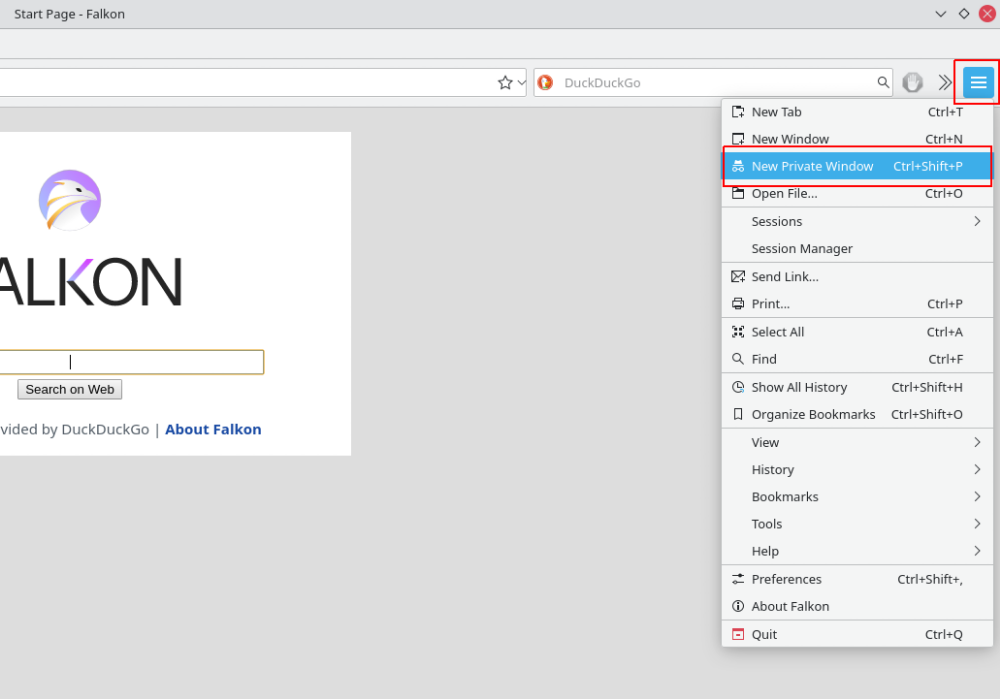Private browsing is the easiest way of hiding your browsing history on a computer. Almost every browser now comes with an option that allows you to switch to incognito browsing. But if you're fairly new to Linux, finding a decent browser that lets you browse the internet privately becomes hard.
Let's explore more about what private browsing actually means, along with some detailed information on how to browse privately on Linux.
What Is Private Browsing?
When you normally browse the internet through a browser, information associated with the websites you visit, what queries you search for, etc. are logged in for later reference. This information is known as your browsing history.
As the name suggests, private browsing prevents the browser from saving your browsing history. Browsing privately will also prevent the modification and creation of cookies in that incognito session.
The following data is not saved when you're browsing through private mode.
- Visited Web pages: The browser will not save your browsing history.
- Forms and Search bar details: The auto-fill data for forms and search bars will not be recorded.
- Downloads: The browser will not log any download entries during an incognito session.
- Cookies: Browsing the internet from a private window will not show personalized advertisements as the pre-saved cookies aren't loaded for the session.
- Web Cache: Cached webpages and website data will not be saved on your storage.
The below-mentioned data will be saved while you're on a private browsing session.
- Newly created passwords.
- Bookmarks.
- Downloaded Files on your computer.
Why Should You Use Private Browsing?
Private browsing has various advantages associated with it. For example, if you want to log in to your account on someone else's computer, you can fire up an incognito window so that your credentials aren't saved. Also, if multiple users are using the same computer, private browsing will help you in hiding your browsing history from other users.
E-commerce stores and travel accommodations tend to increase their price through web tracking if the same user visits their platform again and again. However with private browsing, you can prevent your browser from storing cookies and other details that are associated with web tracking on the internet.
The major downside to using private browsing is that it doesn't make you anonymous. Your internet service provider can still extract your browsing history pretty easily. There are multiple ways you can be tracked while using incognito mode. Also, the websites you visit are still able to recognize your computer irrespective of you browse privately or not.
How to Browse Privately on Linux
To utilize the power of private browsing on your Linux machine, you need to have a browser that supports it in the first place. Although almost every browser now supports private browsing, there are some browsers which don't.
Recommended Browsers
The following browsers come with incognito mode and private browsing features.
- Firefox
- Chromium
- Vivaldi
- Epiphany
- Midori
- Falkon
- Brave
Note that some browsers including NetSurf and Konqueror do not support private browsing on Linux.
Browse Privately on Firefox
Firefox comes with a default option to start a new private browsing session. To browse privately on Firefox:
- Launch Firefox on your Linux system.
- Click on the Menu option located in the top-right corner.
-
From the drop down menu, select New Private Window.
- A new private browser window will open.
Alternatively, you can launch a private browsing session by right-clicking on any link and selecting Open Link in New Private Window. You can also press Ctrl + Shift + P to open a new incognito window easily.
Start a New Incognito Session on Chromium
To start a new incognito session on Chromium:
- Open Chromium on your computer.
- Click on the three-dot menu icon located in the top-right corner of the screen.
- Select New incognito window.
Like Firefox, you can launch a private window by right-clicking on a hyperlink and selecting Open link in incognito window. Pressing Ctrl + Shift + N will launch a new incognito window as well.
Browse Privately on Vivaldi
Since Vivaldi browser is based on Chromium, their features are quite similar. To open a new private window on Vivaldi:
- Launch Vivaldi Browser on your Linux machine.
- Click on the Vivaldi logo located on the top-left corner of the screen.
-
Select the File from the drop down menu.
- Click on New Private Window to start private browsing.
You can also use shortcuts to open up an incognito window. Just press Ctrl + Shift + N on your keyboard to browse privately.
Browse Privately on Epiphany
Epiphany is the default web browser that comes preinstalled in the GNOME desktop environment. To start a new private browsing session on Epiphany:
- Launch Epiphany on your system.
-
Click on the Hamburger menu icon located on the top-right corner of your screen (second option from the left).
- Select the New Incognito Window option from the list.
Go Incognito on Midori
Midori is a lightweight internet browser for Linux. To start a new private browsing session on Midori.
- Launch Midori on your Linux system.
- Click on the Hamburger menu icon located on the top-right corner of the screen.
- Select the New Private Browsing Window from the list.
Private Browsing on Falkon
Falkon and Vivaldi, are both built on the Qt web engine, which is a wrapper for Chromium. Falkon is currently used as the default internet browser on the OpenMandriva Linux distribution. To launch a new private session on Falkon:
- Open Falkon on your Linux system.
- Click on the Menu icon located on the top-right corner of the screen.
-
From the drop down list, select the New Private Window option.
- A new incognito window will open automatically.
Alternatively, you can use the shortcut to launch a new private window. Press Ctrl + Shift + P on your keyboard to browse privately on Falkon.
Protecting Your Browsing History on Linux
Browsing the internet through an incognito tab prevents your browser from saving the internet history and other information related to it. Private browsing mode can help if you want to hide your browsing history from other users on the same system.
But if you are serious about maintaining your anonymity on the internet, then incognito mode is not the best choice for you. There are some anonymous browsers that are specially developed to hide your identity on the internet.