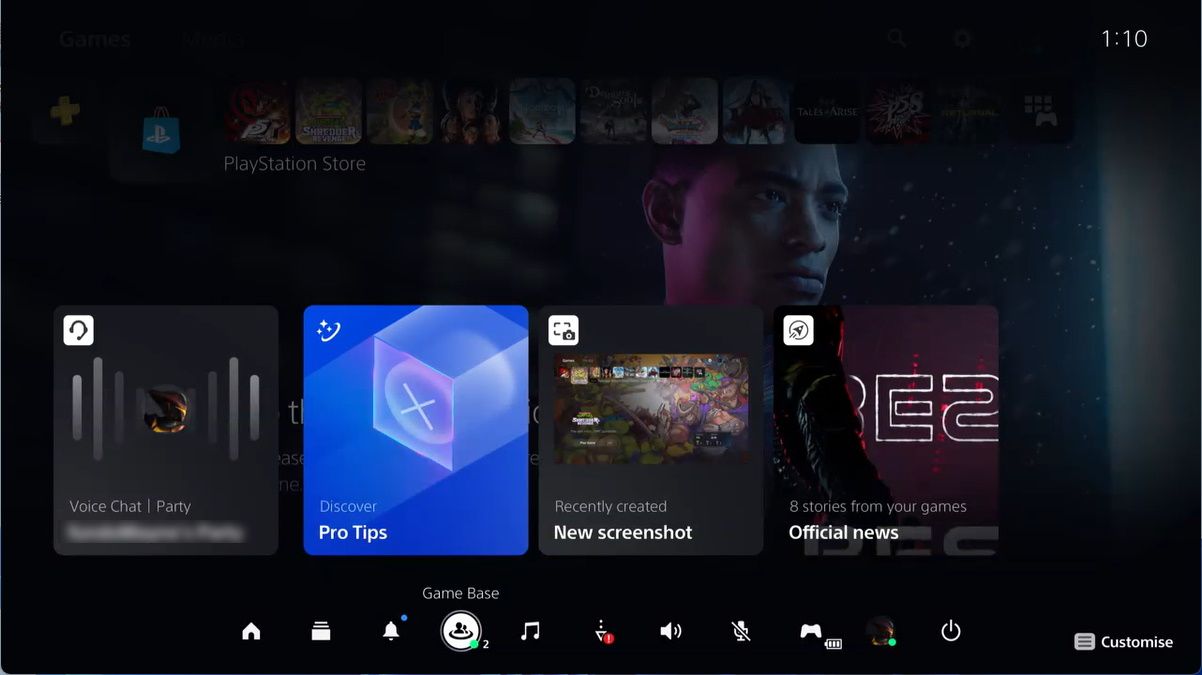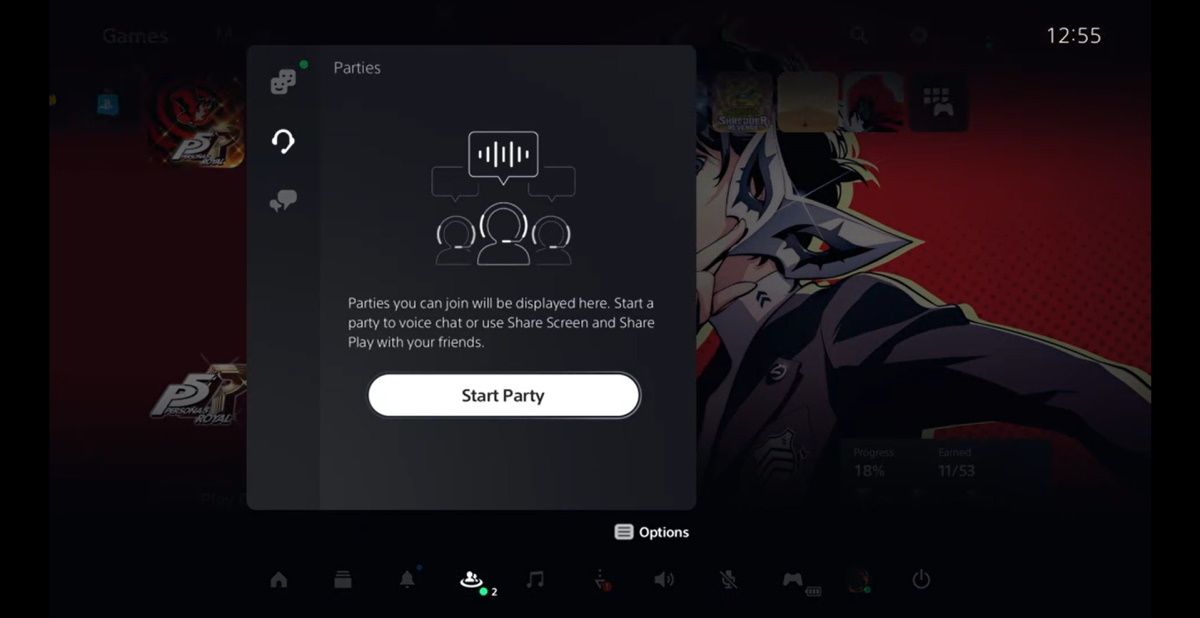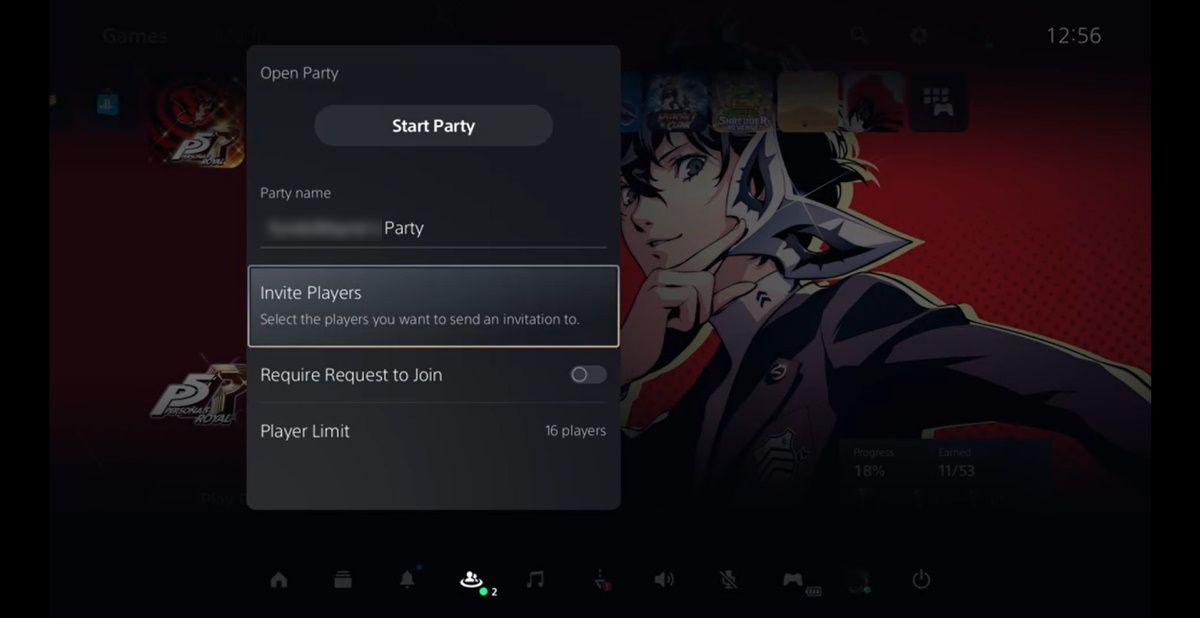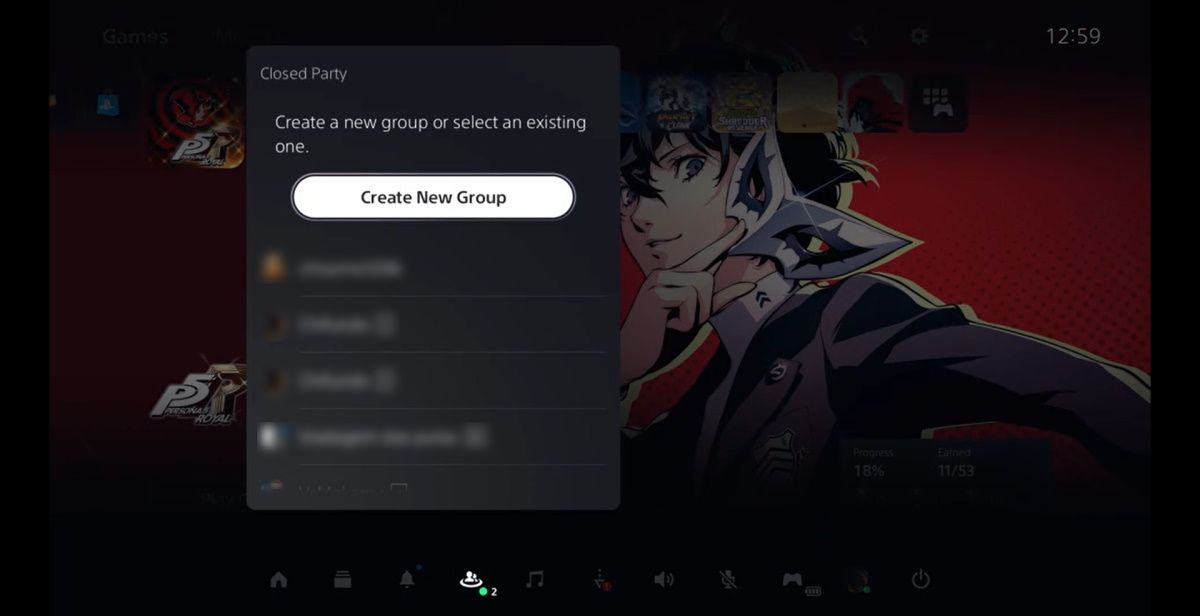Games tend to be more fun when you play them with friends. Many multiplayer games on PlayStation 5 offer their own way to chat with your friends, but you don’t have to use that option if you don’t want to. You can simply create a party and enjoy some pretty unique ways to interact with each other.
We’re going to show you how to create a party on PlayStation 5 so you can voice chat with your friends.
What Is a Party on PlayStation 5?
A party on PS5 is basically the PlayStation equivalent of a chat group that you can use to voice chat with your friends in real time. And the beauty of a party is that it allows you to communicate with teammates, even if a game doesn’t have its own voice chat functionality.
Furthermore, a party is game-independent, meaning you can chat with your friends whether you’re playing the same game or not.
You can even start a Share Play session on your PS5, allowing your friends to play your PlayStation 5 games on their PS5 or PS4 consoles. You can also use the PS5’s Share Screen session to stream what you’re playing directly to your friends’ screens.
How Do I Create a Party on PS5?
There are two types of parties you can create on your PlayStation 5: an open party and a closed party. The difference between the two is that the former allows any one of your friends to join it without an invite, while the latter is by invitation only.
How to Create an Open Party on PlayStation 5
To create an open party, follow the steps below:
-
Press the PS button on your controller to open the PS5’s Control Center, and then select Game Base.
- In the pop-up window, select the Parties tab.
-
In that very same window, hit the Start Party button.
-
Select Open Party.
-
Select Invite Players to add friends to the party. If you don’t want to invite your friends just yet, you can skip ahead to step seven – you can always invite them later.
- Choose the friends you want to add to the party, and then select OK.
- Press the Start Party button in the pop-up to open the party chat window.
Now you can voice chat with your friends, and others can join in on the fun without an invitation.
The maximum number of players that can join a party is 16.
When you’re done, you can select Leave Party from the party chat window to exit the party.
How to Create a Closed Party on PlayStation 5
To create a closed party, follow the below steps:
- Press the PS button on your Dual Sense controller and select Game Base in the Control Center.
- Select the Parties tab in the pop-up window.
- Select the Start Party button.
- Select Closed Party.
-
Press the Create New Group button in the pop-up window.
- You’ll have to invite players to finish setting up a closed party (you can also invite more friends later). So select the friends you want to add, and then hit the OK button to launch the voice chat window.
Keep in mind that you’ll need to invite others to join the closed party. Otherwise, you’re good to go with the closed voice chat. You can select Leave Party in the voice chat window to exit the closed party at any time.
Now You Can Create Parties on PlayStation 5
A party is a great way to chat with your friends on PlayStation 5, whether you’re playing games or simply just want to hang out. You can even use it to enjoy some of PlayStation 5’s party-specific features, such as Share Play and Share Screen. Now that you know what to do, you can start inviting your friends to your party.