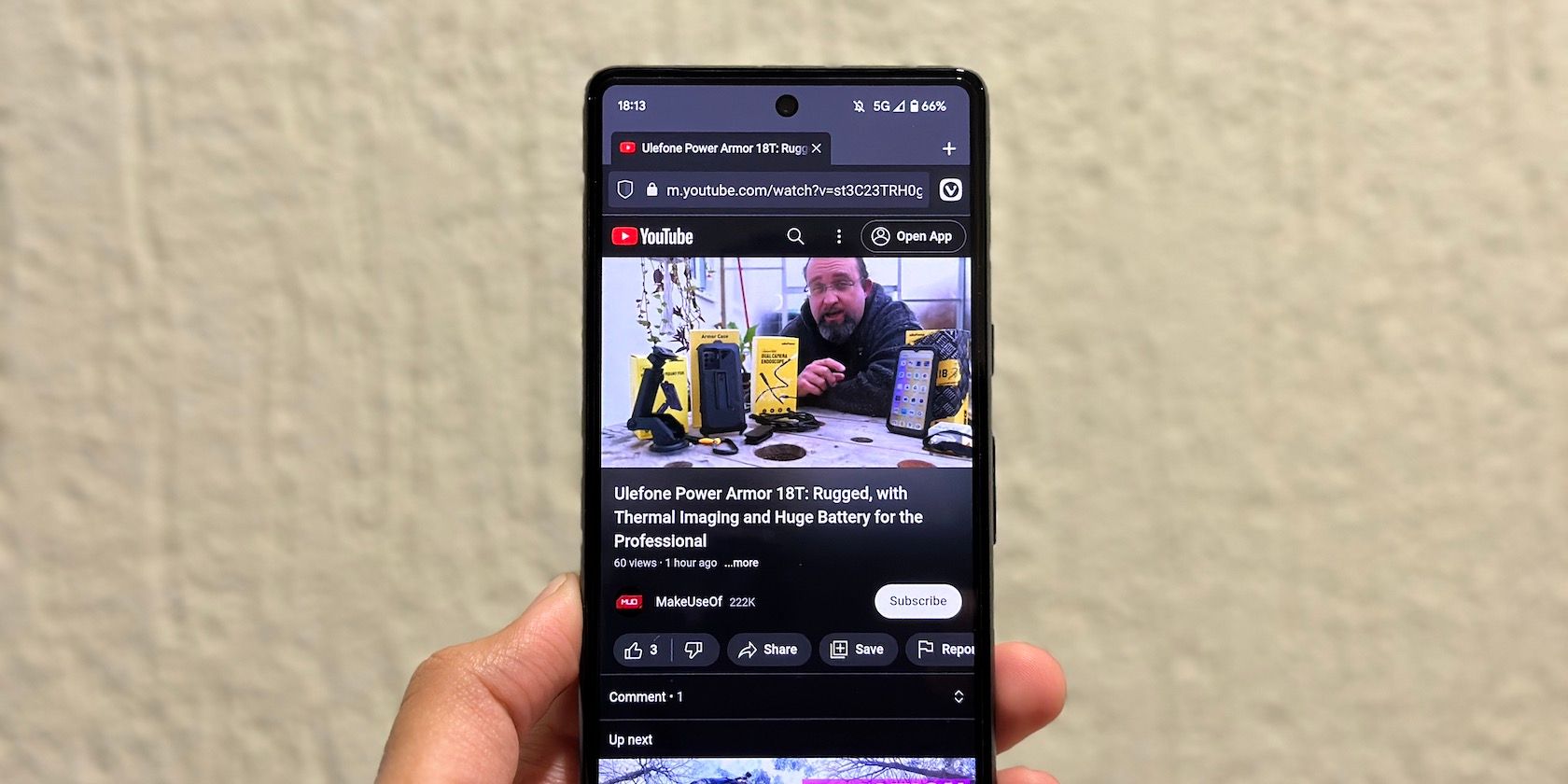Vivaldi is the mobile browser of choice for a growing number of people. It's frequently updated to fix bugs, strengthen security, and introduce new functionalities.
As part of the latest release—Vivaldi 5.7—the browser's been updated with several new features on Android. A much-anticipated addition is background audio playback, which lets you play audio from any website when the browser is minimized.
Let's take a look at how to enable background audio playback on Vivaldi and have audio on websites—including YouTube—play in the background, and see what else the browser has to offer.
How to Enable Background Audio Playback in Vivaldi
Vivaldi has rolled out the background audio playback functionality on the latest version of the browser on Android. As such, you first need to update it on your device, or download Vivaldi from the Play Store if you're new to the app.
Once updated, open the Vivaldi Browser on your phone and follow these steps to enable background audio playback:
Tap the tab icon in the bottom-right corner of the screen to access the tab view.
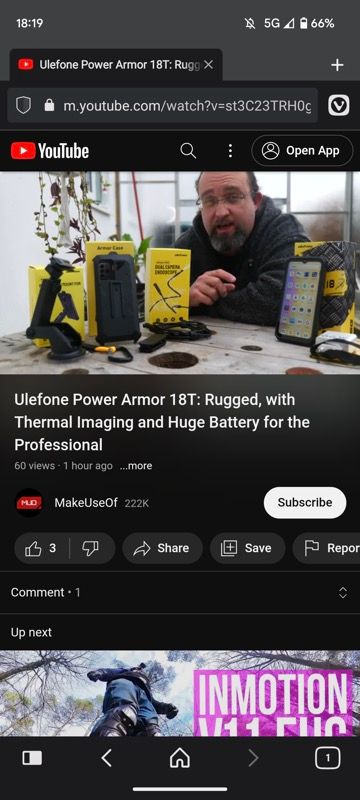

Hit the vertical ellipsis button at the top and select Settings from the menu.

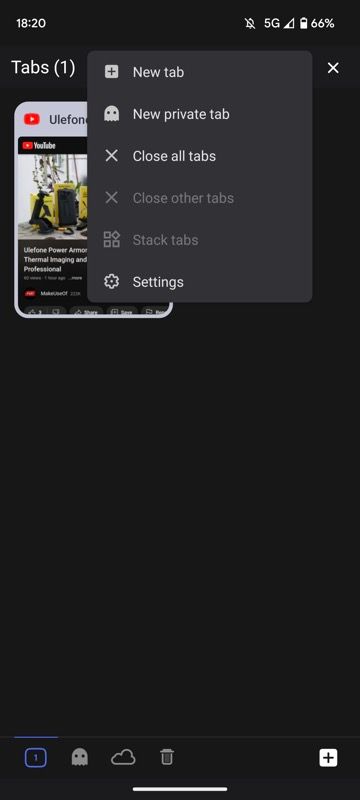
Scroll down to General and toggle on the switch next to Allow background audio playback. When Vivaldi asks you to relaunch the app for the change to take effect, hit the Relaunch now button.
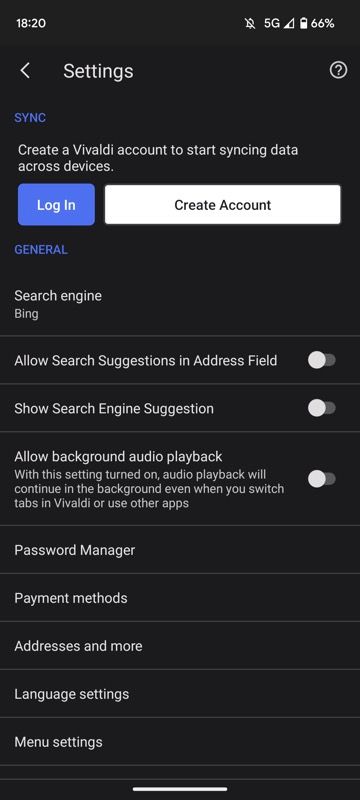
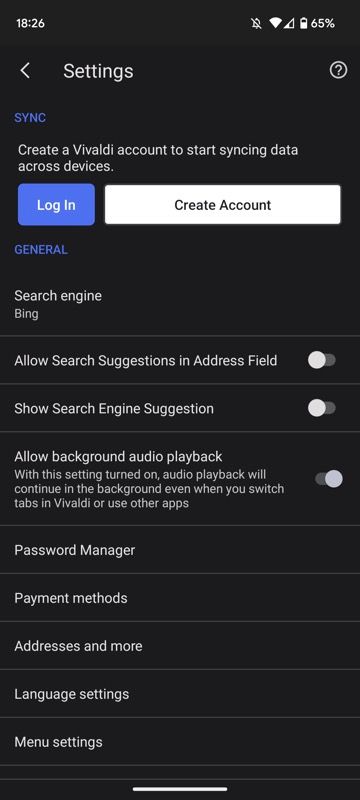
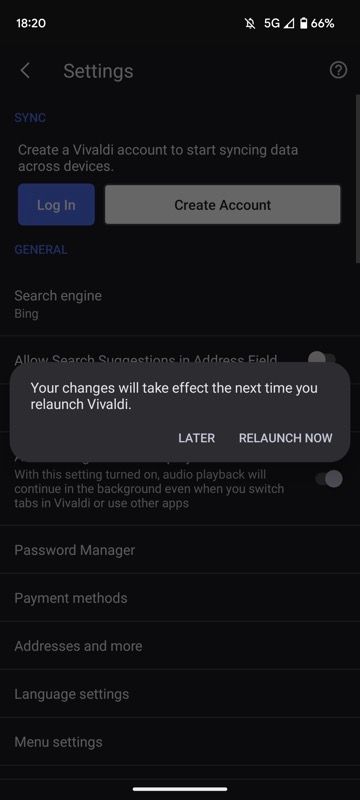
Vivaldi will now enable the background audio playback functionality in the browser. It does this universally, meaning you don't have to enable the feature for each website individually.
How to Play Background Audio While Multitasking
Vivaldi's background audio playback makes multitasking a lot more fun. For instance, with this feature, you can now reply to messages, browse the most popular social media sites, or do just about anything while listening to your favorite podcast or song in the background.
Simply go to the video-sharing or streaming website on which you want to watch content and start playing any video. Swipe up on the multitasking bar to minimize Vivaldi, and it'll continue to play the audio in the background. It even works on YouTube, where background playback is limited to paid users when using the dedicated app.
Keep in mind that if you start playing media on another app, Vivaldi will stop playing the audio in the background, and you'll need to turn back it on manually, either from the app or the notification panel. Alternatively, if you just want to keep the audio playing in the background, you can simply lock your phone's screen.
What Else Is New in Vivaldi 5.7?
Background audio playback is just one of several new features in what is a pretty big update for the Vivaldi Browser on Android. These features are among the other highlights:
- Block auto-playing videos (This is disabled by default, but you can enable it if required).
- Faster startup, even when you've got hundreds of tabs open.
- Scalable UI that better adapts to different screen sizes.
- Reminders to sync data across devices after 10 hours of usage or the third time you open the app.
Vivaldi Browser for Android Just Got Better
With Chrome and Firefox already offering a way to play audio from websites like YouTube in the background, it was time Vivaldi offered a similar solution to its users. And surprisingly, it delivered a much better (read hassle-free) solution—through a toggle switch—compared to the other two browsers.
So now you can easily enjoy content from YouTube, for instance, while multitasking or having your screen locked without needing a YouTube Premium subscription. This, combined with the other features in Vivaldi 5.7, enhances the overall user experience on the browser.
If you're impressed by these improvements and plan on using Vivaldi on your phone, you can set it as your default browser with a few simple steps.