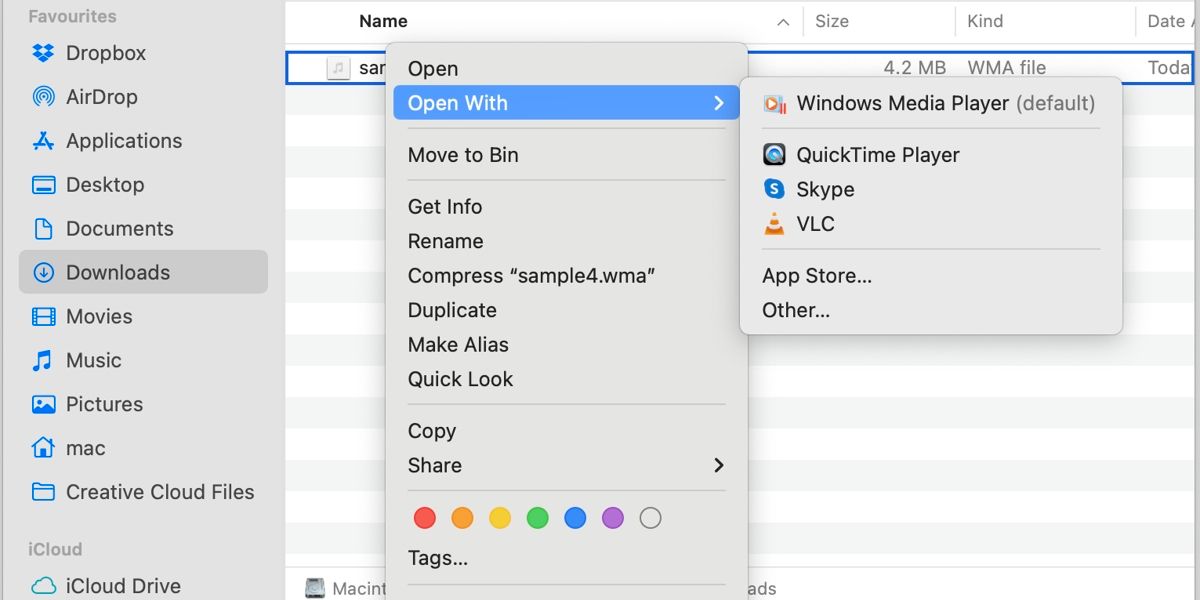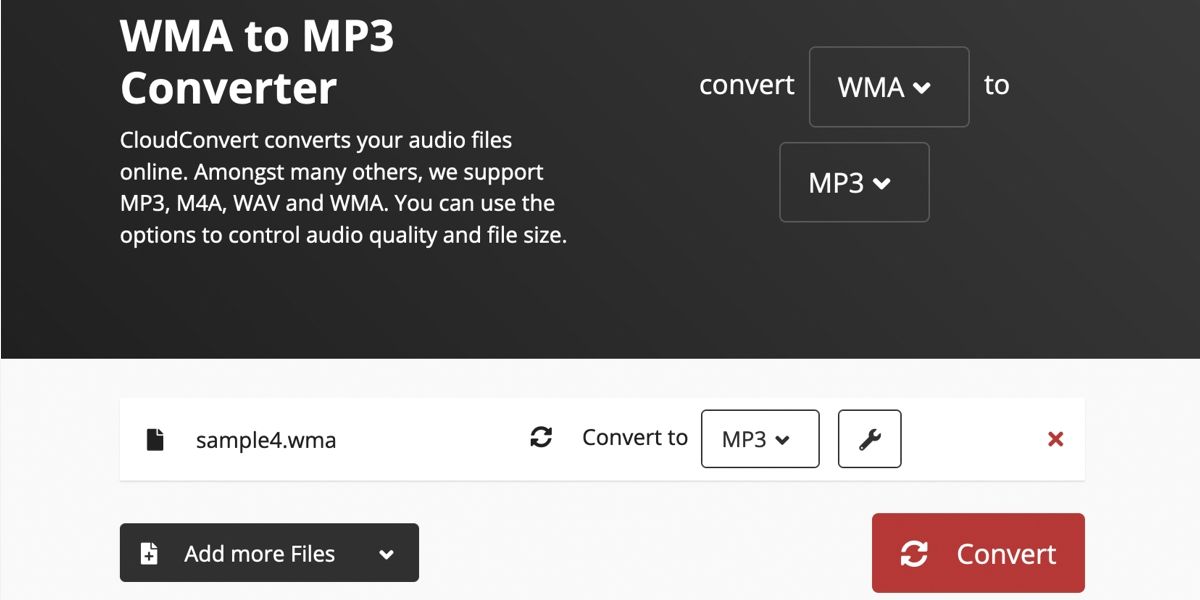While many of us share media content in friendly formats that play well with multiple operating systems, you may occasionally meet an item you can't open. Such encounters can be super frustrating.
If you're a Mac user, attempting to open a Windows Media Audio (WMA) or Windows Media Video (WMV) file with QuickTime or another incompatible player will present an error message.
But you don't need to ditch those unfriendly formats just yet. When it comes to playing WMA and WMV files, you have several solid solutions. Let's discuss third-party apps, conversion software, and virtualization.
Use a Third-Party App to Play Windows Media Files on Mac
Installing a third-party app that can handle a wide range of formats—including the more obscure types—can save you a lot of frustration. Although multiple options exist, VLC is one of the most functional media players on the market—and it's free.
If you prefer another application, you're welcome to use that instead. However, VLC rarely fails to perform.
Here's how to play a WMA or WMV file on Mac using a third-party app:
- Download and install a compatible media player, such as VideoLAN's VLC.
- Control-click the file you want to play and choose Open With.
- Select the appropriate player.
If your preferred player isn't in the main list, you can click Other to locate the app on your Mac. To set the application as the default for that file type, you can tick the Always Open With box before clicking Open.
Convert Windows Media Files to a Mac-Friendly Format
If you don't want to install additional software on your Mac, opting for an online converter may be a better solution. A quick search will reveal multiple worthy candidates. But, for the sake of brevity, we'll cover a single option that can handle both formats: CloudConvert.
Here's how to convert WMA and WMV files to Mac-friendly formats:
- Go to the CloudConvert website.
- Select the appropriate file types. For example, WMA to MP3 or WMV to MP4.
- Click Select File and choose From my Computer.
- Locate the file and click Open.
- Click Convert.
- Click Download when the process completes to save the file to your Mac.
If needed, you can also upload multiple files to CloudConvert and batch convert them.
Conversion software is handy to have when you regularly encounter incompatible file types. Realistically, however, installing a media player that can open most formats will save you a lot of time and effort.
Use Virtualization Software to Run Windows Media Player on Mac
You can use Windows Media Player on your Mac if you really want to. However, you'll need to install Microsoft's entire operating system, which is complicated. Thankfully, virtualization software makes the task simple.
Installing an entire operating system to play the occasional song or video may seem overkill. But if you frequently need to use Windows apps on your Mac, virtualization makes sense. You'd not just be gaining access to Windows Media Player but also to everything else the OS has to offer.
If you're serious about virtualization, specialized software, such as Parallels Desktop or VMWare Fusion, will help get the job done. With that said, lesser-known alternatives do exist, so doing a little research to find virtualization software that best suits your needs is worth the effort.
Alternatively, you could consider installing Windows via Apple's Boot Camp if you own an Intel-based Mac. Unfortunately, the tool doesn't work with Apple silicon models.
Easily Play WMA and WMV Files on a Mac
While macOS won't play Windows Media files without extra assistance, you can open almost any obscure item when you have the right tools. All you need to do is choose the solution that works for you.
Installing a versatile third-party player is the simplest solution for most people. However, some may opt to convert files as they encounter them rather than install additional software. But if you feel a distinct lack of Windows in your life, you can always use virtualization software to install the OS on your Mac.