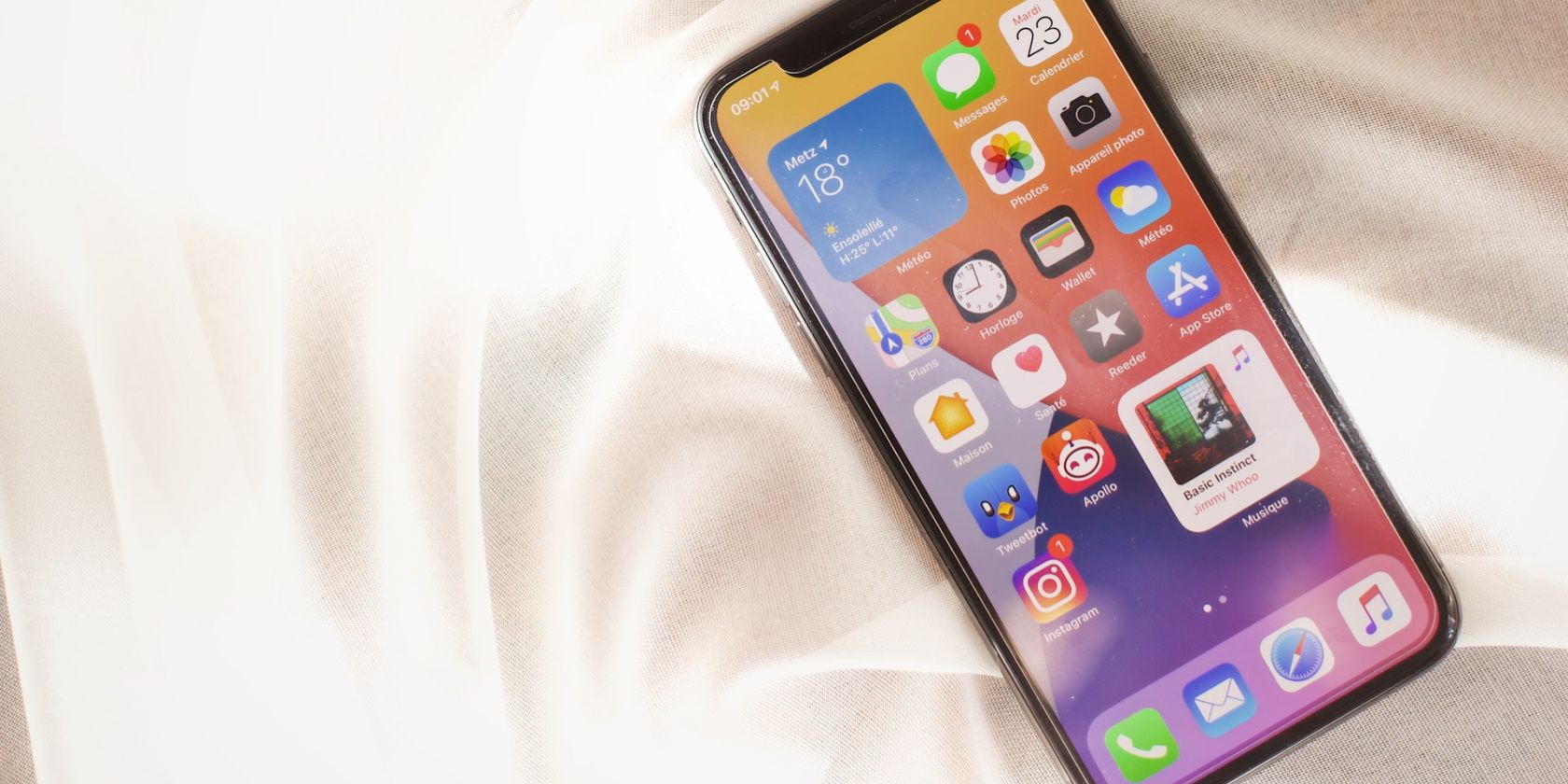One of iOS 15's hidden or less known features is the ability to play white noise or ambient sounds while using the device. Dubbed Background Sounds, this iOS accessibility feature provides an immersive experience for those looking to get a dose of tranquility.
If you're like most people, you will likely be having a hard time locating this feature, but worry not. Here's how you can easily play ambient sounds on your iPhone and even set up a Control Center shortcut.
How to Play Background Sounds
Unfortunately, the Background Sounds feature is tucked away in the accessibility settings menu instead of having its own app. But before we proceed any further, it is important to make sure you have iOS 15 or iPadOS 15 running on your device. Once you have that out of your way:
- Open the Settings app on your device.
- Scroll down and tap on Accessibility.
- Head over to Audio/Visual.
- Choose Background Sounds to access the dedicated menu for this feature.
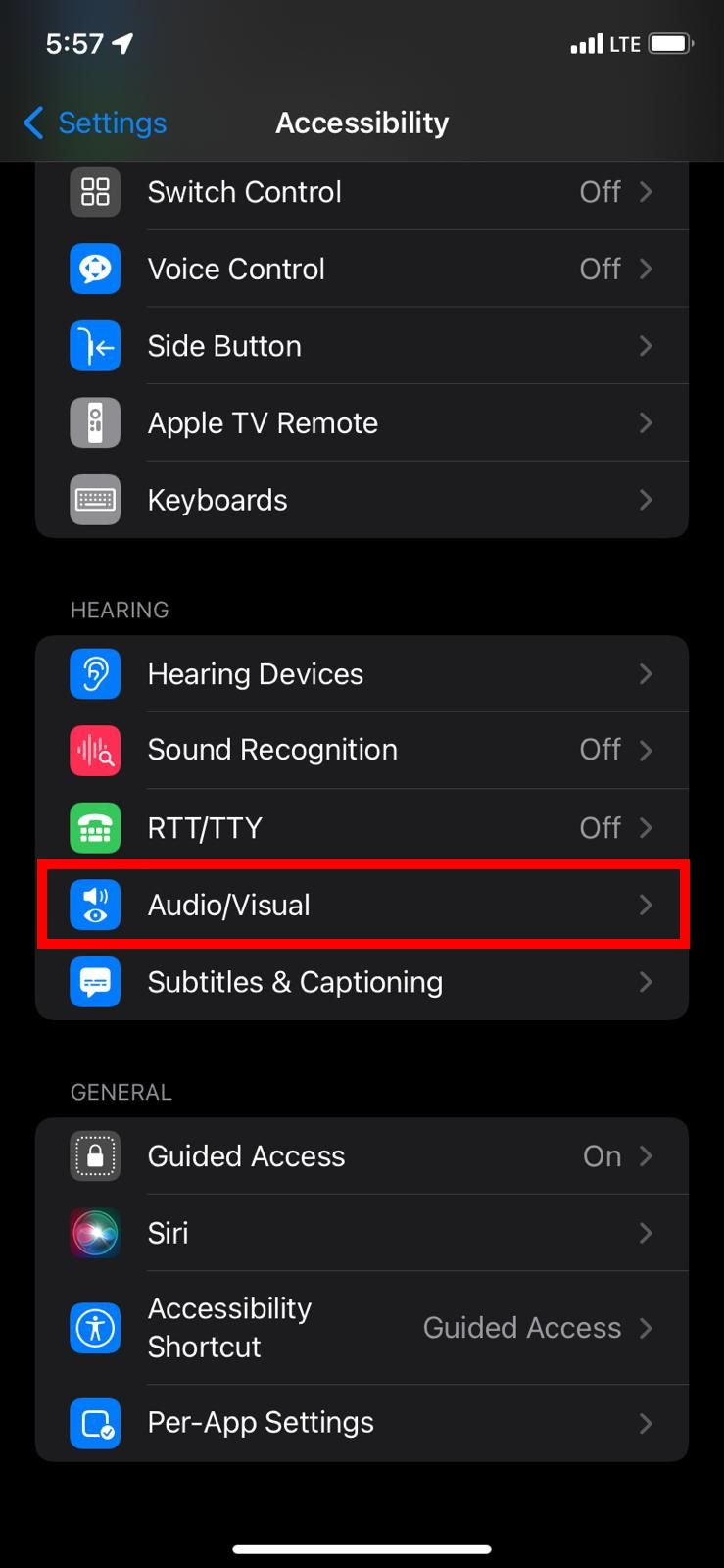
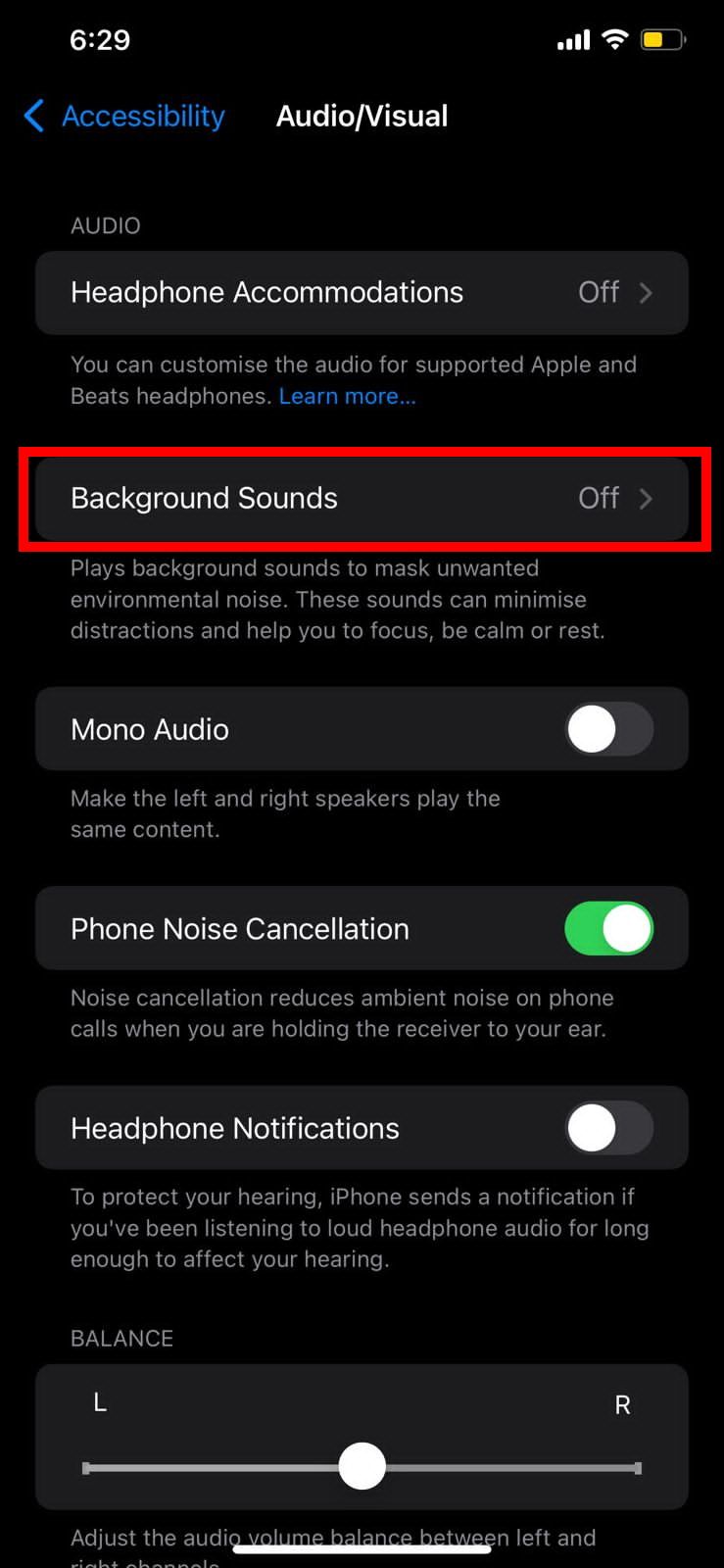
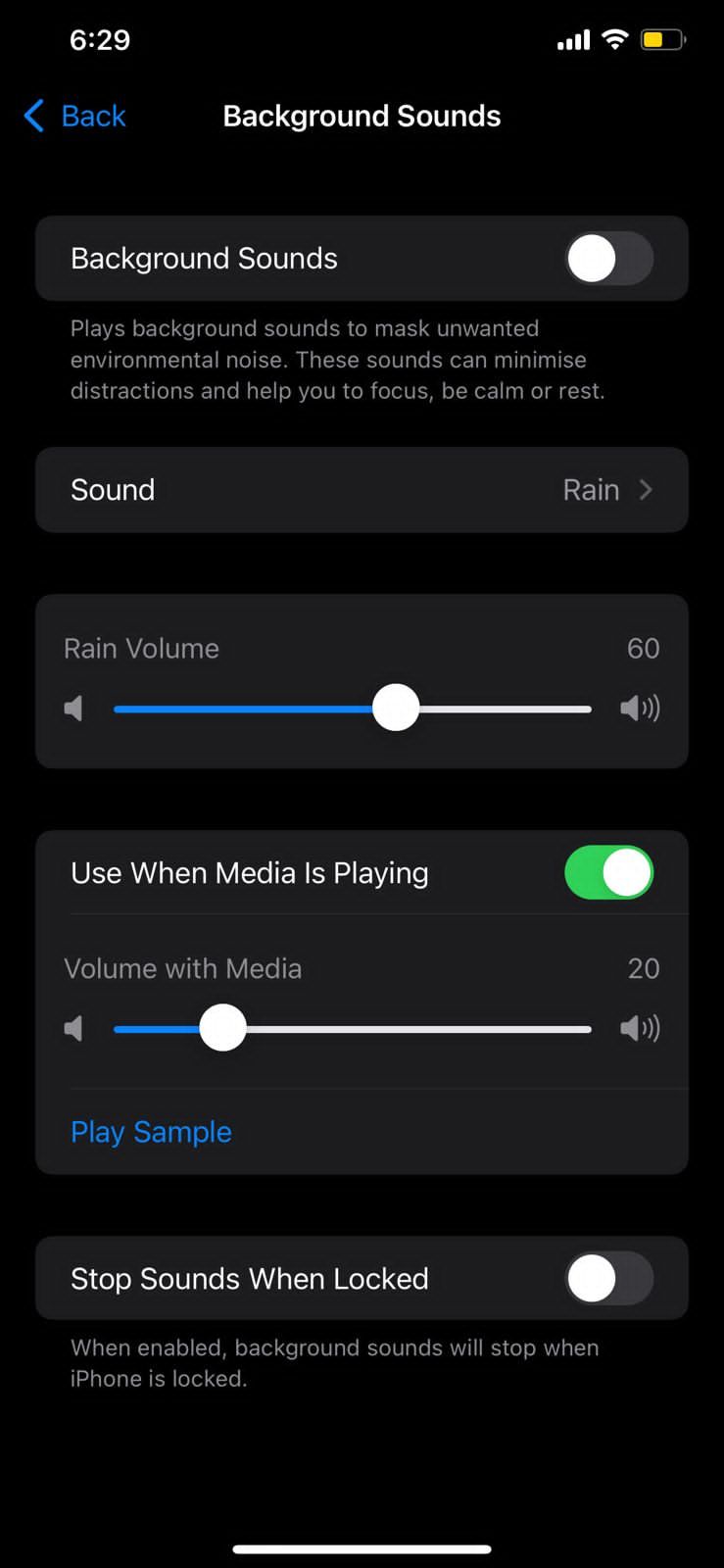
If you enable the toggle for Background Sounds, your device will turn on the default Rain sounds. If you wish to play something else, you can tap on the Sound option right below to access the other five calming sounds—Balanced Noise, Bright Noise, Dark Noise, Ocean, and Stream.
Personalizing Your Background Sounds
Playing these ambient sounds while you relax or focus on work can help you unwind. Note that they automatically turn off when you play another media. However, you can improve your experience by playing Background Sounds in conjunction with music. Just ensure you switch on the toggle for Use When Media Is Playing, and you are good to go.
Furthermore, you can set up a different volume level for the ambient sounds when you play them with other media. You can also make use of your iPhone or iPad's mechanical volume buttons for Background Sounds if they are the only thing playing; a nifty little feature that will spare you time spent dwelling in the settings menu.
Accessing Background Sounds Through Control Center
By far, the quickest and the most reliable way to change Background Sounds or toggle them on or off is with the aid of the hearing tile in the Control Center.
If you haven't already added this toggle to the Control Center, all you need to do is head over to Settings > Control Center and tap on the green + icon next to Hearing.
Once you've set this up, you can conveniently activate/disable Background Sounds or change them whenever you'd like. Just pull up the Control Center, long-press on the ear icon, and then tap on the Background Sounds toggle at the bottom of your screen.
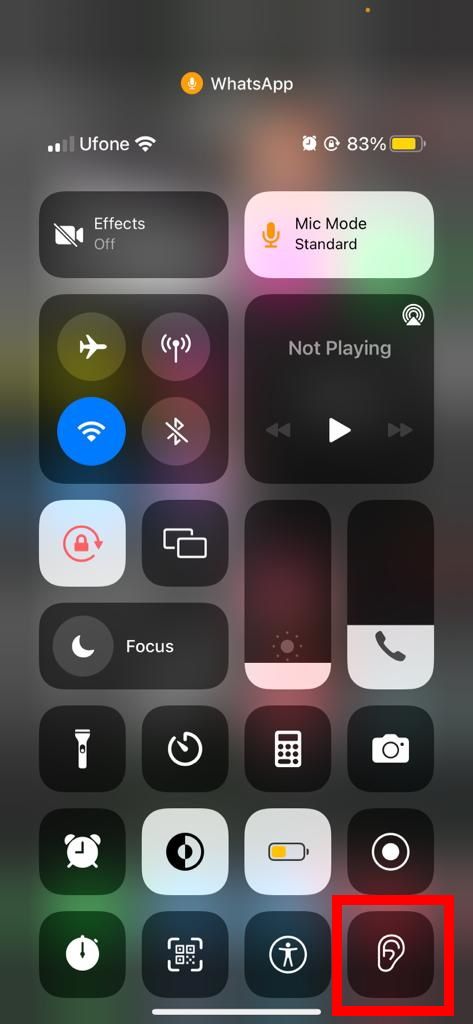
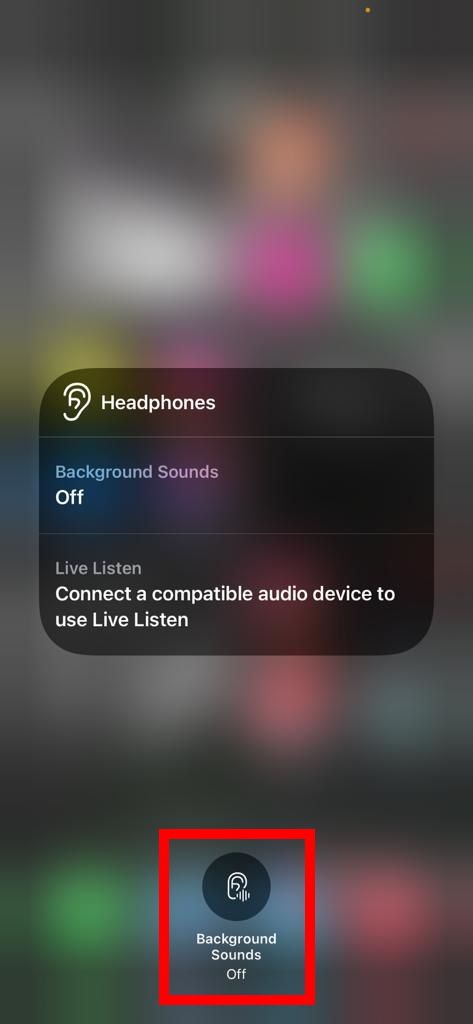
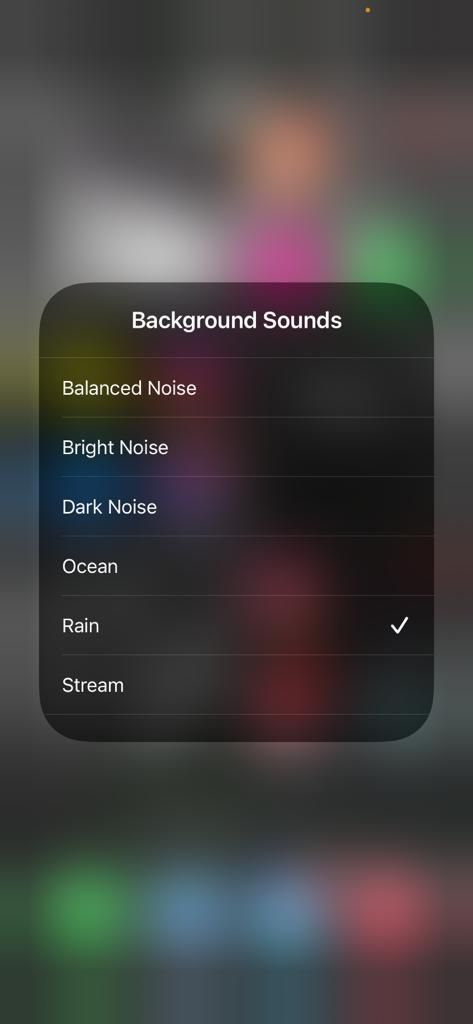
Furthermore, you can long-press on the Background Sounds toggle to switch between all six ambient sounds easily.
Siri and the Accessibility Shortcut
Unfortunately, Siri isn't much help with this specific feature as you cannot use voice commands to play Background Sounds on your iPhone. Siri will randomly pull up a song from your music library if you try. More interestingly, if you ask Siri to turn off Background Sounds while they are playing, it responds with "there's nothing playing."
However, the easiest remedy for this is to use an accessibility shortcut that is activated by triple-clicking the iPhone's power button. You can do this by heading over to Settings > Accessibility > Accessibility Shortcut > Background Sounds.
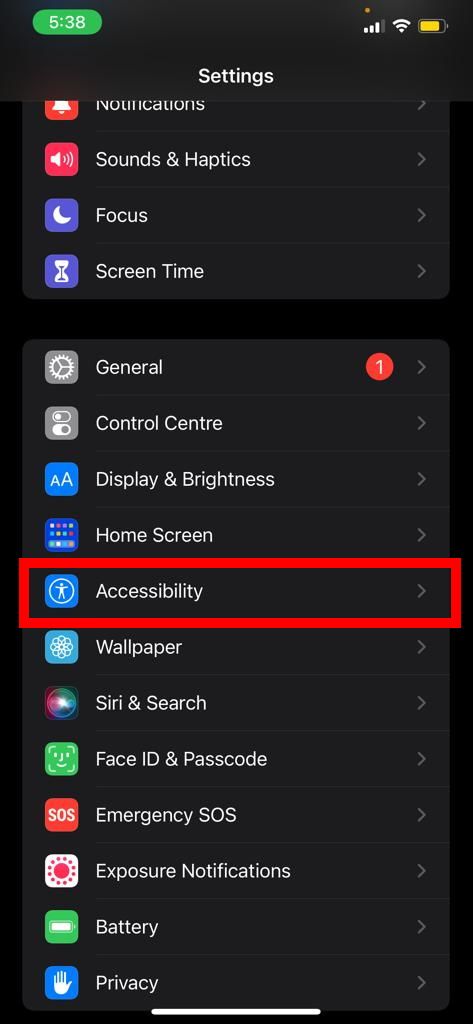
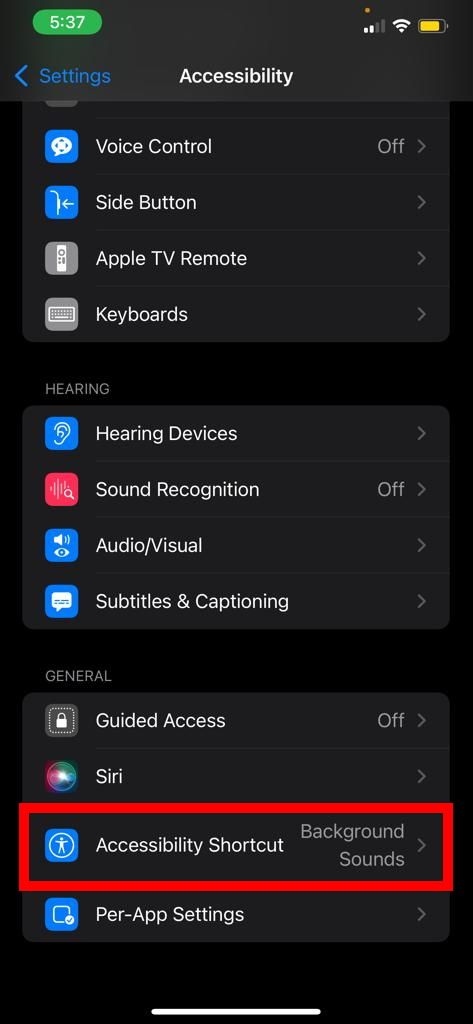
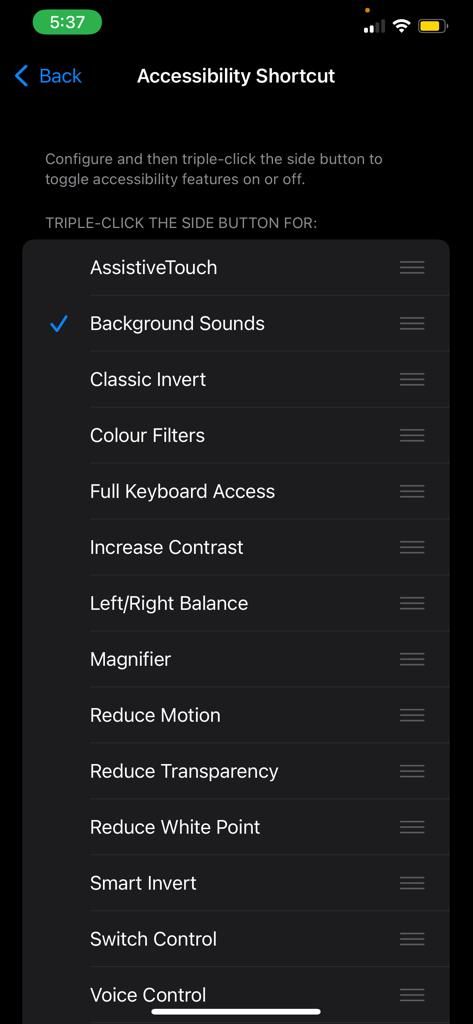
As you can tell, this is a faster alternative to using Control Center as the triple-click turns Background Sounds on and off.
Sleep Better or Relax With Background Sounds
Background Sounds is a minor feature but profound in its implications for mental health. If you are a fan of it, you will also like some of the other iOS widgets that will improve your mood or help you maintain a positive outlook on life.