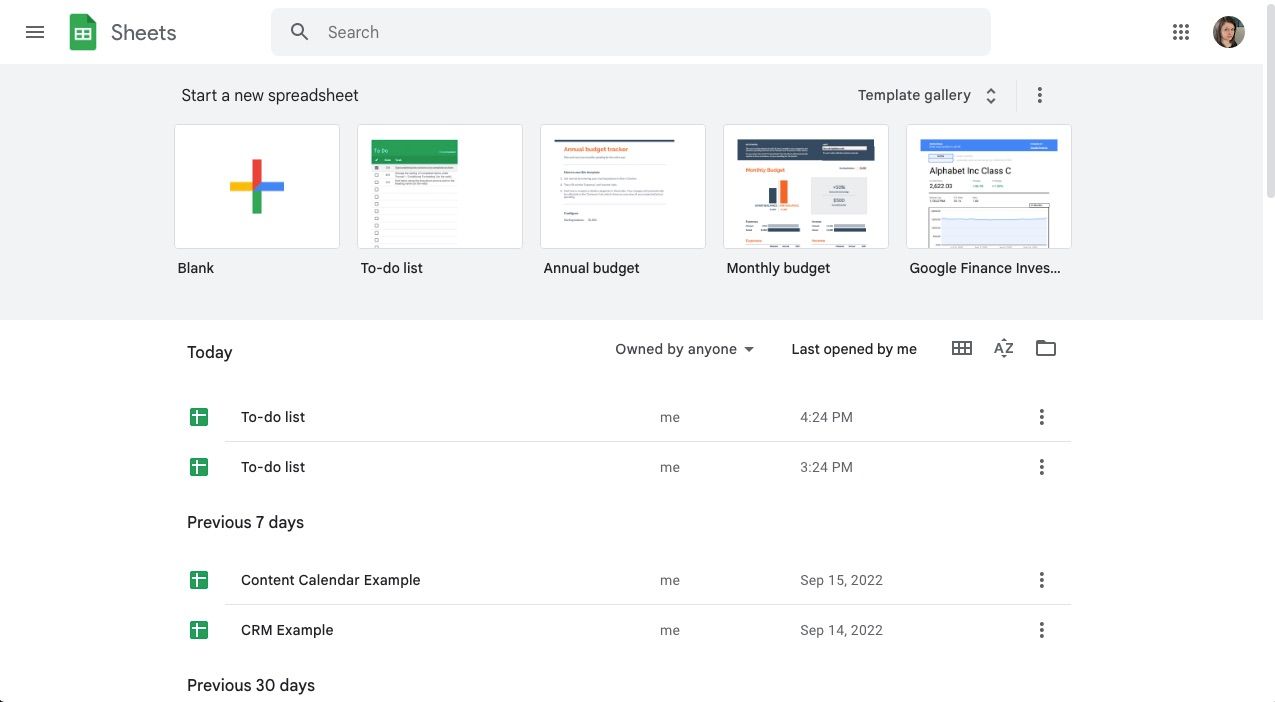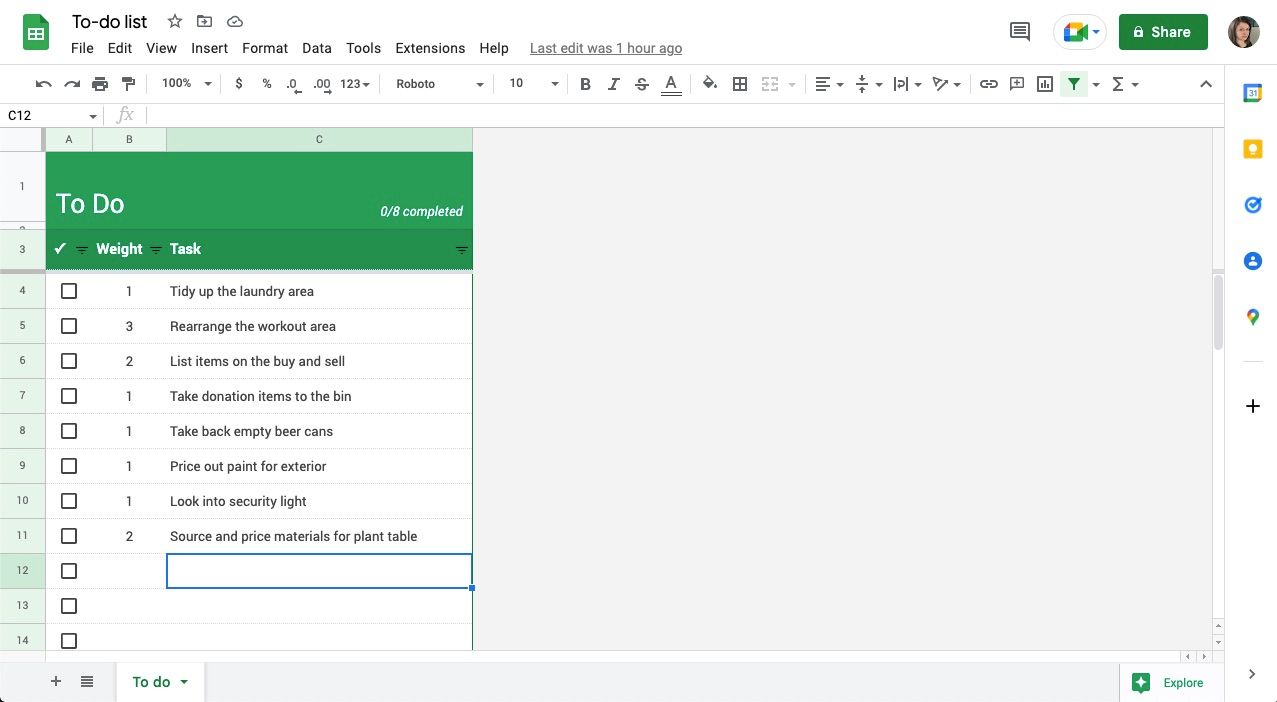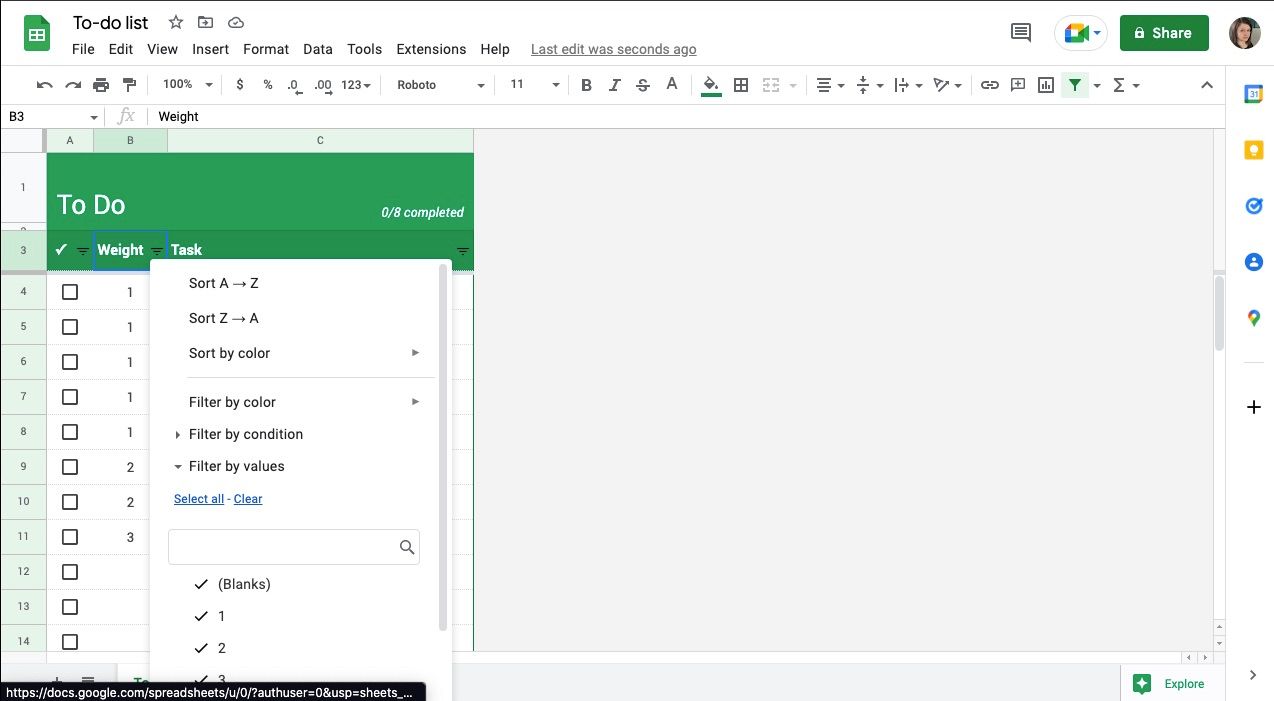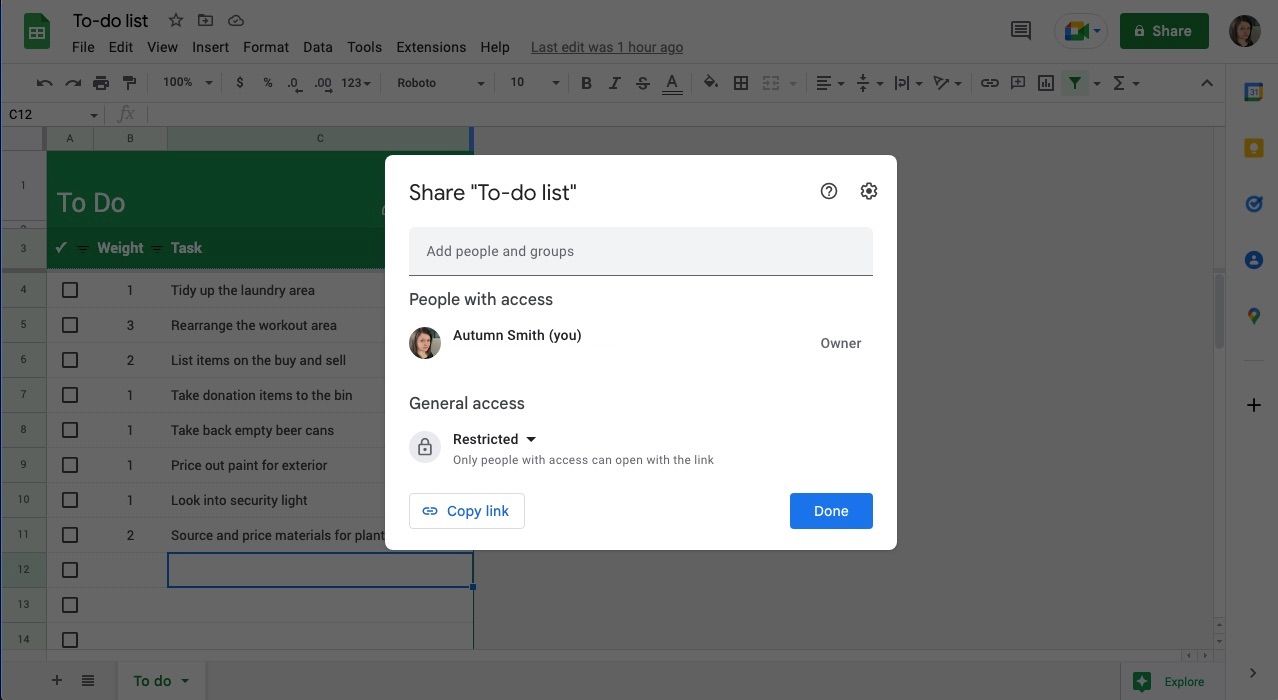While you’re working hard to stay on top of your daily to-dos, you notice some tasks around your home are piling up. Things like cleaning the gutters or organizing a closet that you mean to get to, but higher priority items keep getting in the way.
As undesirable as it sounds, you may need to plan a catch-up day and get them done all at once—or at least as many of them as possible. The To-do list template in Google Sheets will help you do that, plus help you figure out where to start.
How to Find and Use the To-Do List Template in Google Sheets
Once you sign into your Google Sheets account, you’ll see a prompt at the top of the page to Start a new spreadsheet. Here, you can choose to work with a blank sheet or a recently used template. Google also suggests others you can use.
If you don’t see the To-do list template on display, you can find it by selecting the Template gallery in the top-right corner. It’s under the Personal heading near the top. Click into the sheet and name it Catch-Up Day, including the date beside it.
You’ll notice some placeholder information that tells you how the template works. It uses conditional formatting to strikethrough and gray out tasks as you check them off. Of course, you can change this if you’d like, but your catch-up list doesn’t need to be pretty to get the job done.
How to Plan a Catch-Up Day Using Google Sheets
The idea of a catch-up day is that you try to tackle as many backlogged tasks as you can within that date. Backlogged tasks are those you want or need to do, but you’ve put them on hold to deal with other priorities. Still, they might nag at you. You can likely think of one or two right now.
A catch-up day will clear some of those tasks from your mind. You could plan to do so on a day off or one that isn’t too busy with other obligations. The idea isn’t to get through your entire backlog, but to tackle as many items as possible.
So, to plan a catch-up day using the to-do list template, you won’t need the date column. Instead, you can swap it out with Priority or Weight.
Priority Column
The idea of a priority column is to assign a number between one and three to your task. One is the highest priority, and three is the lowest. Rather than taking time to focus on the order you want to do things without knowing how the day is going to go, you can choose what’s next as you work.
Weight Column
Using a weight column, you assign a number between one and three based on how long or challenging a task might be. One is the simplest, and three will require the most focus or energy. That way, you don’t spend much time organizing your list when creating your plan.
Choose what you want to do based on time and how you feel. The best place to start is with one of your least desirable or most difficult tasks to get it out of the way.
Adding Your Tasks
Avoid overthinking your to-dos as you write them out. The first step is getting them into your list, and the next is to add a priority or weight rather than trying to predict the best order.
How to Use the Sort Function in Google Sheets To-Do List Template
If you want to quickly identify all your top priority tasks or those with the heaviest weight, click the three lines beside the column title. A menu appears where you can choose Sort A-Z or Sort Z-A.
Sorting A-Z will give you the lowest number first and Z-A the highest. The quickest way to stop sorting is to use the Undo option in the Edit menu or CMD + Z or CTRL + Z.
Some Tips for Planning and Following Through With Your Catch-Up Day
It’s one thing to make your list, but now you need to follow through. Once you check some items off, you’ll be glad you did. Here are some tips to keep in mind throughout the process:
- Create your list beforehand to avoid using your catch-up time to plan. You can do this well ahead of time and add as you think of things or even the day before. Whatever works best for you.
- Avoid overthinking as you write your initial list. Jot things down as they come to you, and then go through them.
- As you go through your list to prioritize or add weight to your tasks, you may notice some that are difficult to place. Especially with tasks you keep backlogging, you may want to assess whether it needs doing at all or if you can let it go to focus on other things.
- Google Docs and Sheets are easily sharable, which means you can partner up on a catch-up day with a friend.
- Don’t sweat it if you can’t make it through your list in a day; simply carry the tasks over to your next catch-up day. Alternatively, write them on a backlog in software like Notion and do them as you can.
- If you’re rating your tasks by weight, that doesn’t mean you should do all the threes first. Go with the flow on this.
- The best place to start is your most challenging task, but if you’re struggling to get motivated, go for some quick wins to get into the groove.
- To tackle the leftover tasks on your list and avoid needing another catch-up day soon, work on one backlogged item a day if you can—even if it’s just fifteen minutes.
Get Caught Up With the To-Do List Template in Google Sheets
Facing those nagging tasks on your backlog is intimidating. There’s a reason you didn’t do them right away, but getting them off your list will be a relief. Sometimes you just need a catch-up day to put yourself in the mindset of getting things done—and the to-do list template in Google Sheets is the perfect place for no-fuss planning.