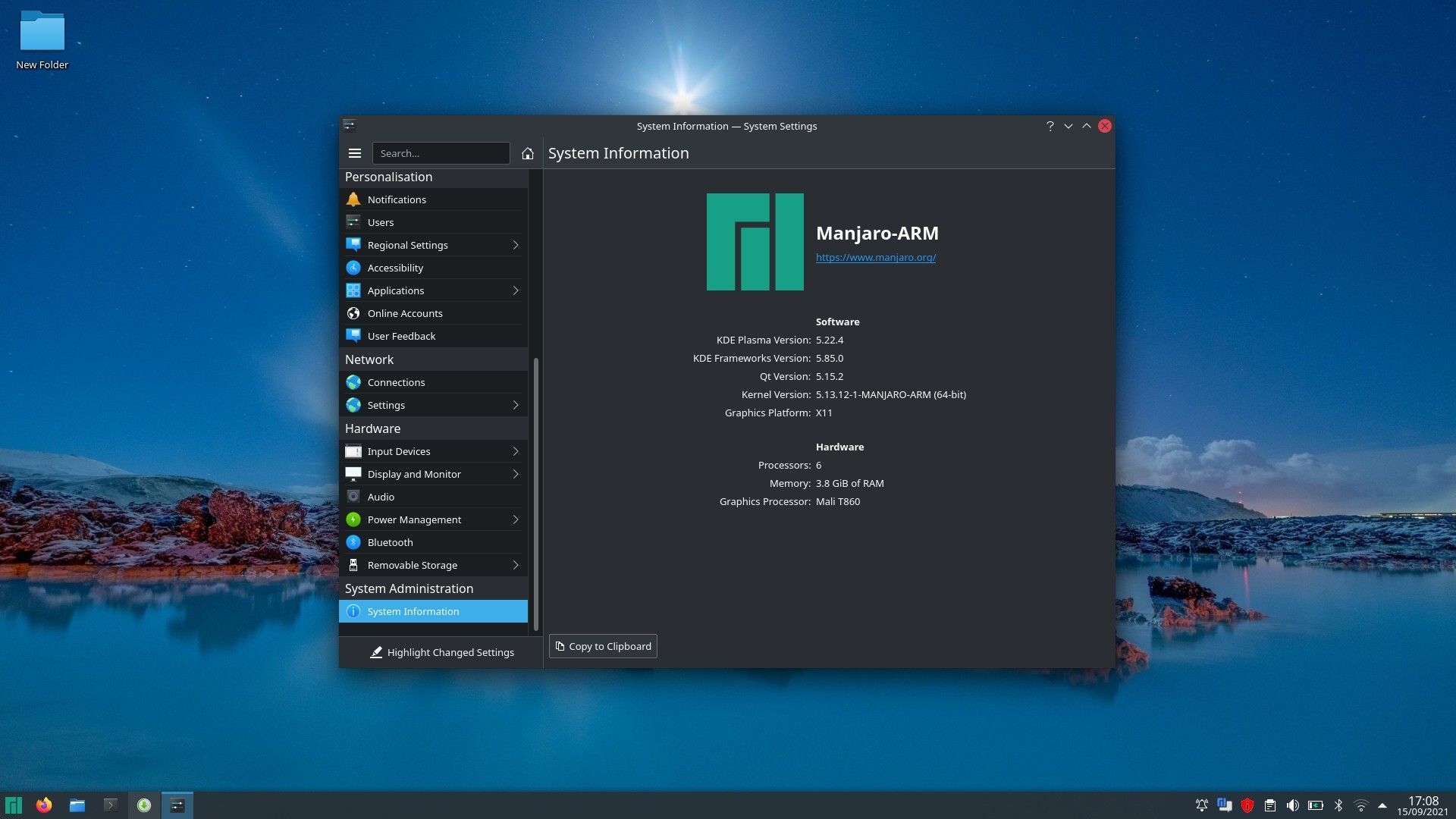Pinebook Pro
Pinebook's Linux-only approach to hardware development makes an attractive proposition for those wanting the all-FOSS experience. But how does its Pinebook Pro laptop stack up against more established opposition, such as the much-loved Chromebook?
- Operating System: Linux (ARM)
- CPU: 4x ARM Cortex A53, 2x ARM Cortex A72
- Storage: 64GB/128GB eMMC
- Battery: 10,000mAh
- Display (Size, Resolution): 14" Full HD (1920x1080)
- Camera: 2MP
- Memory: 4GB LPDDR4 RAM
- Ports: USB 3.0, USB 2.0, USB Type-C, MicroSD, 3.5mm jack
- Weight: 1.26kg (2.78lbs)
- Brand: Pinebook
- Good battery life
- Decent enough processor
- Well built, nice case
- Great screen
- Lightweight-ish
- Poor webcam
- Poor speakers
- Sleep mode configuration will catch people out
The Pinebook Pro is an interesting proposition. It's a Linux laptop primarily designed for coding and programming on the go, appealing to those who use Linux every day. It's in the name, after all.
But, for my money, it's so much more than that. As a relatively infrequent dabbler with Linux and as a writer of words rather than code, the Pinebook Pro has become a very useful, no-frills work laptop.
The Pinebook Pro has pretty decent battery life, is powerful enough to run a browser with multiple tabs and a few other applications, and all things considered, it looks quite smart while doing it.
Unsure whether the Pinebook Pro is for you? I was too. Find out if this is the 14" Linux laptop of your dreams in our hands-on Pinebook Pro review.
Pinebook Pro Specifications
One of the things that drew me to the Pinebook Pro was its specs. First off, let's clarify something: I'm reviewing the Pinebook Pro at $220, and this isn't a review unit supplied by the company. No, this is my own Pinebook Pro that I bought with actual money.
So, with that context, specs become important.
The Pinebook Pro runs an ARM big.LITTLE Hex-core configuration, topping out at 2.0GHz, with an ARM Mali T860MP4 UHD graphics chip and 4GB LPDDR4 RAM. Accompanying is a 14" Full HD IPS LCD screen, 64GB eMMC storage (128GB model also available), and a 10,000mAh capacity battery. You can upgrade the eMMC storage to a faster NVMe drive, but you'll need an adapter from Pine64 (which I didn't purchase).
Ports are well covered, with a USB Type-C, USB Type-A 3.0, USB Type-A 2.0, a microSD port (handy for booting different Linux distros), and a useful 3.5mm jack input. Connectivity comes from Wi-Fi and Bluetooth 5.0, both of which work well.
It's not a mind-blowing spec sheet for playing high-end games. The Pinebook Pro isn't designed for that (though I did play some lightweight games, which worked well). But for a lightweight Linux laptop, it capably handles multiple Firefox browser tabs, Visual Studio Code, and a few other applications without lagging or struggling to switch between windows.
The Pinebook Pro weighs 1.26kg (2.78lbs) and is on the lighter end of the scale compared to other 14-inch laptops. It's certainly lighter than my regular 17-inch behemoth!
Pinebook Pro Features and Build Quality
Something that surprised me was the Pinebook Pro build quality. You'll be pleased to note that the Pinebook Pro is built well, from solid, well-crafted materials.
The matte-black magnesium alloy body looks and feels great and won't look out of place in any office, coffee shop, or workspace. You might consider a laptop wrap or skin, mind, as you'll be leaving fingerprints all over the shell within no time. The integrated hinges hold well, have decent resistance, and don't feel like they'll break after just a few uses.
Then, there's a lack of branding that, in this day and age, sets the Pinebook Pro apart. The sleek black case doesn't shout out what type of computer you're using, and when you open the laptop, the only indication is the Super key carrying the Pinebook logo.
Speaking of the keyboard, it's one of the Pinebook Pro's great points. I found it really clean to type on, and the overall size of the keyboard is comfortable. It's not quiet, by any stretch. There is no noise-reducing membrane deafening your keyboard inputs, yet nor is it an outrageously loud mechanical keyboard. If you're a ferocious typist like me, you might attract a few looks, but otherwise, the Pinebook Pro keyboard is well crafted.
The touchpad is similarly easy to use, and the buttons are quick to respond. You might have to fiddle with the touchpad settings to find your ideal level of sensitivity, as the default setting for the Pinebook Pro using the pre-installed version of Manjaro can at times drift past where you want to be, but it's not that big of a deal. Also, make sure to remove the thin layer of film covering the trackpad; it makes a big difference to your point accuracy.
When you purchase the Pinebook Pro from Pine64, the website carries a few warnings about the quality of hardware you can expect, particularly regarding dead or stuck pixels on the LCD screen. The Pinebook Pro in front of me has no such defects, and the 14" IPS LCD screen is brilliant, really sharp, and with a good range of color.
It also has some sort of coating that helps to reduce glare and increase screen visibility in bright environments. Working outside in the last drips of the British summertime, and the screen holds up well in the sunshine, albeit with the brightness cranked up to 100.
If you were hoping to use the Pinebook Pro's speakers to listen to your favorite tunes, think again. Of all of the Pinebook Pro's excellent hardware and features, the onboard speakers aren't one of its strong points. Similarly, the Pinebook Pro's integrated 2MP camera is okay in a pinch, and you can use it for some basic video chatting, but it isn't pushing the boundaries of quality. I also found the camera temperamental, depending on the program you want to use.
Whether this is down to an incompatibility between the program and the distro or just a general issue with the camera itself wasn't clear. Still, if you're planning on using the Pinebook Pro to video chat, a USB camera is a better option.
Pinebook Pro Privacy Switches
Pine64 advertises the Pinebook Pro with "Privacy switches for the Camera, Microphones, and BT/Wi-Fi." But on inspection, these are not physical switches on the device but switches you can find through keyboard shortcuts.
Pressing the Super key (essentially the Windows key or Command key) and F10 toggles the microphone privacy switch, F11 toggles the Wi-Fi switch, and F12 toggles the camera switch. While you can switch the microphone and camera on and off without issue, restarting the Wi-Fi adapter after disabling it requires you to restart the Pinebook Pro.
Nonetheless, the privacy switches are handy enough.
Pinebook Pro Battery Life
Another consideration to the Pinebook Pro is its 10,000mAh battery and how this translates into active screen time. The battery life is impressive and depending on your demands, you'll get up to seven or eight hours of screen time, with some reports of up to ten hours of usage. During our review, the Pinebook Pro performed extremely well (given my relatively resource-light usage), but it has a glaring issue that caught me out more than once.
When you close the lid on your Windows or Apple laptop, the system is suspended, drastically reducing the demand on the device's battery. Unfortunately, by default, the Pinebook Pro doesn't enter the same level of sleep (yes, there are levels of sleep for computers), and the S2 power state can result in significant power loss. The default Linux distro, Manjaro on ARM, does have options to change this, but it's worth noting because it'll definitely catch you out too.
Other than that sleep issue, the Pinebook Pro battery life is excellent, and you'll be pleasantly surprised with how much uptime you get from a laptop at this price point.
Can You Change the Distro on a Pinebook Pro?
After booting the Pinebook Pro up for the first time, you're launched into Manjaro. Now, this isn't an issue and in fact, for many Linux newcomers, getting to grips with Manjaro is a great introduction to an entirely new operating system and way of approaching computing. Pine64's decision to go with Manjaro for the out-of-box experience is shrewd, as it delivers just enough hand-holding to not be intimidating but is still enough Linux that any beginner will pick up the ropes post-haste.
Still, you can swap out Manjaro for another Linux distro, so long as it's an ARM-based alternative. One thing to note is that the battery life of the Pinebook Pro will differ depending on the Linux distro you use.
Should You Buy a Pinebook Pro?
The Pinebook Pro usually retails for around $300, though I picked this unit up for $220. There are a couple of things to consider about the Pinebook Pro ARM-based Linux laptop before you pull the trigger.
First up, the Pinebook Pro isn't necessarily the ideal portable for the everyday user. Don't get me wrong, it's a great laptop, and it'll take care of your day-to-day demands for web browsing, email, document writing, and coding, but the Pinebook Pro and Pine64 as a company are limited.
Pine64 doesn't turn a profit on these machines. They're designed for people who want to tinker with their hardware or are happy to take fixes into their own hands. You're not completely on your own, but nor are Pine64 going to hold your hand or replace a screen with a single dead pixel—the company cannot afford to operate on that model.
Second is that while the Pinebook Pro packs in some decent hardware, its ARM architecture holds the device back. It's not that you don't have Linux distro options, as there are numerous well-supported ARM-based Linux distros, including Arch, Debian, Manajaro, and Linux Mint Debian Edition, to name but a few.
But you'll find applications taking a while to open or lagging while in use, even with few other processes consuming resources.
So, is the Pinebook Pro worth the money?
Absolutely. It's a great Chromebook alternative with a fantastic screen. Somehow, Pine64 has squeezed a powerful SoC and equally resourceful battery into the mix, making the Pinebook Pro a special bit of Linux kit. It's a joy to type on, even for prolonged periods, and those users deeply integrated with Linux already will find the Pinebook Pro a less limiting device than other users.
In that, switching from Windows 10 or Windows 11 to the Pinebook Pro running Manjaro is an experience and a challenging one at that, but once you get to grips with the Pinebook Pro, you'll have a fantastic ARM-based laptop on your hands.