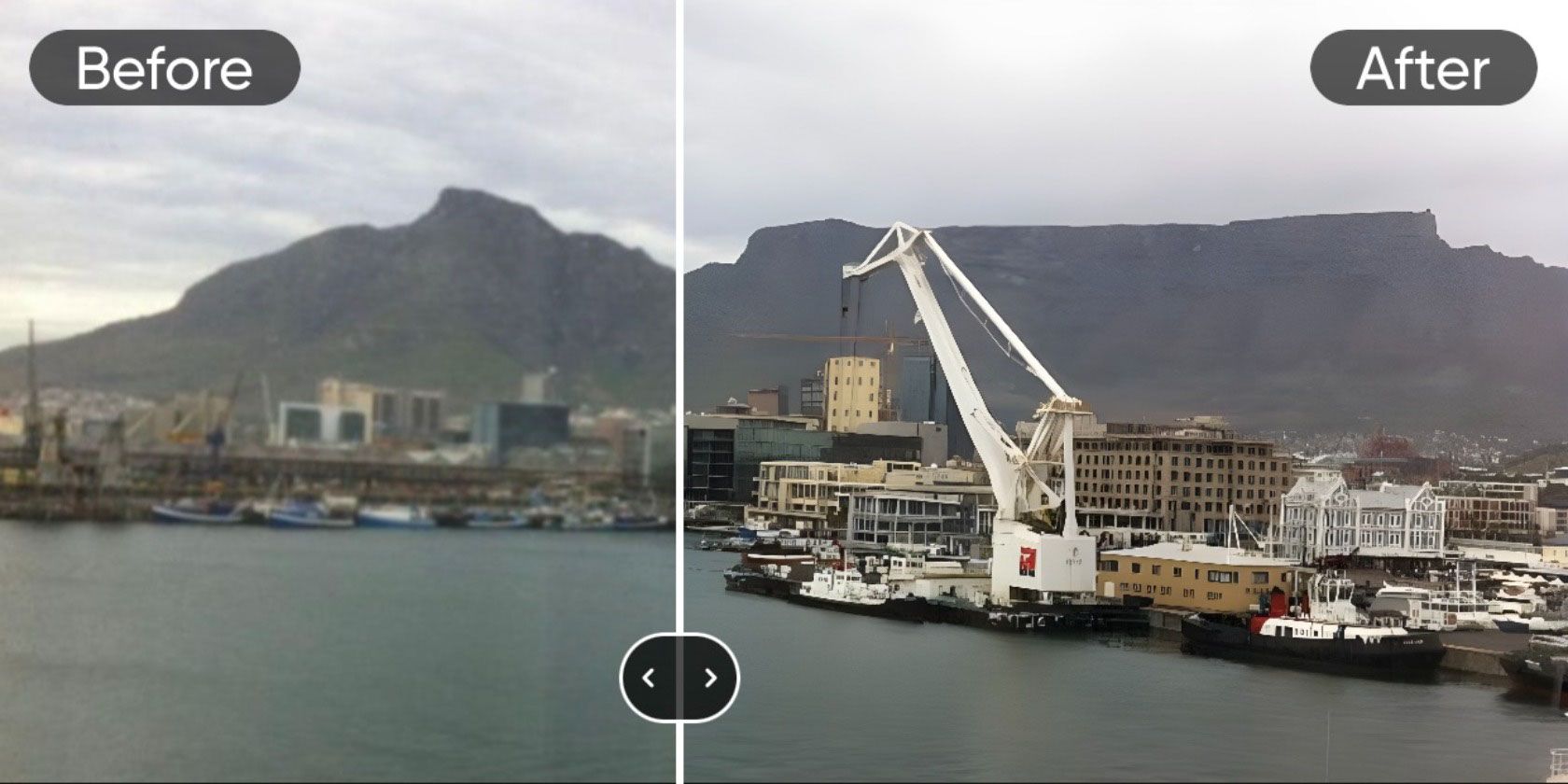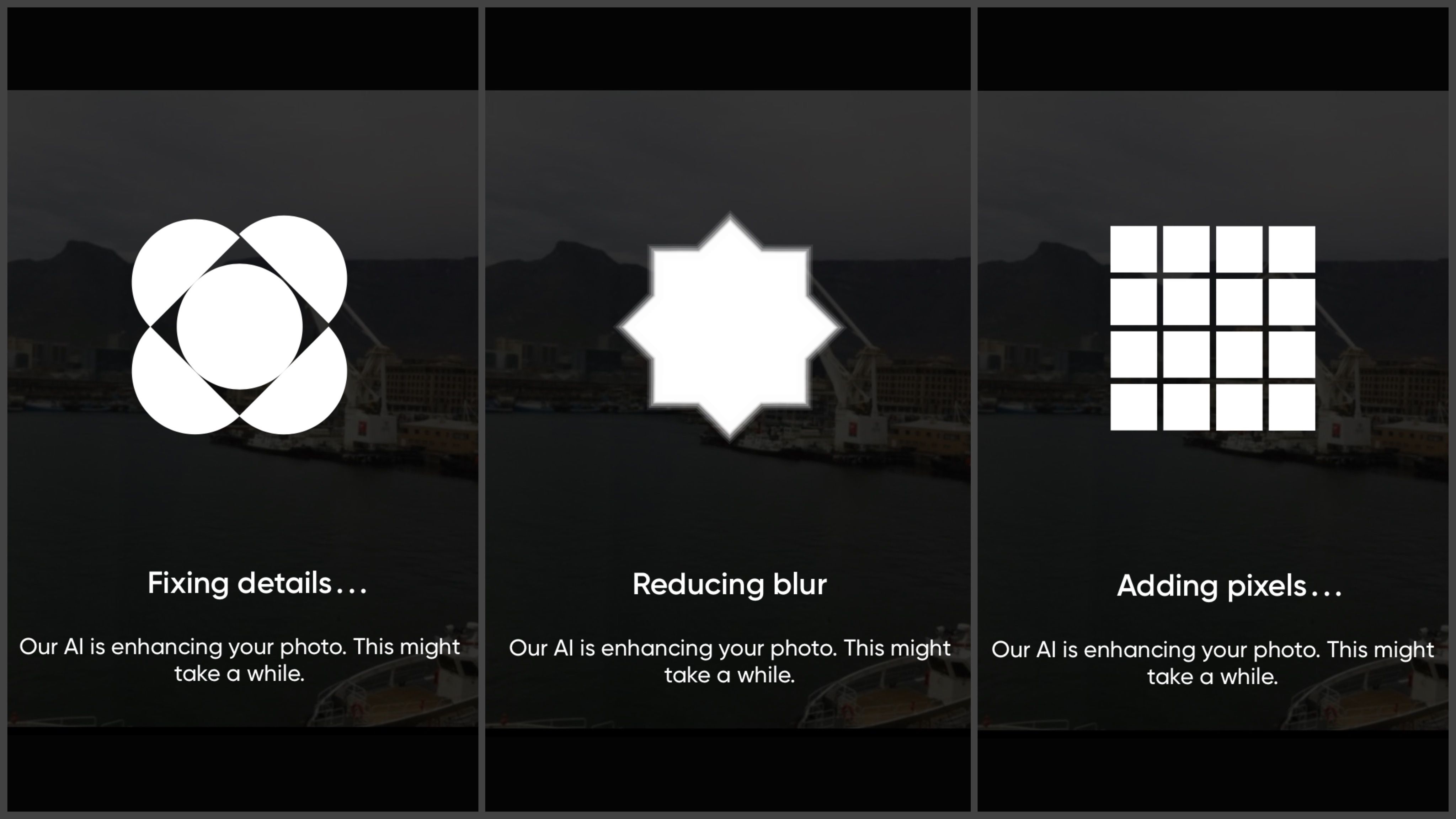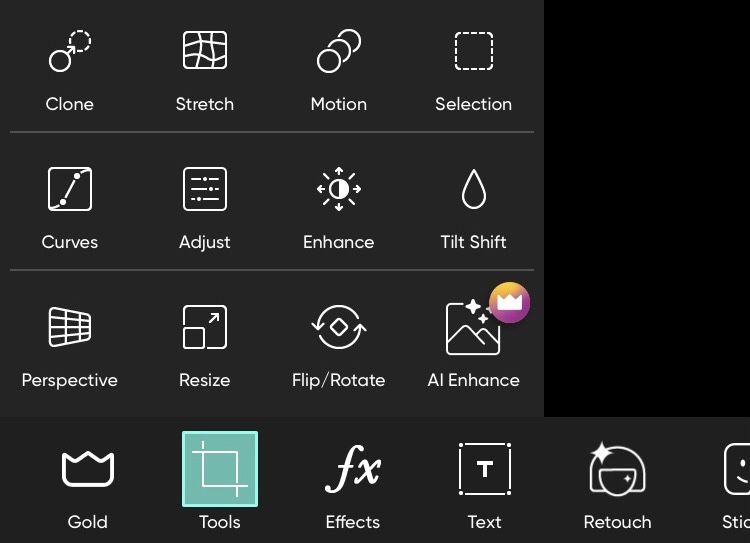Picsart is an image and video editing app that also boasts a social aspect; your edited works can be posted to the app or straight to social media. Having collaborated with major celebrities like BlackPink and Lizzo, it's no wonder that Picsart has had more than 1 billion downloads across the globe, and its AI Enhance feature might indicate why.
What Is AI Enhance in Picsart?
Picsart's AI Enhance tool uses artificial intelligence to upscale an image using advanced AI models that work to sharpen the image, reduce blur, and add pixels that result in a high-quality picture.
Download: Picsart for Android | iOS (Free, subscription available)
How to Know if the AI Enhance Tool Is Right for Your Picture
You can use AI Enhance for any picture, but the tool is best paired with old or low-quality pictures. If your picture is already of higher quality, the image might come out looking over-saturated and somewhat unrealistic. If you're not sure whether the tool will give you the results you seek, test it out—you can always undo the process.
Note that these features are paid options, so you can only utilize them with a Gold membership. However, if you're not willing to pay for the subscription, try this free AI tool that lets you upscale and restore images.
How to Use Picsart's AI Enhance Tool
Picsart has two options that work to enhance an image: AI Enhance, and HD Portrait. The former works to restore the whole image, while the latter uses the same technology but with a focus on portraits.
Additionally, HD Portrait has a slider that allows you to decide the intensity of the feature, while AI Enhance has a one-tap option. Here's how to use the tools.
AI Enhance
Using the AI Enhance tool is extremely easy. If you want to learn how to use it, follow these steps:
- Open the Picsart app and tap the plus button at the bottom of the screen.
- If you have not granted full access to the app, tap Proceed underneath the Search bar.
- Select the pictures you want to edit from your camera roll and press Done.
- Select a picture to edit under Photos. Note that if you have already granted access to the picture or all pictures, you can start with this step.
- Once the picture is open and ready to edit on the app, tap on Tools at the bottom.
- From the popup, tap AI Enhance and let the technology do the work.
After following these steps and waiting for a short period, you will be able to compare your old picture to the newly restored one before applying or canceling the feature.
HD Portrait
HD Portrait works to improve the quality of faces, so you can use this feature if you want to highlight the person in the picture. As the name indicates, this feature works best with portraits (a photograph of a person taken up-close, typically from the shoulders upward).
To use this feature, follow the steps below:
- Open Picsart and tap the plus sign.
- Grant access to the picture you wish to edit by tapping Proceed and selecting them. Tap Done once you've chosen the images.
- Locate the image you want to edit and tap to open.
- Find Retouch on the bottom menu of the screen.
- Locate HD Portrait and tap it to add the feature.
- Adjust the intensity with the slider.
- Apply the feature to the picture.
Enhance Your Past
With the Picsart AI tool, you can enhance your past. The technology might not be perfect, but its easy accessibility and user-friendly interface have never made restoring old photographs so easy.