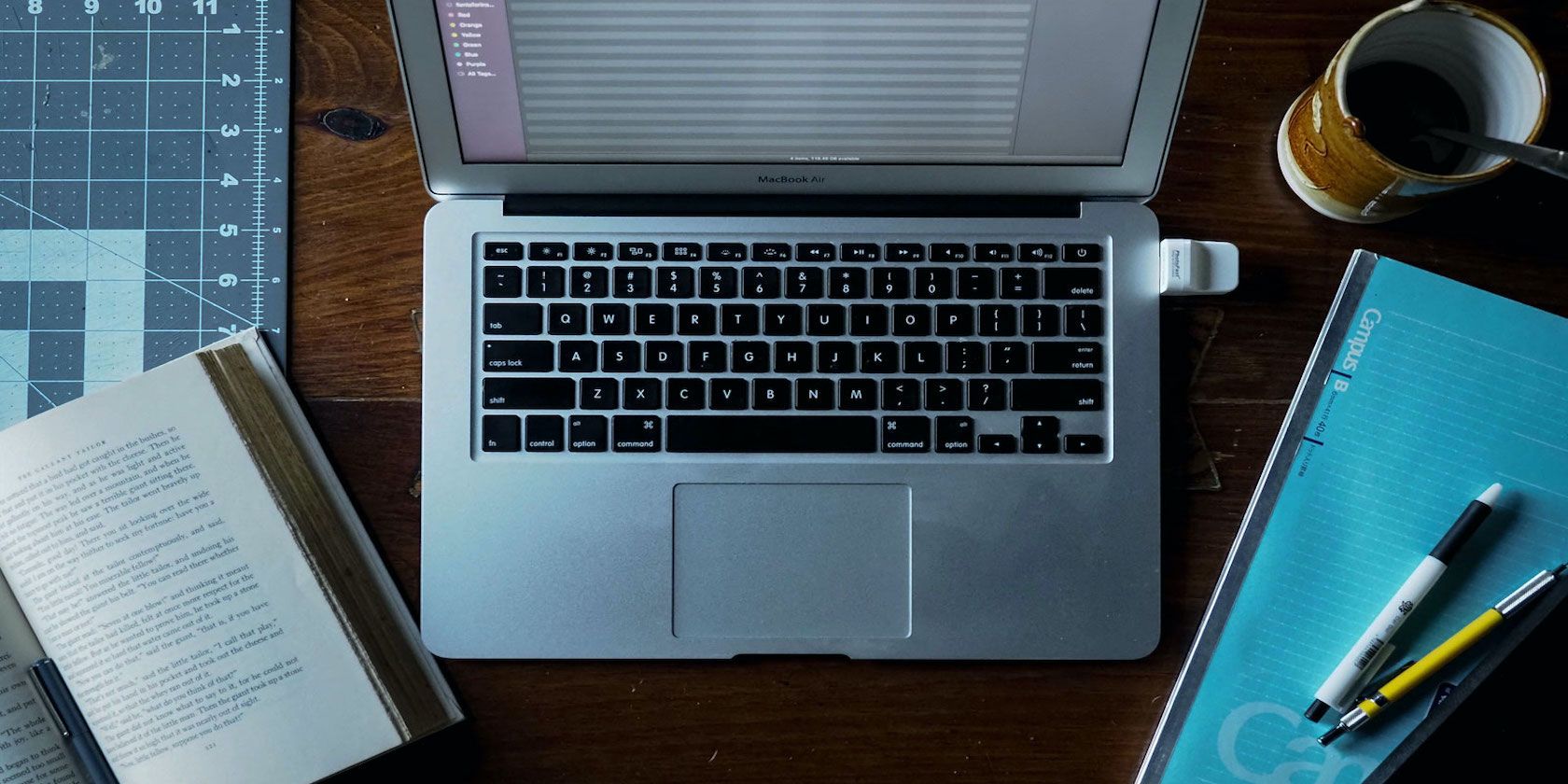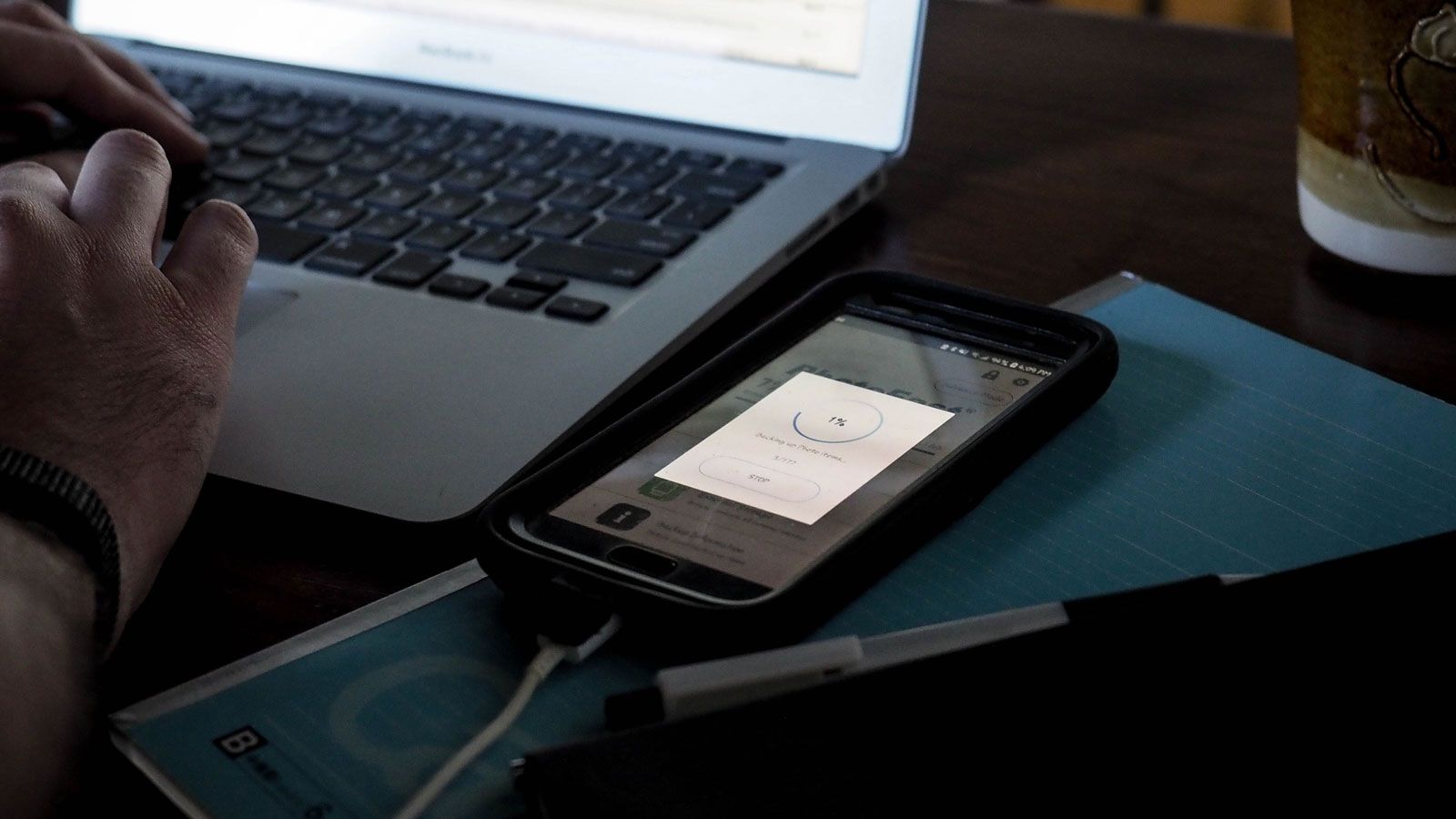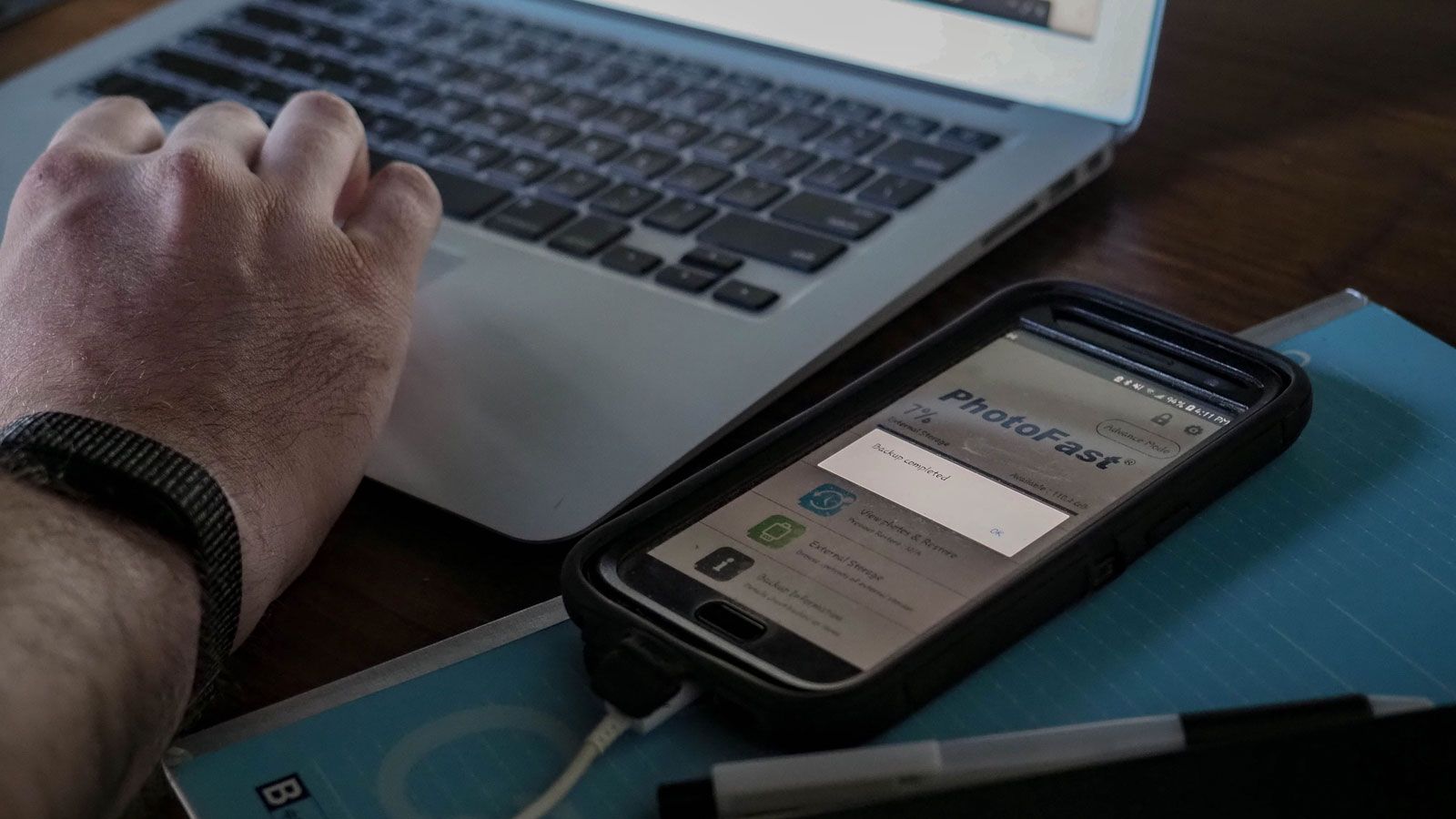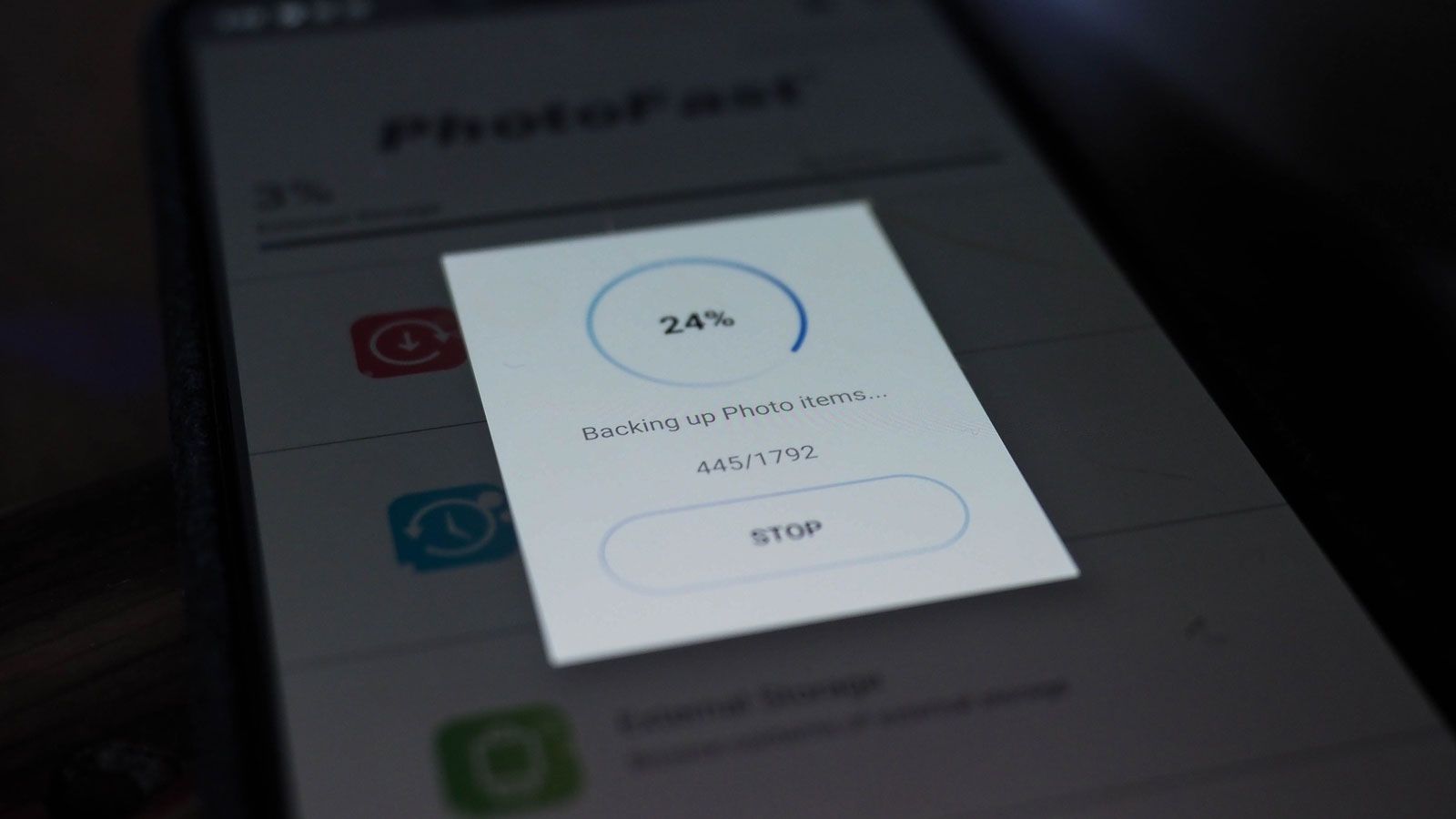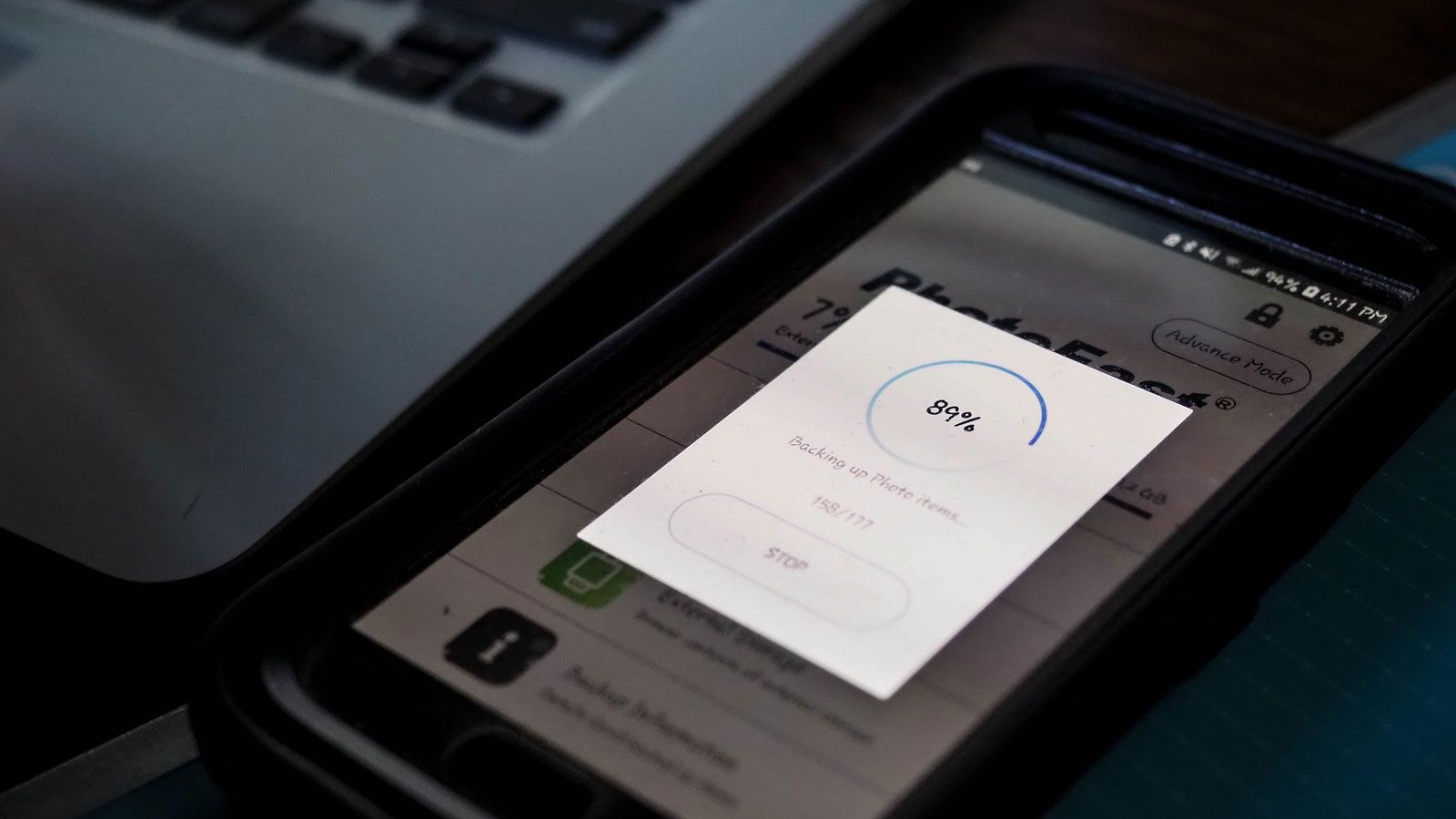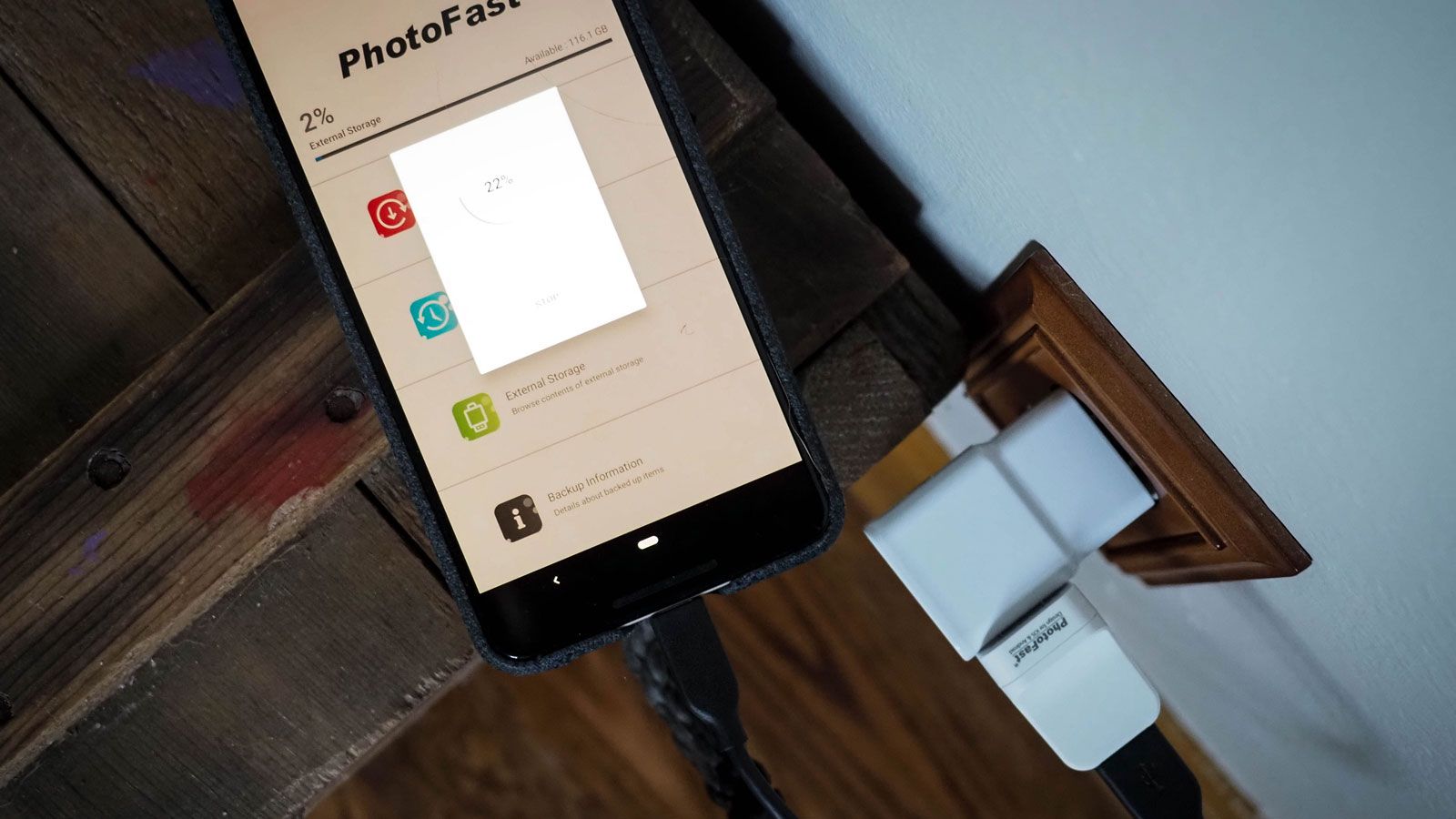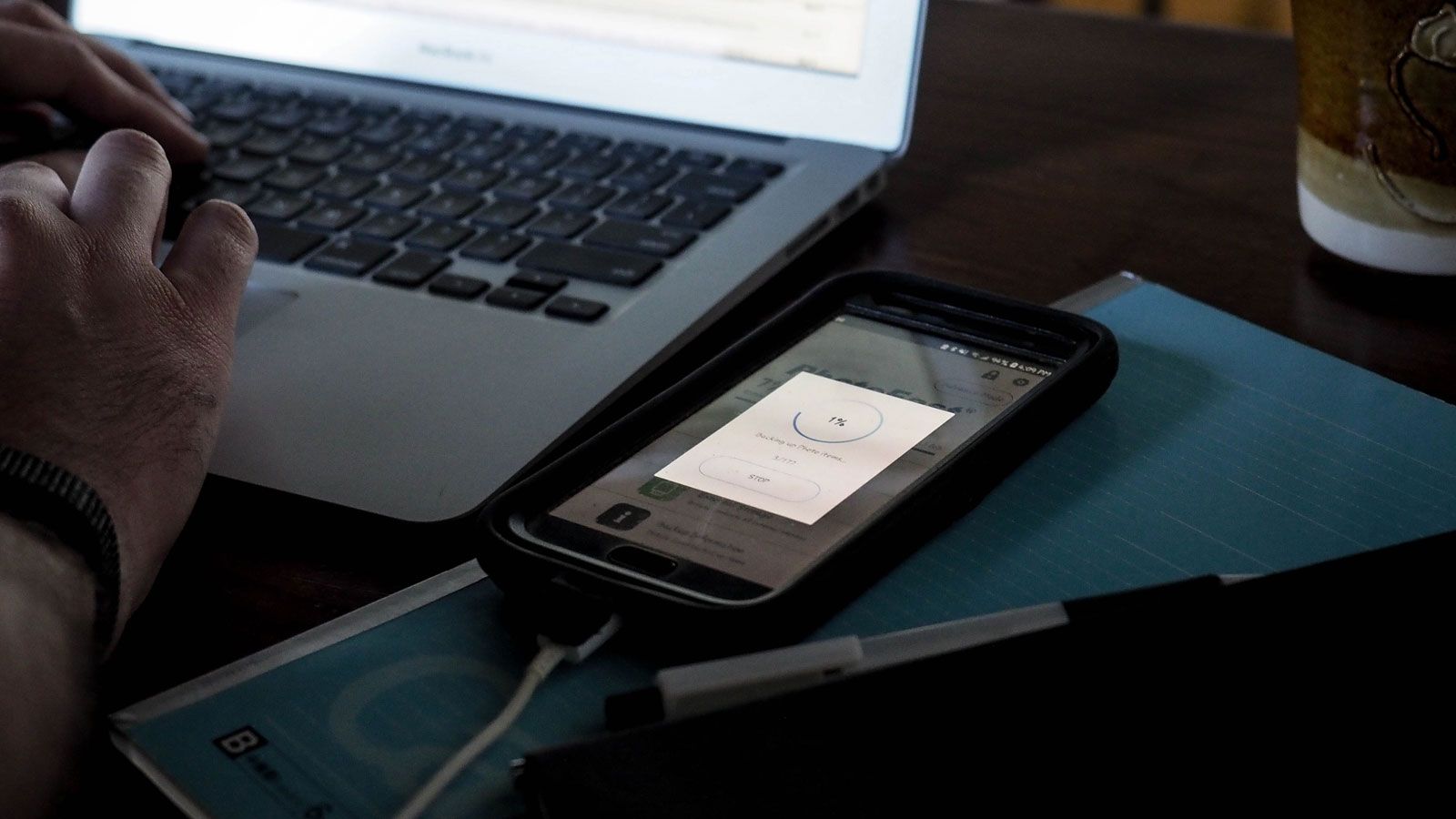PhotoFast PhotoCube Pro
The PhotoFast PhotoCube Pro offers a user-friendly way to back-up the data files of your phone or iPad. It's portable, affordable, and only requires you to charge your device.
While it's a great timesaver for most, if the PhotoFast ONE doesn't work with your device then expect plenty of errors and crashes while trying to backup.
- Automatic backup while charging
- Backup your contacts, calendar, photos, videos, and more
- USB-A 3.1
- Supports iOS & Android systems
- Fits multiple backups on one microSD card (creates individual folders per device)
- Easy to use after set-up
- Works as a card reader
- Portability
- Differential backup prevents duplicate files
- Many app features are iOS exclusive
- Major app compatibility issues with some devices
- Lacking functional security features
Do you have trouble sticking to a steady backup schedule? The PhotoFast PhotoCube Pro circumvents the chore by providing automatic backup whilst charging your device. If you have a smartphone or iPad, you can automatically back up your contacts, calendar, photos, and video.
At around $50, we'll discuss whether it is worth investing in your own PhotoCube Pro or continuing with alternative backup options.
Coupon code: Use the code MAKEUSEOF10 to get 10% off.
Setting Up The PhotoCube Pro
As a largely self-contained device, the PhotoCube doesn't have much of an unboxing process.
When purchasing the PhotoFast PhotoCube Pro, you can either opt to buy the device alone, or with a 64 GB, 128 GB, or 256 GB microSD. On your end, you just need a phone or iPad, a USB charger, and your own standard charging cable on hand. You'll also need to download the PhotoFast ONE app to facilitate the automatic backup.
For our review, PhotoFast provided their 64 GB bundle. This came with the 64 GB microSD already inserted into the PhotoCube, but I primarily went with a high read speed SanDisk microSD card for testing.
In both cases, each card was in the exFAT format. Some Android devices only work with FAT32, so you may need to format your memory card. Since I was going to test Samsung Galaxy S7 and Google Pixel 3 XL first, I erased the memory card and changed it to FAT32.
If you're working with an iOS device, you're fine to use exFAT. Once you have your microSD ready, you can connect the PhotoCube Pro to a USB charger and attach the appropriate cable to your device.
How Does the Auto Backup Process Go?
When the PhotoFast ONE app launches, you'll need to enable all the requested permissions to allow the PhotoCube Pro to begin backing up your calendar, contacts, photos, and video. Afterward, it's as simple as letting the software do the backup for you and viewing the results.
Thanks to USB 3.1, transfers don't take very long at all. Just keep in mind that your backup time depends on the number of items being copied, the speed of your mobile device, and the speed of the memory card.
In the case of backing up approximately 1800 photos/videos and videos from the Pixel 3 XL, it took me thirty-three minutes to backup to the SanDisk Extreme microSDXC card. Comparatively, 200 photos (no videos) off of a Samsung Galaxy S7 took under two minutes. Contacts and calendars were copied in a matter of seconds, so they were largely a non-factor in the overall copy time.
During the first backup, it's advised you stay on the app for the entirety of it. However, for subsequent ones (depending on your device capabilities), you're fine to use another app while backing up in the background.
Once you've finished your first automatic backup, a folder with your device's name will be created. Inside you'll find individual folders for each backup category. Plus, your photos and video are automatically sorted by both the year and the month they're taken in.
From this point, you're free to keep the vanilla backup experience, but the PhotoCube Pro's PhotoFast ONE app provides additional options depending on what you're running.
The PhotoFast ONE Experience for Android
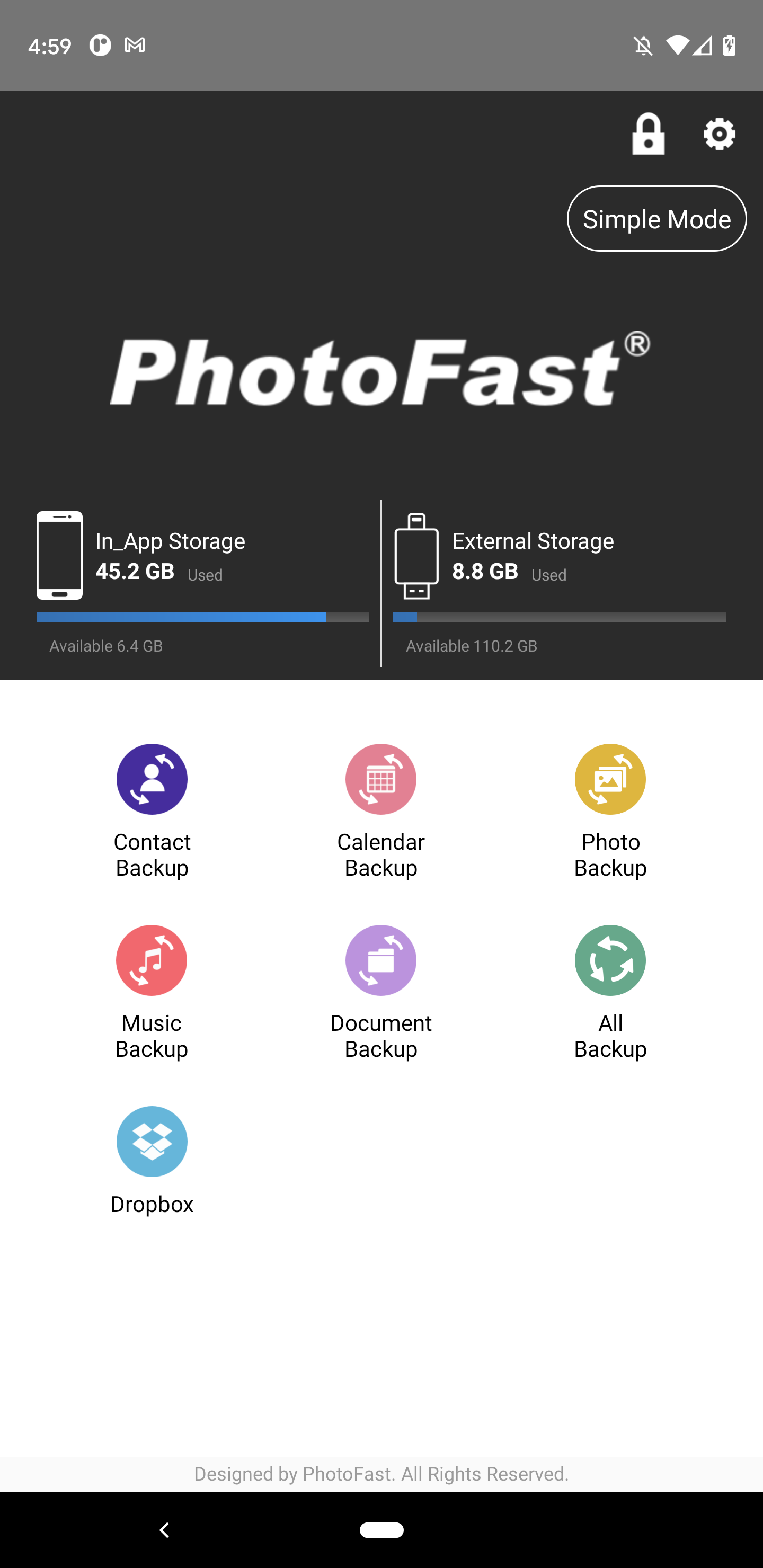
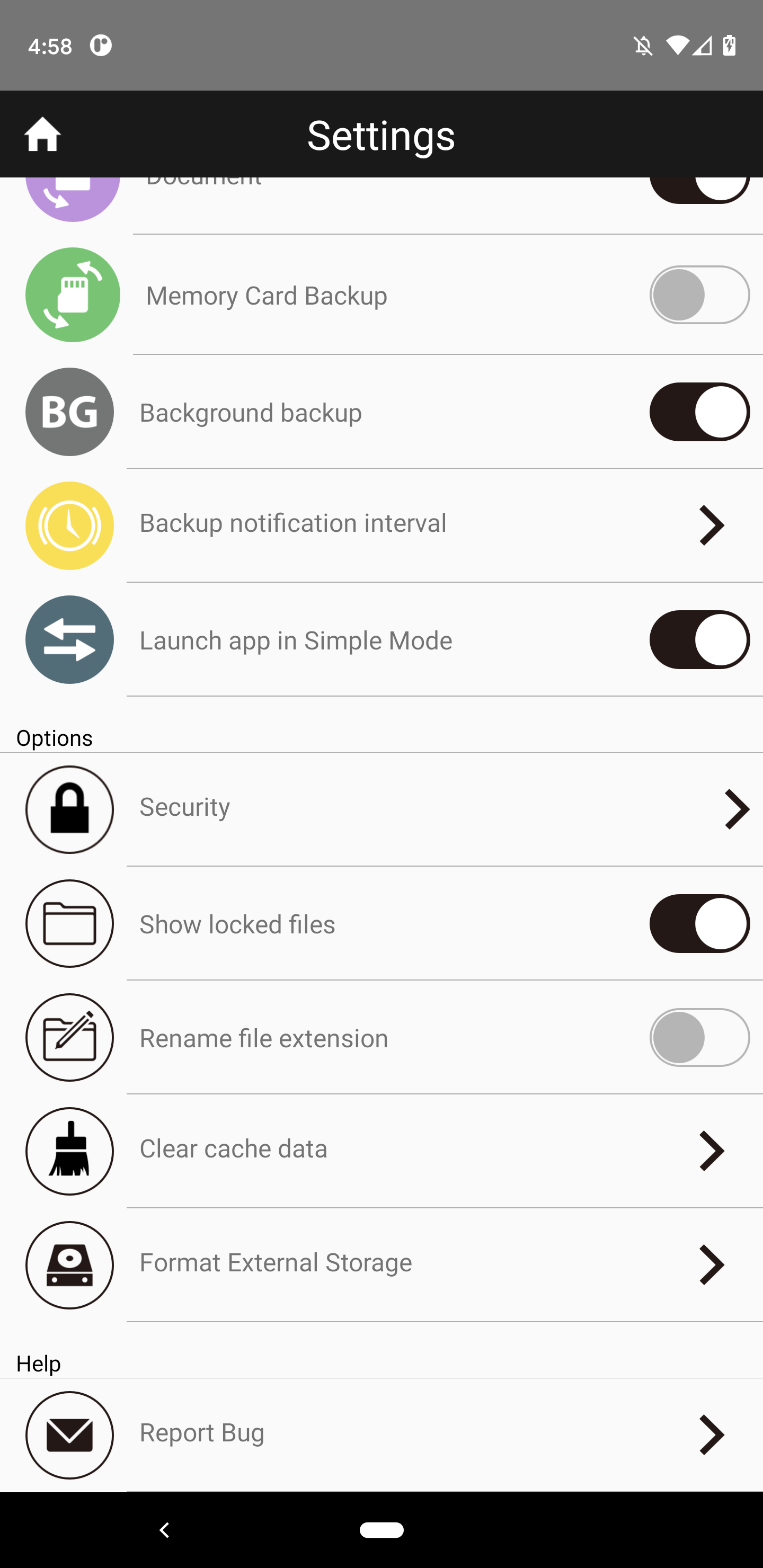
On both my Samsung Galaxy S7 and Pixel 3 XL, only Photofast ONE Version 1.3.52 was available. With that, there's the core backup types: Contact, calendar, and photo backup. However, there isn't much beyond that.
You can choose to enable a specialized music, document, and memory card backup as well. The Android version also offers Dropbox integration. With this, once logged into Dropbox, you can browse freely and manually backup any files by selecting them.
There's also a security option, but it wasn't supported at this time.
The PhotoFast ONE Experience for iOS
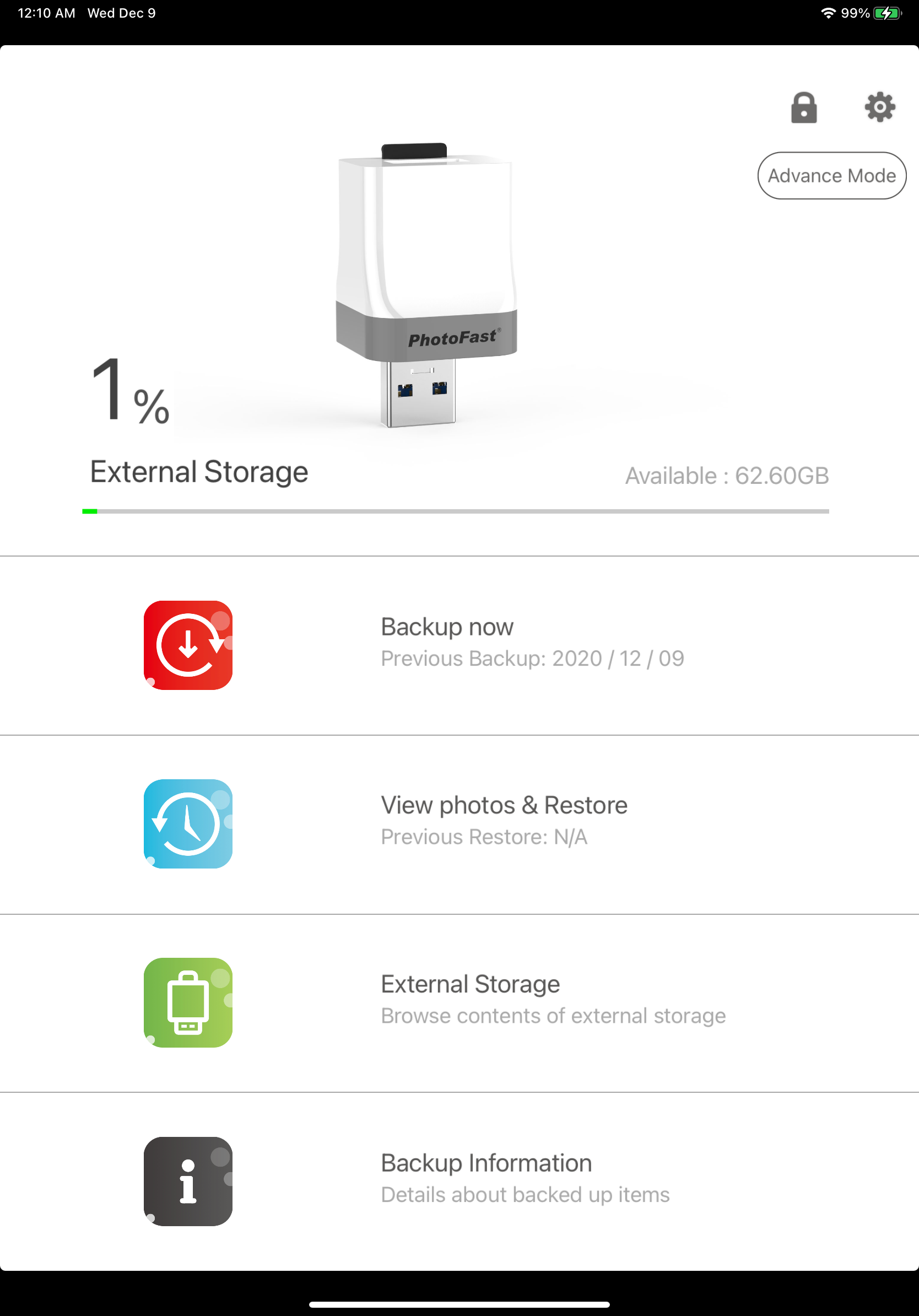
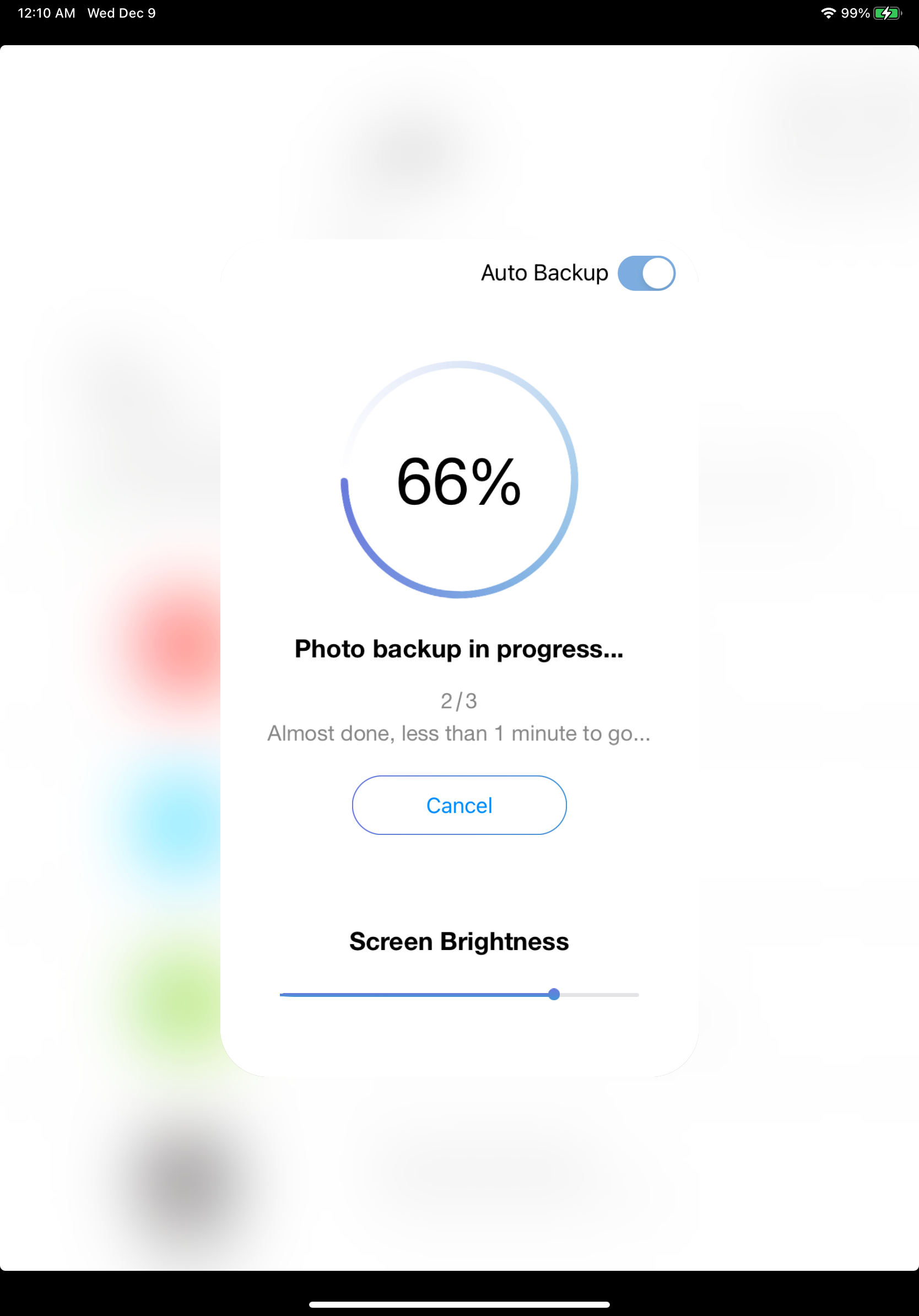
While I didn't have an iPhone to test with the PhotoCube Pro, I did have an iPad Pro 11 to work with.
When it comes to the app experience difference, the iOS version definitely has clearly received more attention. The iOS version is running a newer version, 2.0.11, and overall has many more built-in options.
For instance, there are additional quality-of-life features to the standard automatic backup process for contacts, calendars, photos, and video. You're now able to adjust screen brightness as well as view the estimated time remaining on the backup. The iOS version of the app also offers a robust amount of social media or cloud account integration, so you can backup from either by linking accounts in the PhotoFast ONE app.
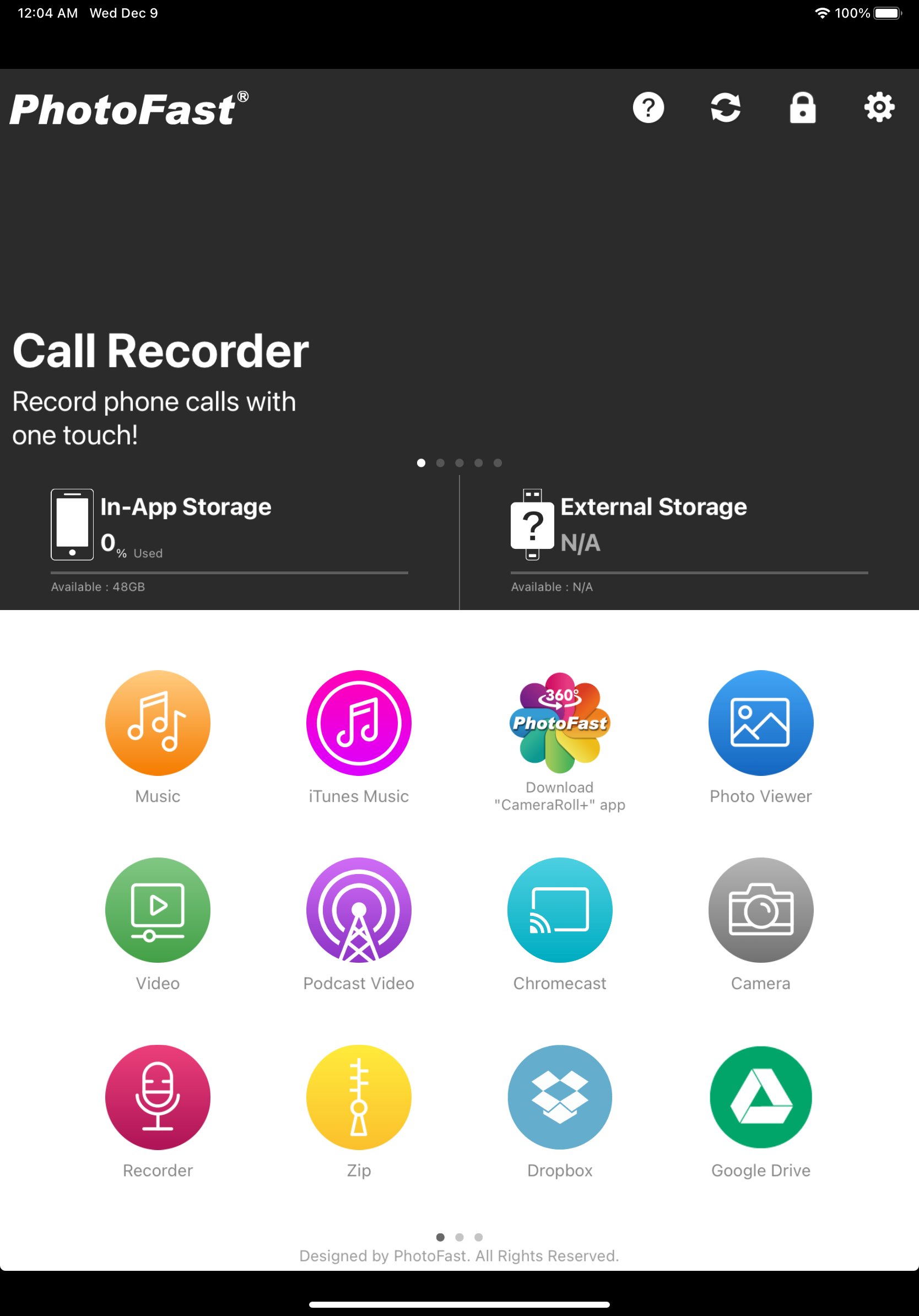
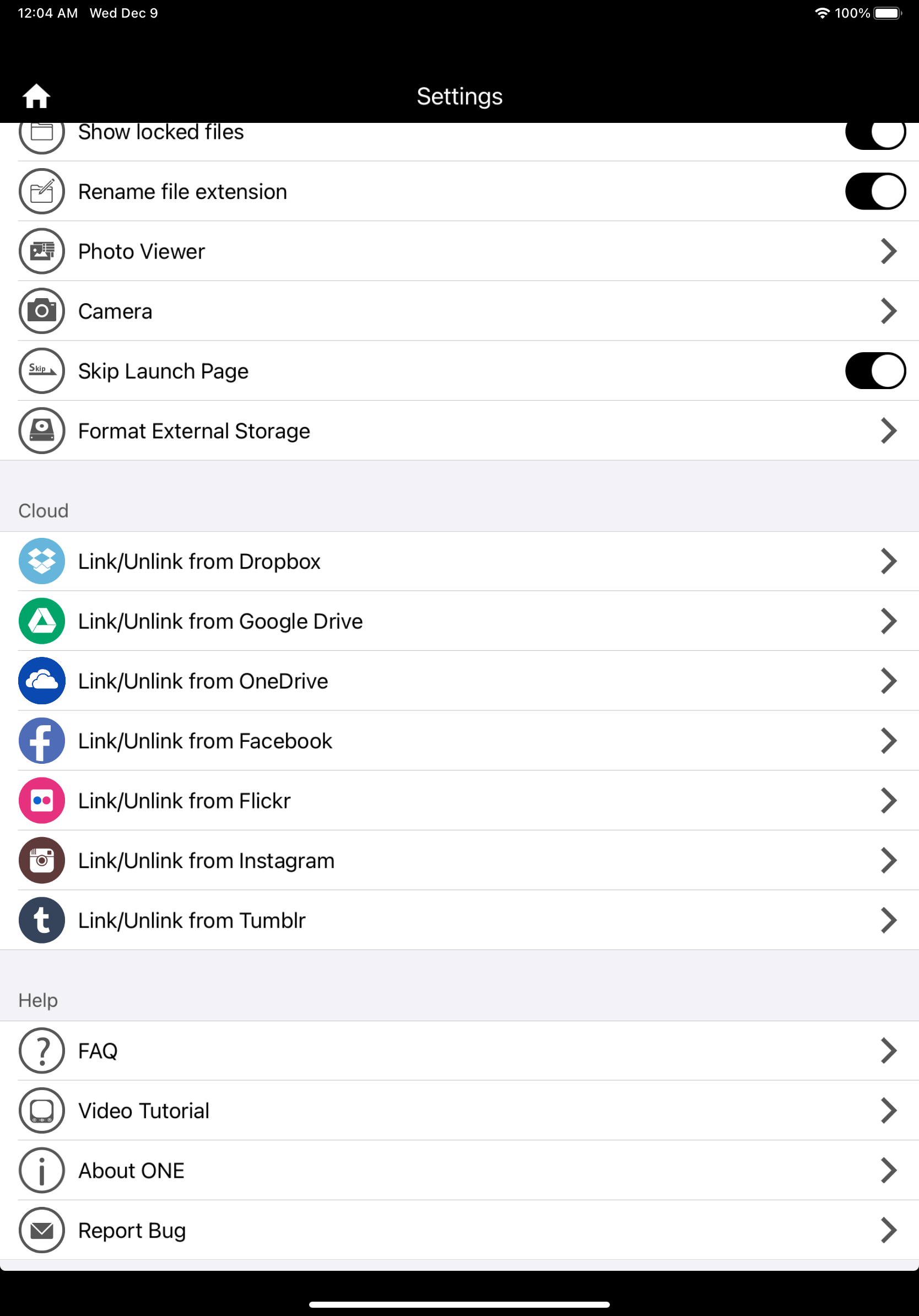
The overall process here for the additional backups, however, doesn't feel as polished as the core functions. When backing up content from an Instagram account, it functions similar to other specialized apps of this type (including their downsides). You aren't able to copy all the images in multi-image posts, for instance.
As far as security goes, only the app lock feature was functional. This allows you to restrict access to the app with a 4-digit passcode, but you'll have to disable background backup for this to work.
The advanced mode of the app also focuses more heavily on media playback. So you can do things like watch videos, listen to music, take photos, or record audio. For the most part, these either launch apps on your device or otherwise emulate them.
It's clear the intent here is to centralize many basic needs while also working as a one-stop file manager. While I didn't want to personally integrate PhotoFast ONE into everything I owned, I can see where this might appeal to others.
Compatibility Issues
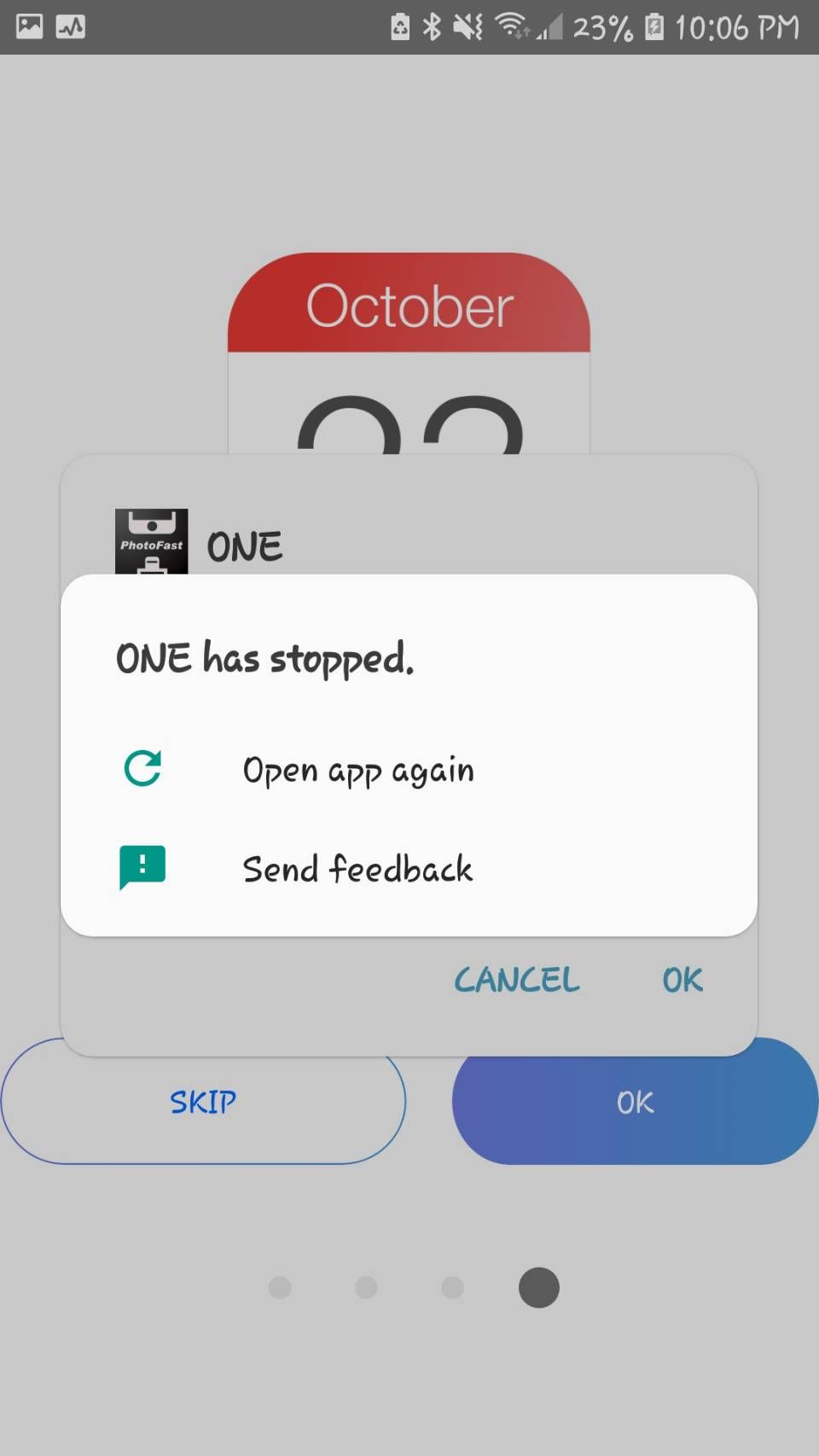
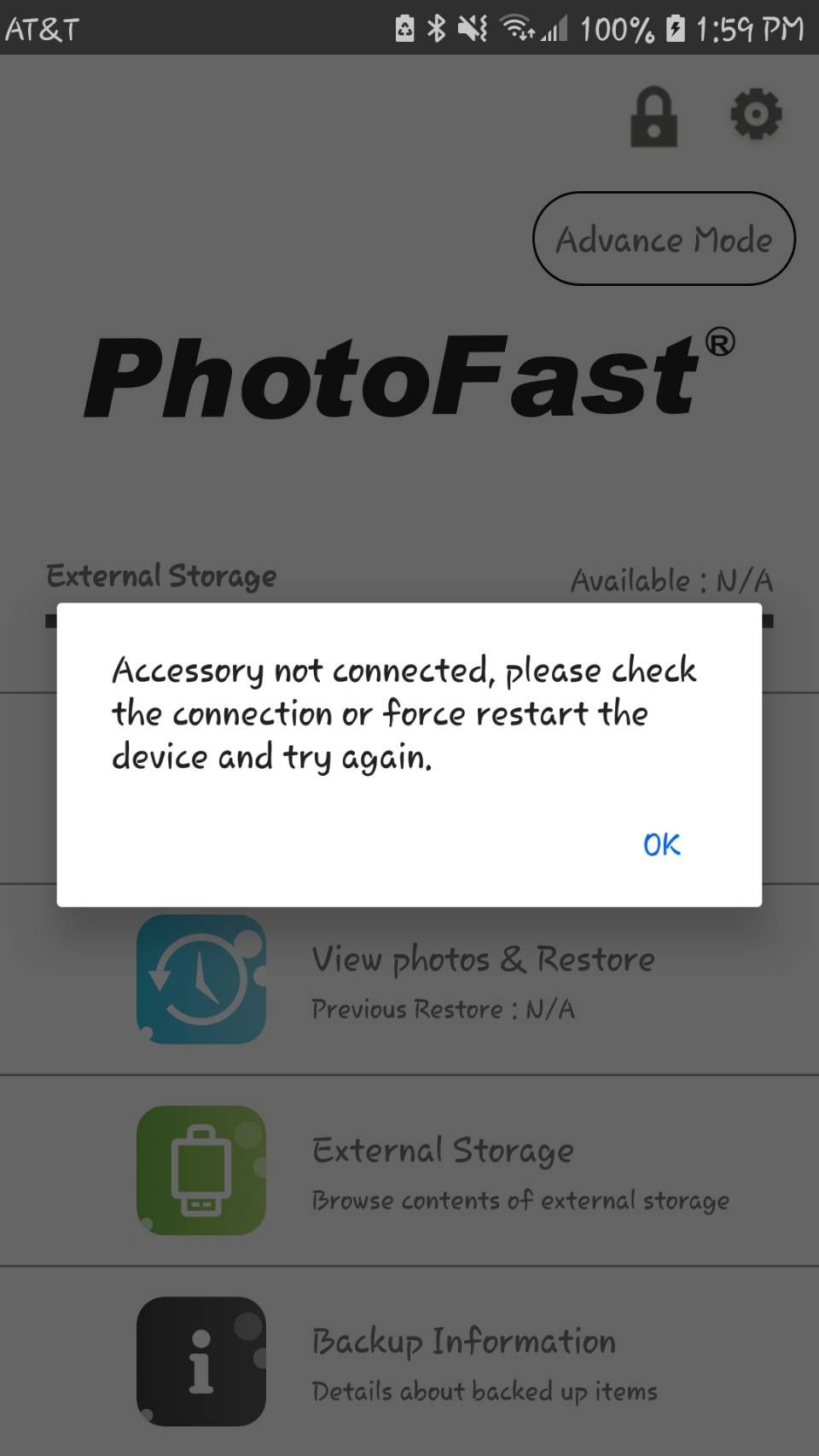
While the PhotoCube Pro works smoothly on most newer devices, the app doesn't always work with all of its allegedly compatible devices. When using my Samsung Galaxy S7, it would not consistently back up.
Instead, the app wouldn't recognize the PhotoCube Pro as plugged in or it'd crash consistently. If it crashed and automatically relaunched, I would also run into cases where files would duplicate.
I tried clearing the application's cache, reinstalling the app, restarting my phone, and force stopping the app. However, the results would largely repeat themselves.
In the end, the easiest way to avoid these issues was to format a microSD anew and do the initial file backup once. Afterward, the problem would arise again.
Now, I note this mostly because devices of this nature are apt to have some incompatible devices or bugs. Sadly, the compatibility list isn't very detailed on the Android side. So keep in mind that newer devices will probably be okay, but you may run into issues with older hardware.
Can You Easily Transfer Your Files?
One of the nice features of the PhotoCube Pro is that it doubles as a file reader. Since it supports both macOS and Windows, you can transfer from your phone or iPad without having to worry about compatibility issues.
Overall, the PhotoCube Pro works best when addressing simple needs. As long as you have an appropriately sized microSD card, you can save money while keeping the convenience of automatic backup as well as accessibility.
Using the PhotoCube Pro for File Restoration
Another stable selling feature of the PhotoCube Pro is the ability to view your photos and restore them.
If you accidentally delete a photo and you have it backed up, it's simple to search through your backup, select, and restore the photo.
Should You Buy the PhotoFast PhotoCube Pro?
At its core, the PhotoFast PhotoCube Pro does a great job backing up the calendar, contacts, photos, and videos of your devices. In contrast to its core design, many of the complaints against it hinge on additional features that could be fleshed out better.
However, if you're wanting to just have a stable automatic backup of your most day-to-day files, it does a great job there. It's a fast and effortless procedure that only requires you to charge your device.
Plus, if you want to move away from paying for more space on services like iCloud, the PhotoCube Pro is a great option. The $50 price tag is reasonable, and you can manage any adjustable storage needs by upgrading your microSD card as needed.