Have you ever installed an app and found it suspicious when asking for too many unnecessary permissions in the first run? That can be a potentially harmful app on your smartphone. Such apps can abuse data on Android devices to access potentially sensitive information.
Google gave users control over app permissions in Android 6, allowing them to choose which data a specific app can access. But it's not easy for everyone to manage them from the settings. Luckily, some apps can help you simplify these settings for you. Let's look at some of the best permission manager apps for Android.
1. Bouncer
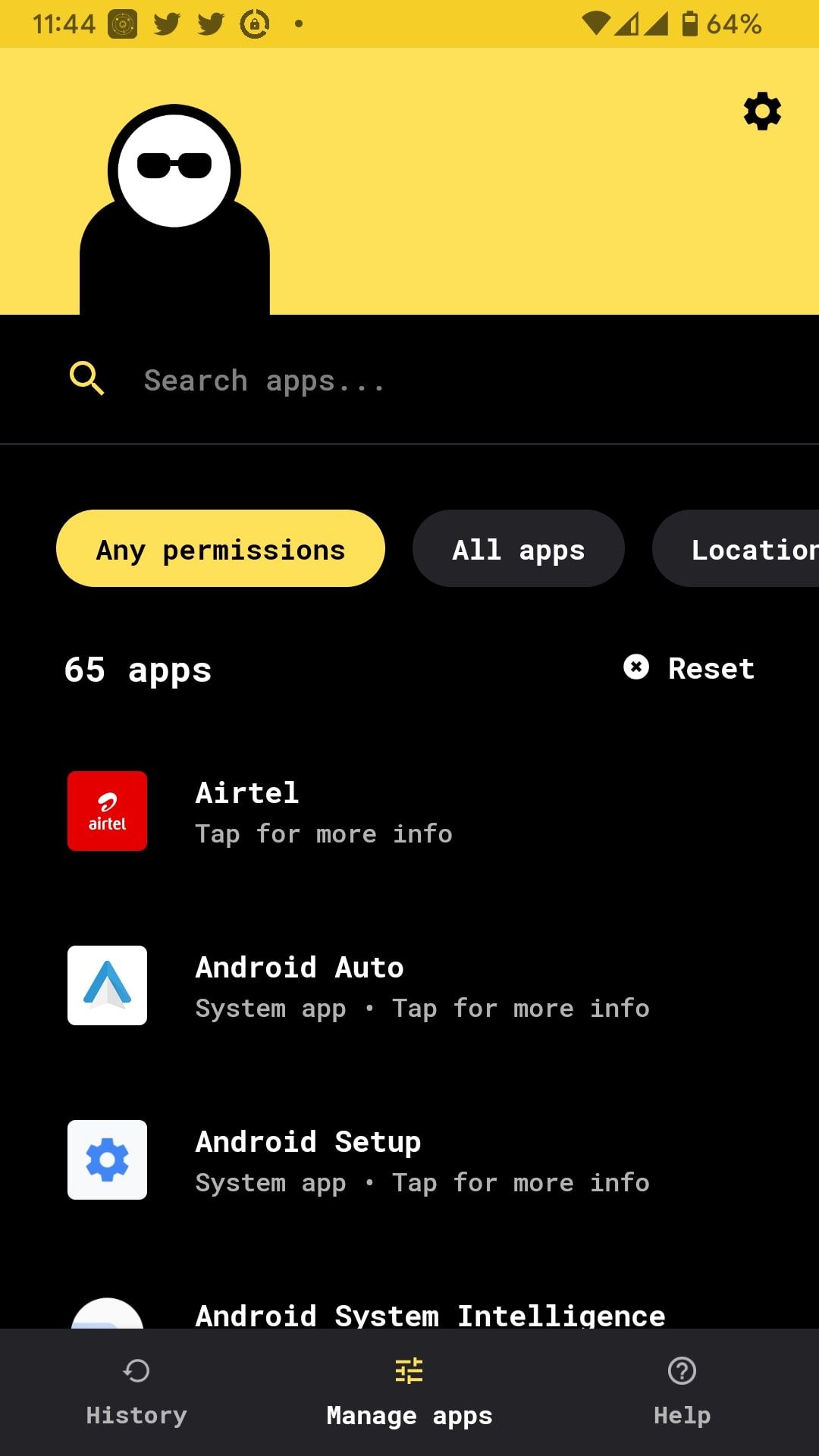
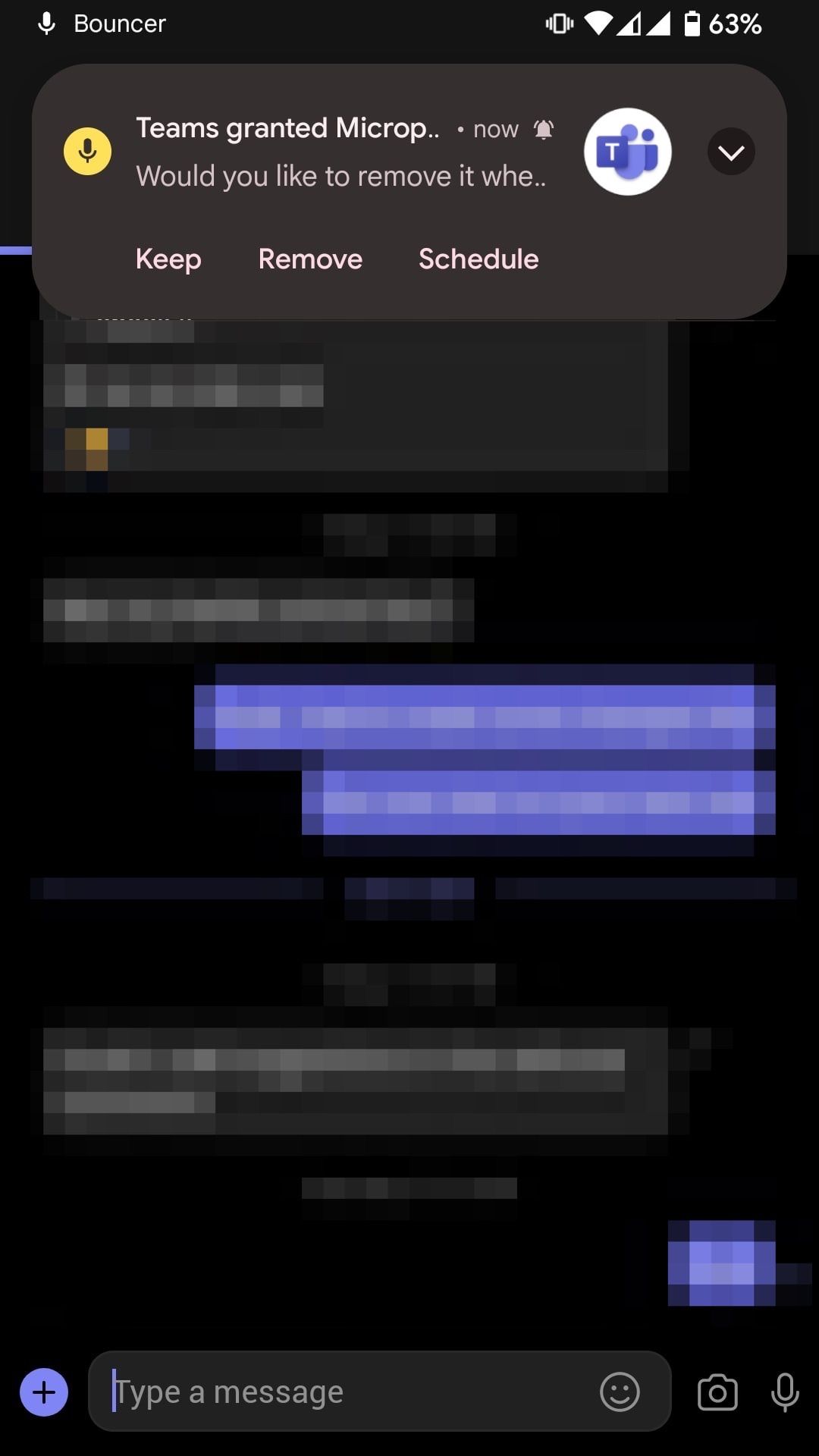
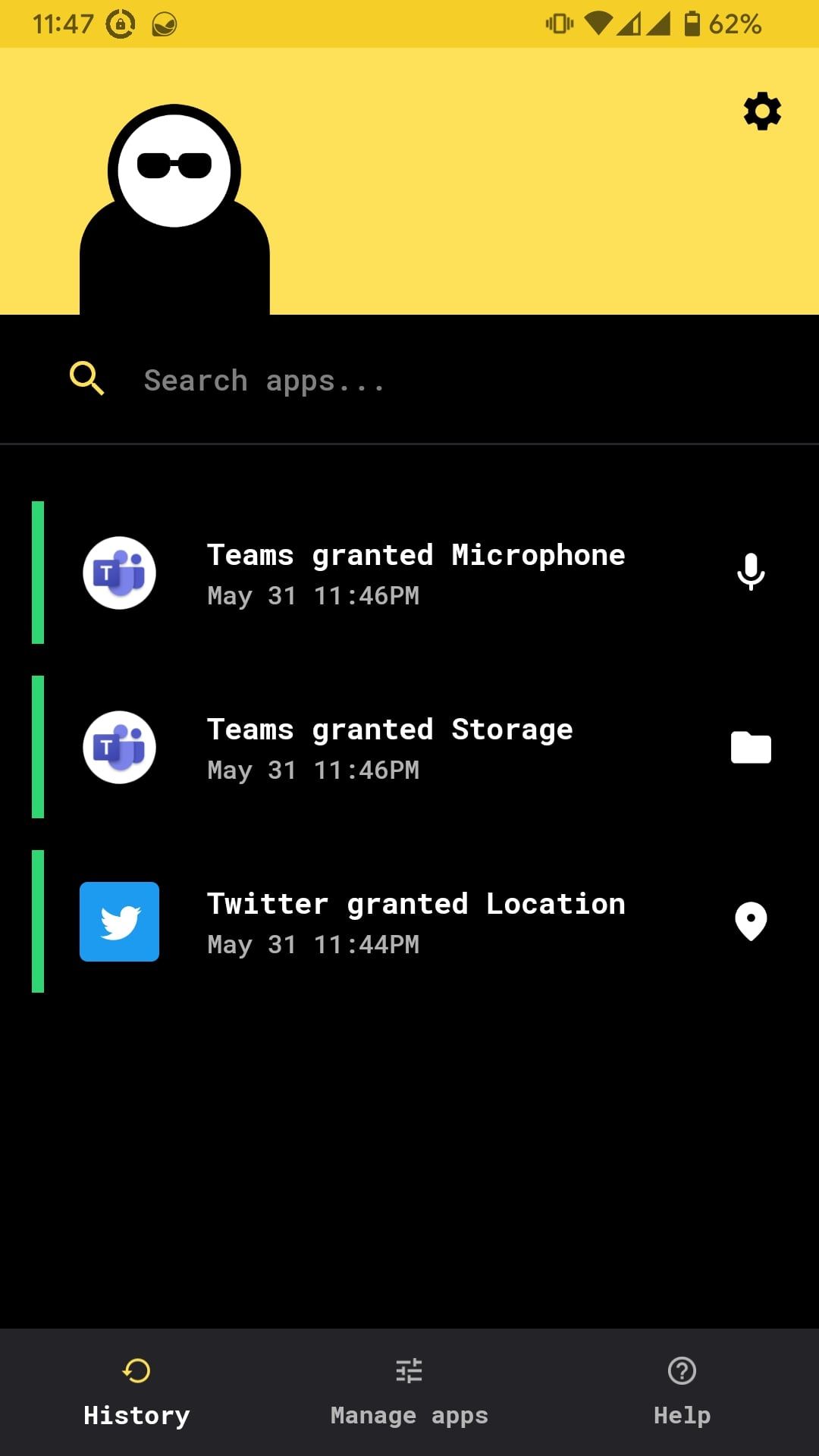
Bouncer is the best app to manage permissions on your Android device. It's feature-packed and intuitive. It allows you to grant temporary permissions to any Android app, preventing them from abusing them. When an app asks for access to a permission, Bouncer will ping you with a notification.
This comes with three options: Keep, Remove, and Schedule. The Keep option leaves the permission enabled, the Remove option revokes it, and the Schedule option leaves it enabled for a specified time.
The best part about Bouncer is that it revokes the permission as soon as you exit the app. For instance, if you grant the camera access to Instagram, Bouncer will remove it as soon as you close Instagram. It allows you to keep all your apps installed on your phone and grant permissions only when necessary.
Download: Bouncer ($1.99)
2. GlassWire
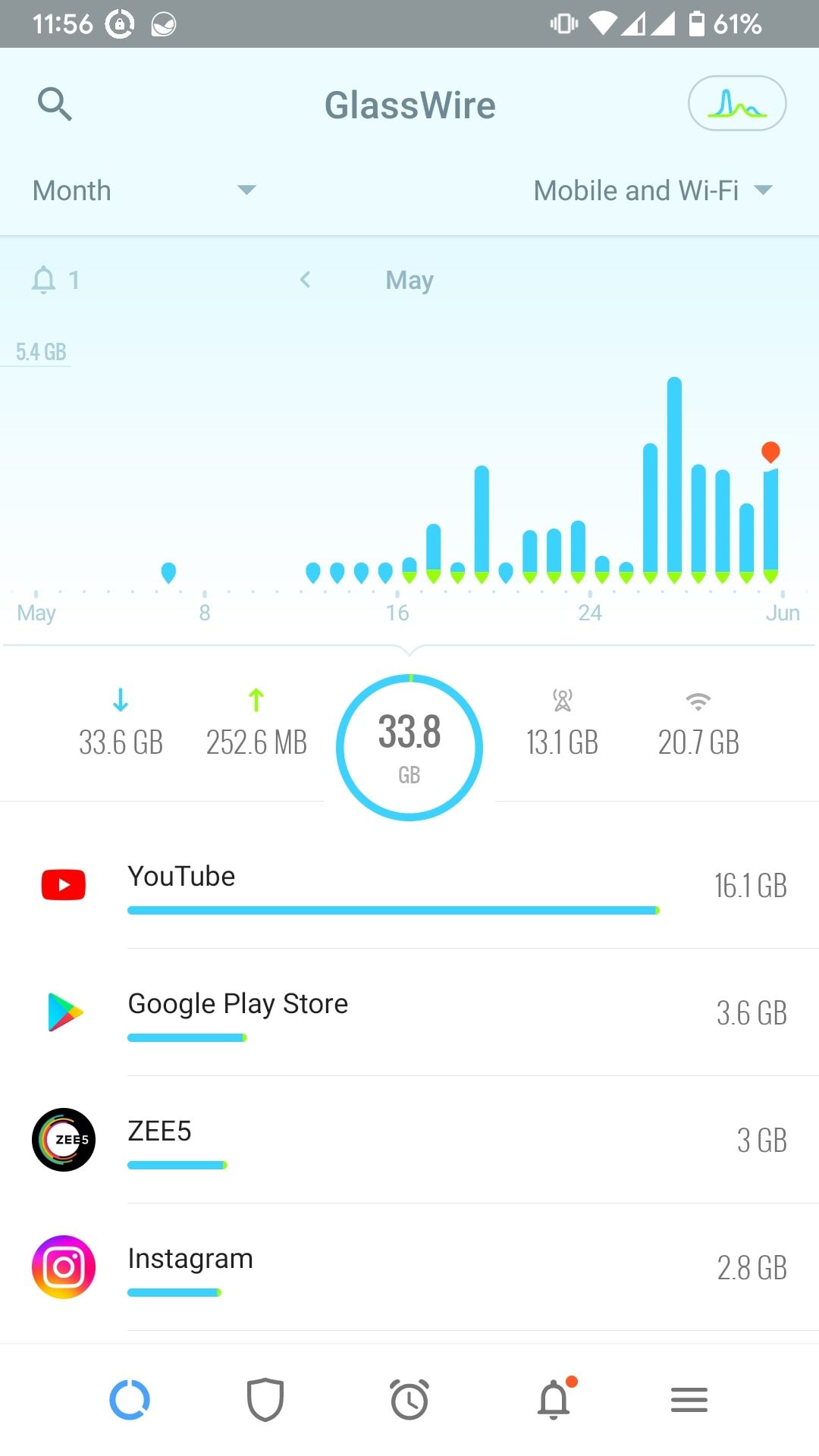
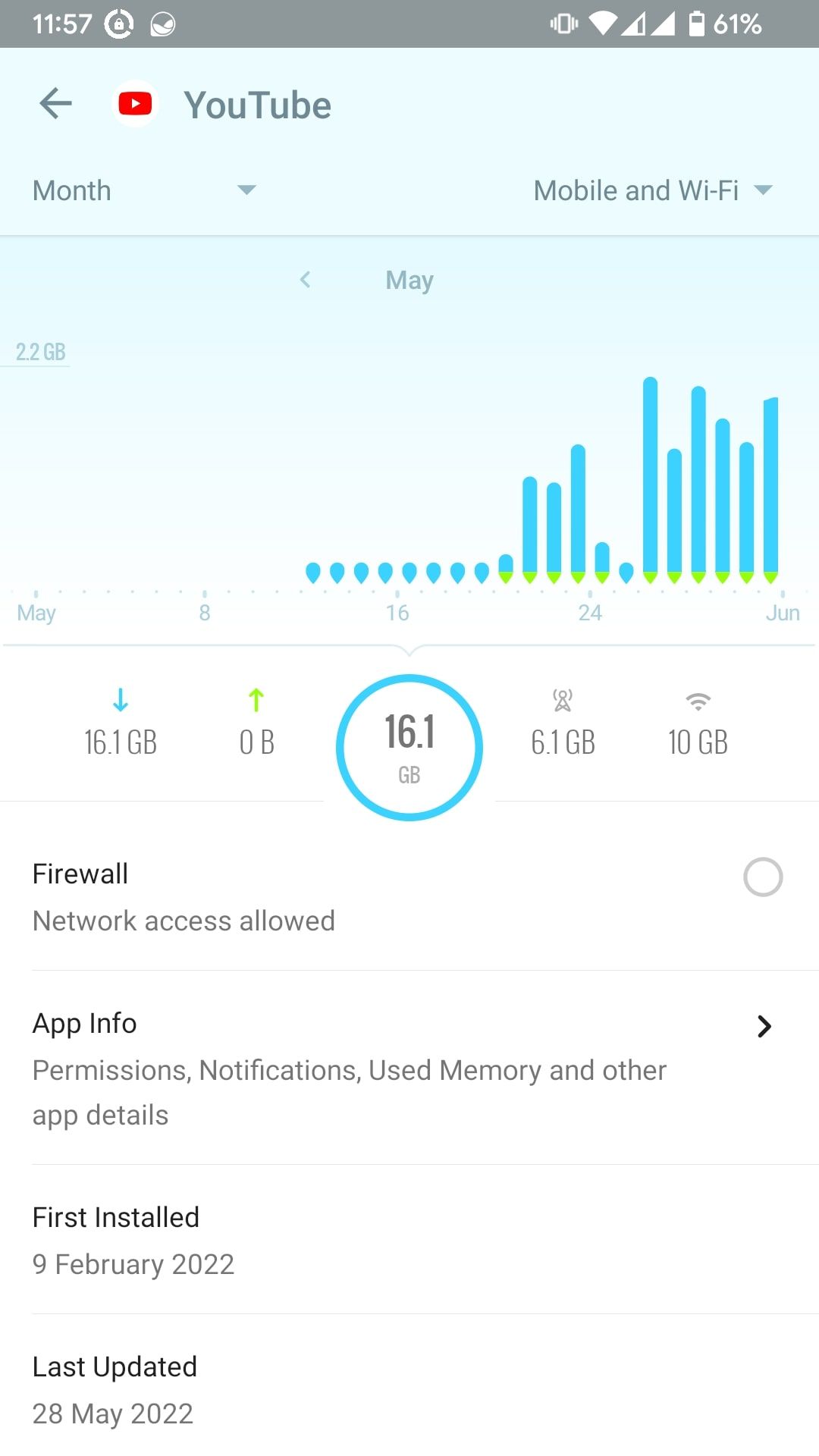
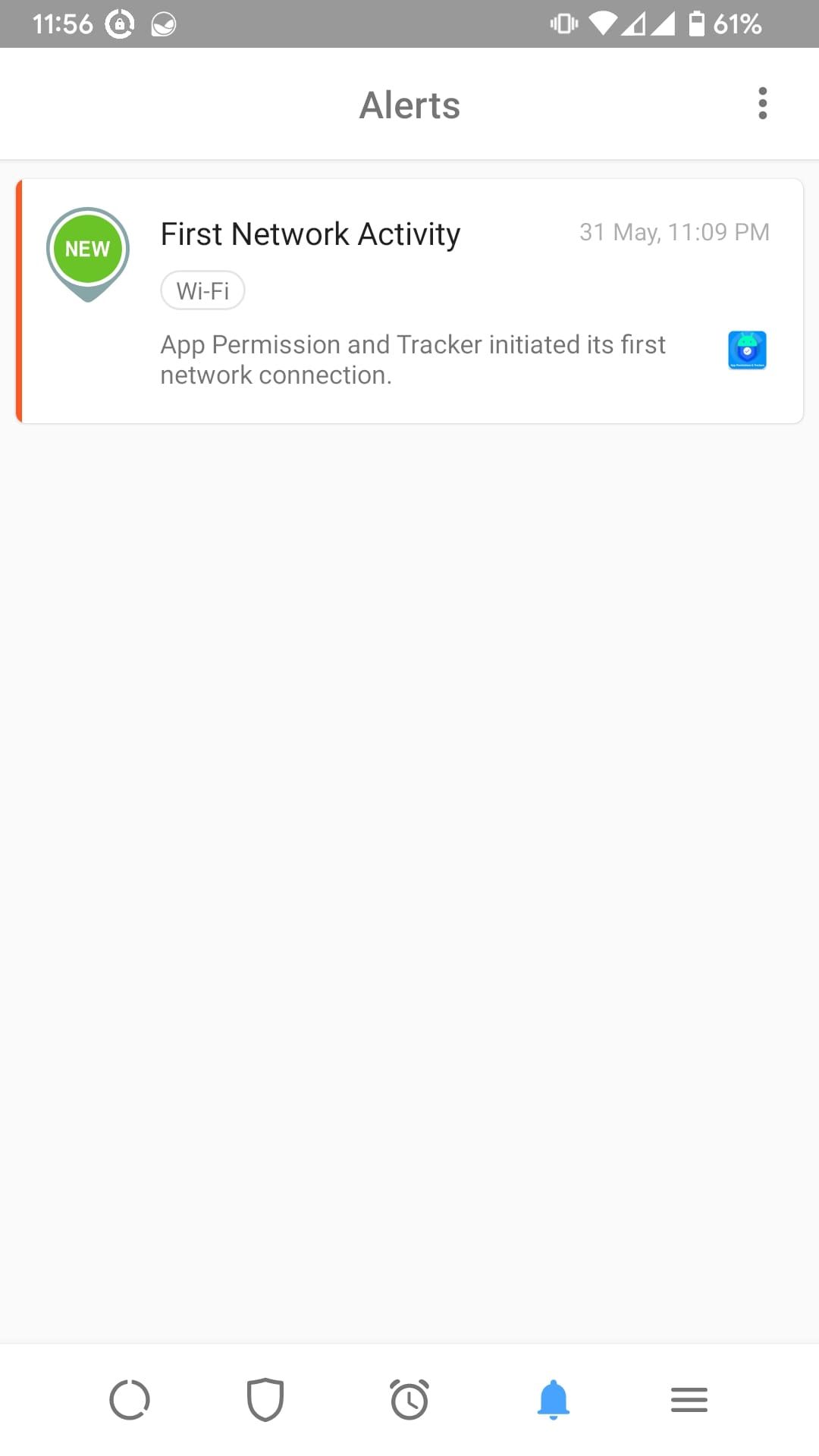
GlassWire is more of a privacy monitor than a permission manager. It keeps a check on all the apps that use your internet data plan so that you don't get overcharged by your ISP or carrier. In addition, this ensures none of them aren't breaching your privacy and helps extend battery life on your Android device. Whenever it detects a network activity, it will notify you.
You can block certain apps from connecting to the internet until and unless it routes through GlassWire's mobile firewall. On top of that, GlassWire shows you a log of apps that accessed the internet. It's an excellent way to check for suspicious activity when you're not using them.
GlassWire claims it'll never track you, show ads, or use cellular or Wi-Fi data. So you need not worry about it. It is free to use with limited features, but you can upgrade it for $0.99 to gain access to more features.
Download: GlassWire (Free, in-app purchases available)
3. Privacy Dashboard
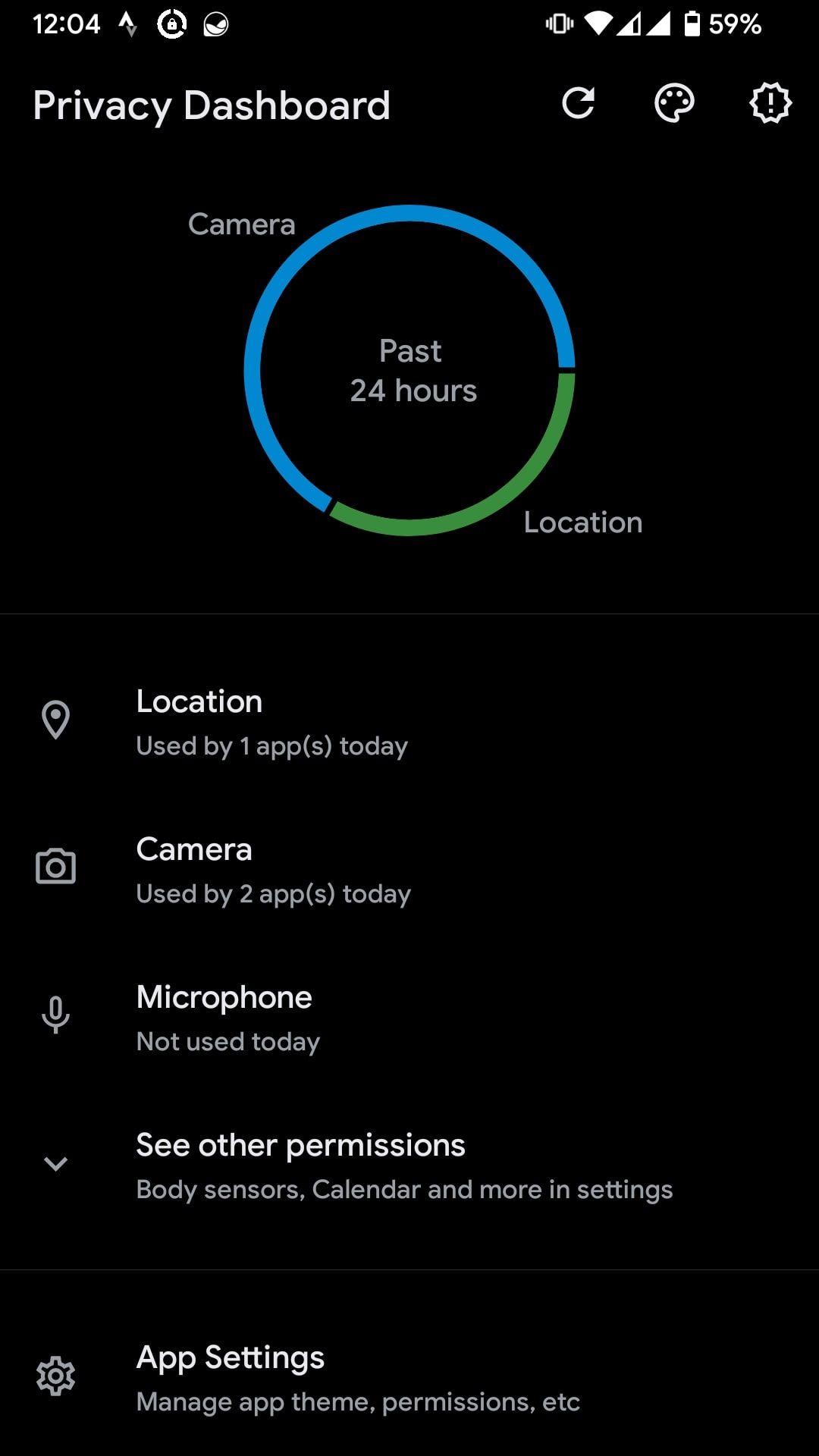
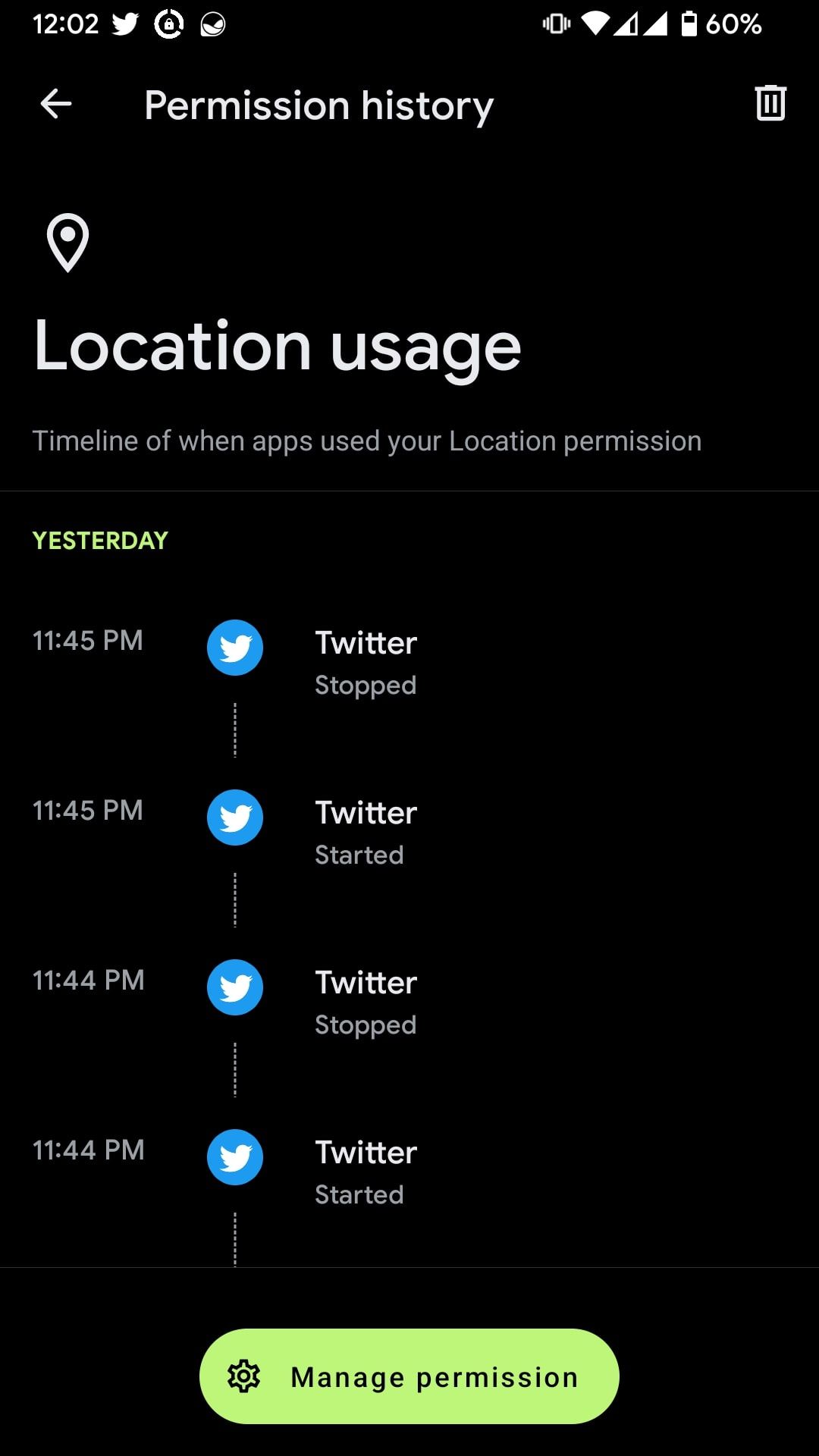
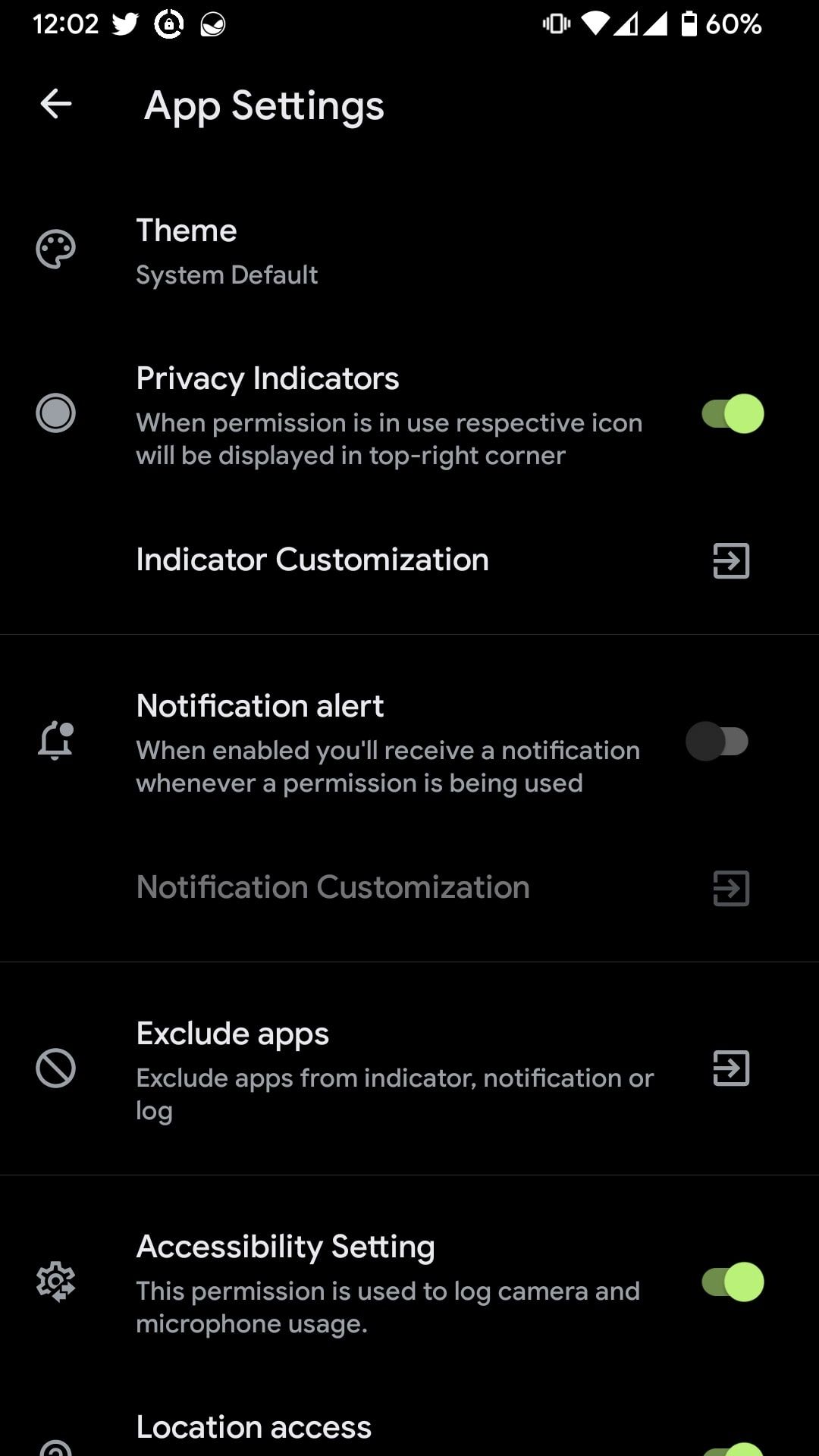
Privacy Dashboard is somewhat similar to Android 12's privacy dashboard since it brings all of its features and more to older Android devices. Its UI is clean and easy to use.
It monitors all the apps and their permissions' usage on your Android phone. Whenever an app tries to use sensitive permissions like camera, microphone, or location, it'll show an indicator in the top-right corner.
You also get to see a dashboard with a detailed page with permissions usage, and Privacy Dashboard itself will ask you for location and accessibility permissions. It is entirely free, but you can choose to donate to the developer if you like his work.
Download: Privacy Dashboard (Free, in-app purchases available)
4. App Permission Manager
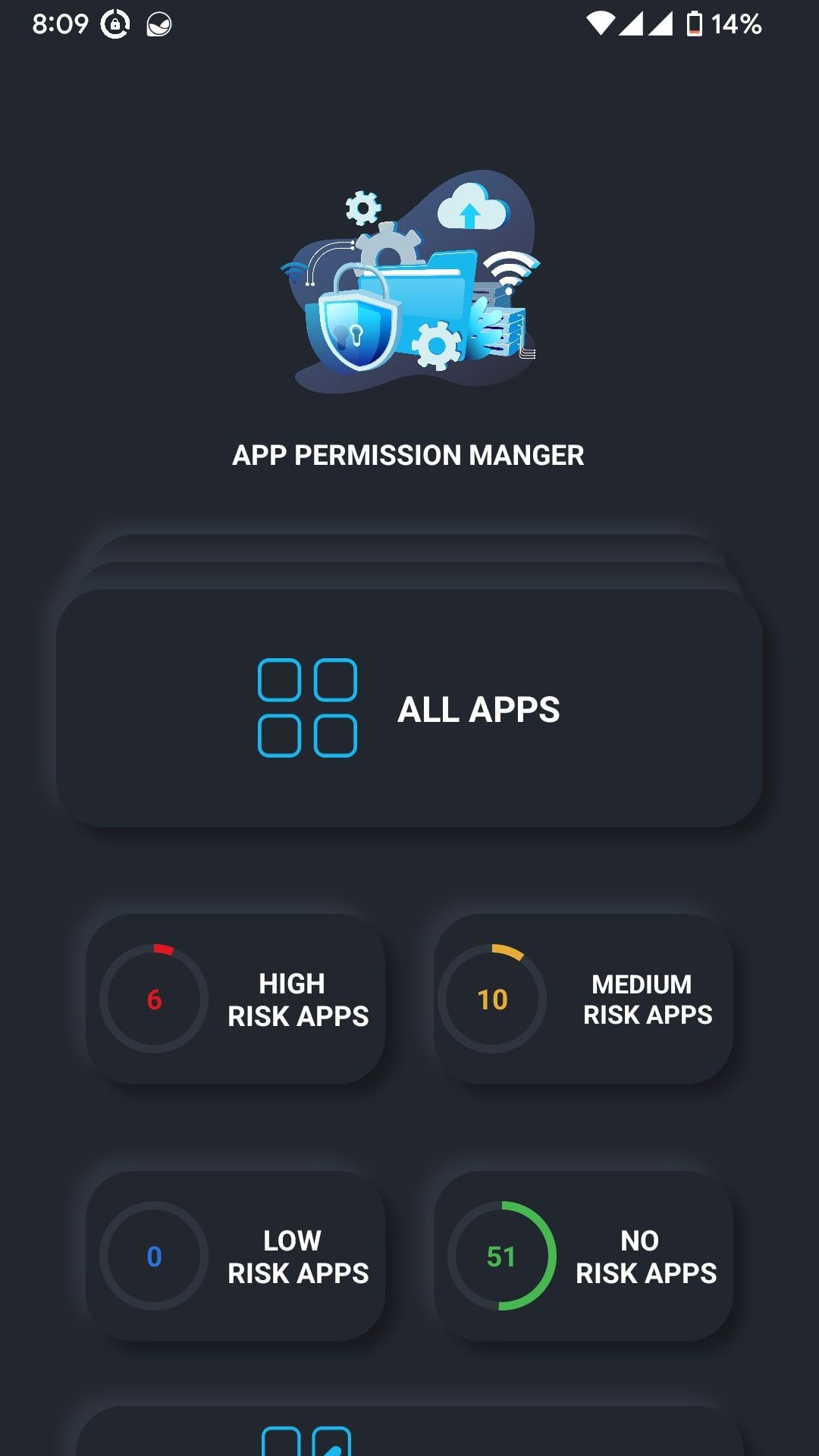
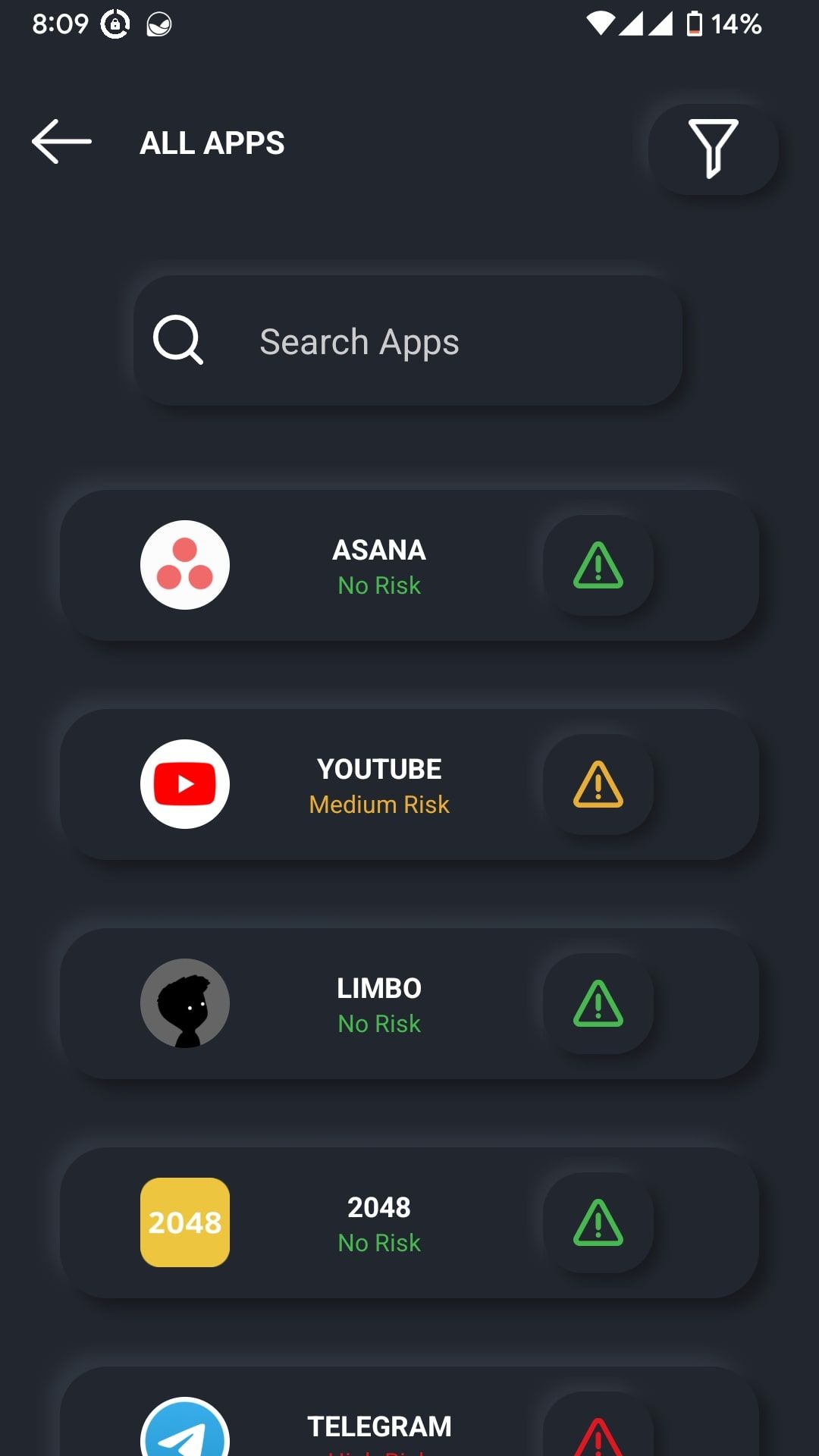
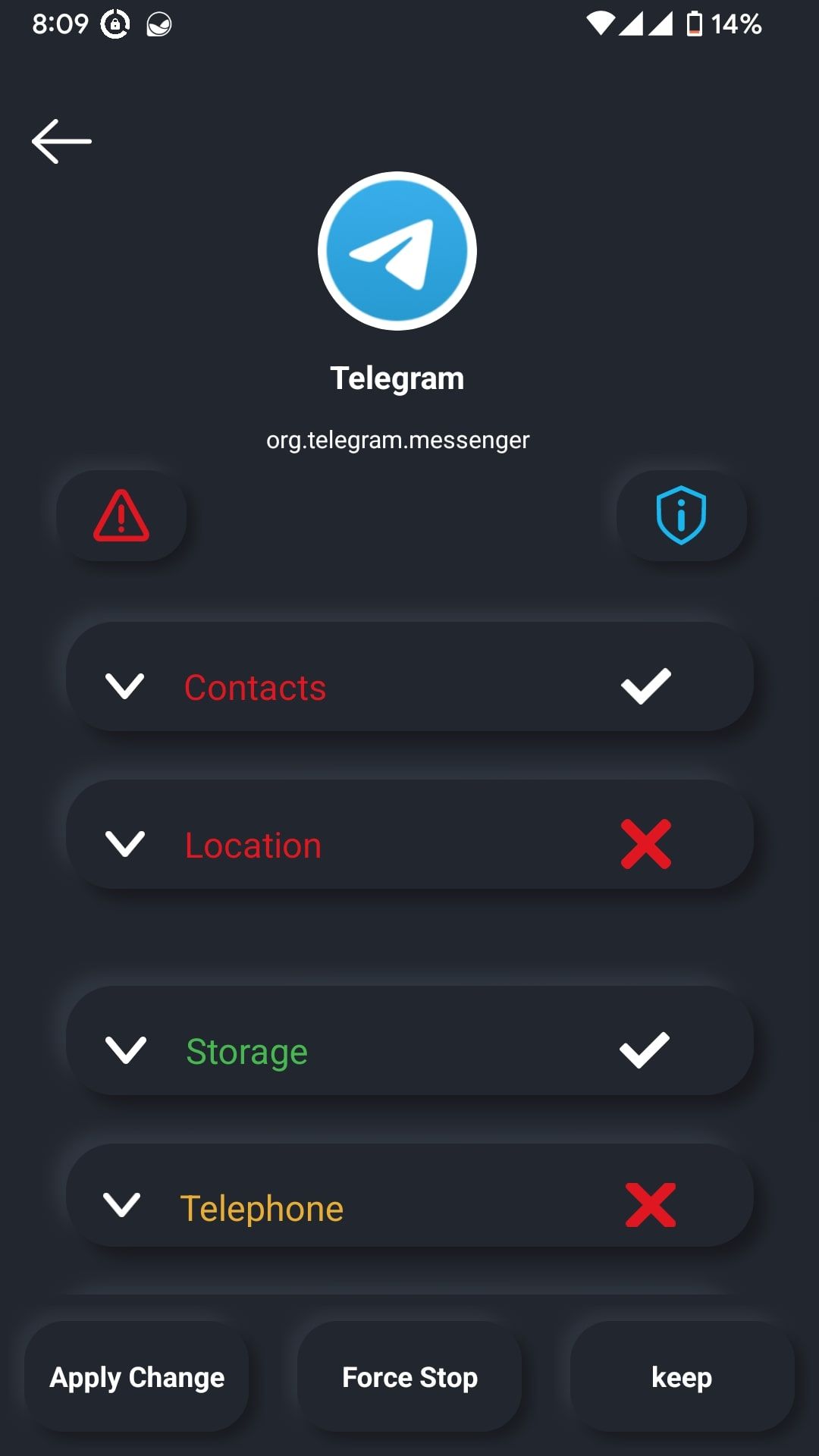
App Permission Manager is another way to manage permissions on your Android device. Its user interface is good, but it takes some time to get used to it. It tells you which granted permissions pose a high risk of compromising your data, and which ones don't. It categorizes the apps into four different sections: High Risk, Medium Risk, Low Risk, and No Risk apps.
High-Risk Apps refers to apps you've given access to sensitive permissions, like contacts, which are easily accessible once granted. Medium Risk Apps means sensitive permissions that are not so easily accessible like phone and camera. Low Risk and No Risk Apps don't affect you much, so you need not worry about those.
Tapping on All Apps shows you everything installed on your phone, and you'll see an icon next to each app telling you if the granted permissions cause any trouble or not. Once you select an app, you can see all its permissions and manage them from the same page. It is free to download but contains ads.
Download: App Permission Manager (Free)
5. App Permission & Tracker
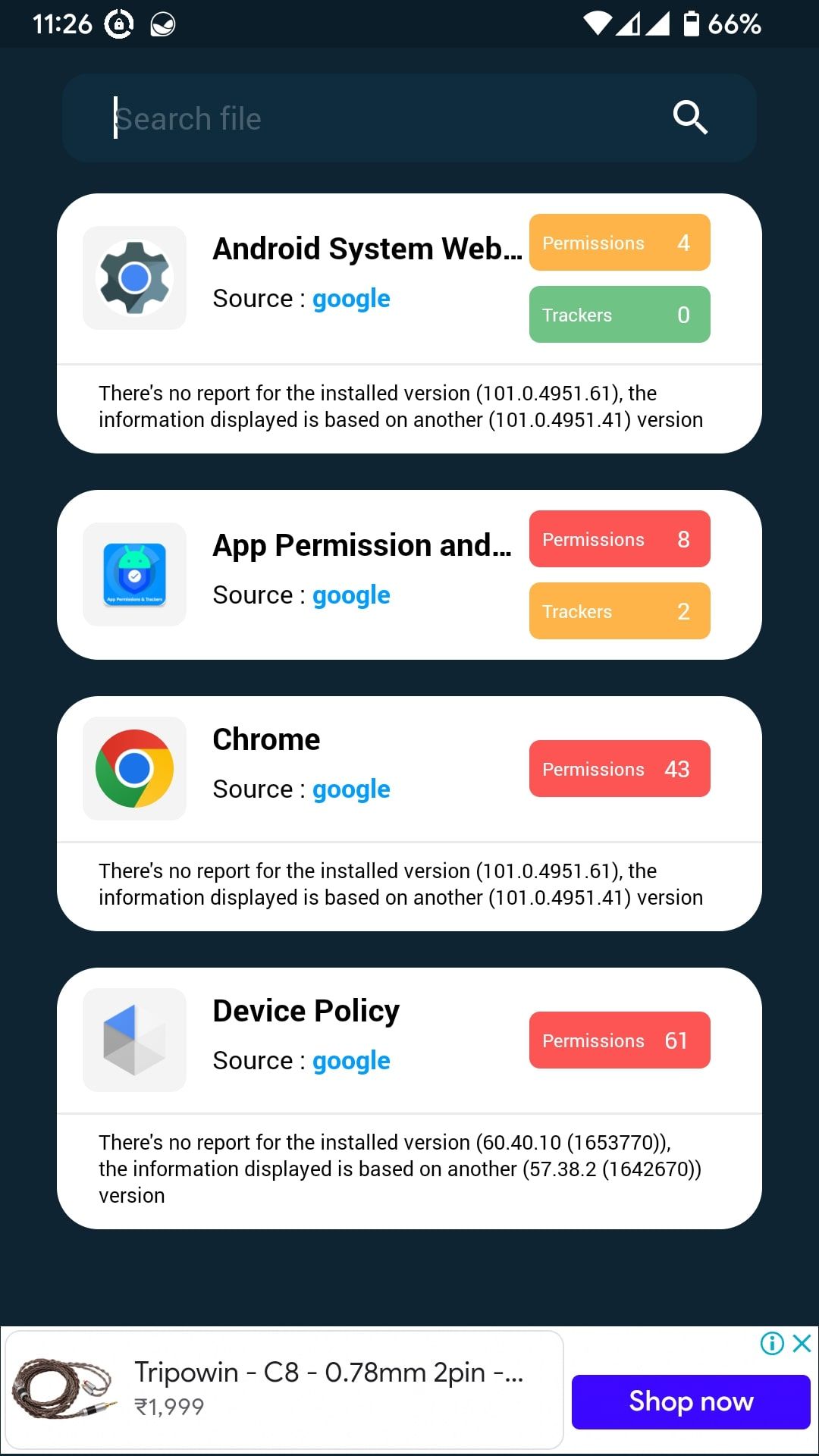
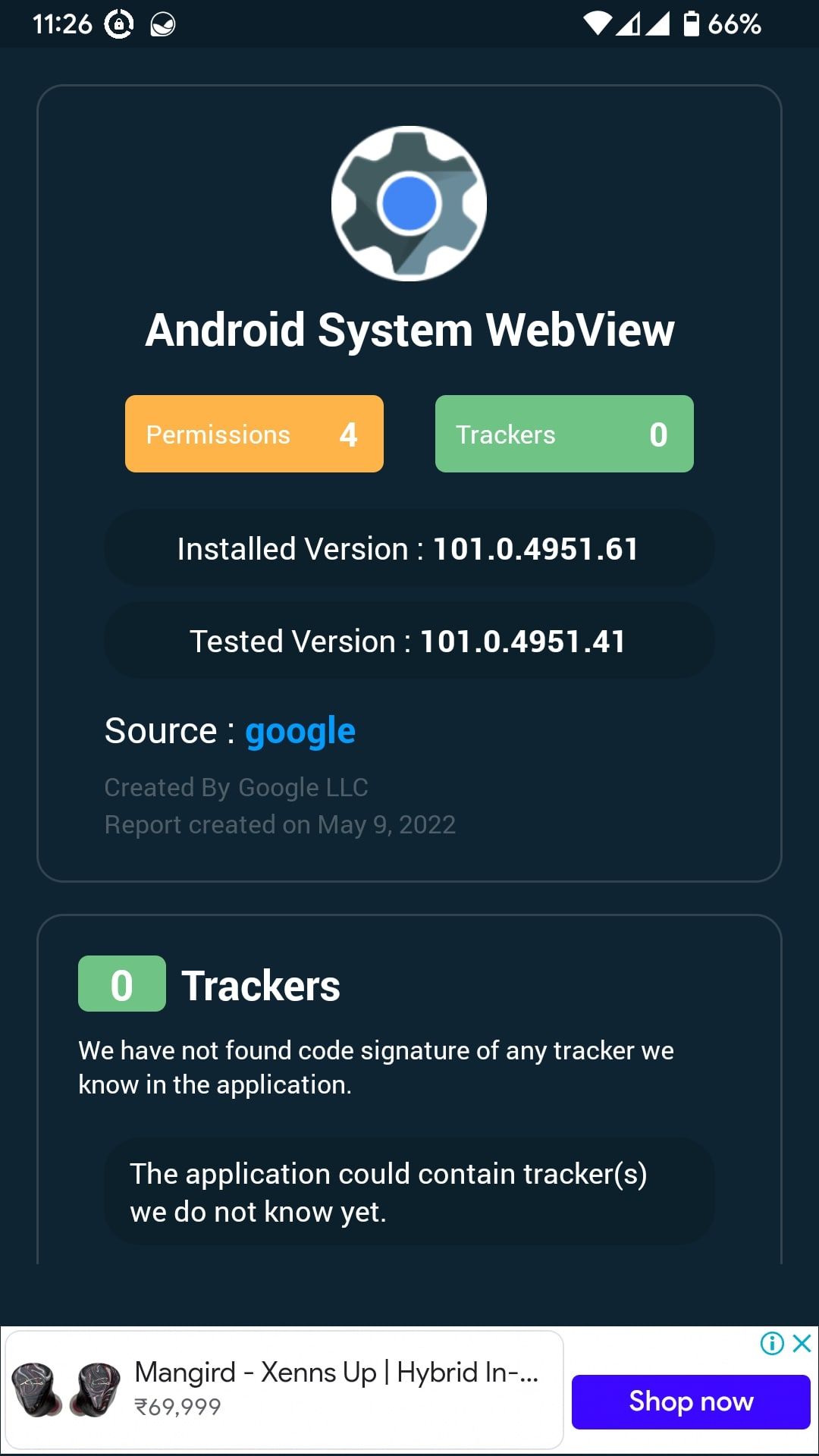
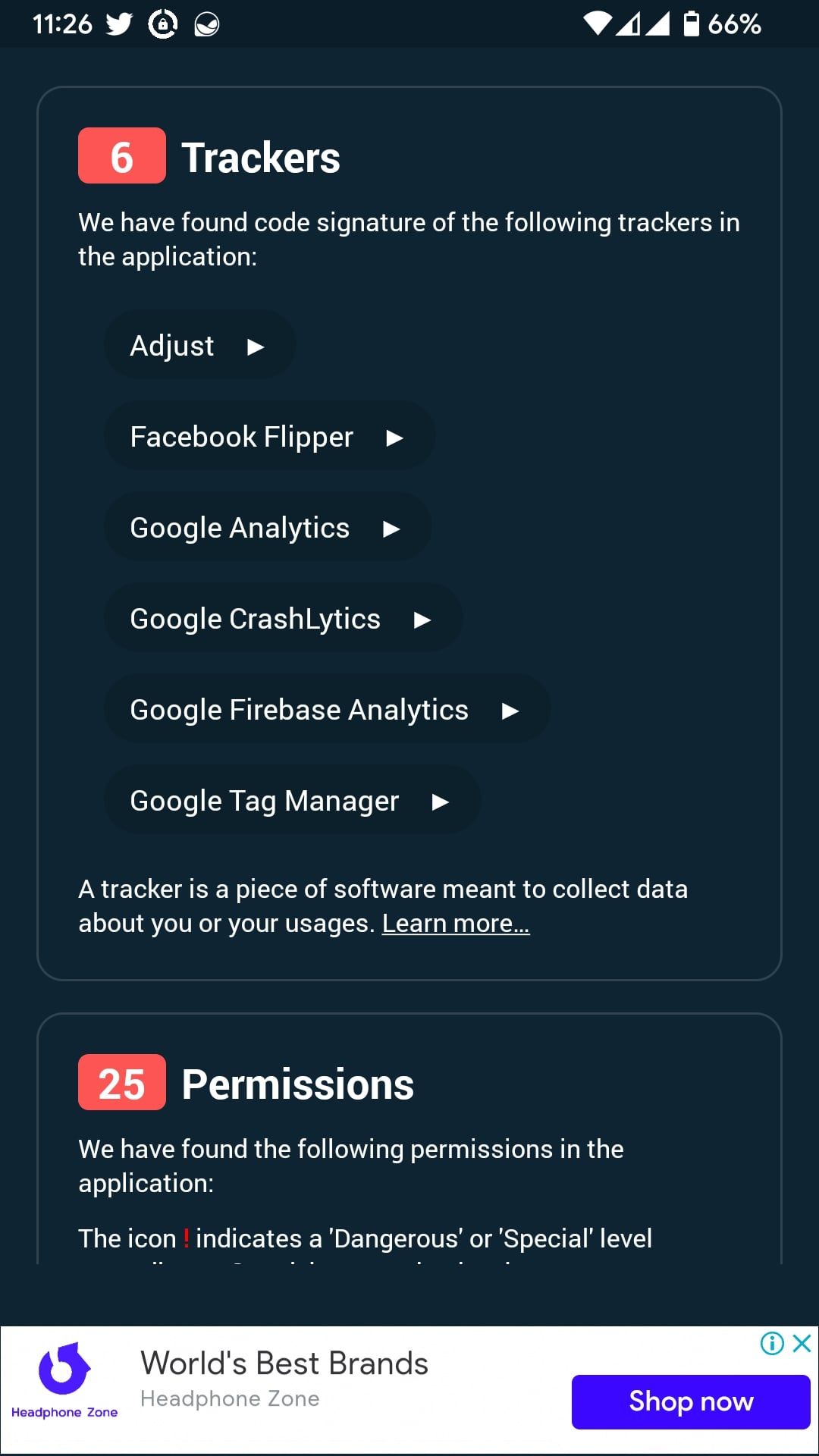
App Permission & Tracker lists all the permissions and allows you to authorize and revoke them. Along with managing an app's permissions, it shows the trackers that can monitor and collect data about your smartphone usage and compares them with different apps on your device.
When opened, you'll see a minimal interface and all the apps (including the system ones) installed on your smartphone. Tapping on one will give you more details about an app. You can install it for free, but the ads can intrude here and there.
Download: App Permission & Tracker (Free, premium version available)
Don't Forget Android 12's Native Privacy Dashboard
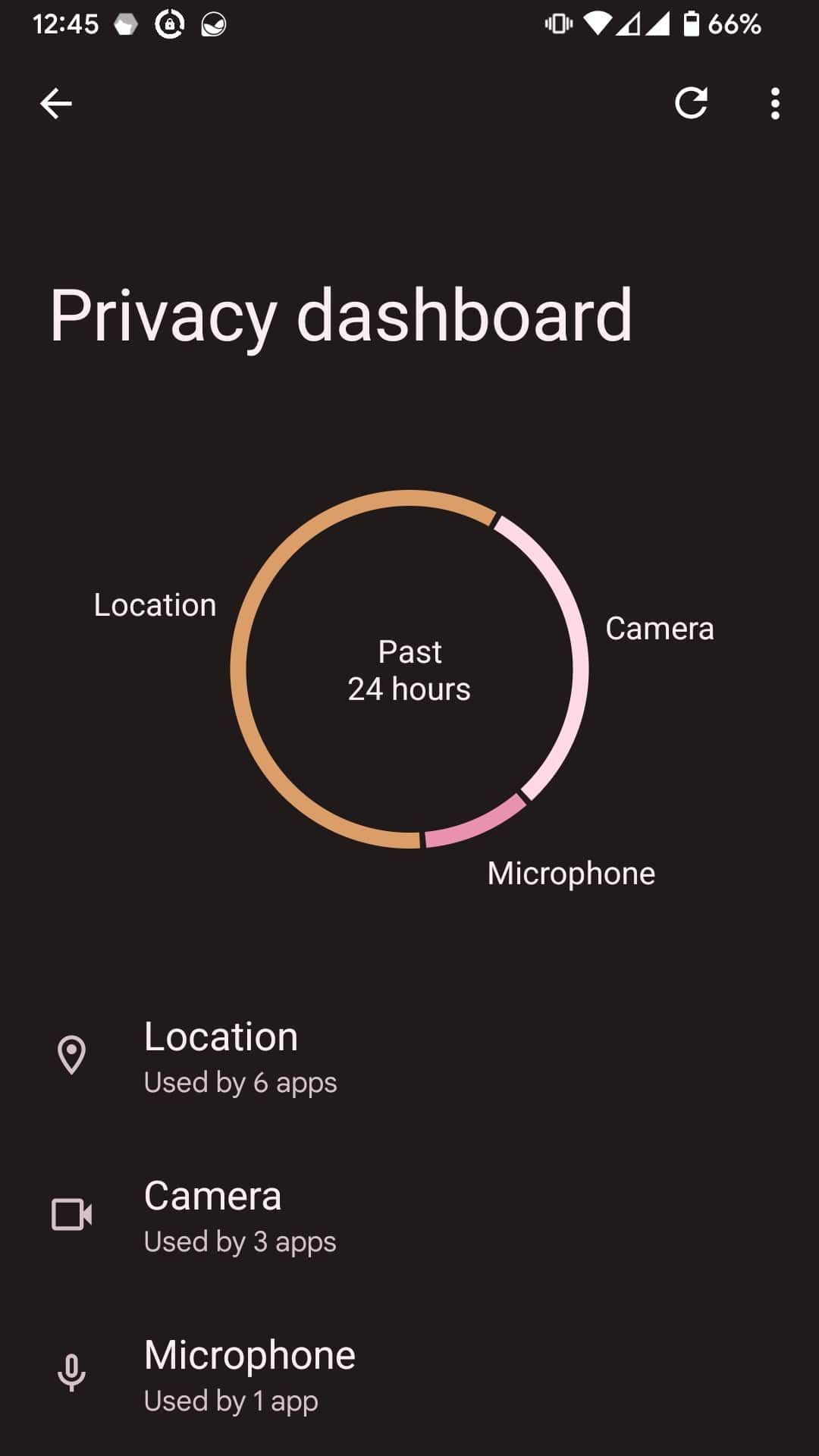
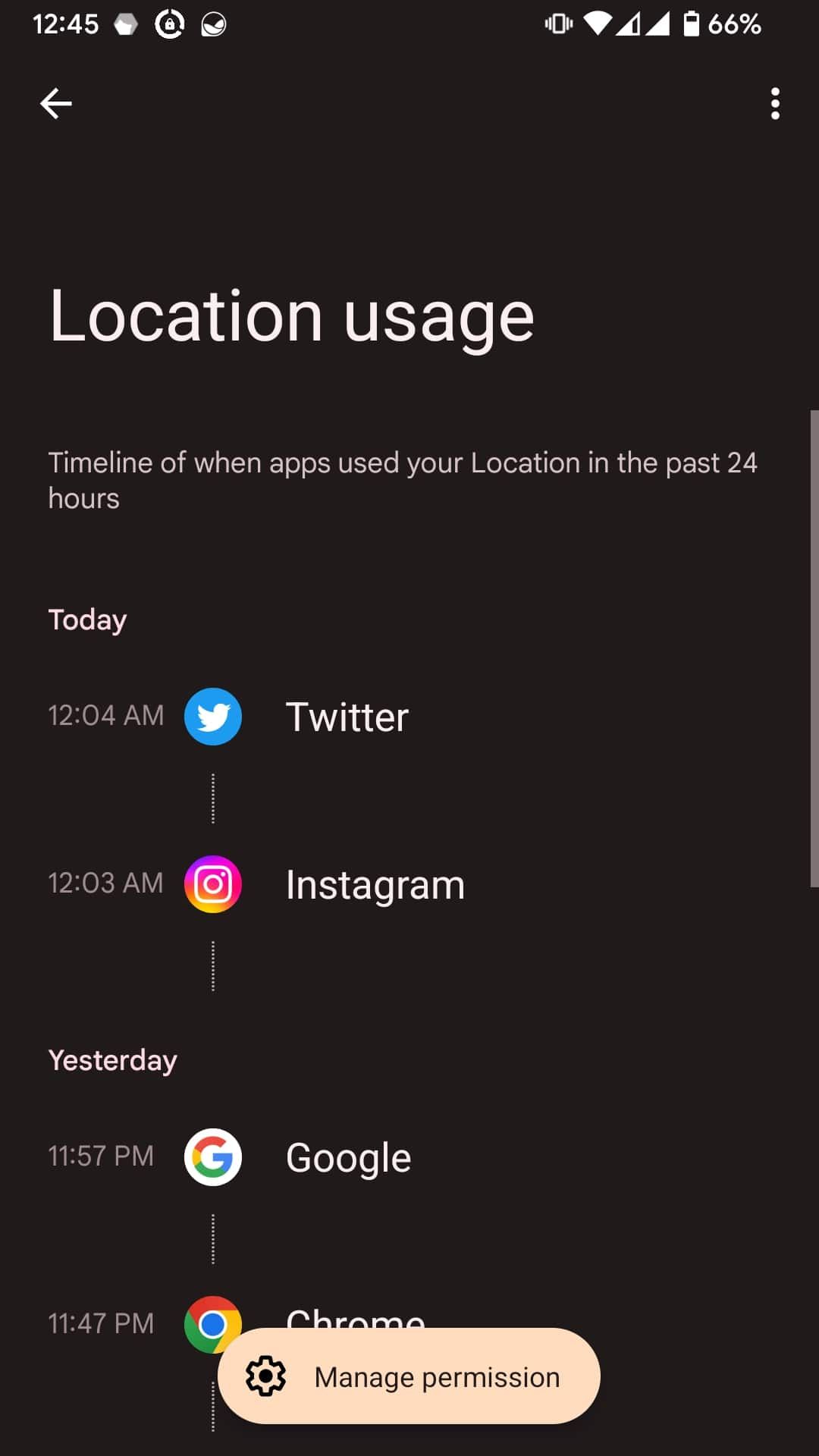
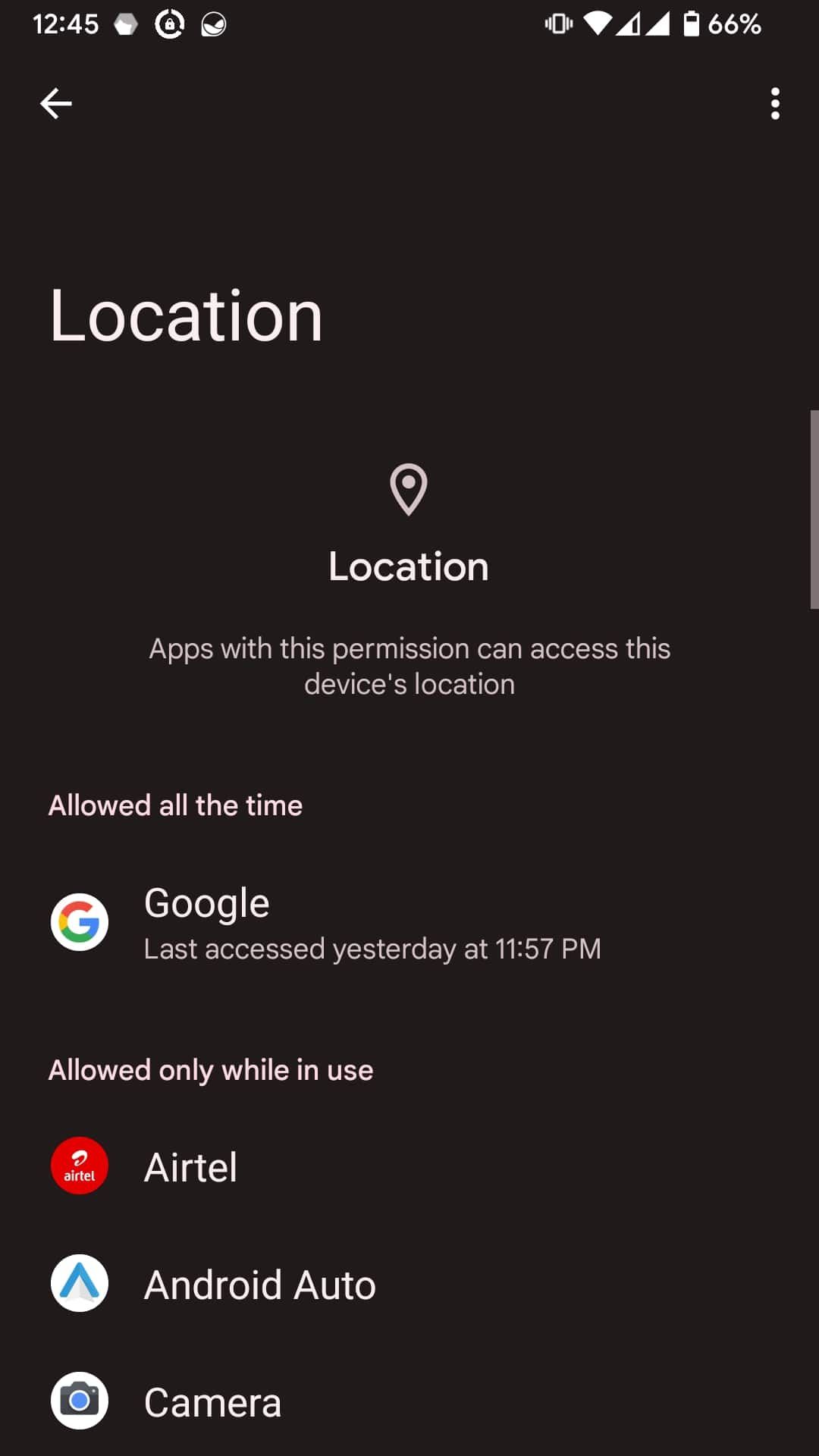
If you have a phone running Android 12 and above, you can use the native Privacy Dashboard to manage permissions. You can access it by going into Settings > Privacy > Privacy dashboard, where you'll see all the permissions accessed by different apps on your phone.
Tapping on a specific permission shows all the apps that have used it in the past 24 hours. Tapping the Manage Permission button will take you to the management page, where you can revoke the access.
The Privacy Dashboard is an excellent addition to Android but has limited abilities for now. However, we expect new features in future Android versions that will enhance the Privacy Dashboard further.
Take Control of Your App Permissions
Android is an open-source platform. Hence, you must take app permissions seriously, especially for the camera, microphone, and your location.
The privacy controls in Android 12 have given you many more options for reigning in apps and preventing them from accessing parts of your phone that you don't want them to. The apps we've listed above give you more control, and bring it older versions of Android as well. They make granting permissions to apps much safer.
That said, these apps can track and access your sensitive data when ignored. We advise you to revoke permissions of apps you rarely use to keep your data safe to a reasonable extent.

