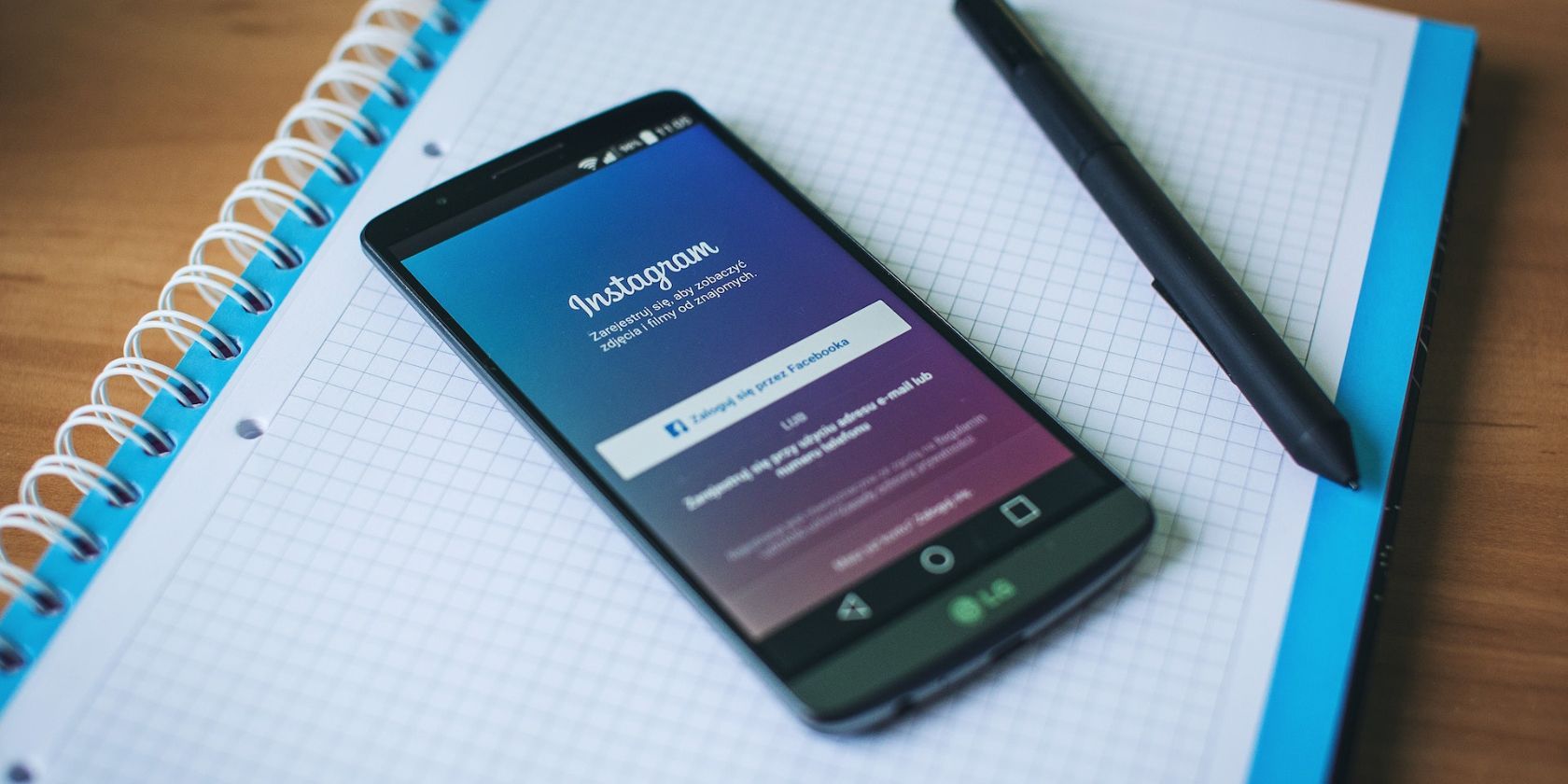Instagram is considered the king of social media. From businesses to private accounts, everyone on the platform is trying to grab more user engagement. Still, safety is the foremost concern of every user, as the risks of a cyber security breach are tremendous.
So, let's discuss the methods you can perform a security checkup on Instagram and tighten your account security.
Instagram's Security Checkup Features and How to Use Them
You can use the following Instagram security features to boost your account’s safety and protect it against potential dangers. These features are suitable for all Instagram users who wish to explore the social media world without feeling threatened.
Instagram Password Checker
Instagram password is mandatory when creating a profile. You should create an unbreakable password that is difficult to guess.
Use a combination of numbers and upper and lower case letters but also think about things that are easy to remember. For instance, you can create a combination of someone's birthday or your favorite items with a mix of special characters.
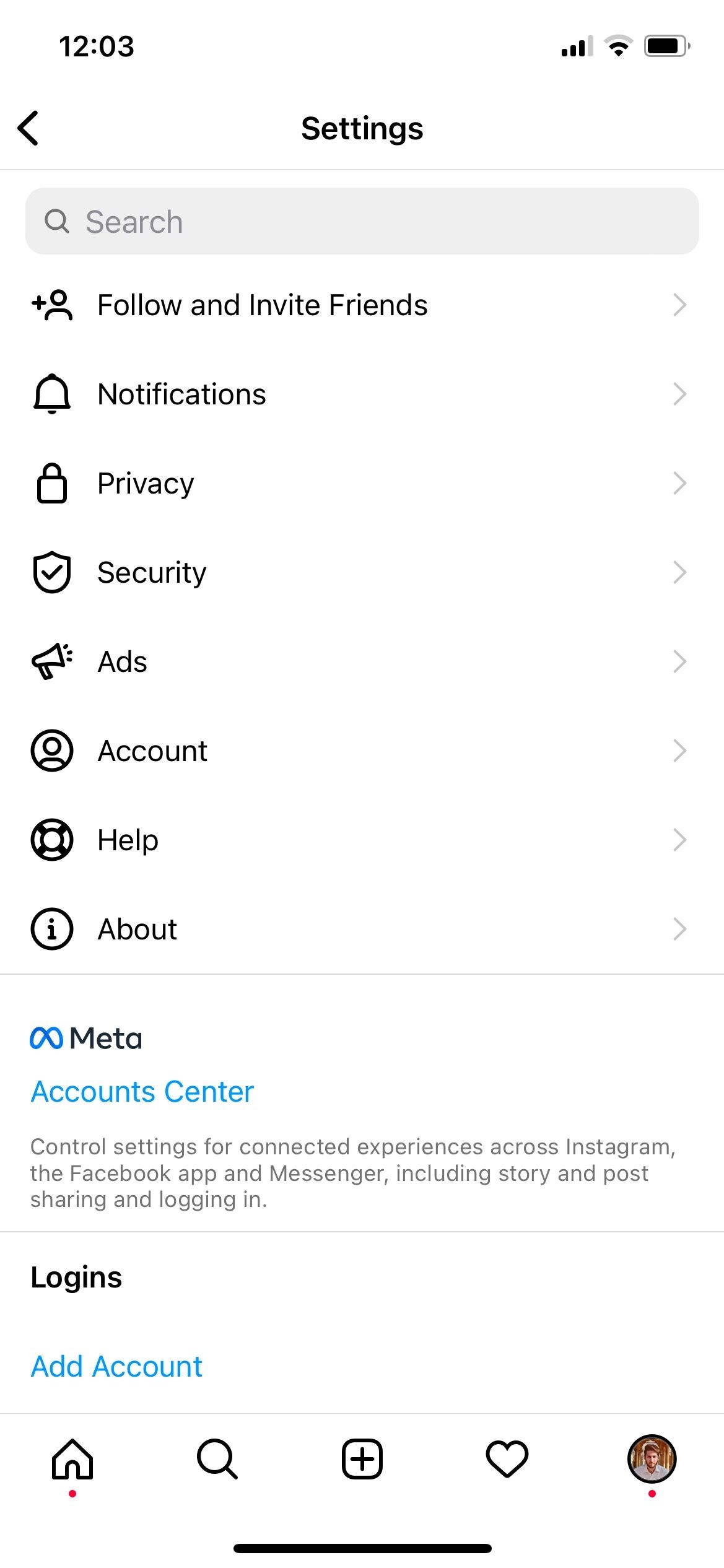
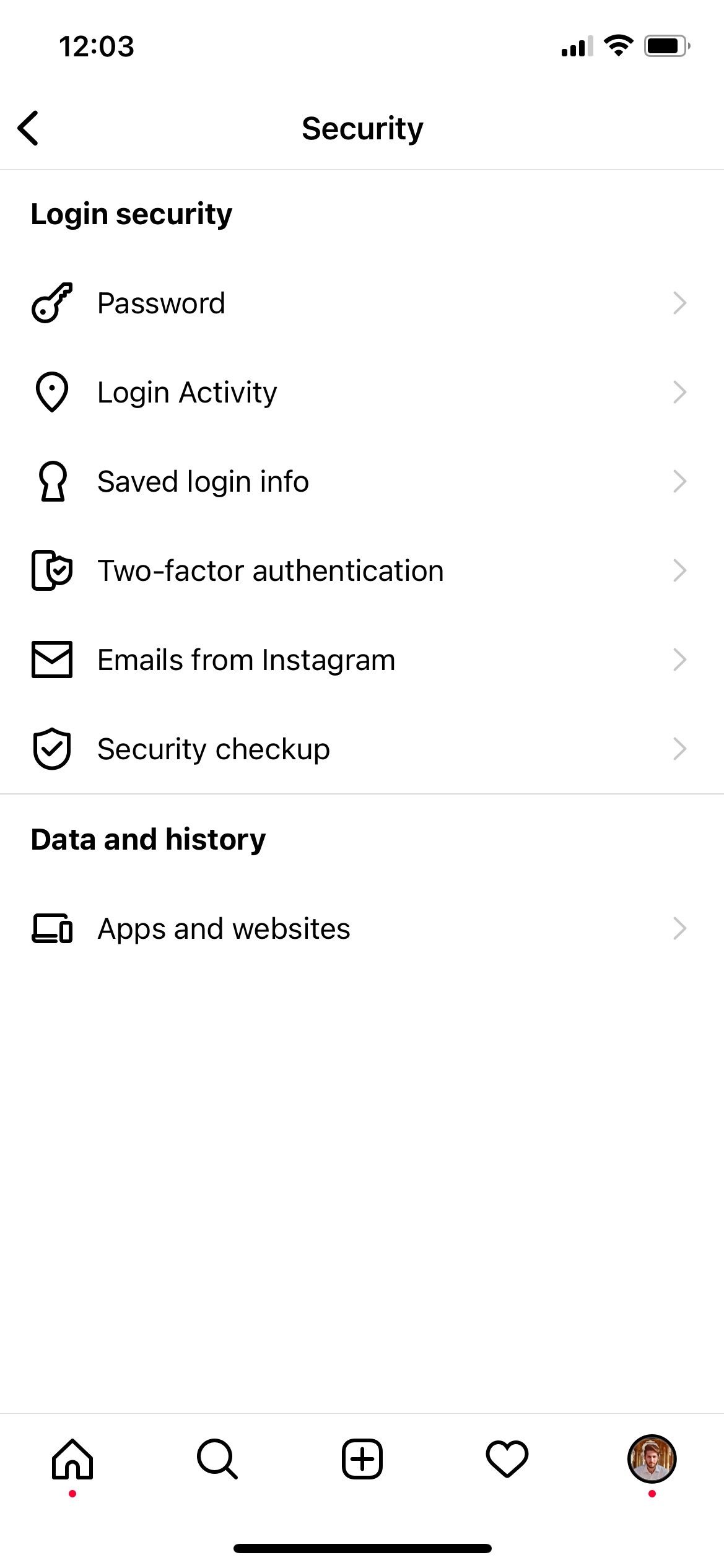
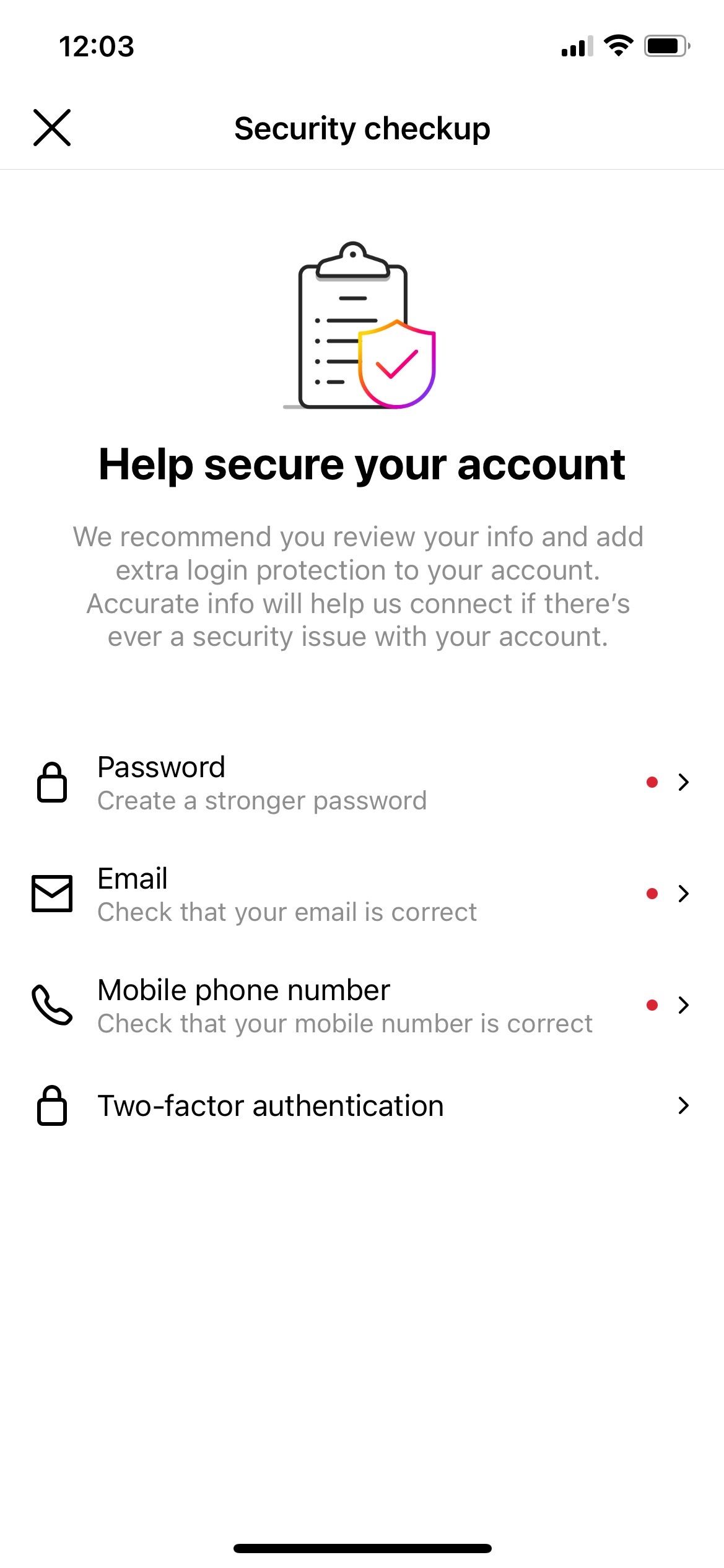

To change your Instagram password:
- Go to Settings and open Security.
- Tap on Security Checkup to find all the major security indicators.
- Select Password.
You will be asked to enter your current password for confirmation and the new password twice.
The password can also be changed by going to Security and tapping on Password in the Login Security section. Both methods are simple and follow the same confirmation methods.
Users must remember their current password. If not, try resetting the forgotten Instagram password.
Email Update
Another thing to imrpove the security of your Instagram account is to update your email address and remove the old one if you don’t use it anymore. You must ensure that the email address linked to your Instagram account is active and currently under use.
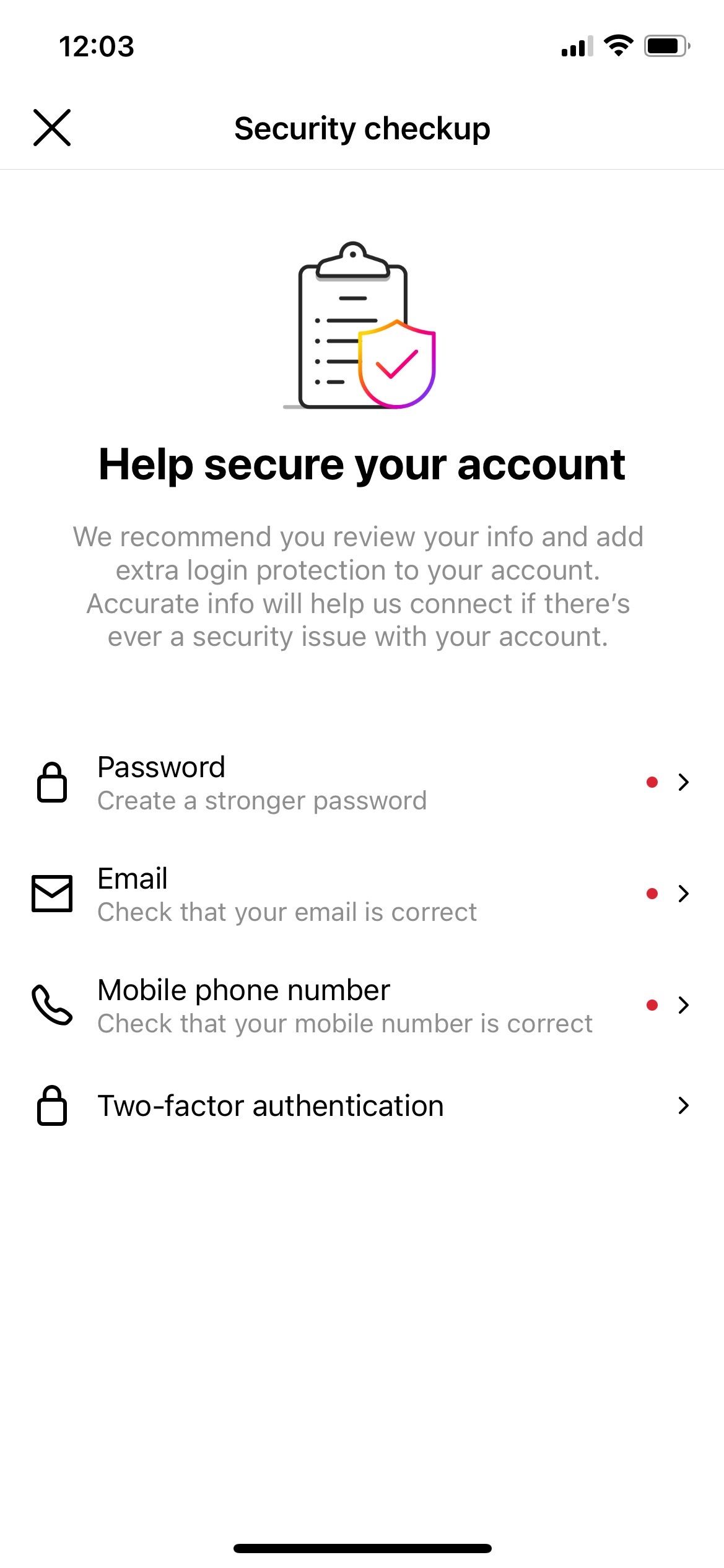
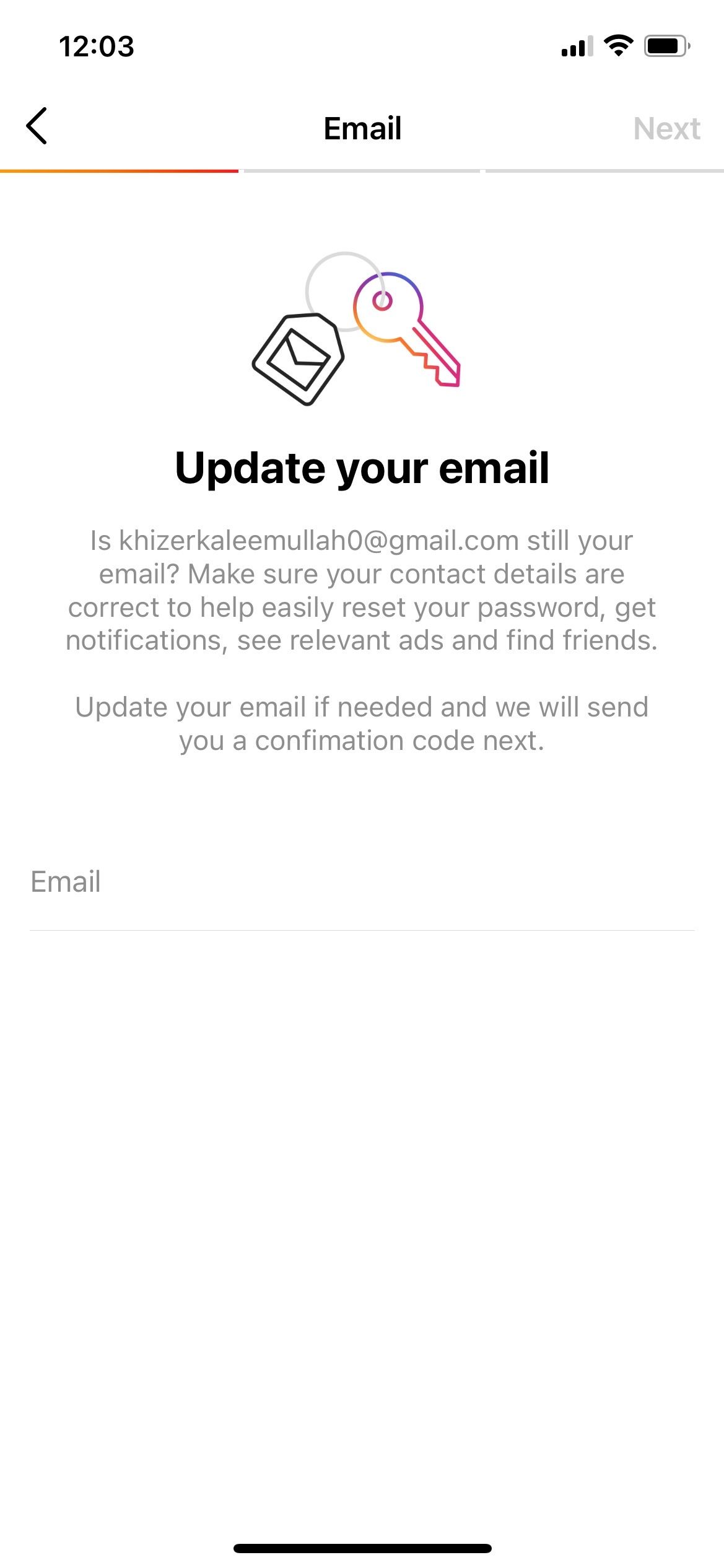
To change your email address:
- Tap the three horizontal lines on your Instagram profile.
- Choose Settings and scroll down until you see Security.
- Select Security Checkup to remove your outdated email.
- Tap on Email to make changes.
- After adding a new email address, Instagram will send a six-digit confirmation code to the current email address for confirmation. This step alerts you if someone else is trying to change your account email.
Users also receive emails from Instagram to stay updated with the security-related activities happening in their Instagram accounts.
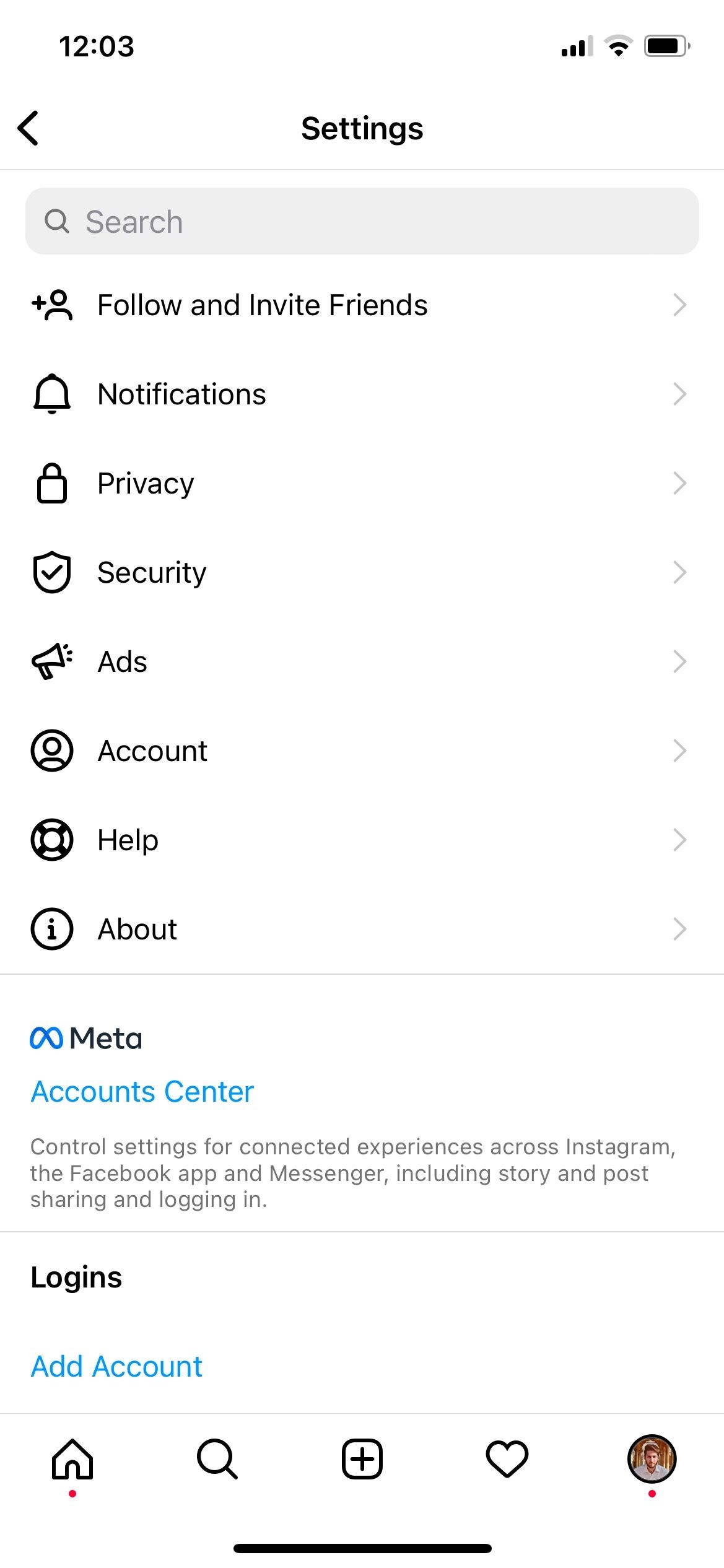
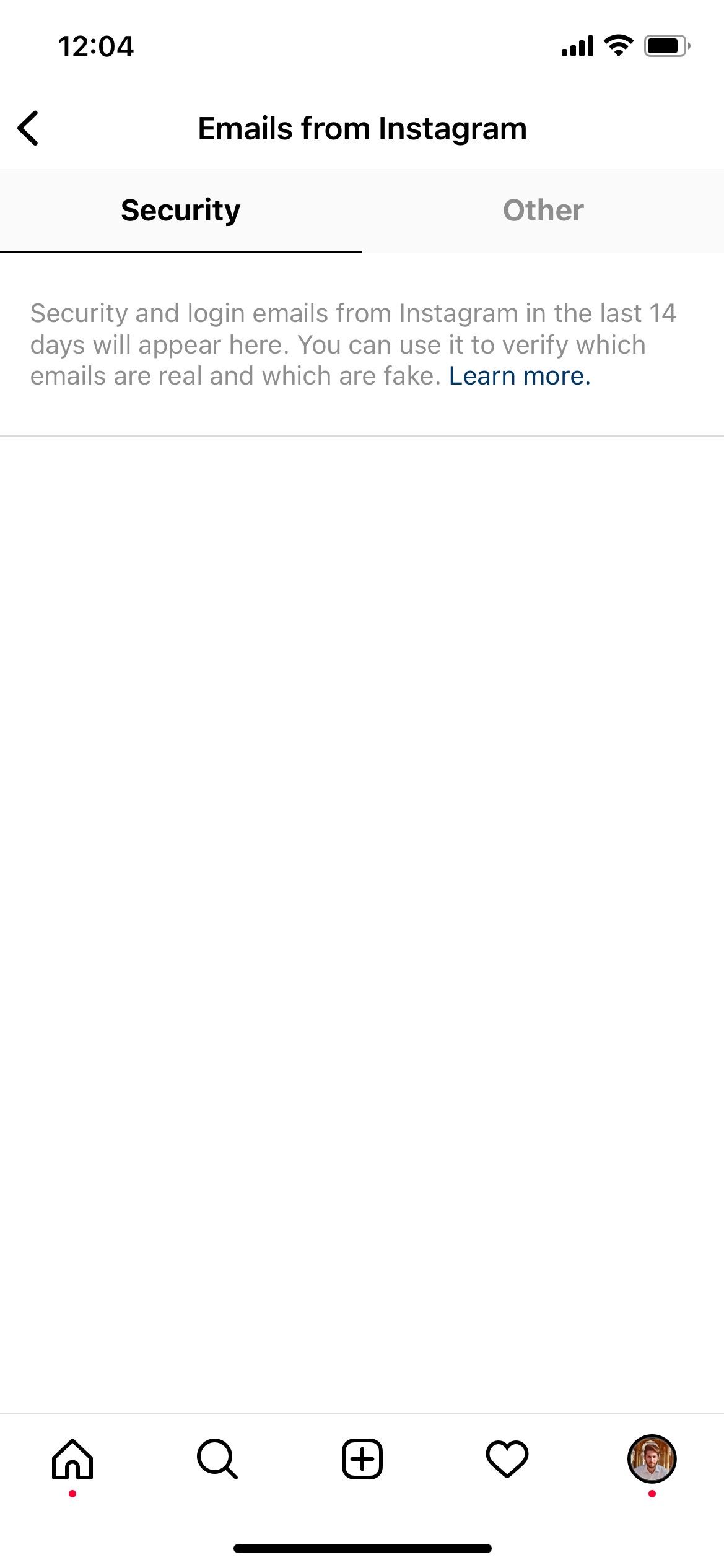
To receive emails from Instagram:
- Select the three horizontal lines from your profile to open a new menu.
- Tap Settings and navigate to Security.
- From there, choose Emails from Instagram.
You can take action if you feel something's not right. Instagram has a dedicated Help Center to assist its users.
Update Your Phone Number
Mobile numbers help improve app security. You can use your phone number to add an extra layer of security to your Instagram account.
That way, each time someone logs into your Instagram account from an unknown browser or app, a login approval code is sent to your registered mobile number. If you change your contact number, do not forget to update it on Instagram.
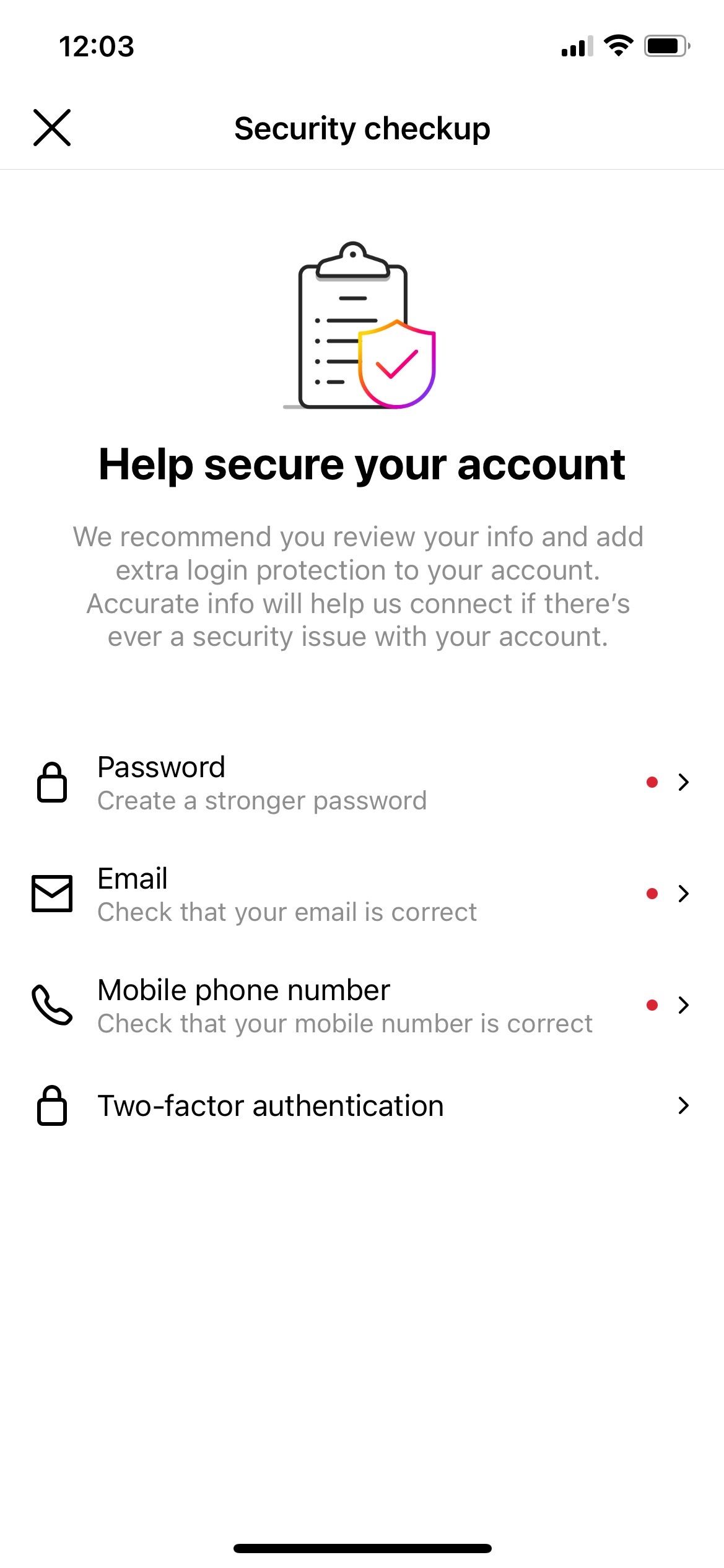
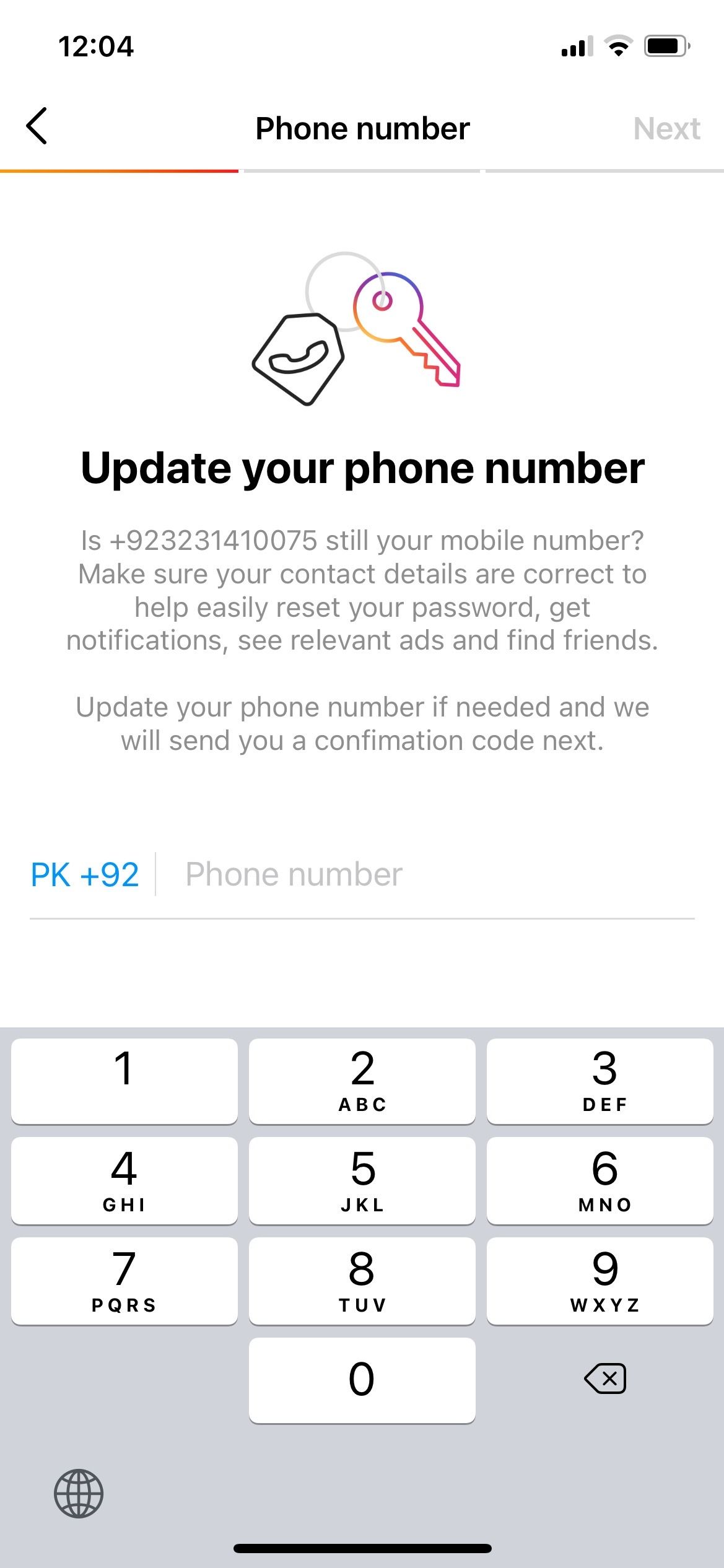
To change your phone number, simply open the Security Checkup tab and:
- Tap on Mobile Phone Number.
- Enter the new phone number and press Next.
- You will be asked to enter the six-digit confirmation code sent to your phone.
- Press Next again, and your phone number is changed.
Another way to change your current phone number is as follows:
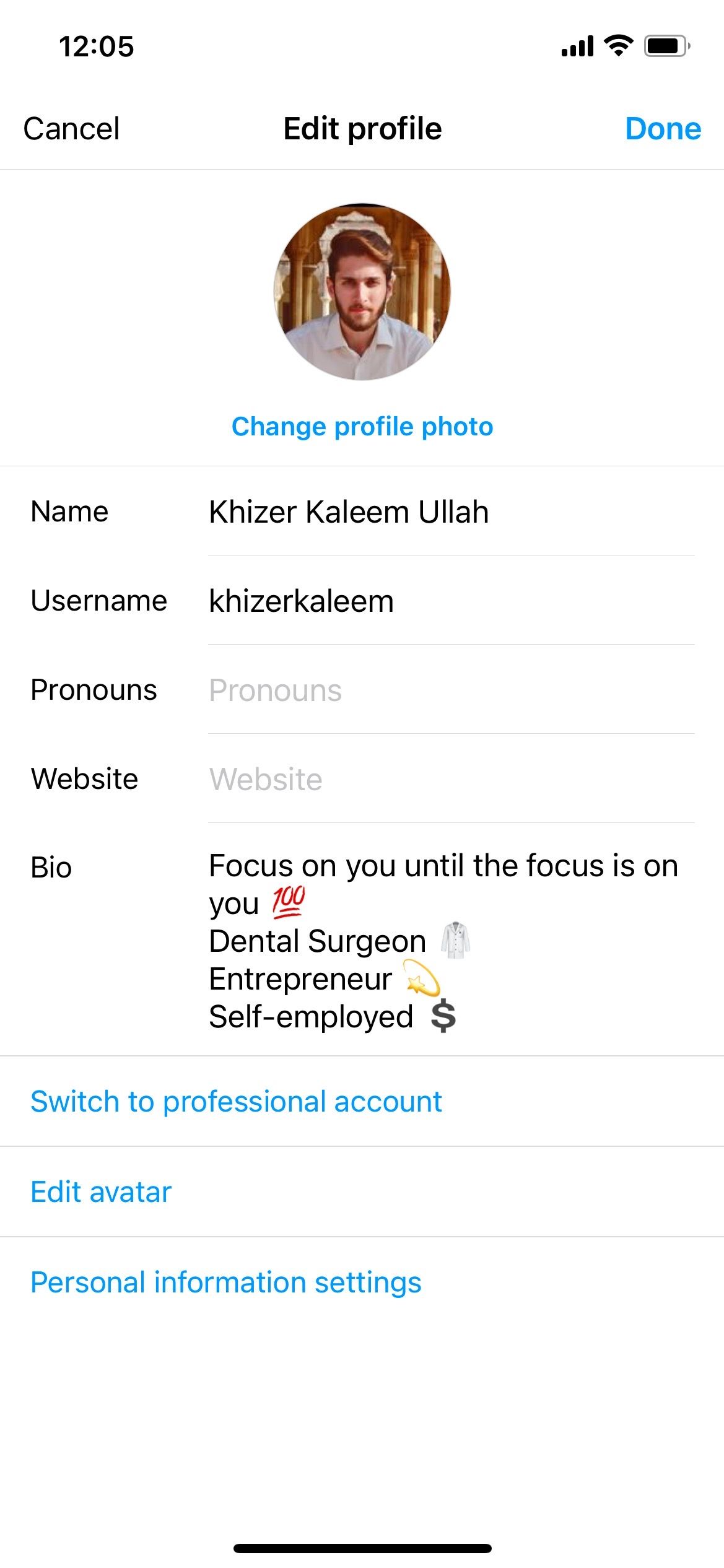
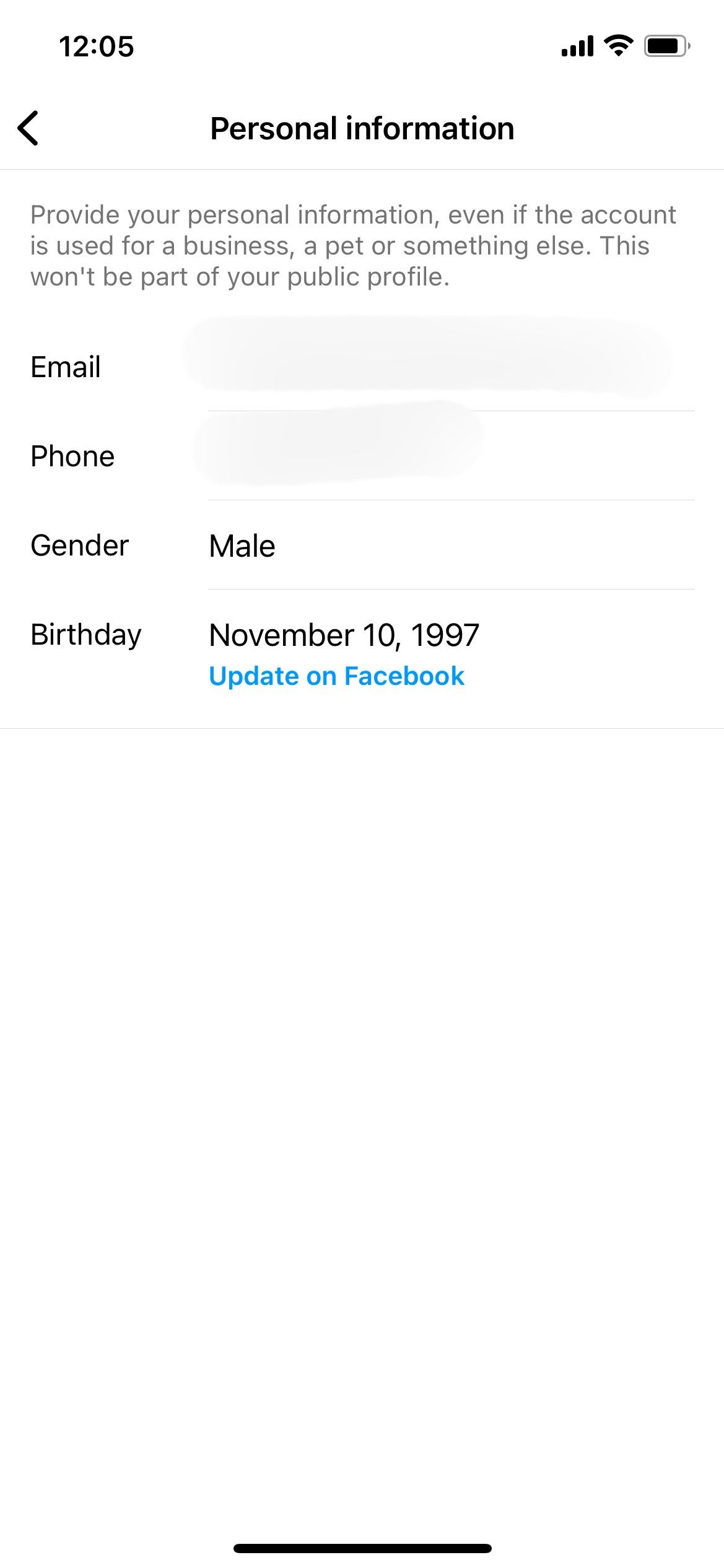
- Go to Edit Profile and tap Personal Information Settings.
- Tap Phone where your previous phone number was registered.
- Add the new contact information, and you will receive a confirmation code on that number.
- Press Done, and you're good to go.
Adding contact number details is crucial for everyone. Parents can also add it to their child's Instagram account to check where they last logged in.
Two-Factor Authentication
Two-factor authentication is introduced by Instagram to add a layer of extra security. This feature makes it harder for people to gain unauthorized access to someone's account.
It is essential to enter your contact number and details for better protection. An account with two-factor authentication requests permission from the owner every time a login is made from an unrecognized device. You have the option to save browsers and apps after making a successful login.
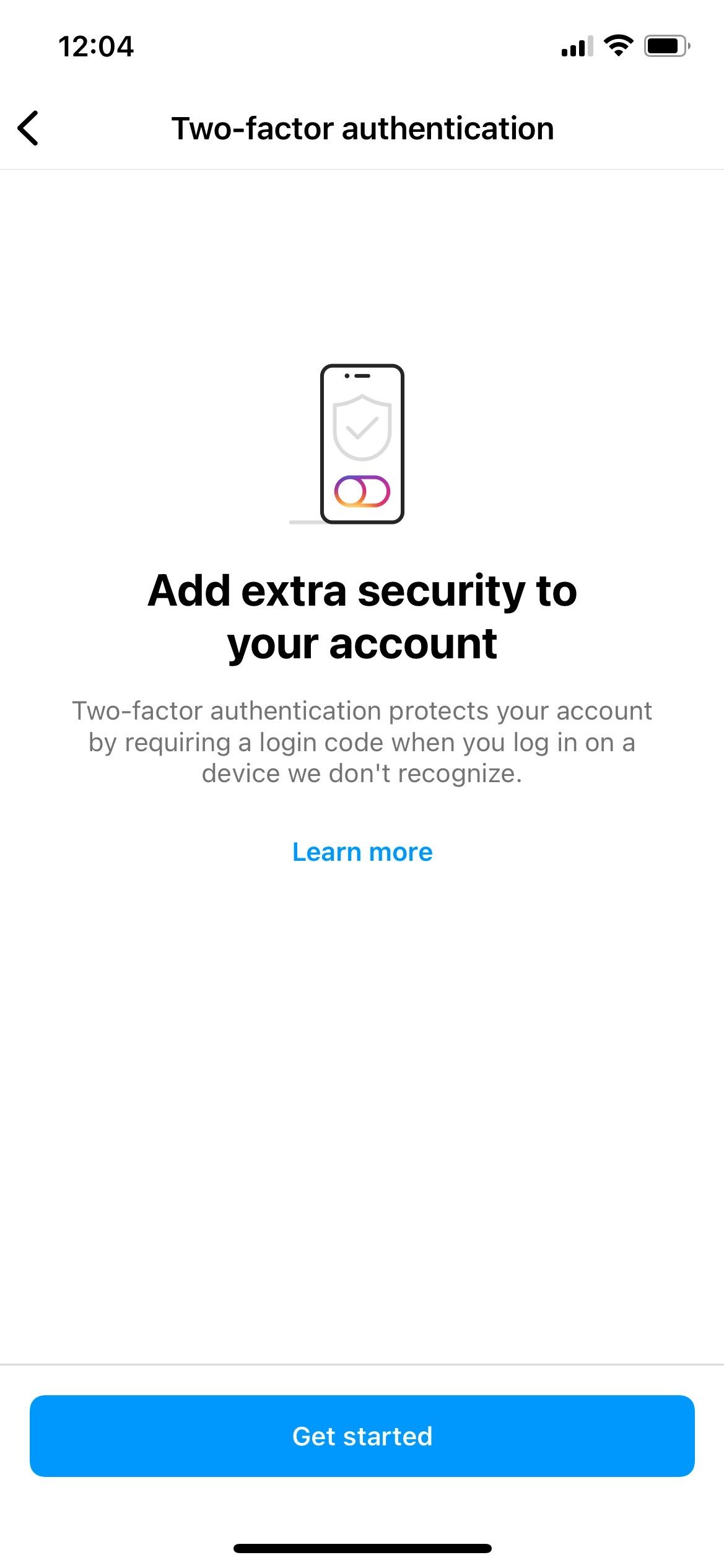
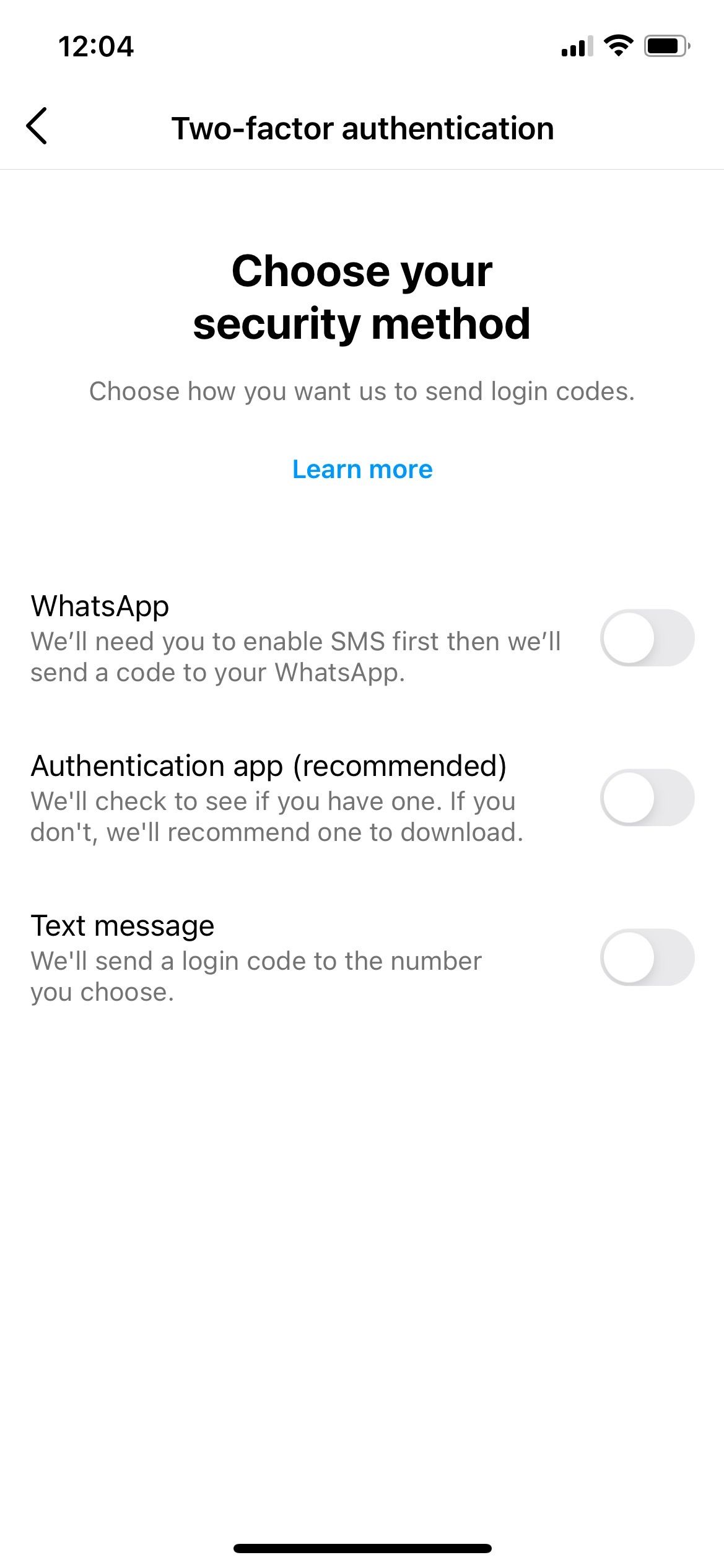
To enable two-factor authorization:
- Open your Instagram account and tap the Profile icon.
- From there, move to Settings and open Security.
- Start by selecting Two-Factor Authentication. When you press Get Started, Instagram will give you three options to select the security method of your choice. These methods include WhatsApp, authentication app, and text message. If you wish to opt for WhatsApp, you need to have an active WhatsApp account.
- Perform the steps as directed by Instagram and save them. Two-factor authentication is applied and will be active from the very next session.
Download Your Information
You can download your personal information from Instagram to evaluate and review your activities. This information includes messages, comments, photos, and your profile information.
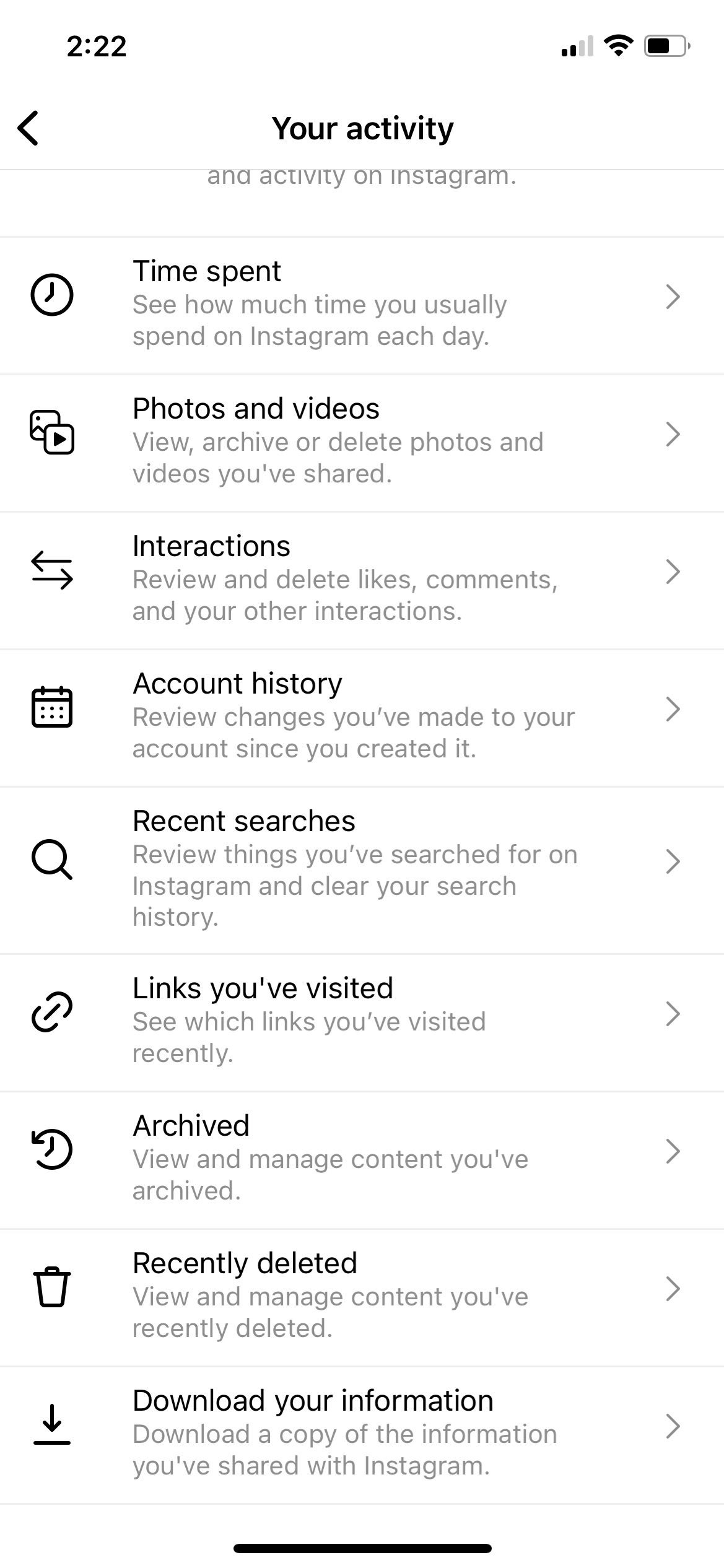
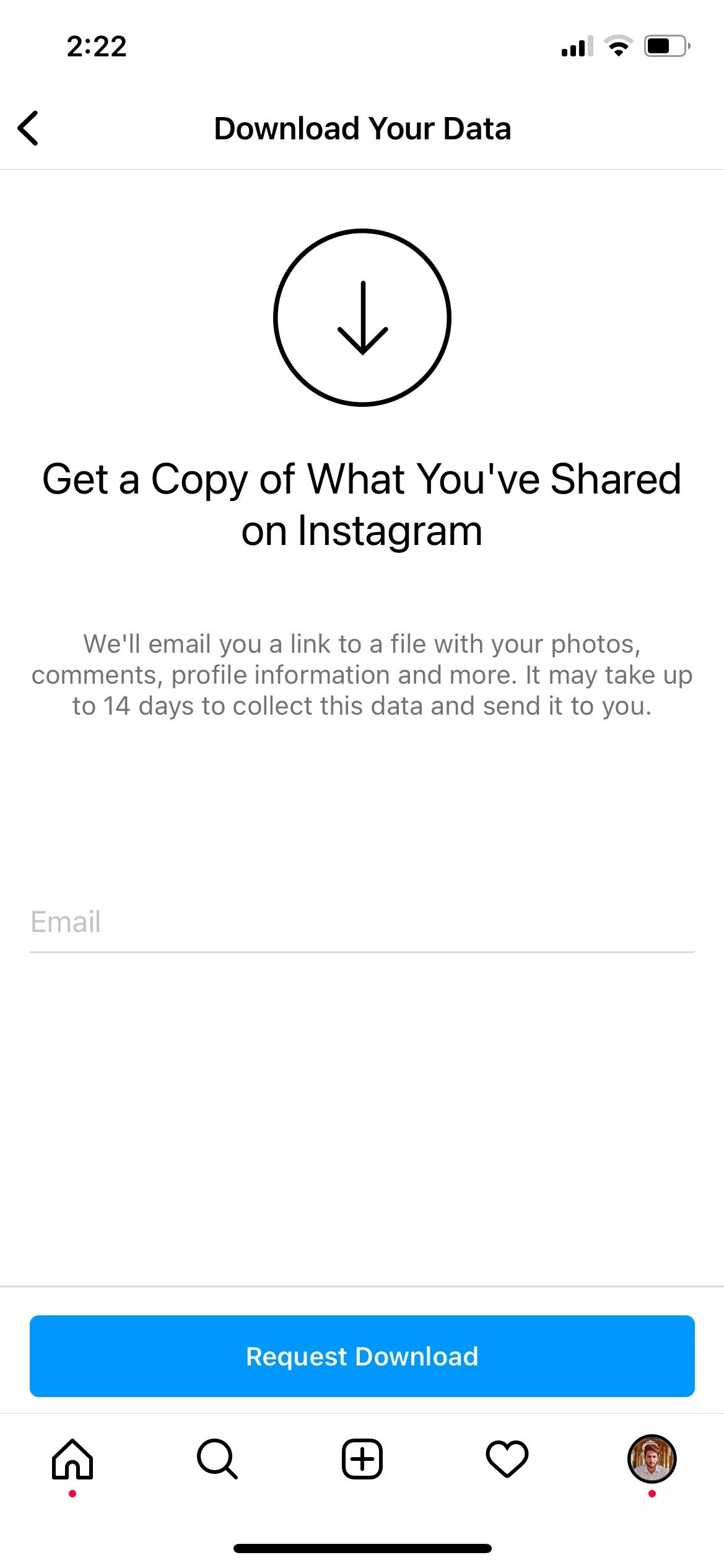
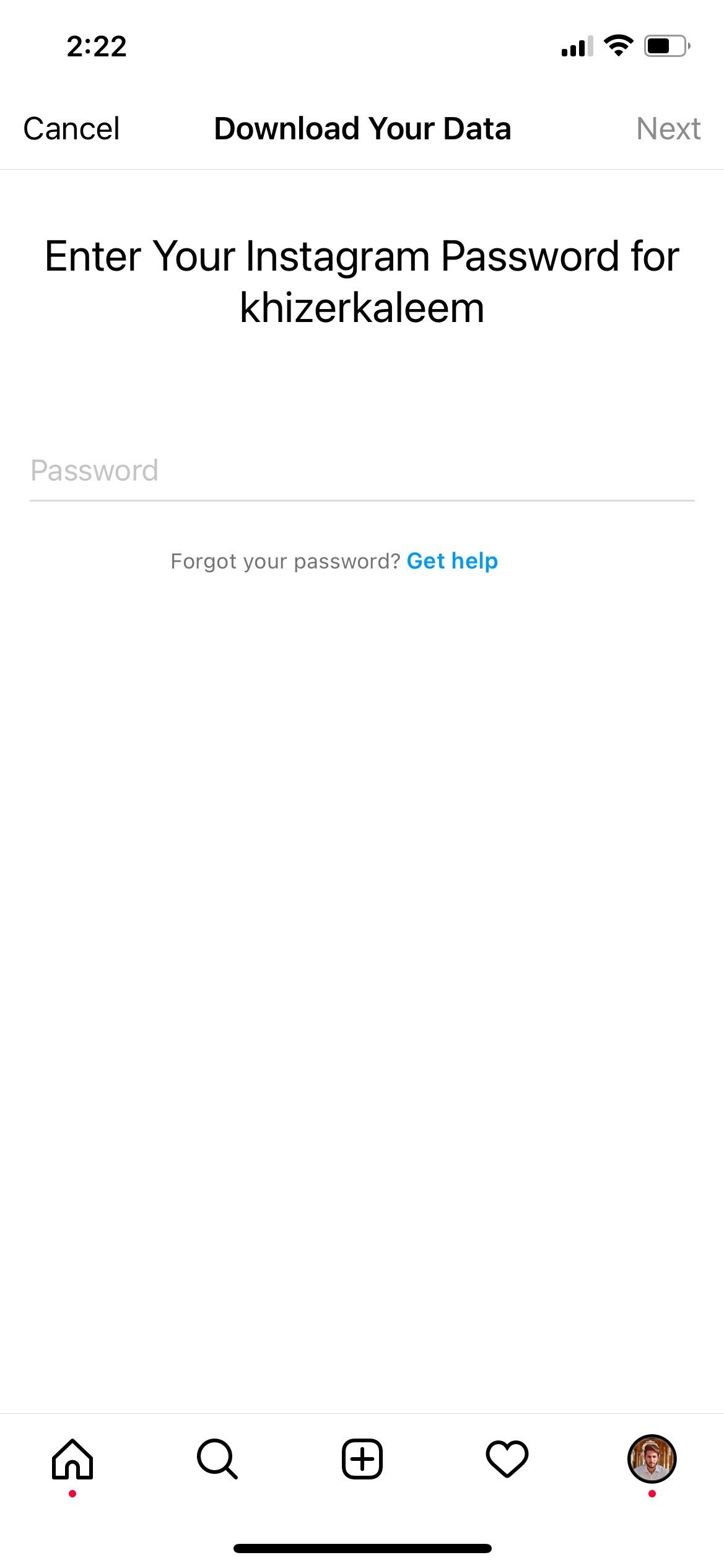
To download a copy of your Instagram information:
- Go to Your Activity, scroll down, and select Download Your Information.
- Add your email and tap Request Download. You will receive a link from Instagram with all the information. It usually takes up to two weeks to collect and send your data.
- Enter your password and click Next. You will receive your information in the Primary or Spam email folder.
This information provides you with the opportunity to detect any account invasions. You can keep proofs of things that might come in handy later.
Keep Your Instagram Account Safe
We all deserve a private and secure experience on Instagram. Users needing to update their information should opt for a security check. You have the option to change your email address, mobile phone number, and password. Apart from this, two-factor authentication allows you to create an additional barrier.
The security checkup is an added protection by Instagram that allows you to use the app in peace and alerts you in case of a breach. You can avoid the risk of unexpected and unwanted people trying to enter your profile.