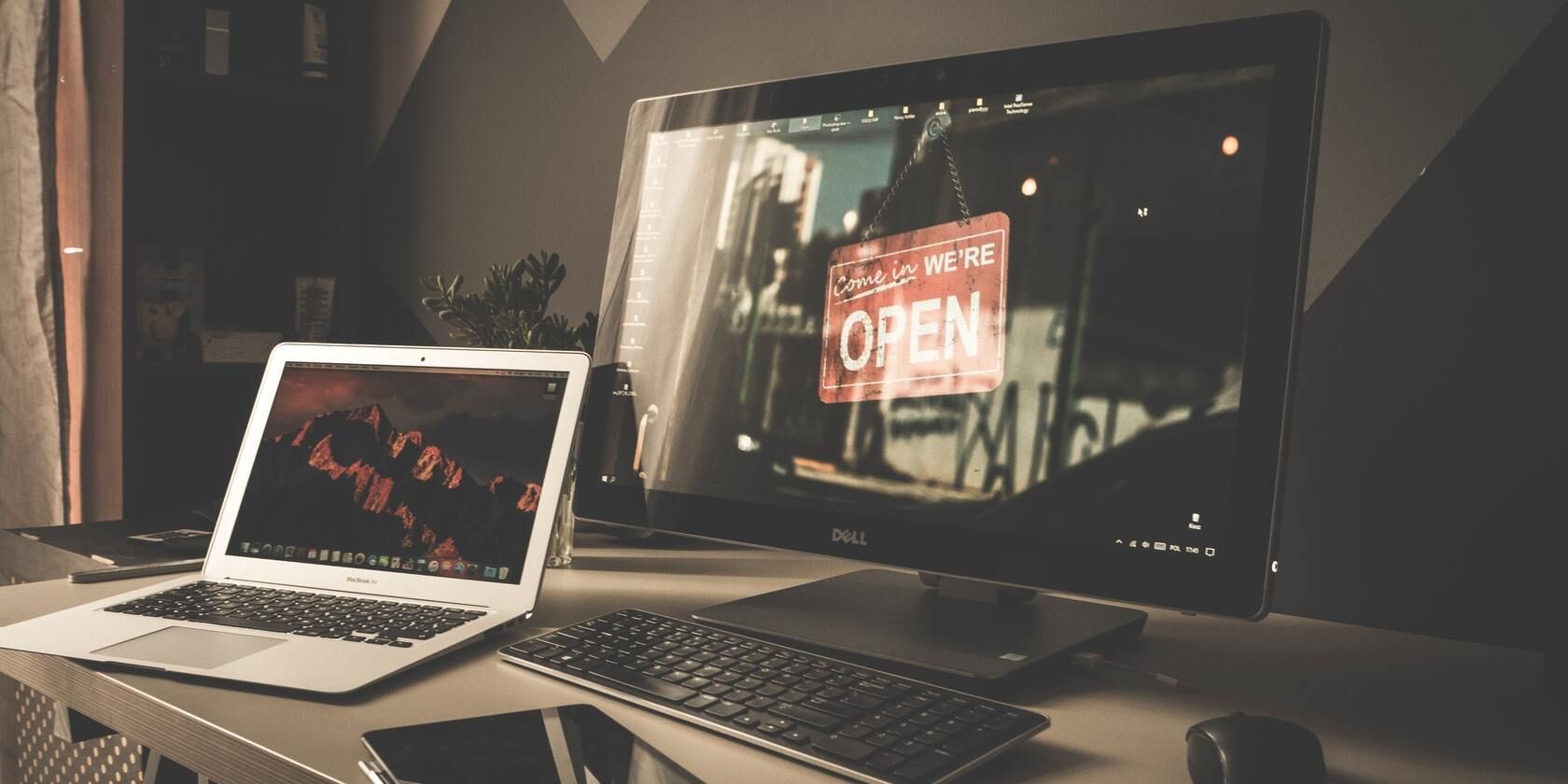When you power on your computer, one major thing happens even before you see anything on the screen. It is called the power-on self-test (POST). Essentially, POST checks if all the components in your computer are working as they should. This includes input devices, RAM, CPU, motherboard, and graphics card. Your OS loads after all components pass the POST.
However, sometimes you can encounter a POST error, and it's always good to know how to deal with it.
How to Identify a POST Error
A power-on self-test error is usually easily identified. There are two primary symptoms of a POST failure:
- There is a constant or irregular beeping sound whenever you power on your computer. Some motherboards also have LED lights that flash or even a digital display with an error code if there is a POST error. Refer to the motherboard's manual to know for sure.
- Your computer turns on but doesn't load into the OS.
The POST process has likely failed if you have any of these symptoms. The next step is to figure out what component may be causing the issue. Luckily, motherboards have beep codes that can help you narrow down the problem. You can then deal with the issue effectively.
While beep codes differ across manufacturers, you can find them in the motherboard's manual or the official website. However, some beep codes are common across most manufacturers.
|
BEEP (FLASH) CODE |
CAUSE |
|
A single short beep |
POST complete, no errors |
|
A long beep followed by two short beeps |
Display adaptor issue |
|
A long beep followed by three short beeps |
Enhanced graphics adaptor error |
|
Three long beeps |
Keyboard card error |
|
Two short beeps |
POST error |
|
Continuous beep |
Power supply unit (PSU), system board, RAM, or keyboard problem |
|
A long beep followed by a short beep |
System board error |
There is also the chance your motherboard has a digital display to indicate any motherboard errors. It will show a specific error code if your PC won't POST. However, as there are numerous manufacturers and no single set of error codes for POST errors, we won't list every possibility. Instead, complete an internet search for the error code and motherboard brand, and it should reveal the next steps to take.
After determining the cause of the POST failure, refer to the fixes listed below to resolve the problem.
1. Double Check if All the Components Are Compatible
Incompatible components are one of the major reasons behind POST errors. Check if parts such as the RAM, motherboard, CPU, and graphics card are compatible.
Sometimes, a motherboard firmware update may be required before installing a CPU. For example, I bought an AMD Ryzen 5800X CPU and an MSI X570 Gaming Plus motherboard. Although technically compatible, the motherboard wouldn't recognize the CPU until I'd flashed a new firmware using the motherboard BIOS quick flash function.
It's always a good idea to run your build through a website such as PCPartPicker to check for incompatibilities.
2. Disconnect Newly Installed Hardware
One of the first things you should do to diagnose a POST error is disconnect newly installed hardware. At times, the hardware may not be compatible with your computer, resulting in a POST error. Next, disconnect any new peripherals and devices, such as scanners or keyboards. After disconnecting them, start your computer again to see if the error persists.
Additionally, ensure that devices such as printers are plug-and-play (PnP) enabled before connecting and starting your computer. Most new devices should be PnP enabled. If they're not, first boot your computer, then connect these devices. Finally, ensure you download and install the latest drivers for a hassle-free experience.
If you're sure the hardware is compatible with your computer, it may be faulty, resulting in a POST failure.
2. Remove USB Drives, Discs, and Input Devices
If you have multiple USB drives or discs inserted, remove them and reboot your computer. Additionally, disconnect all input and output devices such as keyboards, mice, projectors, and printers. See if your computer boots up properly after doing this.
If your PC boots up as usual after doing this, check each peripheral individually. For example, just connect your mouse, and start your computer. If it POSTs, do the same with your keyboard, and so on. This way, you can figure out what device is causing the issue. There is also a chance that your computer boots up when each device is connected individually. This usually indicates a compatibility issue among the peripherals connected to your computer.
It is also a good idea to disconnect any LAN cables and external Wi-Fi and Bluetooth adaptors when your PC won't POST.
3. Swap RAM Slots or Reinstall the RAM
Random access memory (RAM) errors are one of the primary reasons for a POST failure. Usually, they're quite easy to fix, provided you know your way around the innards of a computer. For example, if you're using two RAM sticks, swap the slots and see if your computer boots up. Additionally, try starting your computer with only one RAM module slotted in.
If your PC boots up as usual, it may be worth checking the BIOS to see if it's properly configured to use dual-channel memory. If your RAM is more than five years old, a RAM malfunction could also be in the picture.
4. Reconnect the Power Cables and Check the PSU
A POST failure could also occur due to a faulty power supply unit (PSU) or loose power cables. To resolve this, first disconnect all other cables from your motherboard, including peripherals such as the mouse and keyboard. Keep the power cable connected. Next, look for the CPU and motherboard power connectors. Disconnect and then reconnect the power connectors until they're a snug fit. It may take a little force, but you should still be careful with how much pressure you apply.
Ensure that the PSU has enough wattage to power your computer. If you have a mid-range computer, it's a good idea to have a 550 Watt PSU at the minimum. However, if you've upgraded to one of Nvidia's power-hungry GPUs without upgrading your PSU, that could be where your POST issue stems from.
If you have an adequate PSU and the problem persists, it may be malfunctioning. In this case, get the PSU replaced. Do not attempt to repair the PSU by yourself.
POST Error Resolved
In most cases, the POST failure can easily be fixed using the methods above. However, if your PC still won't POST, you should contact a local IT professional. It is not advisable to try and fix individual computer components on your own as they are delicate. You could end up doing more harm than good.