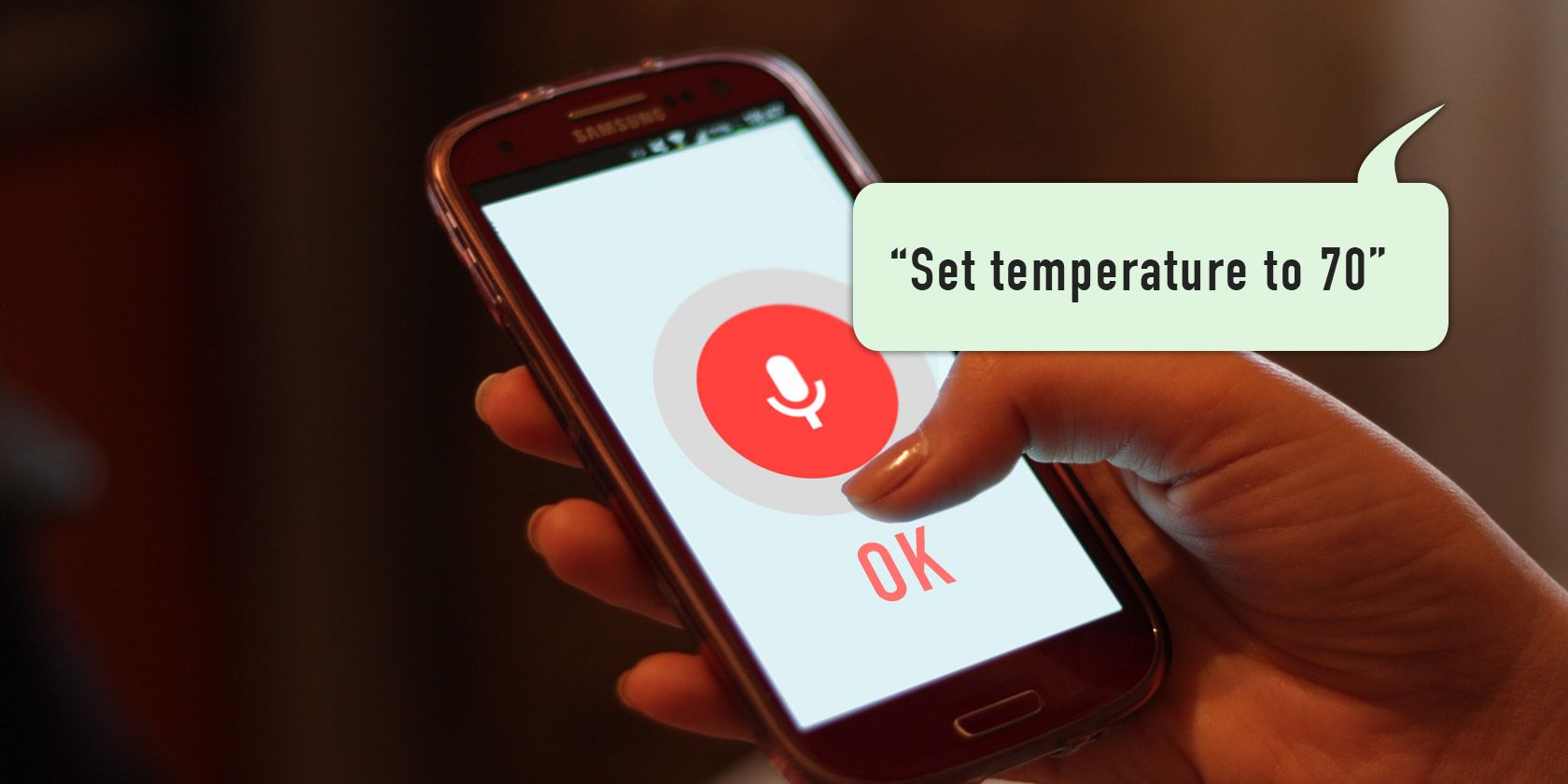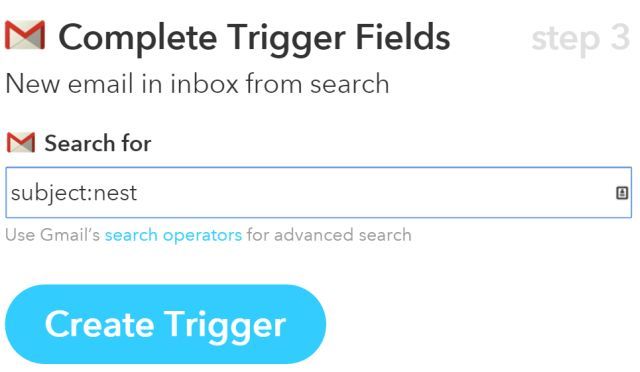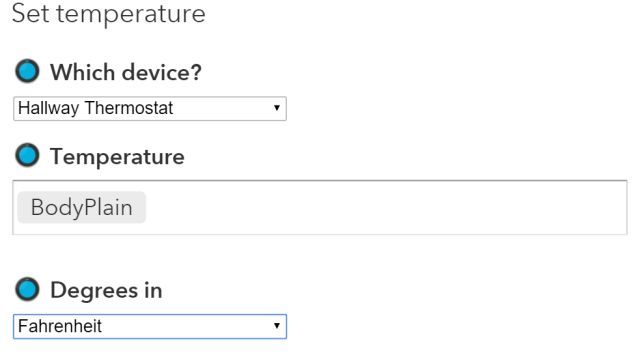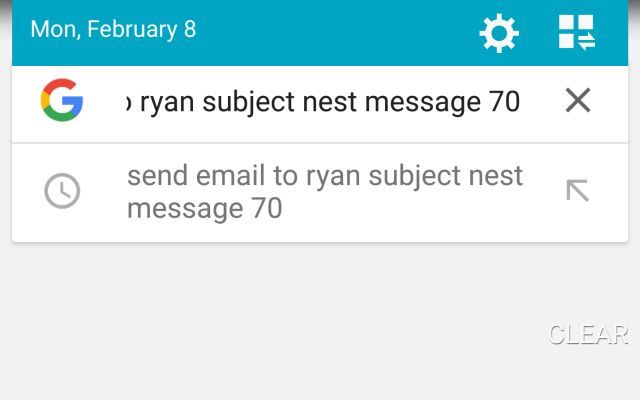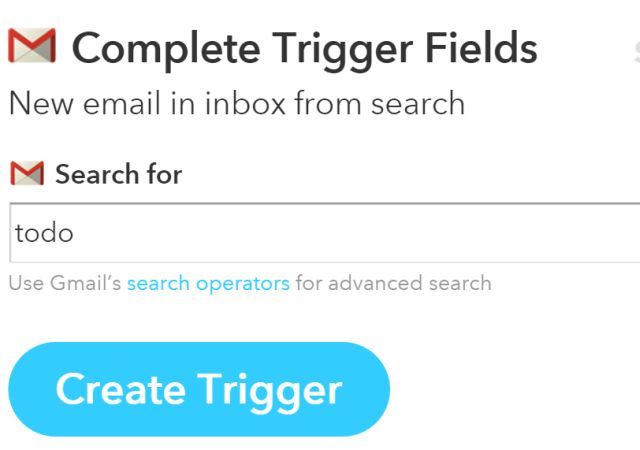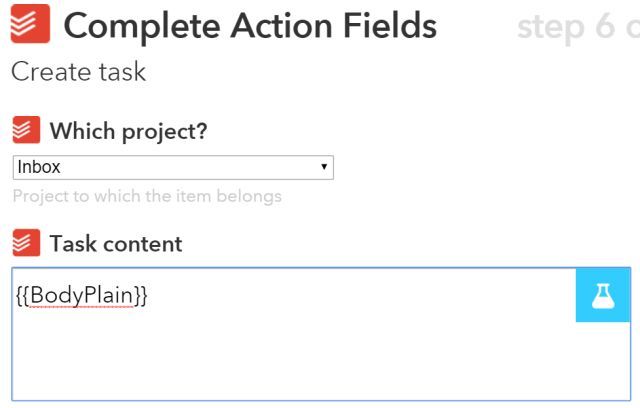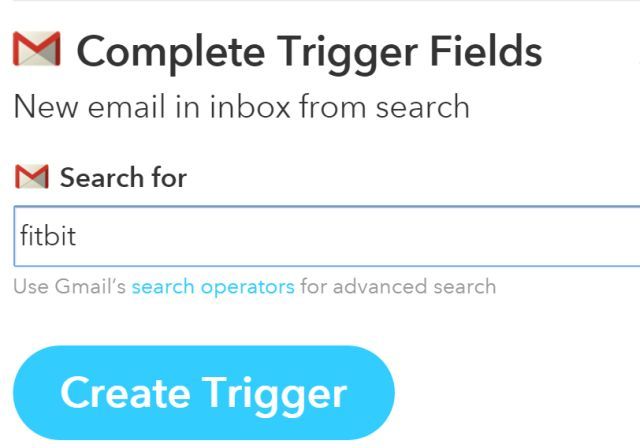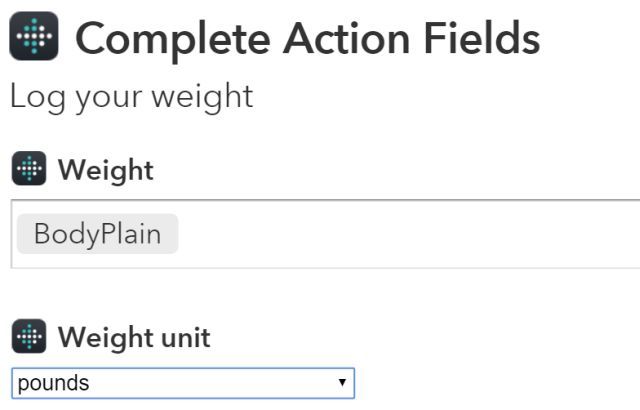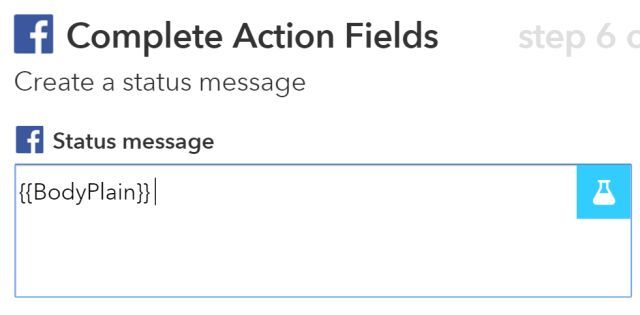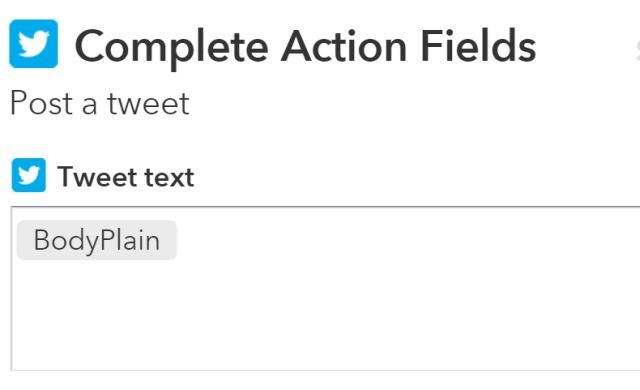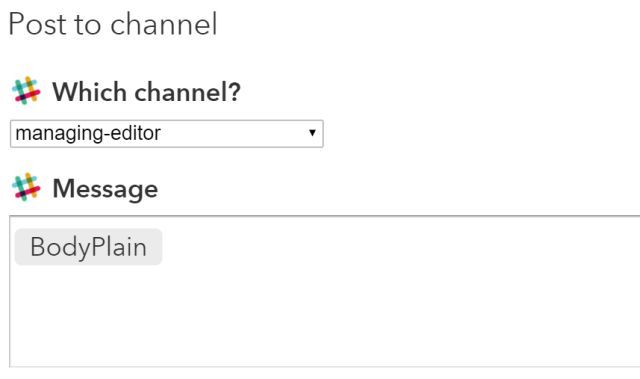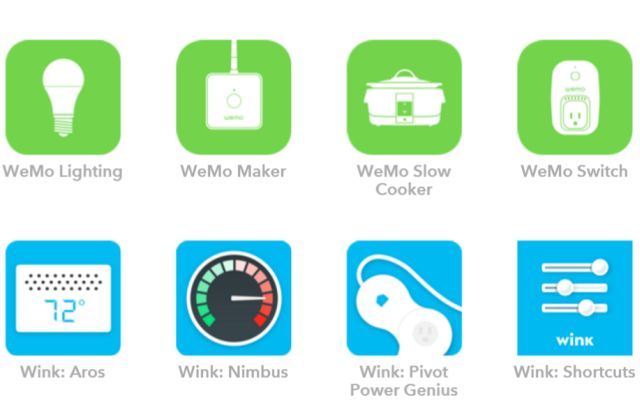There sure is a lot of hype around the Amazon Echo, but what would you say if I told you that you already have the features that Echo offers in your existing Android smartphone? It's called Google Now.
We've covered using Google Now for things like searching the web and driving while using your phone hands-free, but Google Now can also serve as voice control for your smart home gadgets, posting to your favorite social media accounts, and even tracking your health.
If you own an Android phone, don't blow your hard-earned money on an Amazon Echo! Follow the tips in this article to use your voice controlled smartphone to automate everything in your life that's important to you.
Control Your Nest Thermostat
No, there isn't a Google Now command to directly control your Nest learning thermostat, but there are a couple of ways you can make that integration happen without much work.
If you've never used IFTTT before, make sure to check out our IFTTT guide and set up your account. Next, create a new recipe and select Gmail as a trigger. Choose New email in inbox from search, and type "subject:nest" in the Search for field.
Create the trigger, and next choose the Nest channel as the action. Select the Nest device you want to control, set the BodyPlain ingredient so that it uses the body of the email as the temperature setting.
What this IFTTT recipe does is watches your email account for any incoming emails with the subject "Nest", and sets the temperature of your Nest to whatever number is in the body of the email.
So how does this work with Google Now and your phone?
Well, now all you have to do is say "Send email to Ryan, subject Nest, Message 70".
Instantly, Google Now will send the email, the email will trigger IFTTT and your Nest will be set to 70 degrees. Done.
Tips for Your Google Now Email Trigger
Now that you know the trick to transforming Google Now into your own voice controller for everything, there are a few things you may want to do before you start going crazy setting up your integrations.
- The last thing you want are a bunch of random emails arriving in your regular email account, so you may want to consider setting up a special email account just for your Google Now voice triggers and set it up to work with your IFTTT account.
- For every on/off configuration, like Philips Hue lights, you only have to worry about the subject line. Try something like "kitchen lights on" or "kitchen lights off", and then configure those integrations (see below).
- For devices you need to adjust to a setting, use the body of the email to do it, like with the Nest example above.
- When you set up this "voice control" email in IFTTT, consider giving it a name that makes sense for you. Hey, if you really want to make people laugh, name it "Alexa".
To avoid any copyright infringement, I'll go with "Johnny" for my own personal voice controlled assistant.
Add Reminders to Your To-Do App
No matter what online To-Do app you use, the odds are pretty good that you can post to it via IFTTT. ToDoist, Toodledo, and Kyber are all available in IFTTT, and using the same Google Now approach above you can use voice control to add reminders.
Here's the voice command you can use for this: "Send email to Johnny, subject To Do, Message Pick up the groceries today"
Create a Gmail trigger using New email in inbox from search and set the Search for field to "to do".
Then create an action for the to-do app of your choice. In my case, I use ToDoist, so my "Create task" action looks like this:
The message of your email becomes the task that you add to your to-do app. The cool thing with ToDoist is if you include wording like "next tuesday at 4pm" or "every 3rd wednesday of the month", ToDoist is smart enough to schedule that task exactly the way you want it to.
The ability to do this with your voice, without touching your phone or your computer, is a very cool feeling.
Log Your Weight With Your Fitbit
Here's the voice command you'll use for this integration: "Send email to Johnny, Subject Fitbit, Message 220"
The goal here is to simply tell your phone what your new weight is, and have your Fitbit log it. With IFTTT, this is really simple.
Create a Gmail trigger using New email in inbox from search and set the Search for field to "fitbit".
Next, choose the Log your weight action in the Fitbit channel. Fill in the Weight field with the body ingredient of the email.
Now, all you have to do is use your new Fitbit voice command to send in your weight using your Android phone, and you're done. You don't need to find a computer or log into your Fitbit app with your phone. Just say it, and you've logged your weight.
Post to Social Accounts
Sure, with Amazon Echo you can use voice commands to post to Facebook and Twitter, but so what? You can do the same thing with Google Now!
Here's the voice command you'll use for posting to Facebook: "Send email to Johnny, Subject Facebook, Message This is my status update!"
As you can see, the subject of this command tells "Johnny" that you want to post to Facebook, and the body of the email contains the post. Here's how that looks in the IFTTT Facebook Create a status message action.
Here's the voice command you'll use for posting to Twitter: "Send email to Johnny, Subject Twitter, Message I can't believe I can post to Twitter with my voice!"
This tells "Johnny" that you want to post to Twitter, and the body of the email contains the Tweet. Here's how that looks in the IFTTT Twitter Post a Tweet action.
Hey, why stop at Facebook and Twitter? Why not post to Slack while you're on the run by using your voice? I'll tell you what, you can't issue Amazon Echo social post commands while you're running or driving around outside of your home, but you can do it with Google Now - both inside and outside your home.
Here's the voice command you'll use for posting to Slack: "Send email to Johnny, Subject Slack, Message Hey everyone, I'm going to be late for the meeting!"
This tells "Johnny" that you want to post to Slack, and the body of the email contains the post. Here's how that looks in the IFTTT Slack Post to Channel action.
Notice that you need to define a single channel where your voice-controlled Slack posts will go.
Just Imagine What You Can Control With Your Voice
All you have to do is browse through the IFTTT channels to see how many cool things you'll be able to control with your voice using this new approach. If you have Smartthings products, Wink gadgets, WeMo devices or any other smart gear integrated throughout your home, you can activate or deactivate them using your voice with Google Now and IFTTT.
It's really only limited by the smart home products you own -- IFTTT adds new smart home gear to its repertoire all the time.
Do you have Google Now enabled on your phone? Are you going to try out any of the automations listed above? Share your own creative ideas in the comments section below.